The iBall iB-WRX054G router is considered a wireless router because it offers WiFi connectivity. WiFi, or simply wireless, allows you to connect various devices to your router, such as wireless printers, smart televisions, and WiFi enabled smartphones.
Other iBall iB-WRX054G Guides
This is the wifi guide for the iBall iB-WRX054G. We also have the following guides for the same router:
- iBall iB-WRX054G - How to change the IP Address on a iBall iB-WRX054G router
- iBall iB-WRX054G - iBall iB-WRX054G Login Instructions
- iBall iB-WRX054G - How to change the DNS settings on a iBall iB-WRX054G router
- iBall iB-WRX054G - How to Reset the iBall iB-WRX054G
- iBall iB-WRX054G - iBall iB-WRX054G Screenshots
- iBall iB-WRX054G - Information About the iBall iB-WRX054G Router
WiFi Terms
Before we get started there is a little bit of background info that you should be familiar with.
Wireless Name
Your wireless network needs to have a name to uniquely identify it from other wireless networks. If you are not sure what this means we have a guide explaining what a wireless name is that you can read for more information.
Wireless Password
An important part of securing your wireless network is choosing a strong password.
Wireless Channel
Picking a WiFi channel is not always a simple task. Be sure to read about WiFi channels before making the choice.
Encryption
You should almost definitely pick WPA2 for your networks encryption. If you are unsure, be sure to read our WEP vs WPA guide first.
Login To The iBall iB-WRX054G
To get started configuring the iBall iB-WRX054G WiFi settings you need to login to your router. If you are already logged in you can skip this step.
To login to the iBall iB-WRX054G, follow our iBall iB-WRX054G Login Guide.
Find the WiFi Settings on the iBall iB-WRX054G
If you followed our login guide above then you should see this screen.
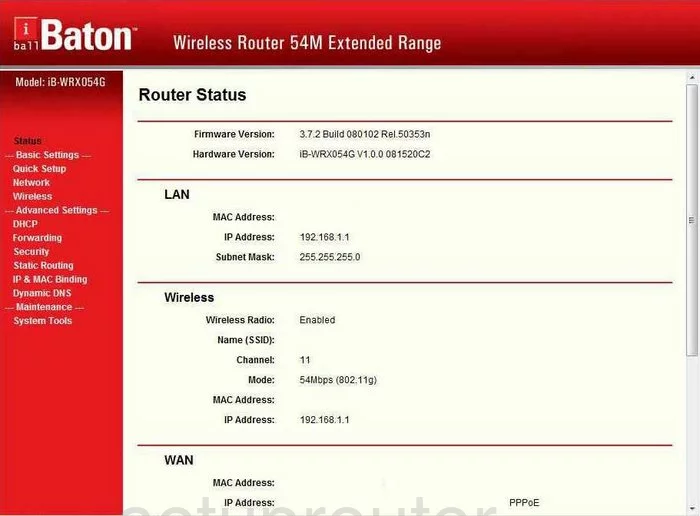
This guide begins on the Router Status page of the iBall iB-WRX054G. To configure the WiFi settings click the option on the left titled Wireless. Then below that choose Wireless Settings.
Change the WiFi Settings on the iBall iB-WRX054G
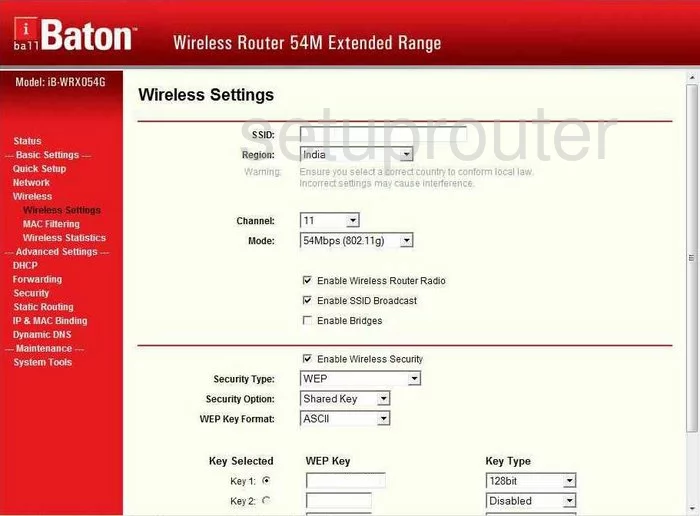
First, change the SSID. This is the name you create in order to identify your network. This can be anything you like but it is a good idea to avoid personal information. To learn more about this topic, read our guide titled How to Change your Wireless Name.
Now look at the Channel drop down menu. Make sure you are using channel 1,6, or 11. To find out why you should only use these three channels, read our guide titled WiFi Channels.
Next is the Security Type. Use this drop down menu to choose the option of WPA-PSK/WPA2-PSK. An even better option is the choice of WPA2-PSK Only. Read this guide on how to upgrade your firmware to allow for this security. To learn why this is the best choice, read our guide titled WEP vs. WPA.
Set the Encryption to AES.
The last thing you need to enter is the Pre-Shared Key. This may be worded as PSK Passphrase. This is the password you use to gain access to your network. We recommend creating a strong password of at least 14-20 characters. Learn more tips about creating a strong password by reading our guide titled Choosing a Strong Password.
That's it, just click the Save button before you exit.
Possible Problems when Changing your WiFi Settings
After making these changes to your router you will almost definitely have to reconnect any previously connected devices. This is usually done at the device itself and not at your computer.
Other iBall iB-WRX054G Info
Don't forget about our other iBall iB-WRX054G info that you might be interested in.
This is the wifi guide for the iBall iB-WRX054G. We also have the following guides for the same router:
- iBall iB-WRX054G - How to change the IP Address on a iBall iB-WRX054G router
- iBall iB-WRX054G - iBall iB-WRX054G Login Instructions
- iBall iB-WRX054G - How to change the DNS settings on a iBall iB-WRX054G router
- iBall iB-WRX054G - How to Reset the iBall iB-WRX054G
- iBall iB-WRX054G - iBall iB-WRX054G Screenshots
- iBall iB-WRX054G - Information About the iBall iB-WRX054G Router