Have you been trying to login to the iBall iB-WRX150N router without success? It might be time to consider resetting the router back to it's original factory default settings.
A reset like the one I will be describing here is not the same thing as a reboot. A reboot is a cycle in the power to the unit. No settings are changed in a reboot. When you reset a router you take all the settings and return them to factory defaults. This means every single setting you have ever changed in erased and returned to factory defaults.
Warning: A reset is a big step and should not be taken lightly. Make sure you really want to do this before continuing. We recommend making a list of the possible settings that you have changed in the past. Some of these settings are:
- The router's main username and password.
- The WiFi SSID and Internet password.
- If this is a DSL router you need to re-enter the Internet Service Provider (ISP) username and password. Call your local ISP for these details.
- Have you made any other changes to this device? If so you need to write them down as well.
Other iBall iB-WRX150N Guides
This is the reset router guide for the iBall iB-WRX150N. We also have the following guides for the same router:
- iBall iB-WRX150N - How to change the IP Address on a iBall iB-WRX150N router
- iBall iB-WRX150N - iBall iB-WRX150N Login Instructions
- iBall iB-WRX150N - How to change the DNS settings on a iBall iB-WRX150N router
- iBall iB-WRX150N - Setup WiFi on the iBall iB-WRX150N
- iBall iB-WRX150N - iBall iB-WRX150N Screenshots
- iBall iB-WRX150N - Information About the iBall iB-WRX150N Router
Reset the iBall iB-WRX150N
I was unable to locate an image of the reset button on the iBall iB-WRX150N router for you. It is most likely on the back or front panel of the unit. If it is located on the back panel it could look similar to the image below.
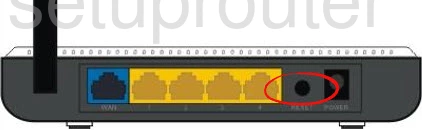
If the reset button is located on the front panel it most likely is located where I have circled in the image below.

When you find the reset button, make sure the router is on. Then take a straightened paperclip and press down on the reset button for about 10 seconds. The reset process could take several minutes to complete. If you don't hold the reset button down for long enough you might end up only rebooting the router instead of resetting it like you wanted.
Warning: DO NOT unplug the iBall iB-WRX150N router during the reset process. Doing so could result in permanent damage to your router.
Please remember a reset like this one is a big step. All your personal changes you have made are erased. We strongly recommend trying other troubleshooting methods first.
Login to the iBall iB-WRX150N
Now that you've reset the iBall iB-WRX150N router you'll want to log into it. This is accomplished by using the factory default username and password. Not sure where you can find these? We have them listed for your use in our Login Guide.
Tip: If the defaults aren't working for you it could be because the reset button wasn't held down for long enough.
Change Your Password
Once you've logged into your router we recommend setting a new password for it. This can be whatever you like, however keep in mind that a strong password is 14-20 characters in length and includes no personal information. For more help be sure to visit our Choosing a Strong Password Guide.
Tip: To keep from losing your new password try writing it on a slip of paper and attaching it to the underside of your router.
Setup WiFi on the iBall iB-WRX150N
The next step is to begin the reconfiguration process. This needs to include the WiFi settings. For a great guide on this check out our iBall iB-WRX150N WiFi Instructions.
iBall iB-WRX150N Help
Be sure to check out our other iBall iB-WRX150N info that you might be interested in.
This is the reset router guide for the iBall iB-WRX150N. We also have the following guides for the same router:
- iBall iB-WRX150N - How to change the IP Address on a iBall iB-WRX150N router
- iBall iB-WRX150N - iBall iB-WRX150N Login Instructions
- iBall iB-WRX150N - How to change the DNS settings on a iBall iB-WRX150N router
- iBall iB-WRX150N - Setup WiFi on the iBall iB-WRX150N
- iBall iB-WRX150N - iBall iB-WRX150N Screenshots
- iBall iB-WRX150N - Information About the iBall iB-WRX150N Router