The Icotera i6800 router is considered a wireless router because it offers WiFi connectivity. WiFi, or simply wireless, allows you to connect various devices to your router, such as wireless printers, smart televisions, and WiFi enabled smartphones.
Other Icotera i6800 Guides
This is the wifi guide for the Icotera i6800. We also have the following guides for the same router:
WiFi Terms
Before we get started there is a little bit of background info that you should be familiar with.
Wireless Name
Your wireless network needs to have a name to uniquely identify it from other wireless networks. If you are not sure what this means we have a guide explaining what a wireless name is that you can read for more information.
Wireless Password
An important part of securing your wireless network is choosing a strong password.
Wireless Channel
Picking a WiFi channel is not always a simple task. Be sure to read about WiFi channels before making the choice.
Encryption
You should almost definitely pick WPA2 for your networks encryption. If you are unsure, be sure to read our WEP vs WPA guide first.
Login To The Icotera i6800
To get started configuring the Icotera i6800 WiFi settings you need to login to your router. If you are already logged in you can skip this step.
To login to the Icotera i6800, follow our Icotera i6800 Login Guide.
Find the WiFi Settings on the Icotera i6800
If you followed our login guide above then you should see this screen.
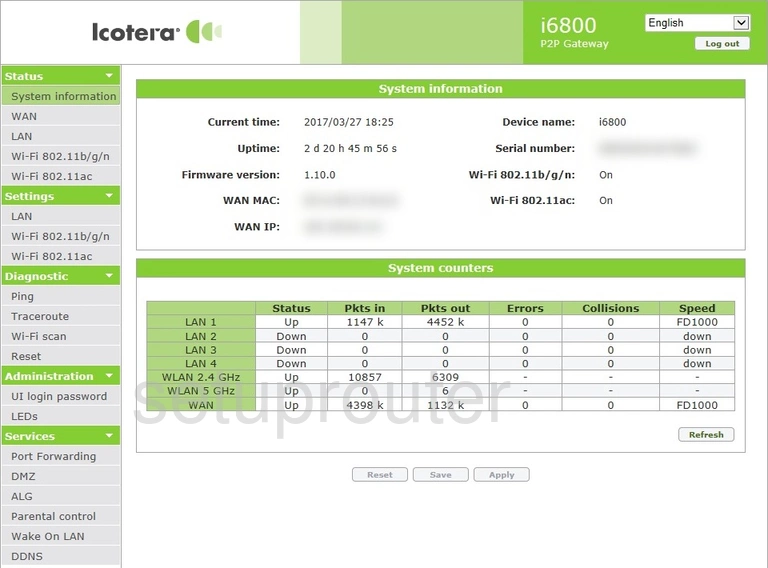
In the left sidebar click the option labeled Wi-Fi 802.11ac
Change the WiFi Settings on the Icotera i6800
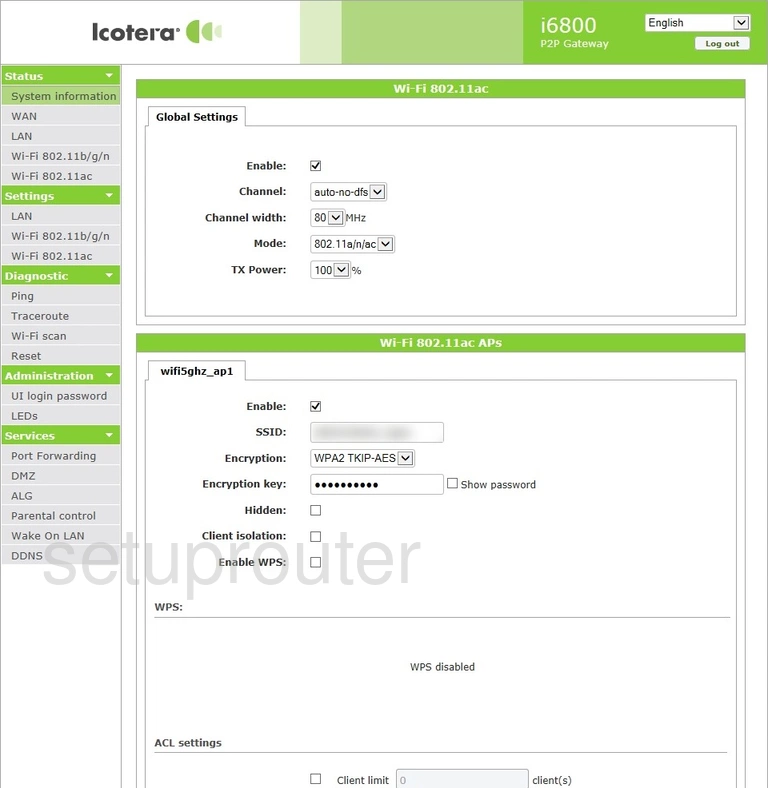
This takes you to the page you see above. In this guide we will cover four of the settings seen on this page:
- The Channel: If you need to change the channel be sure to use channels 1, 6, or 11. Learn why in our WiFi Channels guide.
- The SSID: This is the name of your network connection. Create a new name here but avoid personal information. Learn more on our Change your Wireless Name page.
- The Encryption: This is the network security. It will work in conjunction with your Encryption key. For the best encryption choose WPA2 AES. Learn more on our WEP vs. WPA page.
- The Encryption key: This is the Internet password. Make sure to create a password with at least 10 characters, including numbers, symbols, and letters (upper and lowercase). Learn why in our Creating a Strong Password guide.
When you are finished, click the Apply button then the Save button at the bottom of the page.
Possible Problems when Changing your WiFi Settings
After making these changes to your router you will almost definitely have to reconnect any previously connected devices. This is usually done at the device itself and not at your computer.
Other Icotera i6800 Info
Don't forget about our other Icotera i6800 info that you might be interested in.
This is the wifi guide for the Icotera i6800. We also have the following guides for the same router: