Thank you to the users of this site who have submitted the screenshots below.
If you would like to upload screenshots for us to use, please use our Router Screenshot Grabber, which is a free tool in Network Utilities. It makes the capture process easy and sends the screenshots to us automatically.
This is the screenshots guide for the iiNet BoB Lite. We also have the following guides for the same router:
All iiNet BoB Lite Screenshots
All screenshots below were captured from a iiNet BoB Lite router.
iiNet BoB Lite Password Screenshot
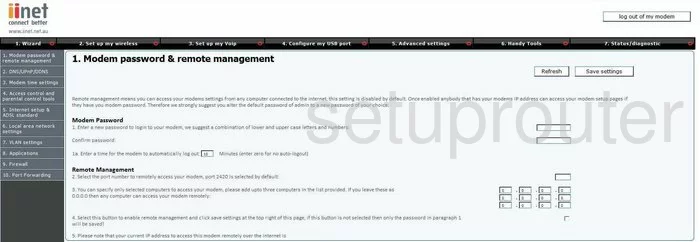
iiNet BoB Lite Dsl Screenshot
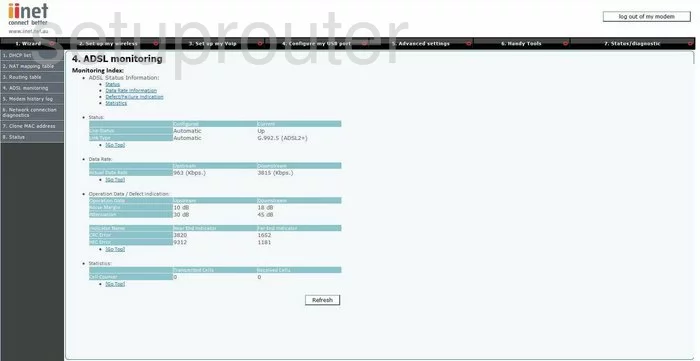
iiNet BoB Lite Dsl Screenshot
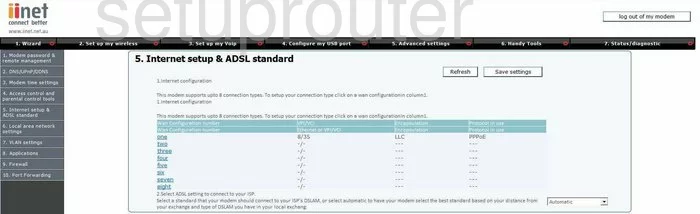
iiNet BoB Lite Dynamic Dns Screenshot
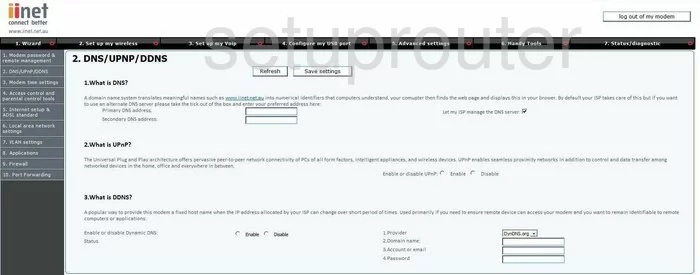
iiNet BoB Lite Access Control Screenshot
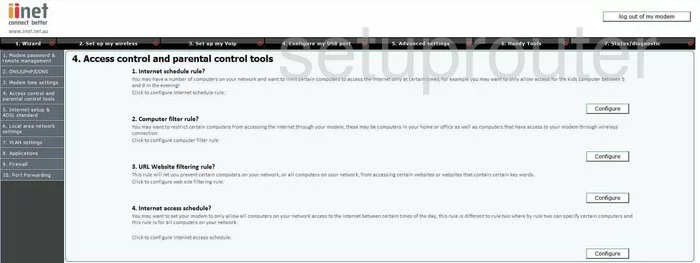
iiNet BoB Lite Vlan Screenshot
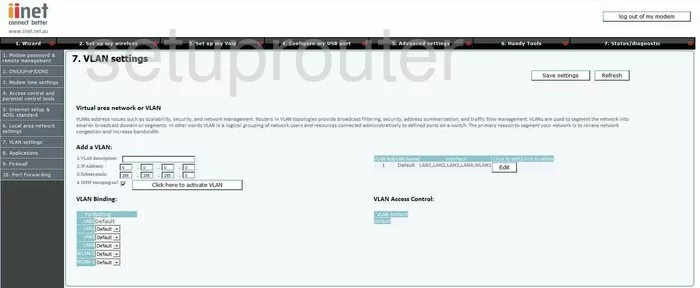
iiNet BoB Lite Time Setup Screenshot
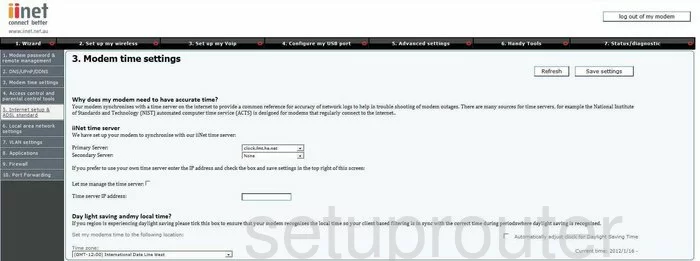
iiNet BoB Lite General Screenshot
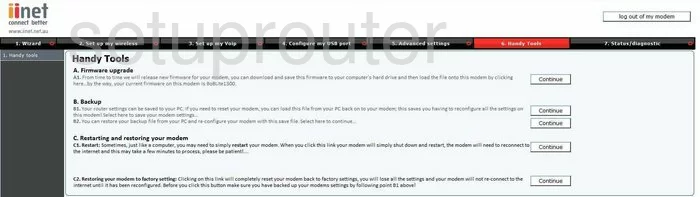
iiNet BoB Lite Setup Screenshot
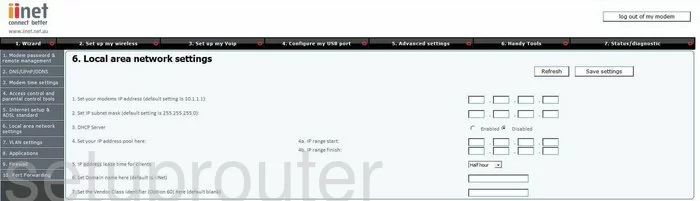
iiNet BoB Lite Open Port Screenshot
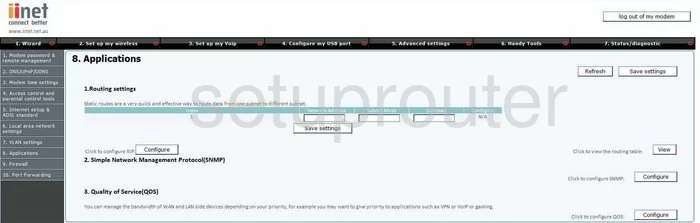
iiNet BoB Lite Firewall Screenshot
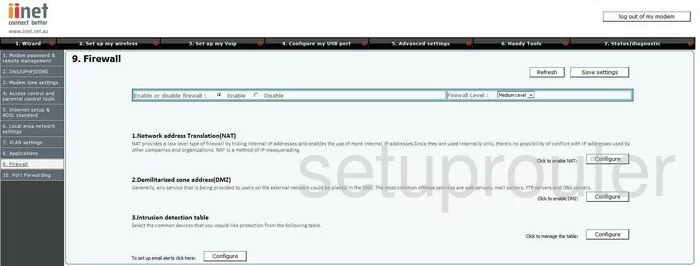
iiNet BoB Lite Firmware Screenshot
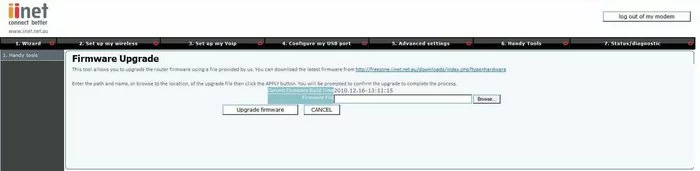
iiNet BoB Lite Login Screenshot
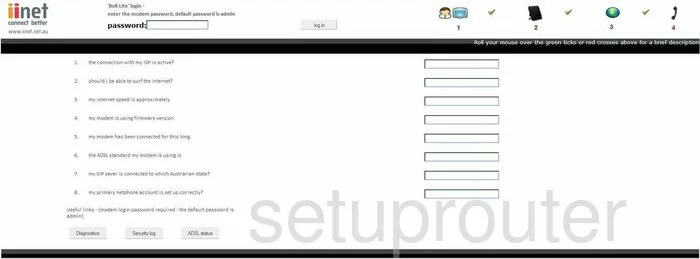
iiNet BoB Lite Port Forwarding Screenshot
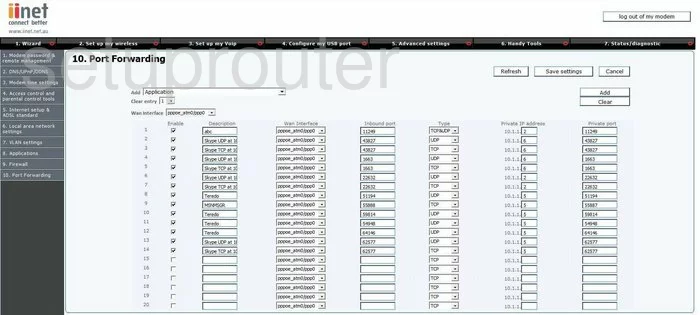
iiNet BoB Lite Status Screenshot
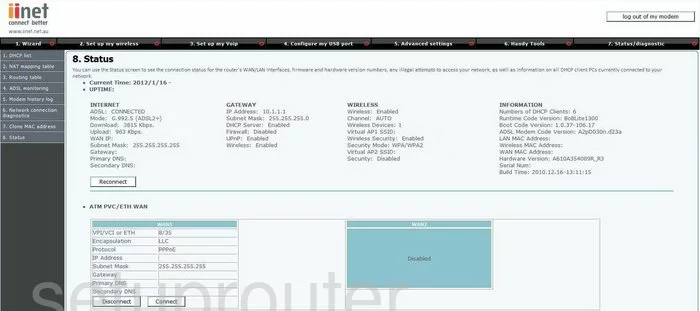
iiNet BoB Lite Setup Screenshot
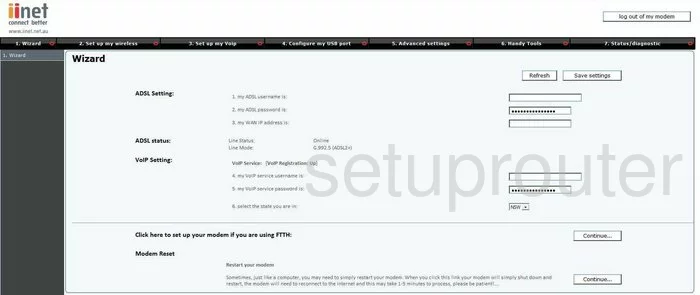
iiNet BoB Lite Device Image Screenshot

iiNet BoB Lite Reset Screenshot

This is the screenshots guide for the iiNet BoB Lite. We also have the following guides for the same router: