The iiNet BoB router is considered a wireless router because it offers WiFi connectivity. WiFi, or simply wireless, allows you to connect various devices to your router, such as wireless printers, smart televisions, and WiFi enabled smartphones.
Other iiNet BoB Guides
This is the wifi guide for the iiNet BoB. We also have the following guides for the same router:
- iiNet BoB - How to change the IP Address on a iiNet BoB router
- iiNet BoB - iiNet BoB User Manual
- iiNet BoB - iiNet BoB Login Instructions
- iiNet BoB - How to change the DNS settings on a iiNet BoB router
- iiNet BoB - How to Reset the iiNet BoB
- iiNet BoB - Information About the iiNet BoB Router
- iiNet BoB - iiNet BoB Screenshots
WiFi Terms
Before we get started there is a little bit of background info that you should be familiar with.
Wireless Name
Your wireless network needs to have a name to uniquely identify it from other wireless networks. If you are not sure what this means we have a guide explaining what a wireless name is that you can read for more information.
Wireless Password
An important part of securing your wireless network is choosing a strong password.
Wireless Channel
Picking a WiFi channel is not always a simple task. Be sure to read about WiFi channels before making the choice.
Encryption
You should almost definitely pick WPA2 for your networks encryption. If you are unsure, be sure to read our WEP vs WPA guide first.
Login To The iiNet BoB
To get started configuring the iiNet BoB WiFi settings you need to login to your router. If you are already logged in you can skip this step.
To login to the iiNet BoB, follow our iiNet BoB Login Guide.
Find the WiFi Settings on the iiNet BoB
If you followed our login guide above then you should see this screen.
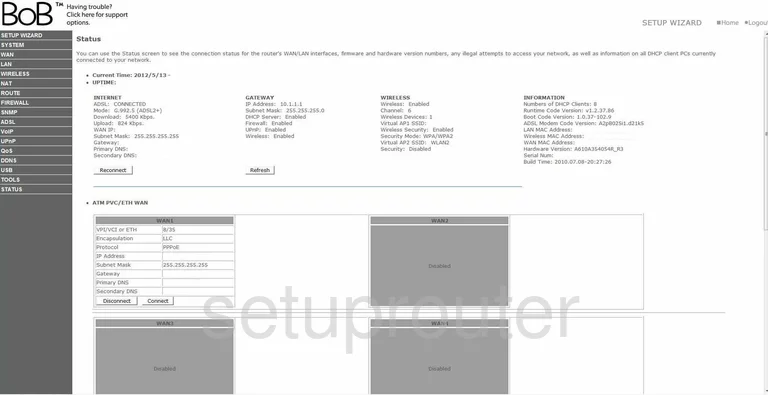
This guide starts on the Status page of the iiNet BoB router. Click the option in the left sidebar labeled WIRELESS. Then under that tick the option of Channel and SSID.
Change the WiFi Settings on the iiNet BoB
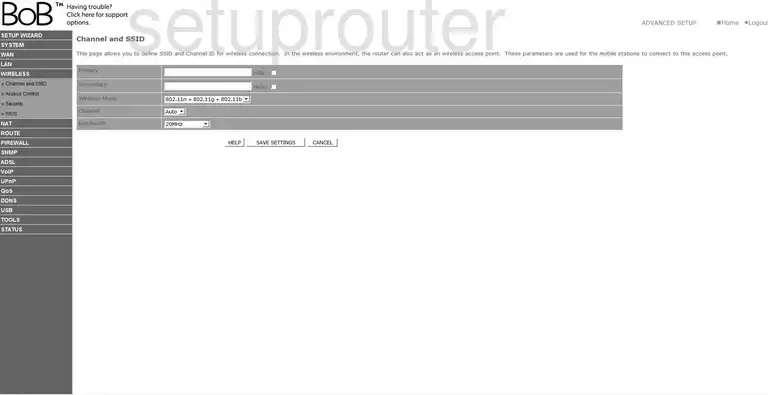
In the box labeled Primary enter the name you want to call your network. This name is how you identify your network. You can enter anything you like here but avoid personal information. Learn more by reading our guide titled How to Change your Wireless Name.
Now find the drop down list titled Channel. Make sure you are using channel 1,6, or 11. To find out why you need to be using one of these three channels, read our guide titled WiFi Channels.
Click the SAVE SETTINGS button. Then in the left sidebar click the option of Security under the heading of WIRELESS.
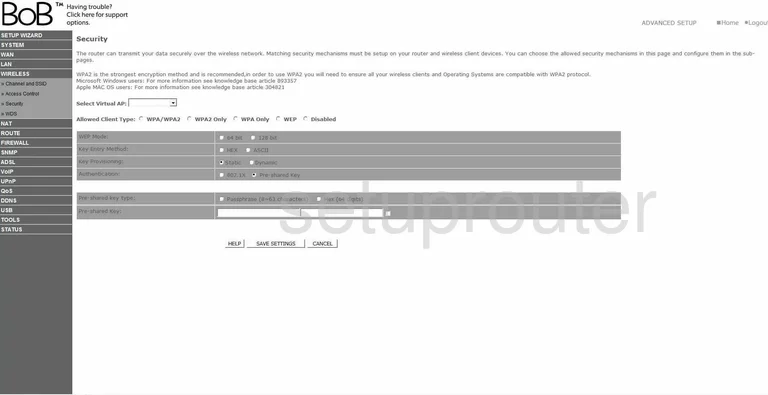
This takes you to the page you see here. First, use the Allowed Client Type to select the option of WPA2 Only. To learn why this is the best choice you can make, read our guide titled WEP vs. WPA.
Below that you are asked for the Authentication. Choose the option of Pre-shared Key.
Set the Pre-shared key type to Passphrase (8~63 characters).
The last thing you need to change is the Pre-shared Key. This is the password you use to gain access to your internet. Try to create a strong password here. We recommend at least 14-20 characters here. We have more tips for you if you read our guide titled Choosing a Strong Password.
That's all there is, simply click SAVE SETTINGS before you exit for these changes to take effect.
Possible Problems when Changing your WiFi Settings
After making these changes to your router you will almost definitely have to reconnect any previously connected devices. This is usually done at the device itself and not at your computer.
Other iiNet BoB Info
Don't forget about our other iiNet BoB info that you might be interested in.
This is the wifi guide for the iiNet BoB. We also have the following guides for the same router:
- iiNet BoB - How to change the IP Address on a iiNet BoB router
- iiNet BoB - iiNet BoB User Manual
- iiNet BoB - iiNet BoB Login Instructions
- iiNet BoB - How to change the DNS settings on a iiNet BoB router
- iiNet BoB - How to Reset the iiNet BoB
- iiNet BoB - Information About the iiNet BoB Router
- iiNet BoB - iiNet BoB Screenshots