All of the screenshots below were submitted to this site by our users.
If you would like to share screenshots for us to use, please use our Router Screenshot Grabber, which is a free tool in Network Utilities. It makes the capture process easy and sends the screenshots to us automatically.
This is the screenshots guide for the Inseego MiFi 8800L 1S Verizon. We also have the following guides for the same router:
All Inseego MiFi 8800L Screenshots
All screenshots below were captured from a Inseego MiFi 8800L router.
Inseego MiFi 8800L Home Screenshot
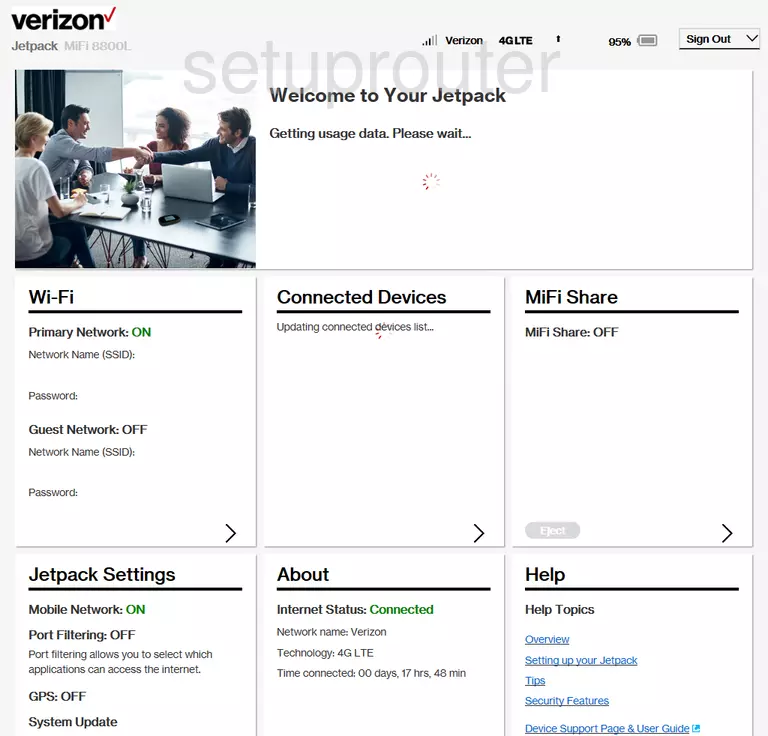
Inseego MiFi 8800L Wifi Screenshot
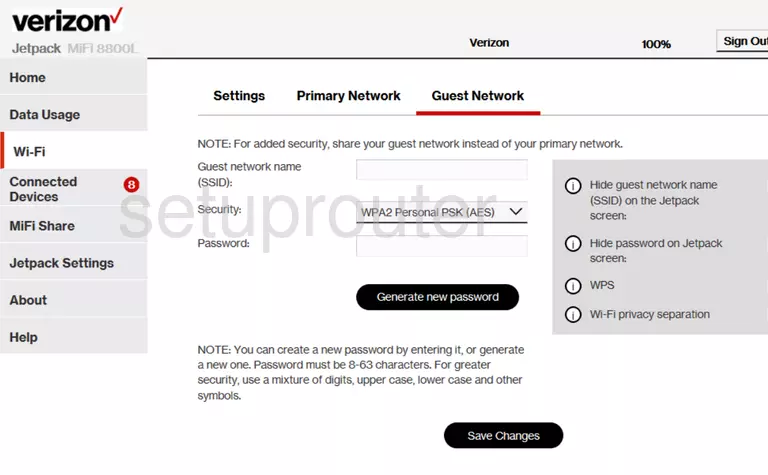
Inseego MiFi 8800L Wifi Screenshot
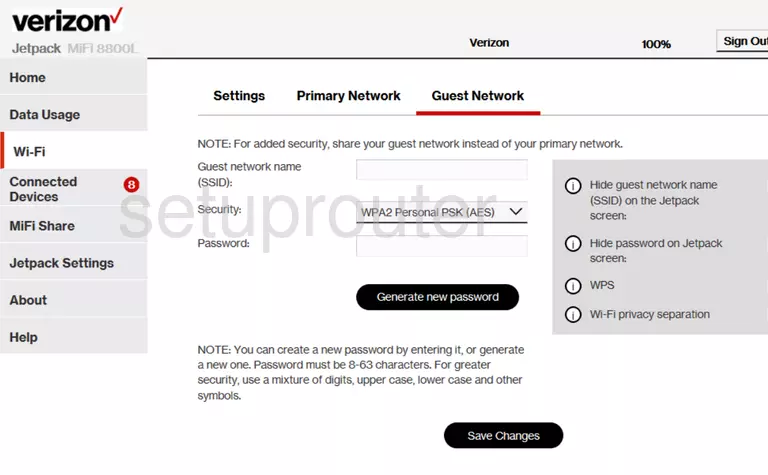
Inseego MiFi 8800L Wifi Screenshot
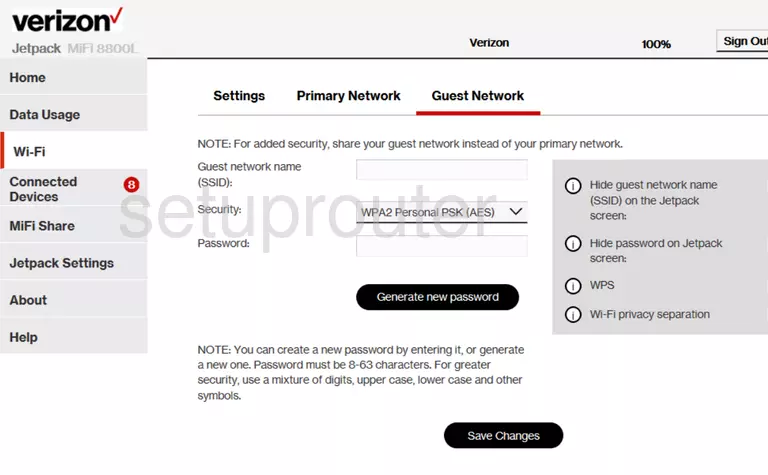
Inseego MiFi 8800L Status Screenshot
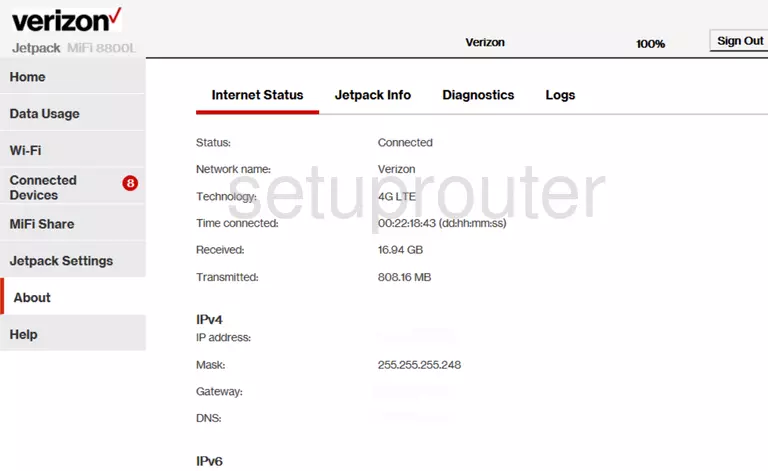
Inseego MiFi 8800L Status Screenshot
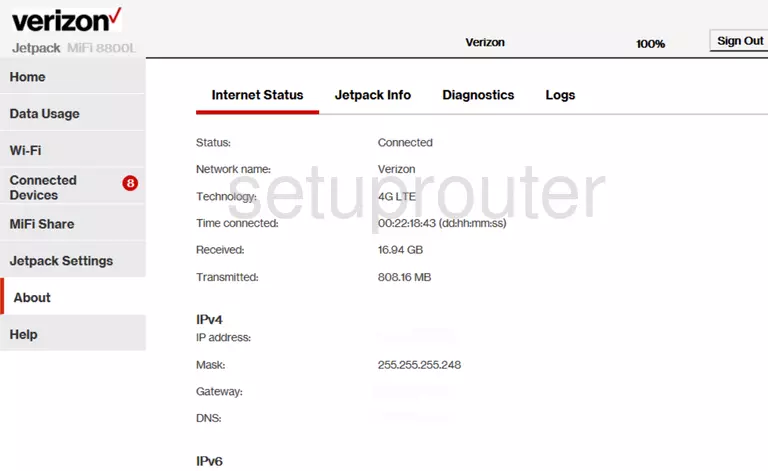
Inseego MiFi 8800L Setup Screenshot
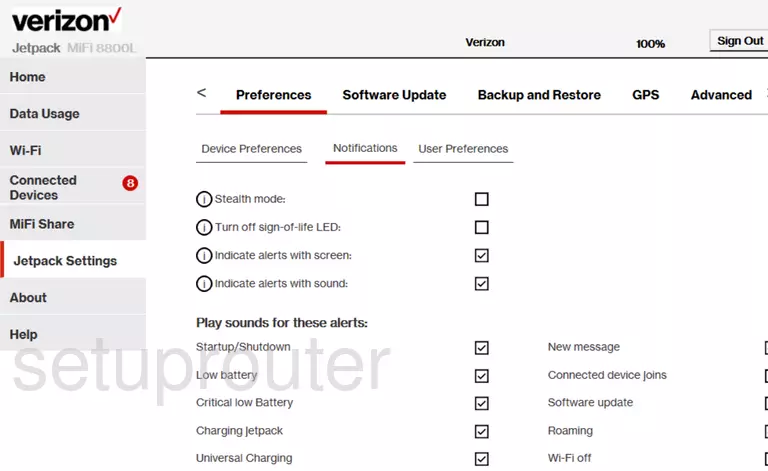
Inseego MiFi 8800L Setup Screenshot
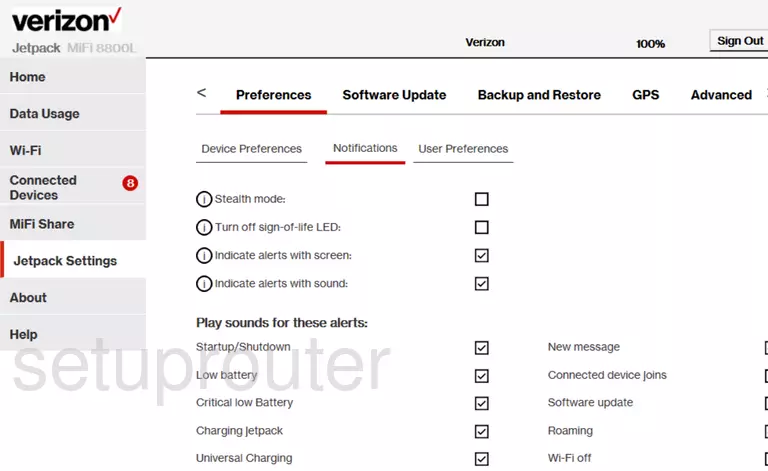
Inseego MiFi 8800L Firmware Screenshot
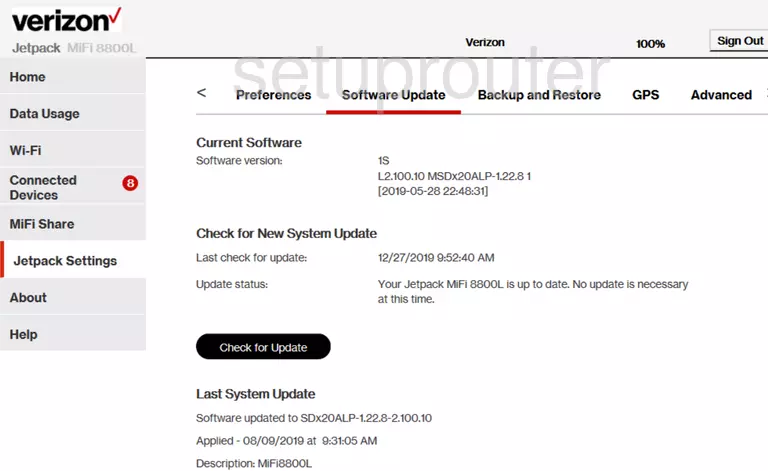
Inseego MiFi 8800L Setup Screenshot
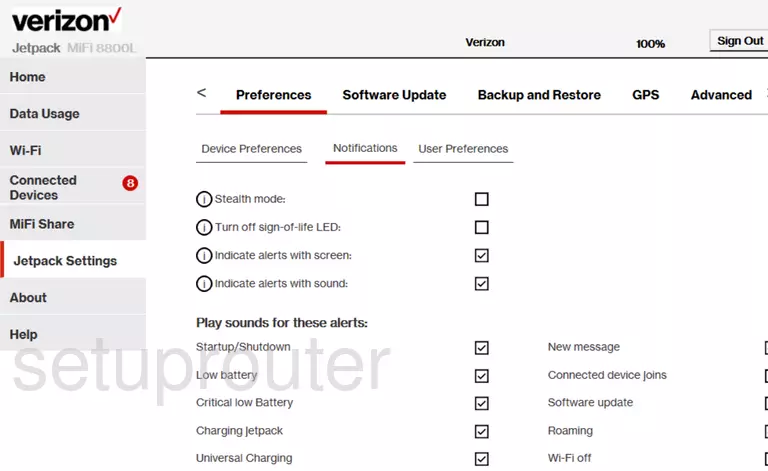
Inseego MiFi 8800L Setup Screenshot
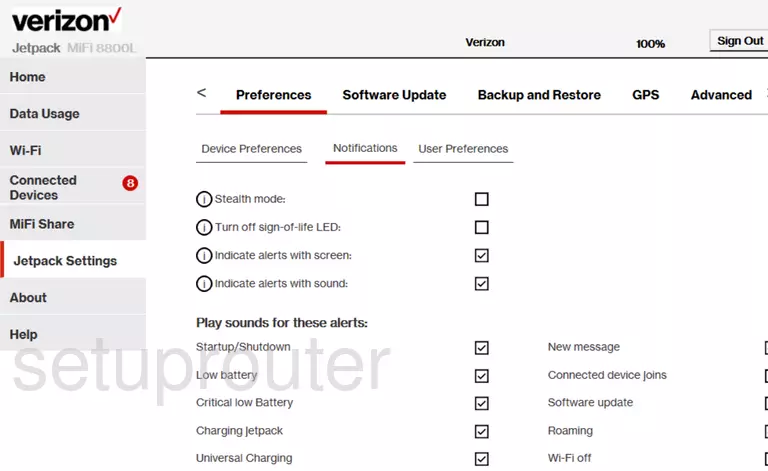
Inseego MiFi 8800L Reset Screenshot
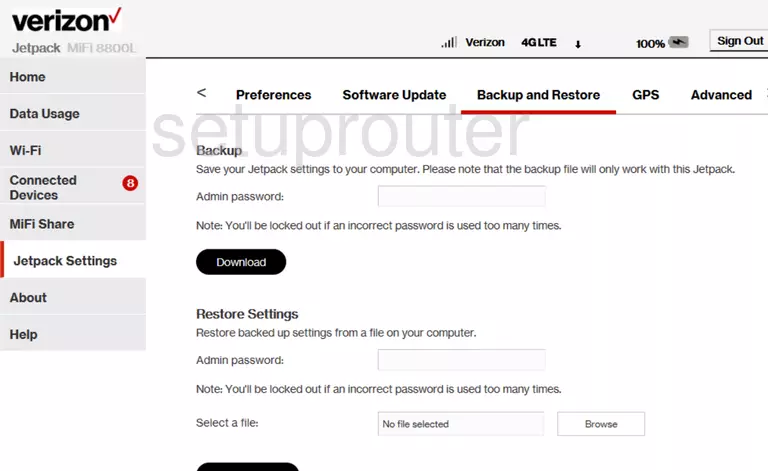
Inseego MiFi 8800L Setup Screenshot
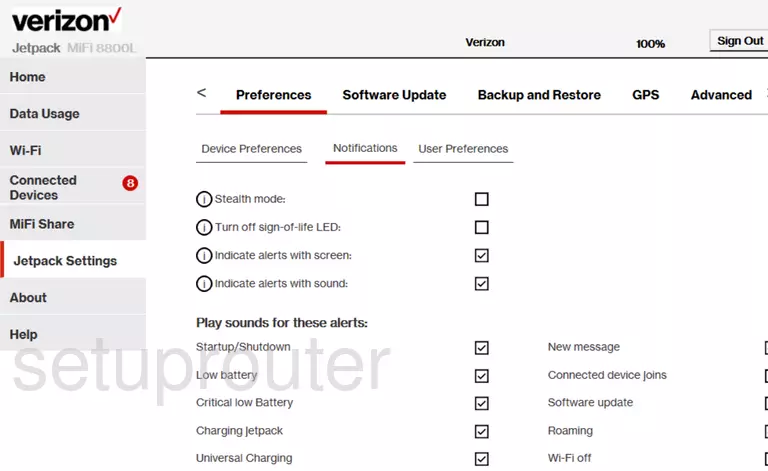
Screenshot of Inseego MiFi 8800L Router
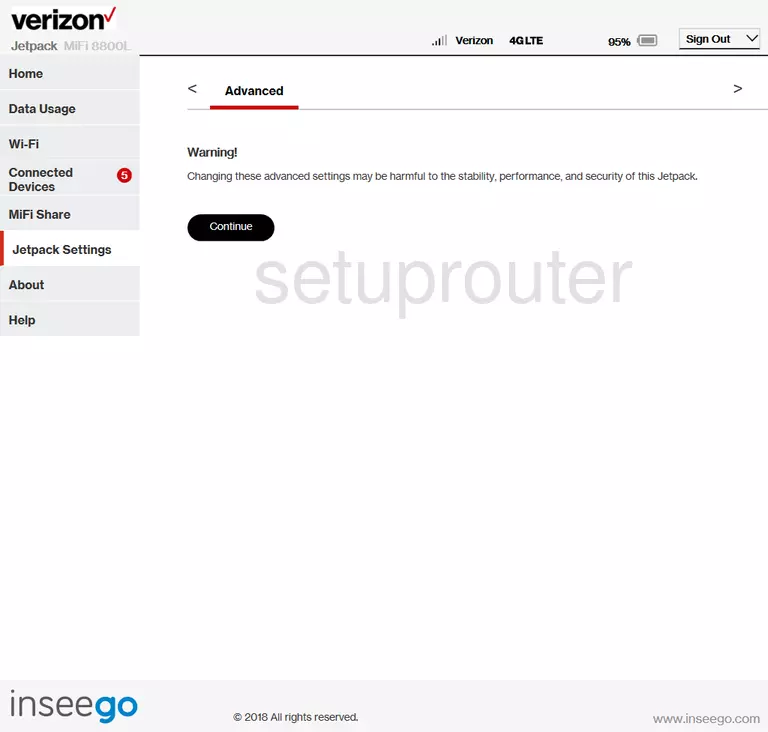
Inseego MiFi 8800L Wan Screenshot
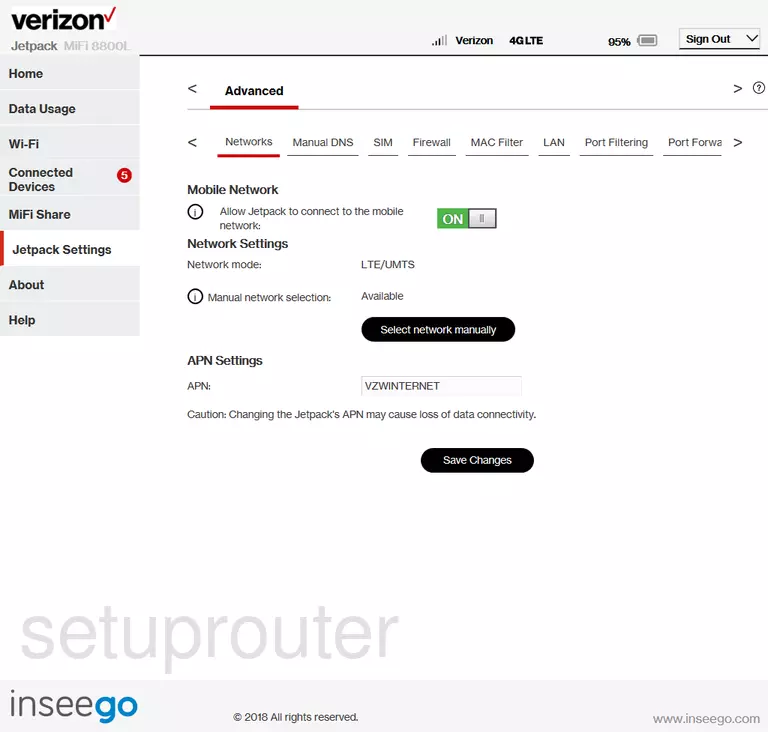
Inseego MiFi 8800L Setup Screenshot
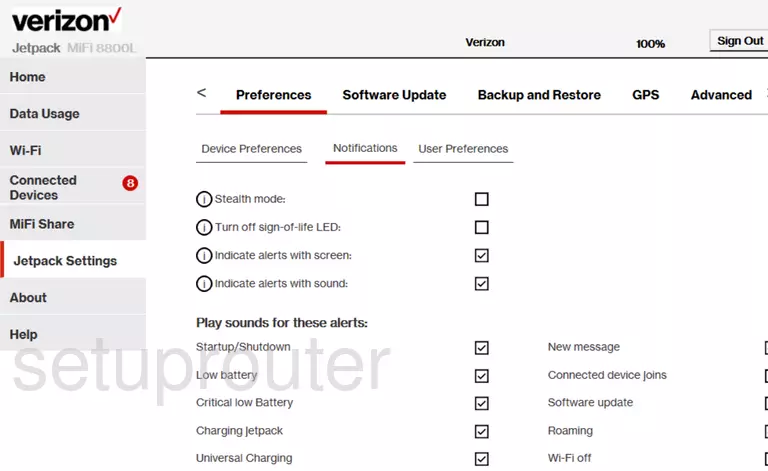
Inseego MiFi 8800L Setup Screenshot
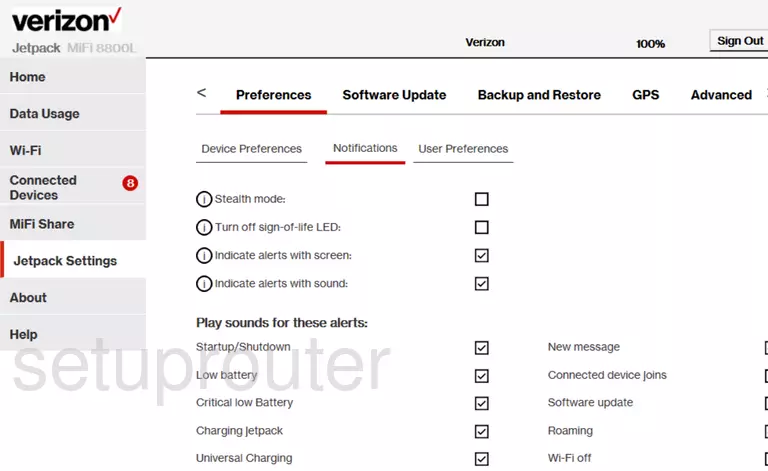
Inseego MiFi 8800L Firewall Screenshot
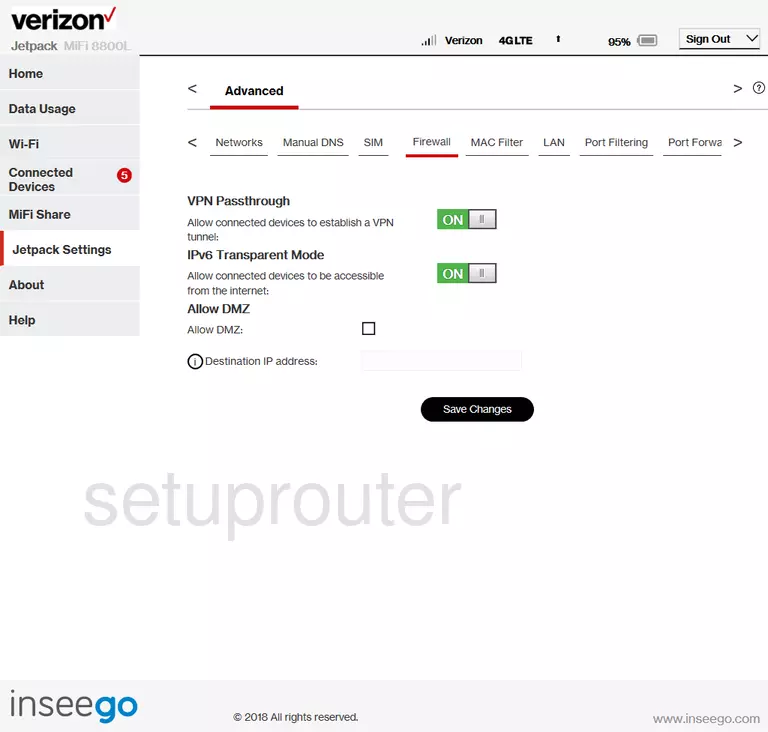
Inseego MiFi 8800L Access Control Screenshot
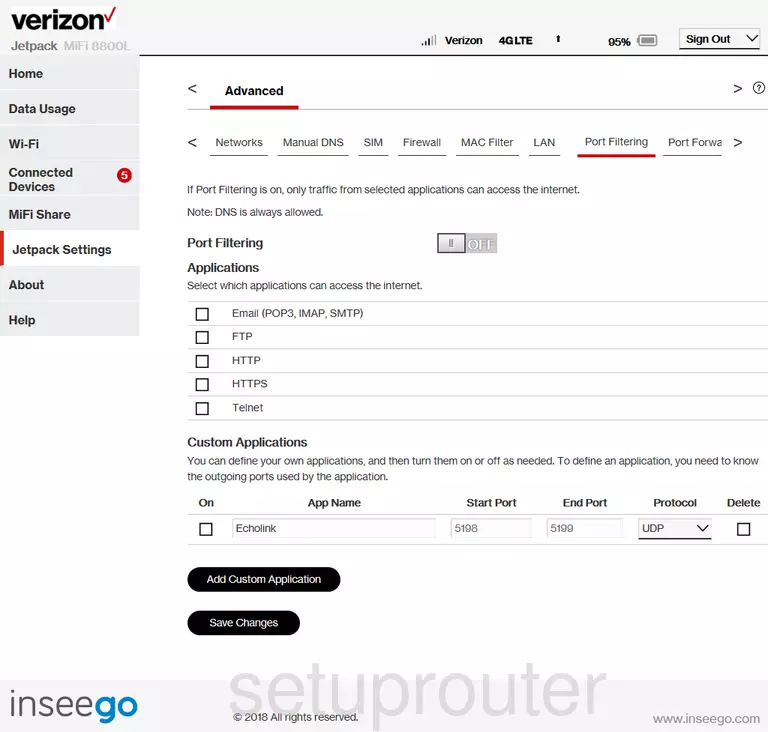
Inseego MiFi 8800L Lan Screenshot
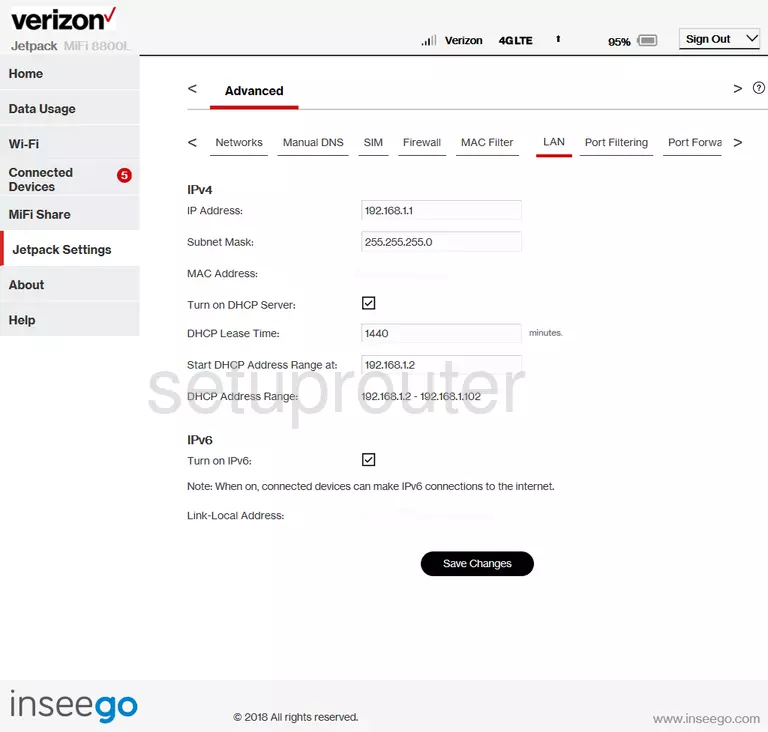
Inseego MiFi 8800L Access Control Screenshot
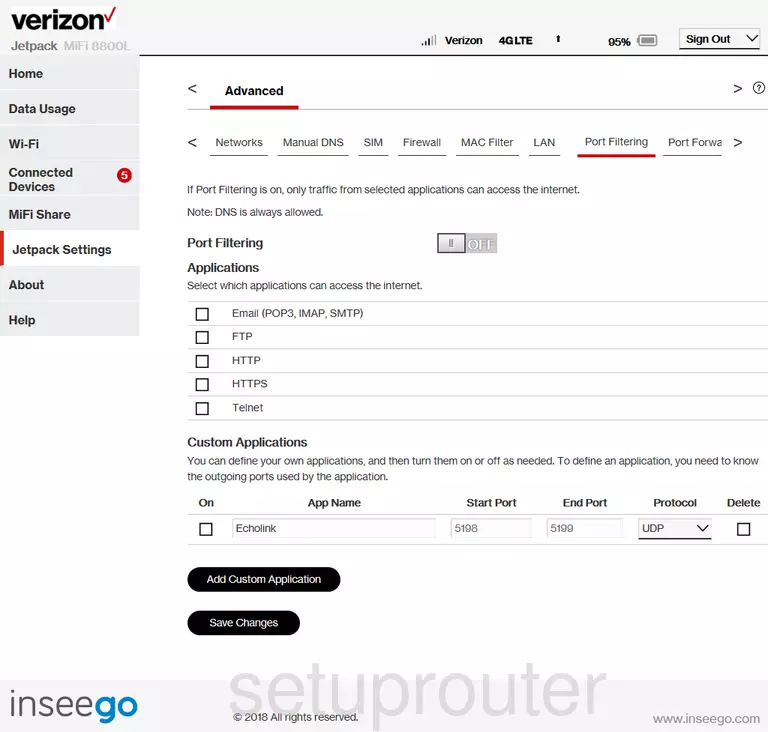
Inseego MiFi 8800L Port Forwarding Screenshot
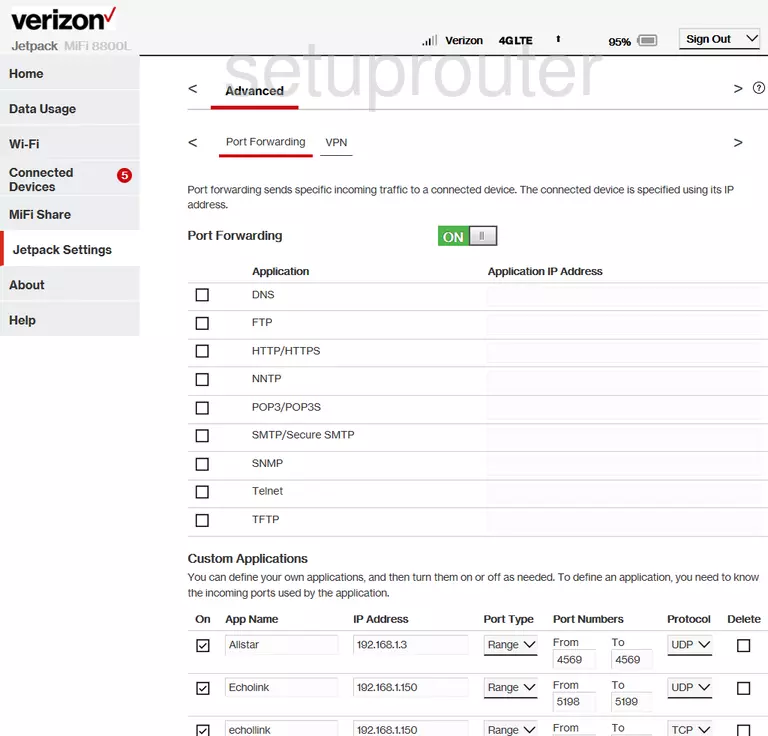
Inseego MiFi 8800L Setup Screenshot
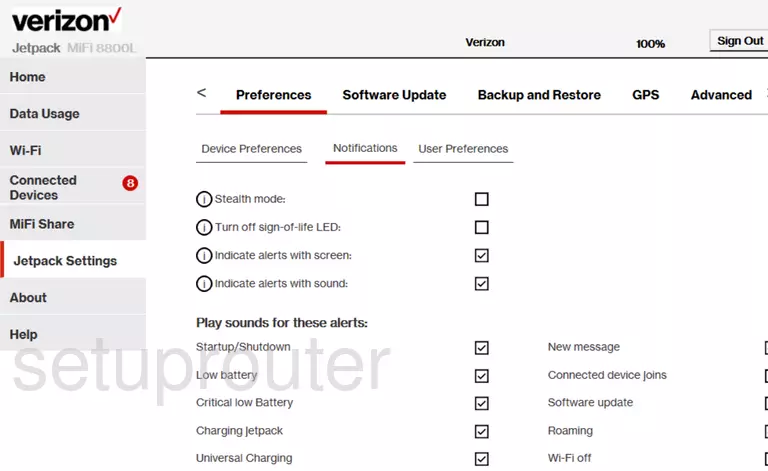
Inseego MiFi 8800L Status Screenshot
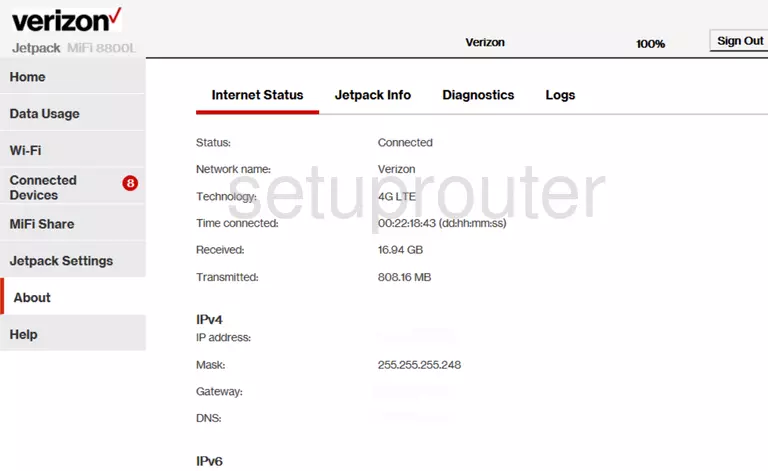
Screenshot of Inseego MiFi 8800L Router
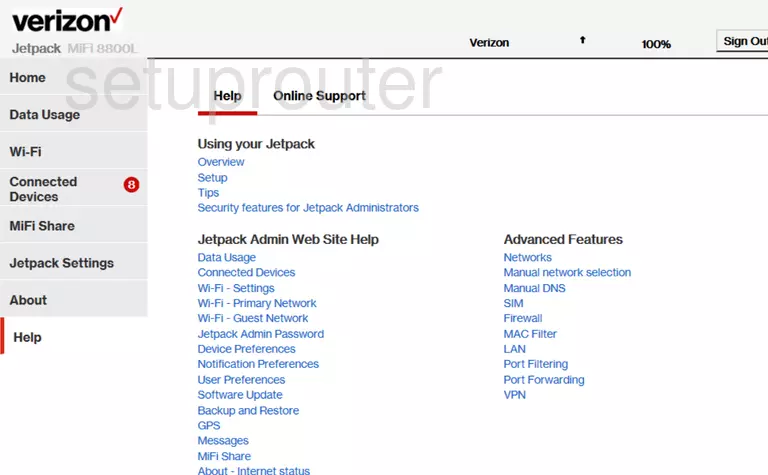
This is the screenshots guide for the Inseego MiFi 8800L 1S Verizon. We also have the following guides for the same router: