Without our users, we would not have screenshots like these to share.
If you would like to submit screenshots for us to use, please use our Router Screenshot Grabber, which is a free tool in Network Utilities. It makes the capture process easy and sends the screenshots to us automatically.
This is the screenshots guide for the Iskratel Innbox V51 R2. We also have the following guides for the same router:
All Iskratel Innbox V51 R2 Screenshots
All screenshots below were captured from a Iskratel Innbox V51 R2 router.
Iskratel Innbox V51 R2 Traffic Statistics Screenshot
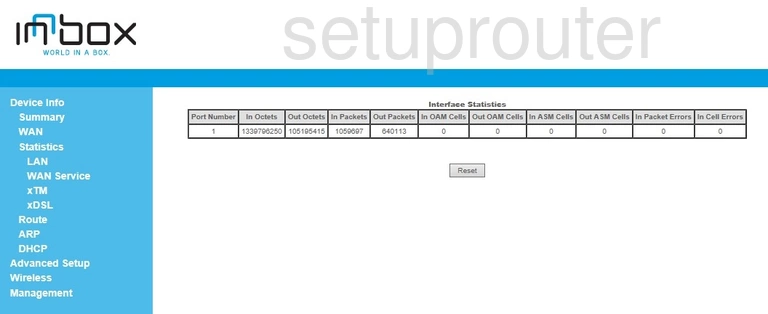
Iskratel Innbox V51 R2 Traffic Statistics Screenshot
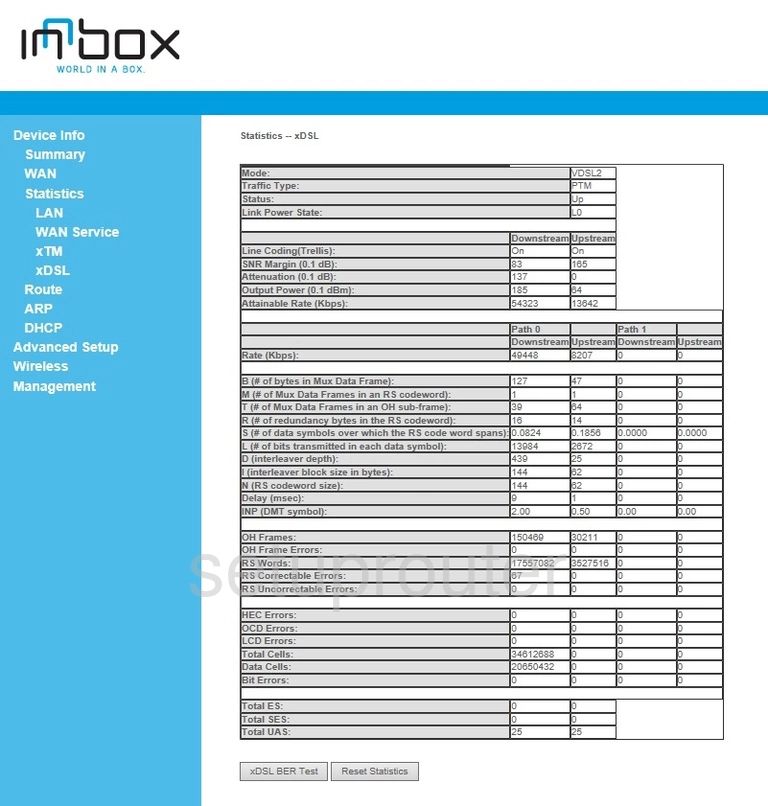
Iskratel Innbox V51 R2 Wifi Status Screenshot
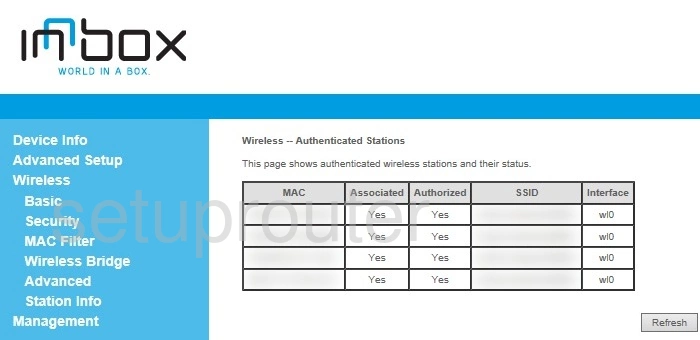
Iskratel Innbox V51 R2 Wifi Security Screenshot
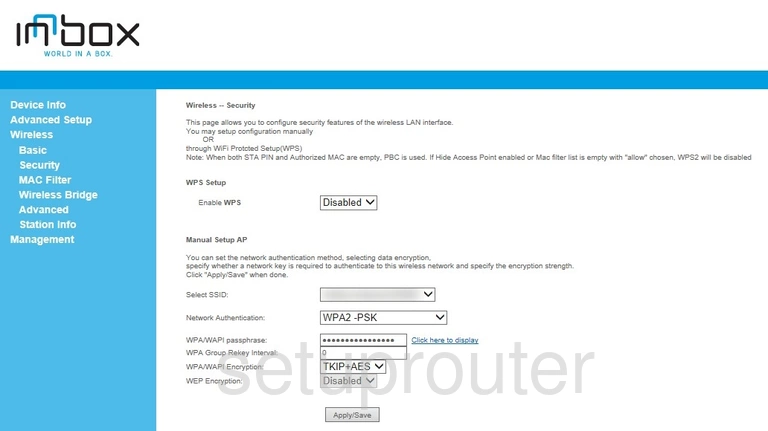
Iskratel Innbox V51 R2 Wifi Security Screenshot
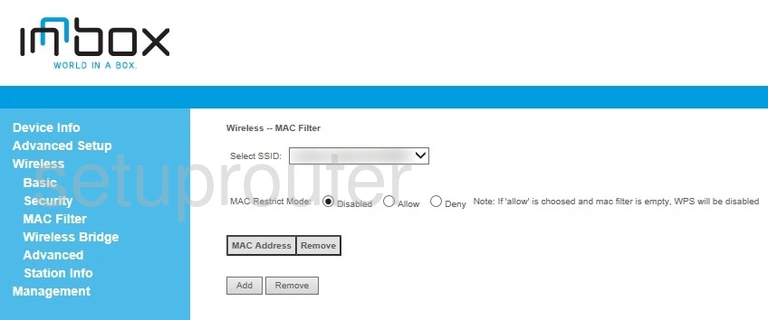
Iskratel Innbox V51 R2 Wireless Bridge Screenshot
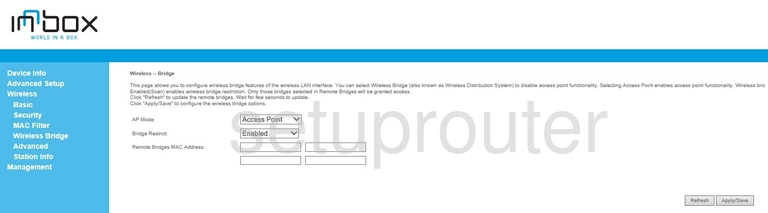
Iskratel Innbox V51 R2 Wifi Setup Screenshot
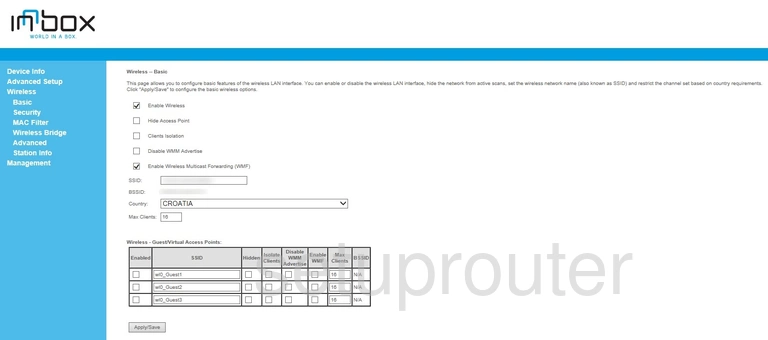
Iskratel Innbox V51 R2 Wifi Advanced Screenshot
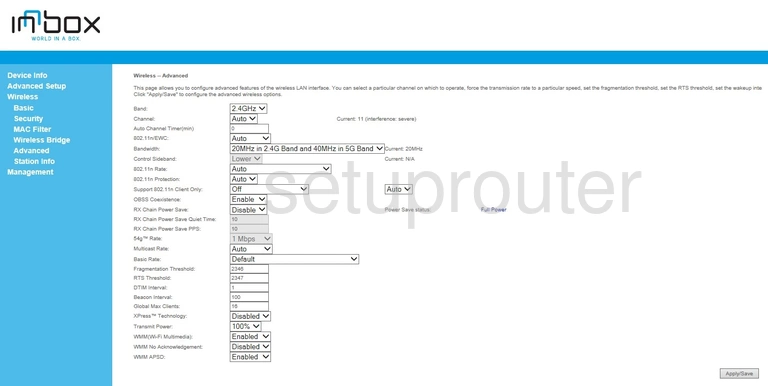
Iskratel Innbox V51 R2 Traffic Statistics Screenshot
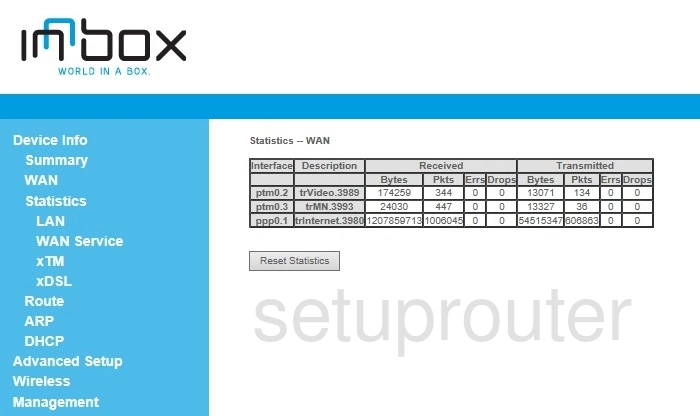
Iskratel Innbox V51 R2 Status Screenshot
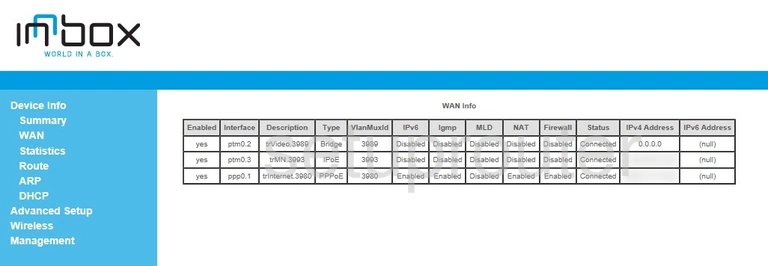
Iskratel Innbox V51 R2 Virtual Server Screenshot
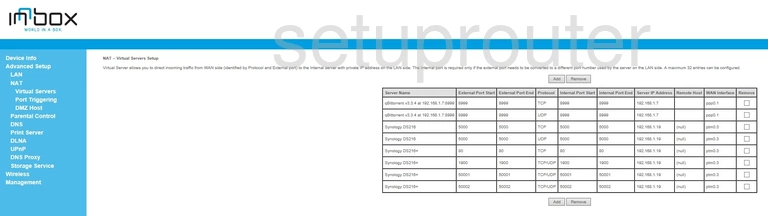
Iskratel Innbox V51 R2 Url Filter Screenshot
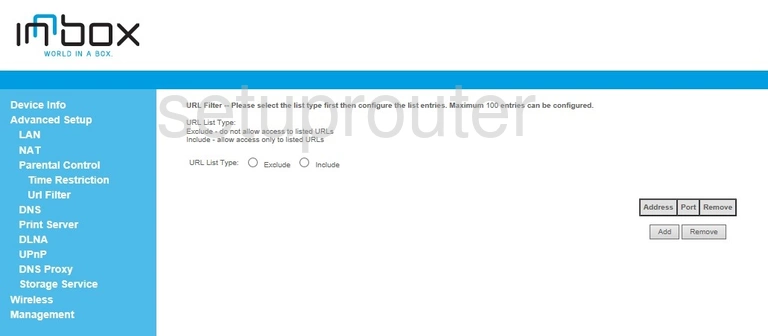
Iskratel Innbox V51 R2 Upnp Screenshot
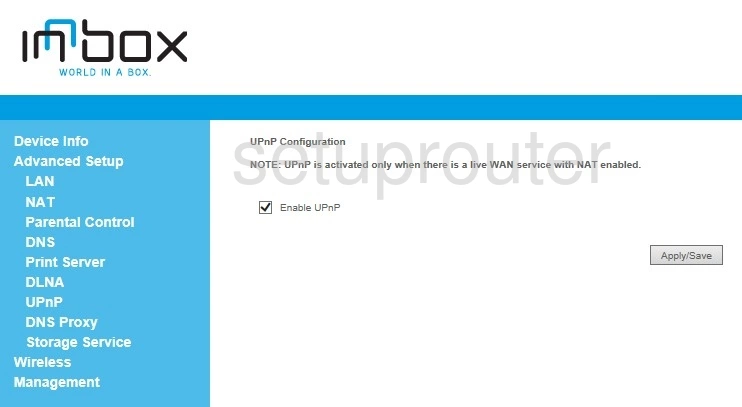
Iskratel Innbox V51 R2 Backup Screenshot
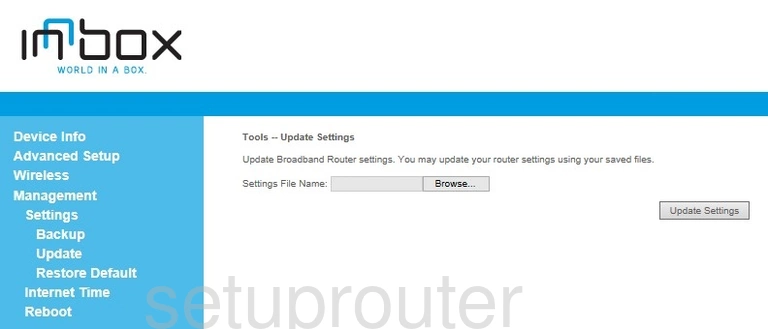
Iskratel Innbox V51 R2 Time Setup Screenshot
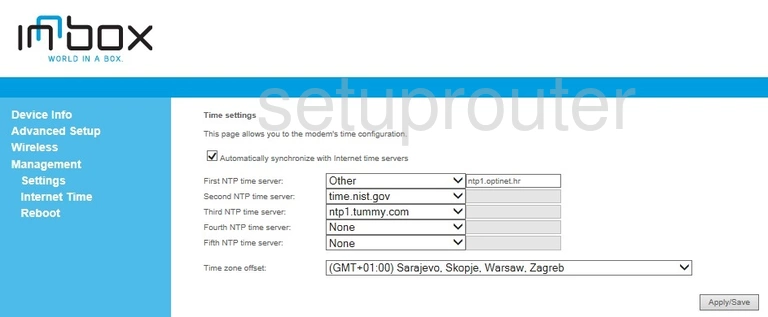
Iskratel Innbox V51 R2 Usb Screenshot
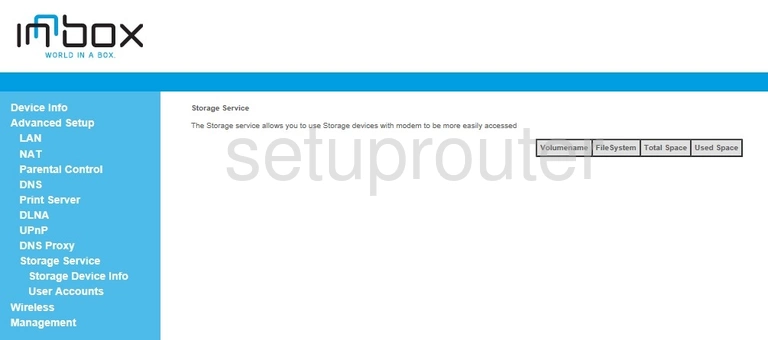
Iskratel Innbox V51 R2 Usb Screenshot
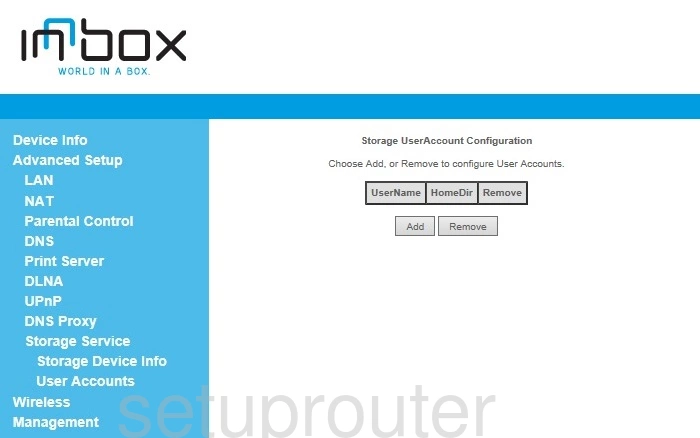
Iskratel Innbox V51 R2 Routing Screenshot
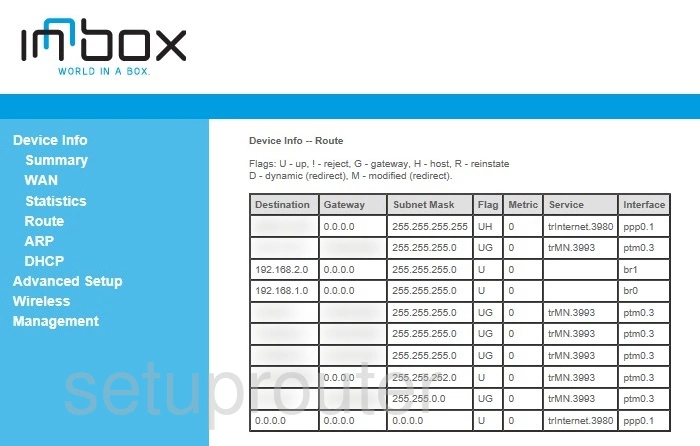
Iskratel Innbox V51 R2 Reset Screenshot
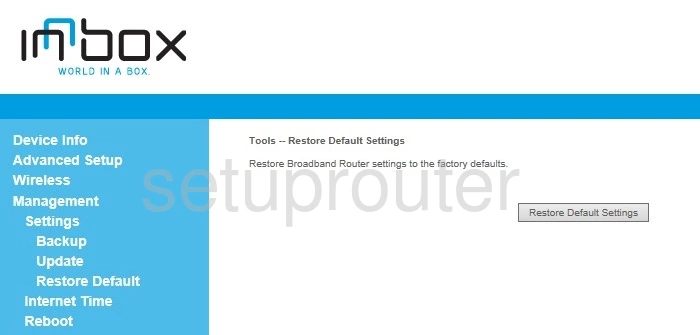
Iskratel Innbox V51 R2 Reboot Screenshot
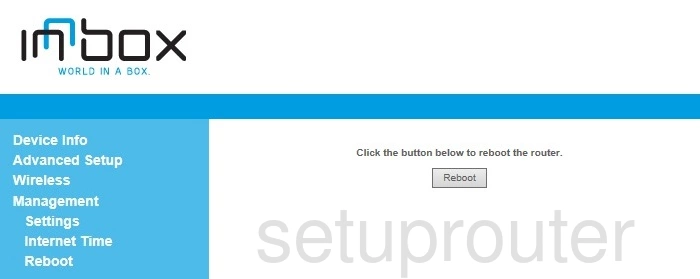
Iskratel Innbox V51 R2 Usb Screenshot
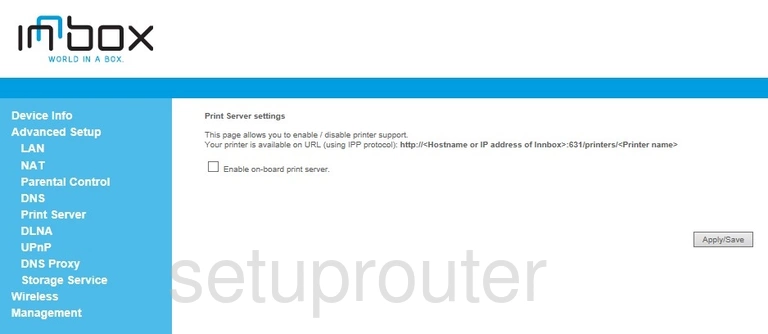
Iskratel Innbox V51 R2 Port Triggering Screenshot
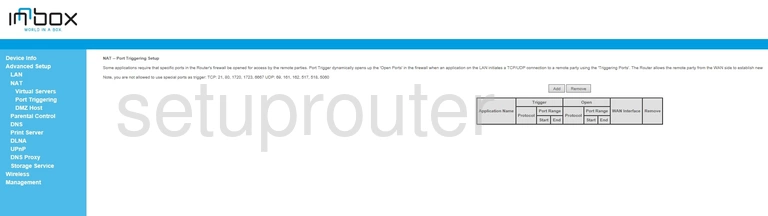
Iskratel Innbox V51 R2 Traffic Statistics Screenshot
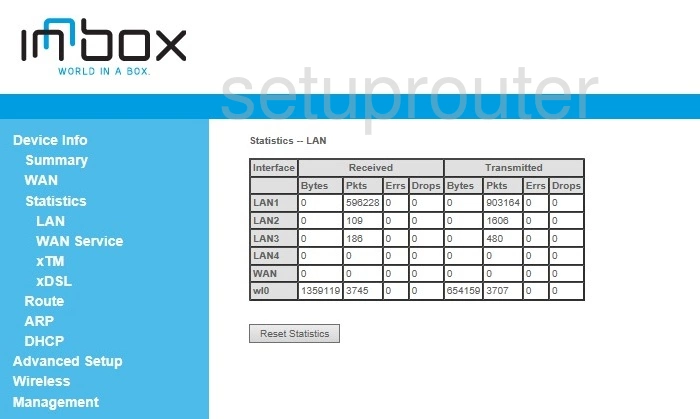
Iskratel Innbox V51 R2 Lan Screenshot
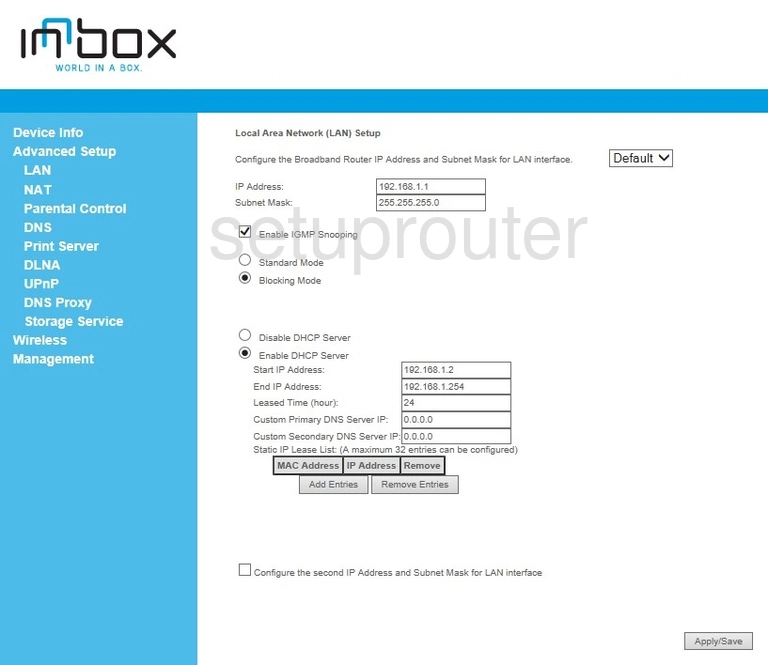
Iskratel Innbox V51 R2 Ipv6 Screenshot
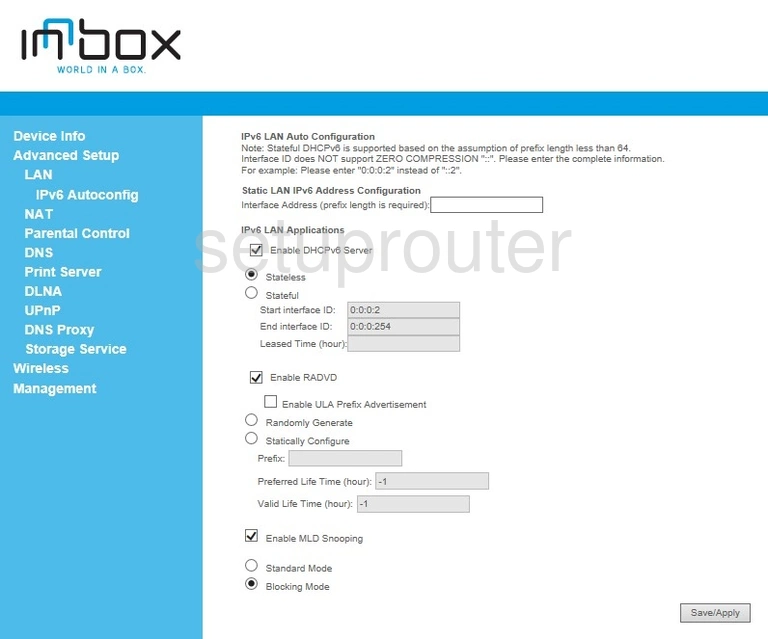
Iskratel Innbox V51 R2 Dynamic Dns Screenshot
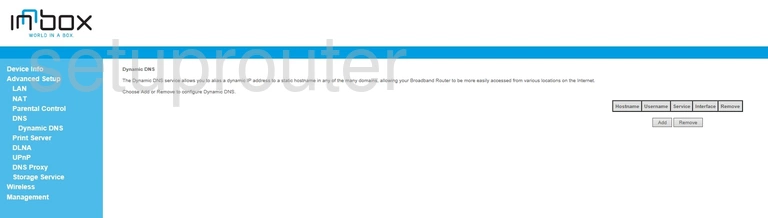
Iskratel Innbox V51 R2 Dns Screenshot
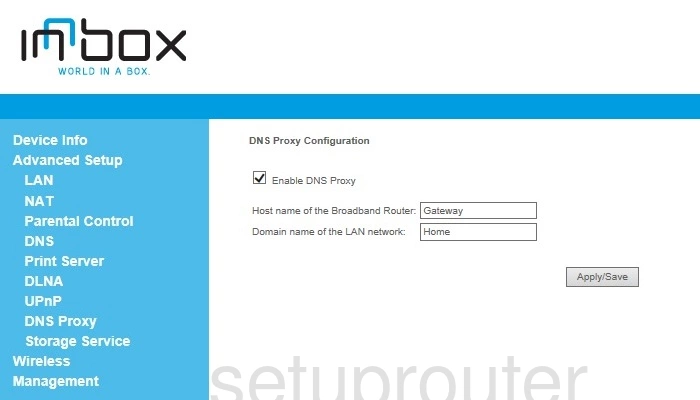
Iskratel Innbox V51 R2 Dmz Screenshot
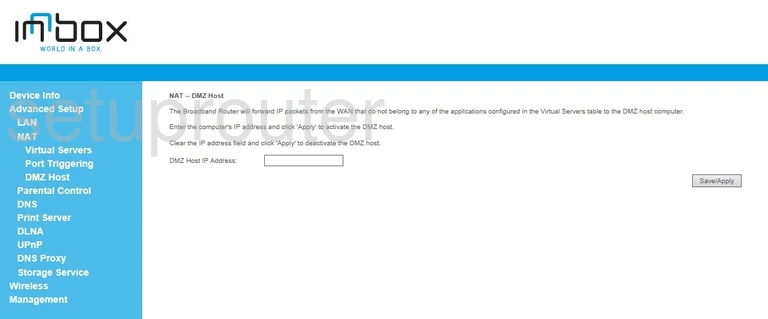
Iskratel Innbox V51 R2 Setup Screenshot
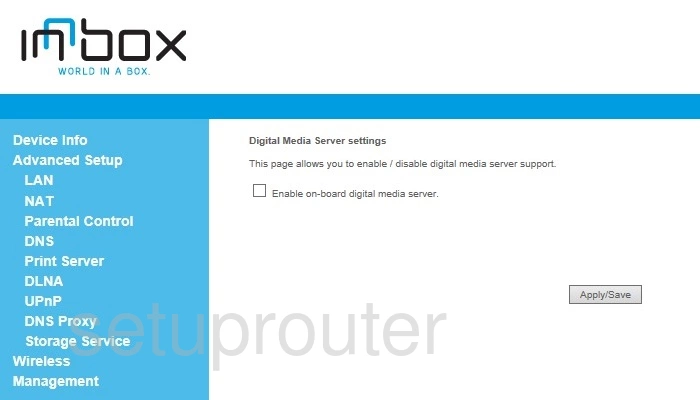
Iskratel Innbox V51 R2 Attached Devices Screenshot
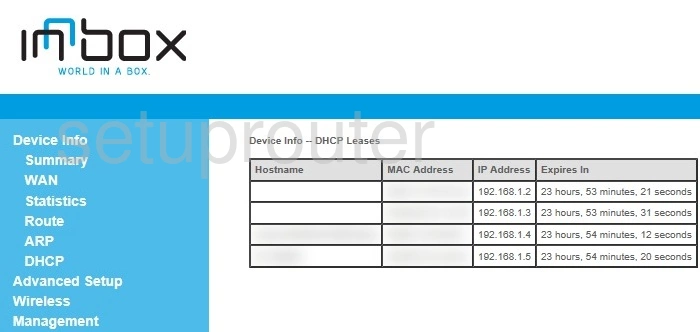
Iskratel Innbox V51 R2 Status Screenshot
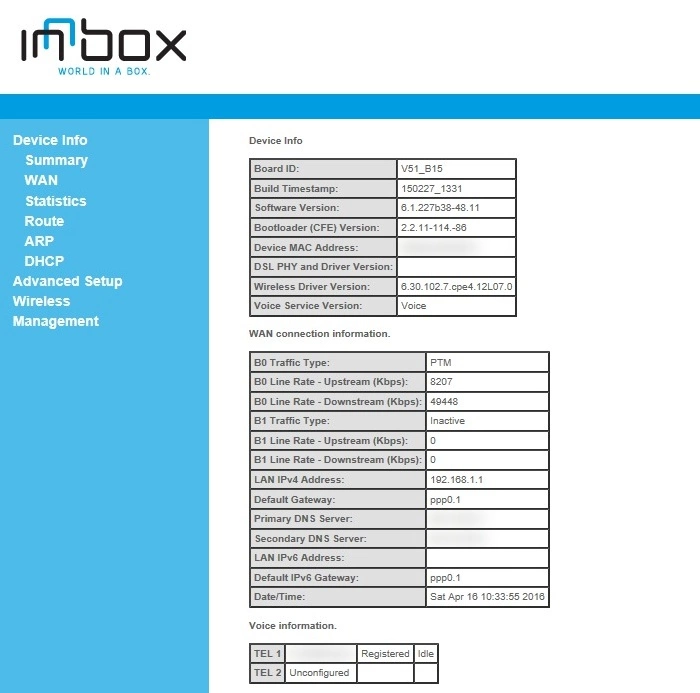
Iskratel Innbox V51 R2 Backup Screenshot
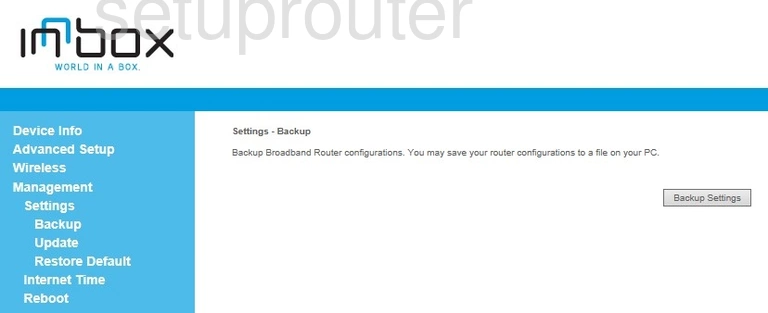
Iskratel Innbox V51 R2 Arp Table Screenshot
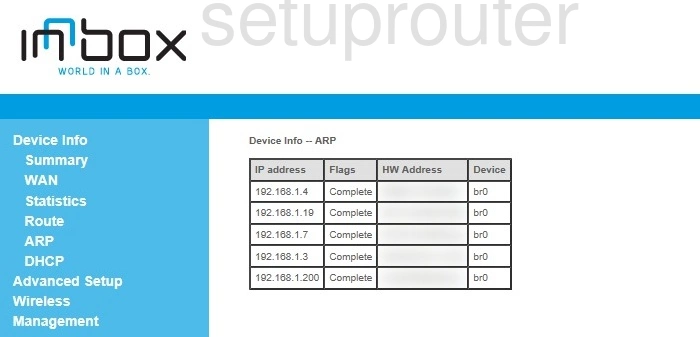
Iskratel Innbox V51 R2 Access Control Screenshot
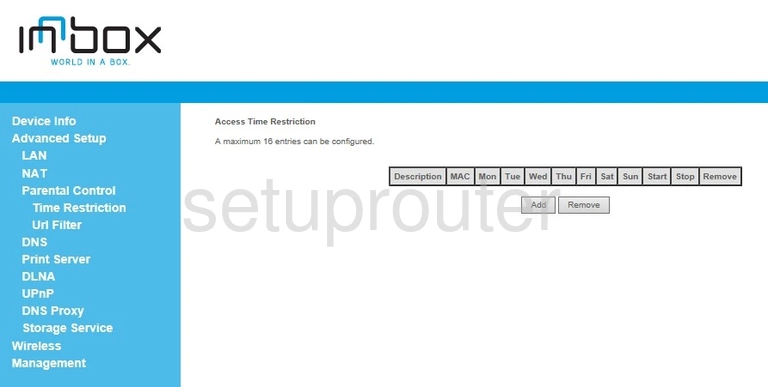
Iskratel Innbox V51 R2 Reset Screenshot

Iskratel Innbox V51 R2 Device Image Screenshot

This is the screenshots guide for the Iskratel Innbox V51 R2. We also have the following guides for the same router: