Without our users, we would not have screenshots like these to share.
If you would like to submit screenshots for us to use, please use our Router Screenshot Grabber, which is a free tool in Network Utilities. It makes the capture process easy and sends the screenshots to us automatically.
This is the screenshots guide for the Jio JioFi 3. We also have the following guides for the same router:
All Jio JioFi 3 Screenshots
All screenshots below were captured from a Jio JioFi 3 router.
Jio JioFi 3 Wifi Wps Screenshot
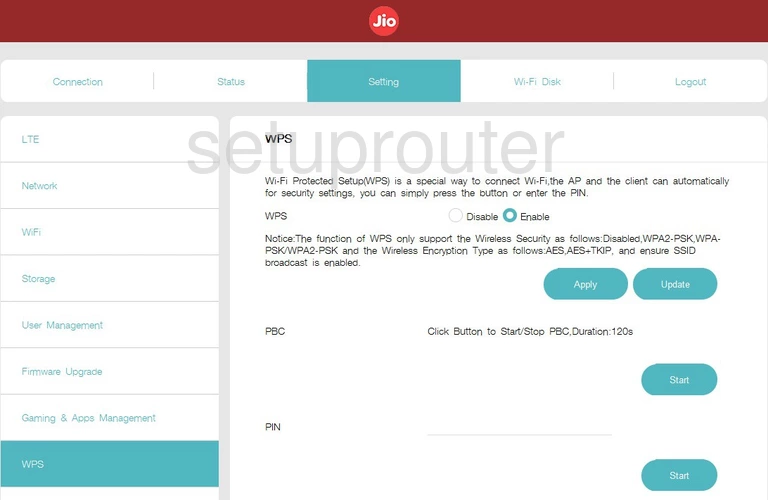
Jio JioFi 3 Wifi Setup Screenshot
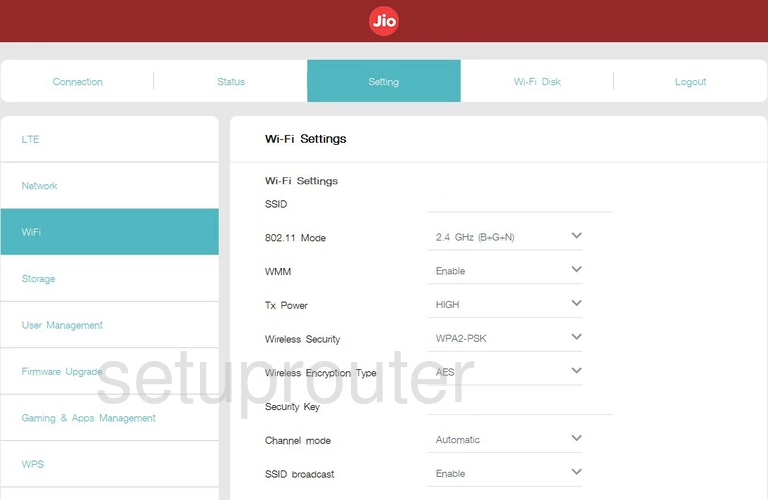
Jio JioFi 3 Access Control Screenshot
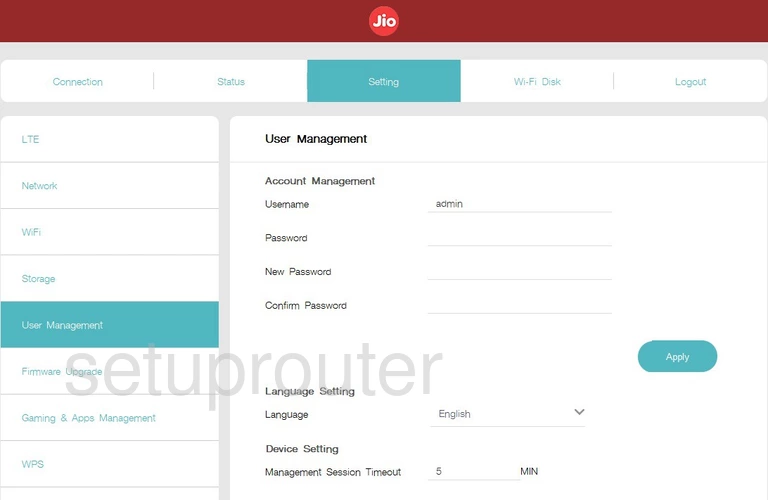
Jio JioFi 3 Usb Screenshot
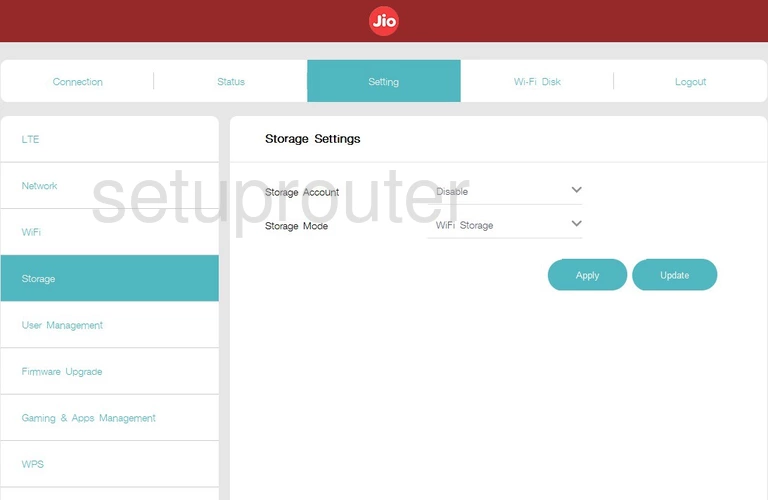
Jio JioFi 3 Lan Screenshot

Jio JioFi 3 Status Screenshot
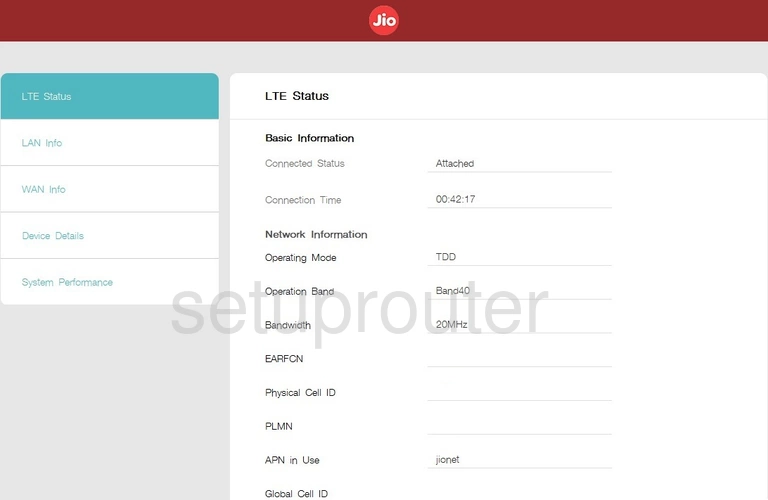
Jio JioFi 3 3G 4G Wifi Screenshot
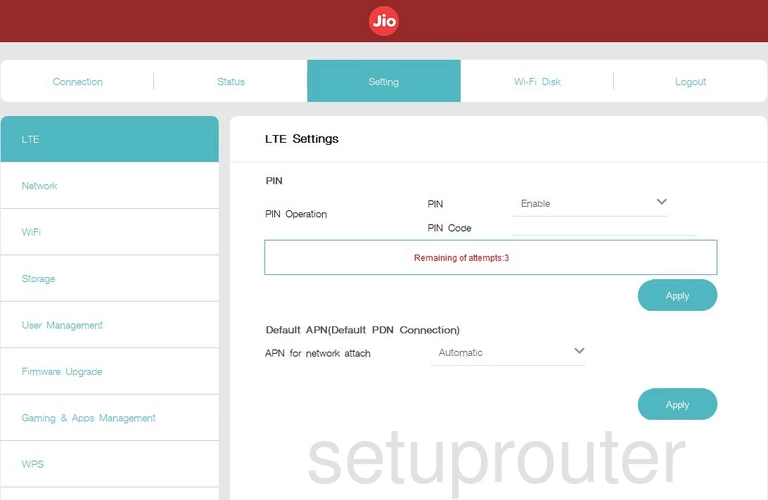
Jio JioFi 3 Port Forwarding Screenshot
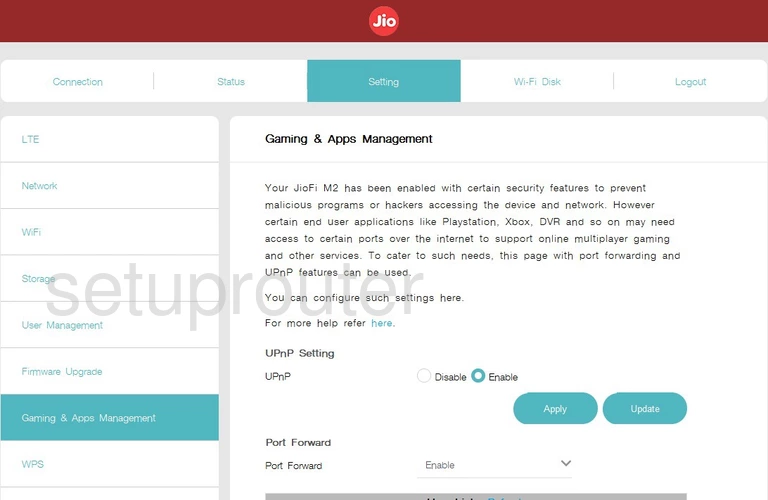
Jio JioFi 3 Firmware Screenshot
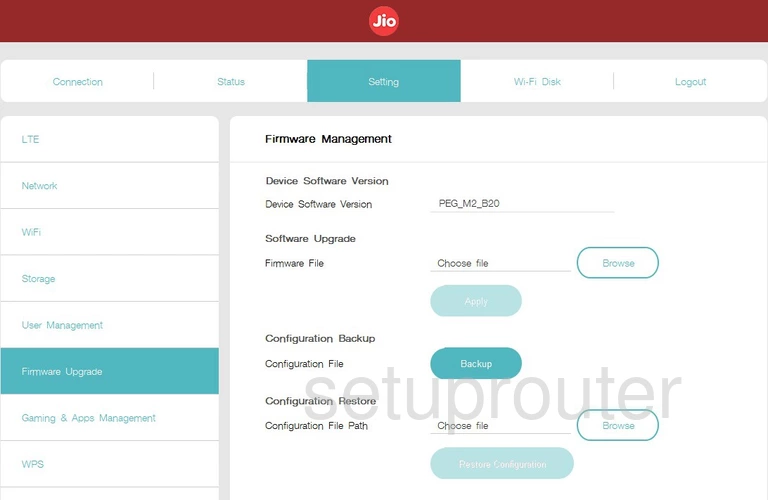
Jio JioFi 3 Setup Screenshot
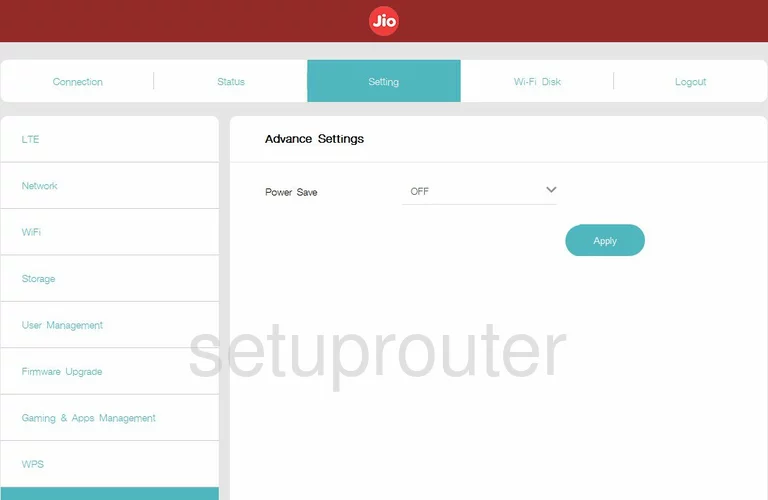
This is the screenshots guide for the Jio JioFi 3. We also have the following guides for the same router: