We have a collection of user-submitted screenshots to share.
Please feel free to share screenshots with us using our Router Screenshot Grabber, which is a free tool in Network Utilities. It makes the capture process easy and sends the screenshots to us automatically.
This is the screenshots guide for the Jio JioFi M2. We also have the following guides for the same router:
All Jio JioFi M2 Screenshots
All screenshots below were captured from a Jio JioFi M2 router.
Jio JioFi M2 Wifi Wps Screenshot

Jio JioFi M2 Wifi Setup Screenshot
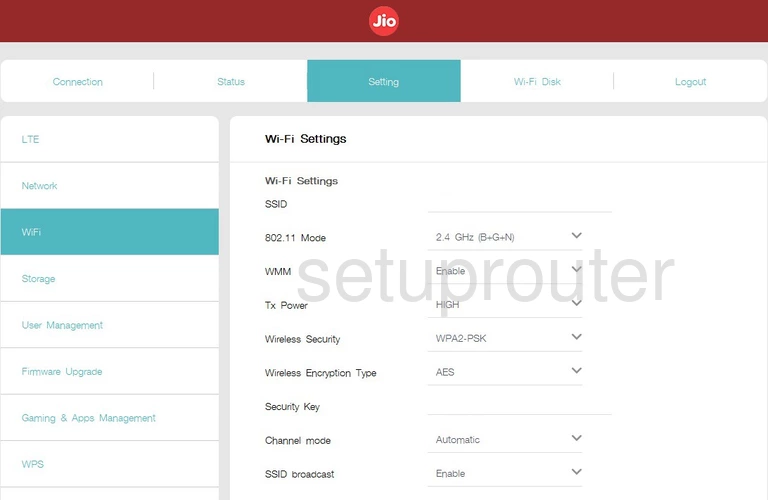
Jio JioFi M2 Access Control Screenshot
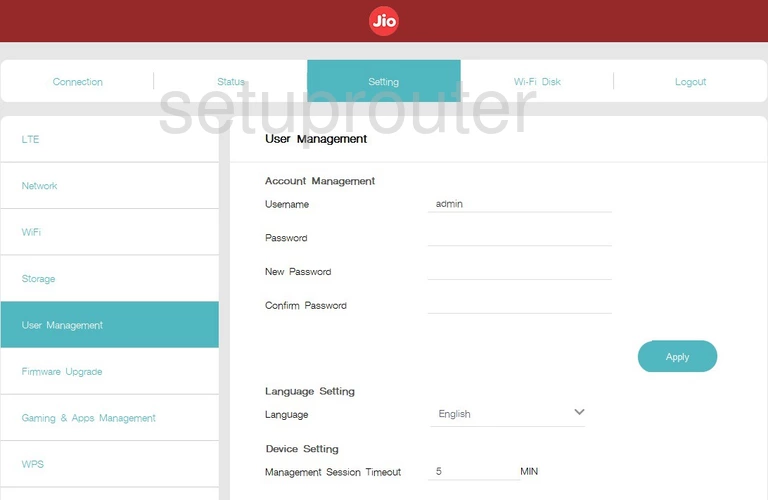
Jio JioFi M2 Usb Screenshot
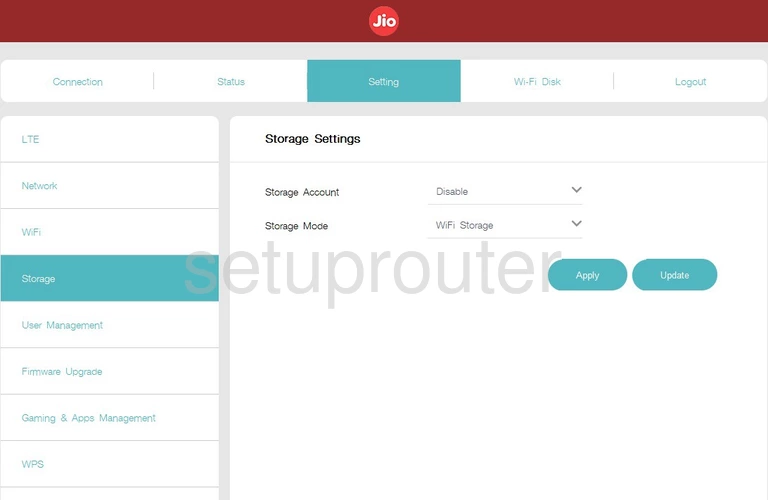
Jio JioFi M2 Lan Screenshot
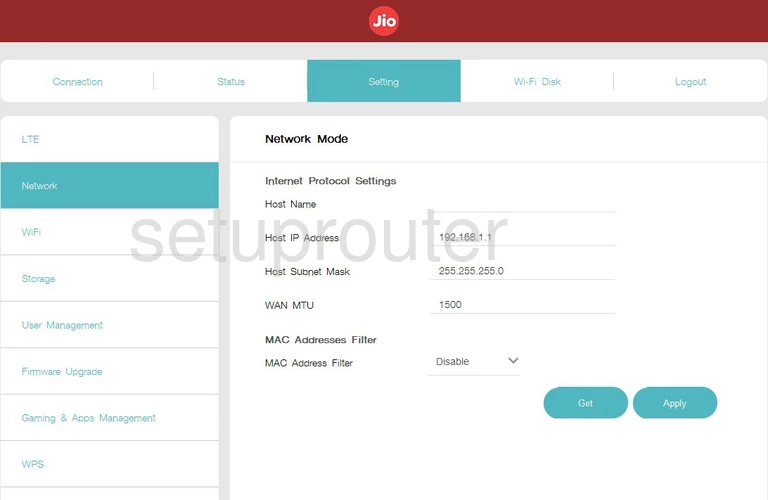
Jio JioFi M2 Status Screenshot
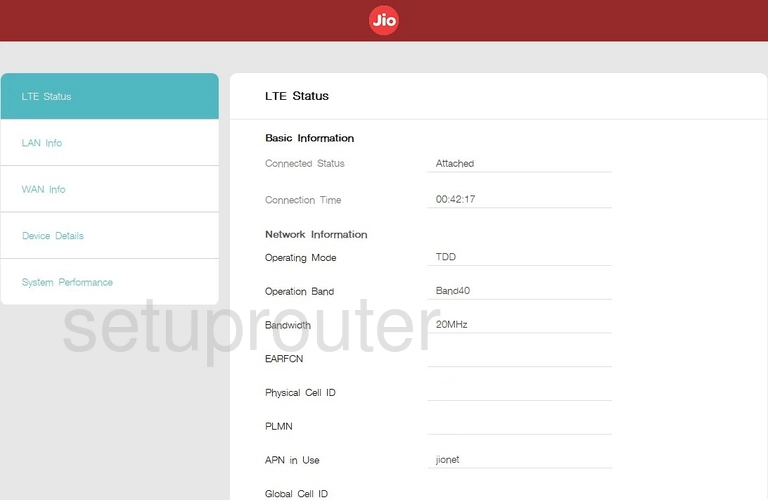
Jio JioFi M2 3G 4G Wifi Screenshot
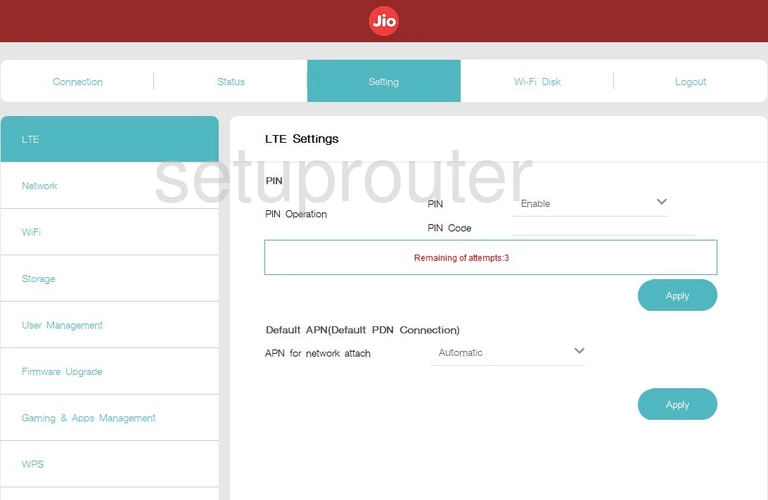
Jio JioFi M2 Port Forwarding Screenshot

Jio JioFi M2 Firmware Screenshot
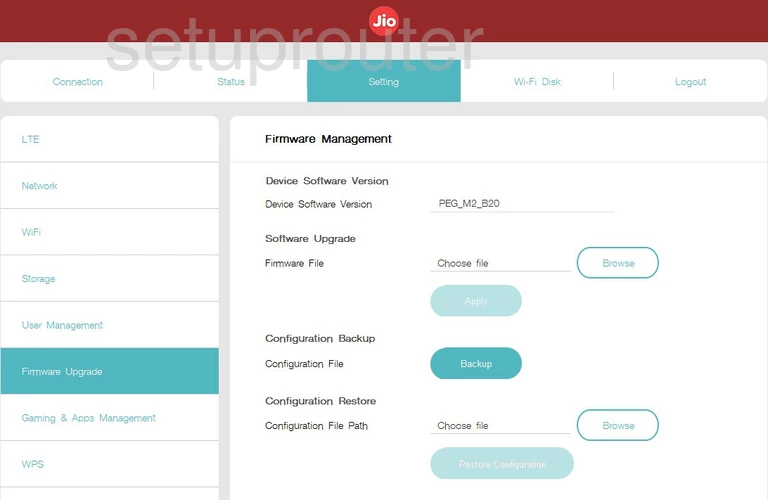
Jio JioFi M2 Setup Screenshot
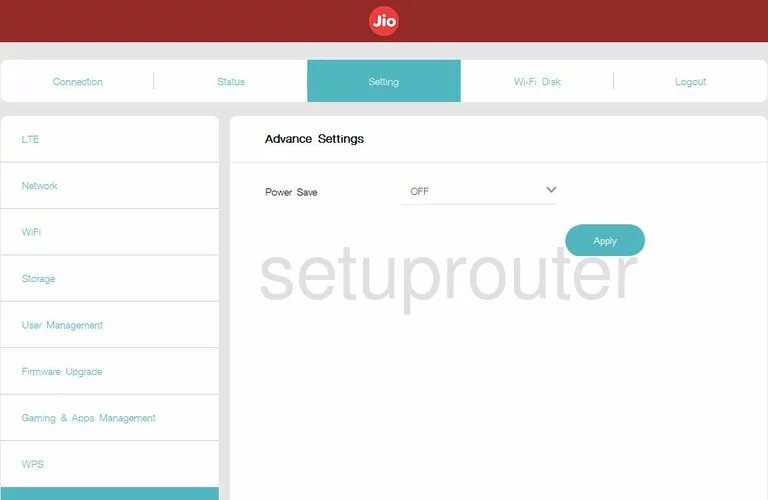
This is the screenshots guide for the Jio JioFi M2. We also have the following guides for the same router: