All of the screenshots below were submitted to this site by our users.
We'd love to see your screenshots on our site. Simply use our Router Screenshot Grabber, which is a free tool in Network Utilities. It makes the capture process easy and sends the screenshots to us automatically.
This is the screenshots guide for the Jio JMR540. We also have the following guides for the same router:
All Jio JMR540 Screenshots
All screenshots below were captured from a Jio JMR540 router.
Jio JMR540 Wifi Wps Screenshot
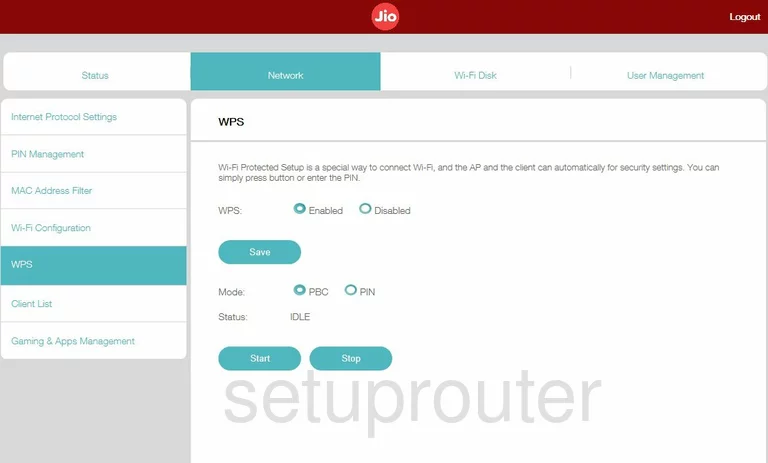
Jio JMR540 Wifi Setup Screenshot
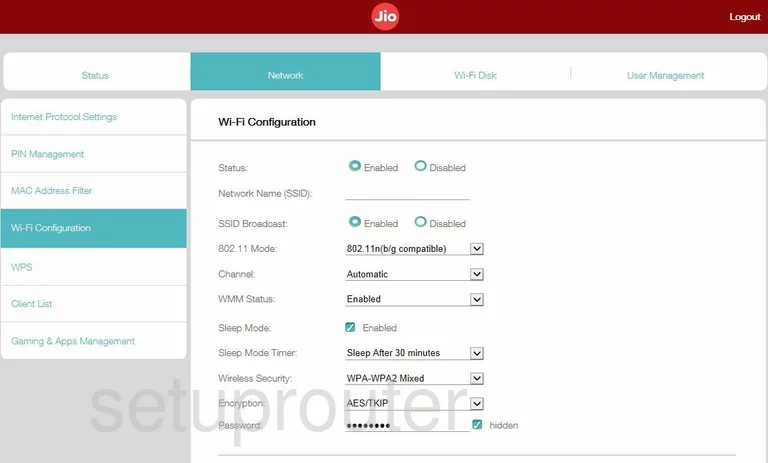
Jio JMR540 Usb Screenshot
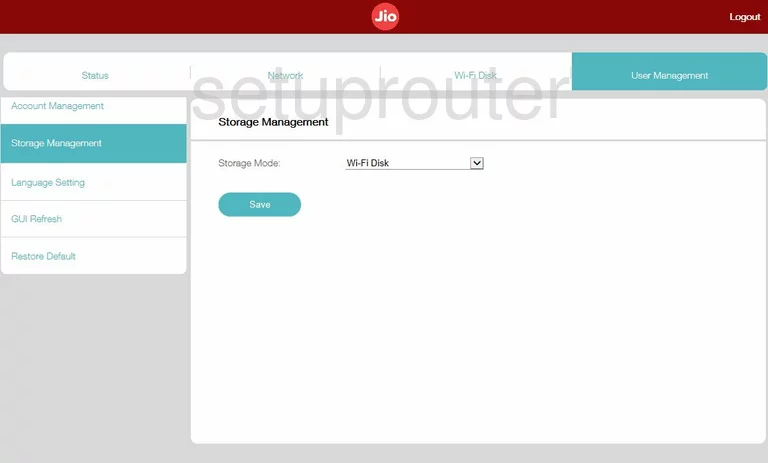
Jio JMR540 Status Screenshot
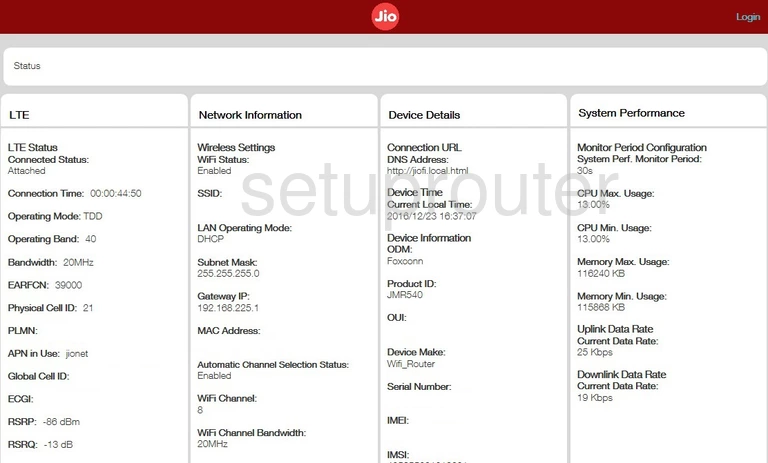
Jio JMR540 Status Screenshot
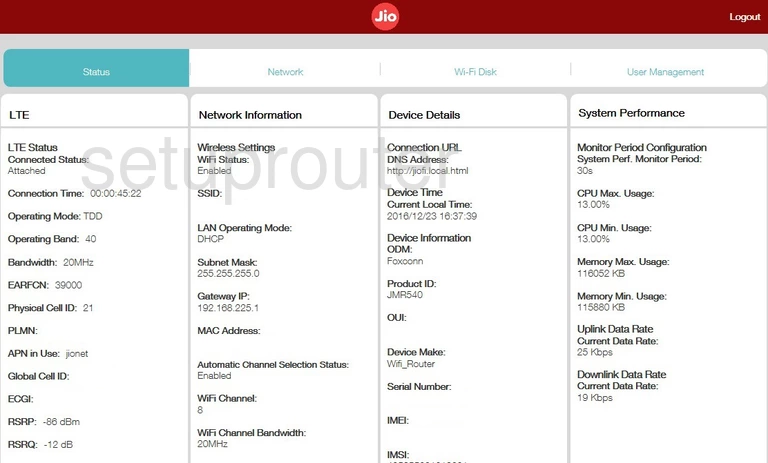
Jio JMR540 Reset Screenshot
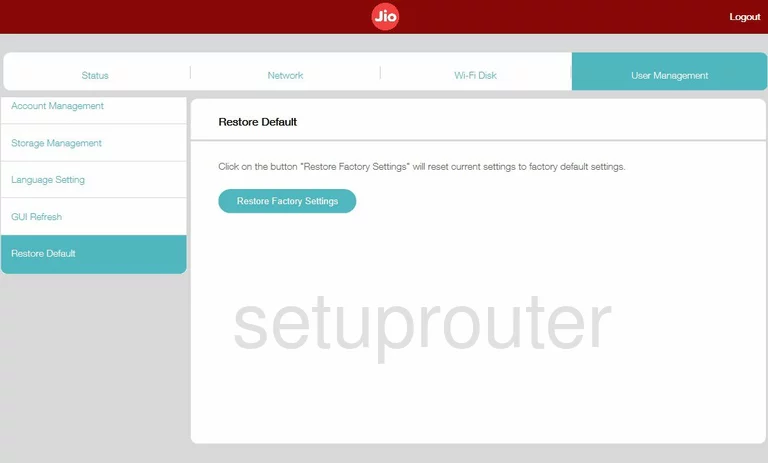
Jio JMR540 3G 4G Wifi Screenshot
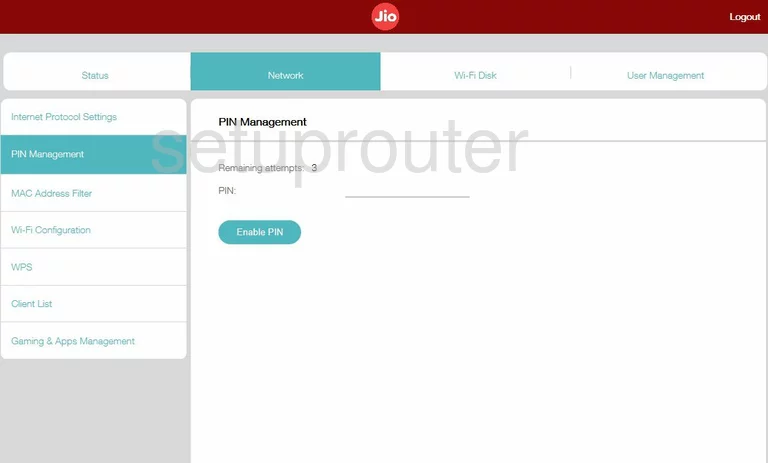
Jio JMR540 Mac Filter Screenshot
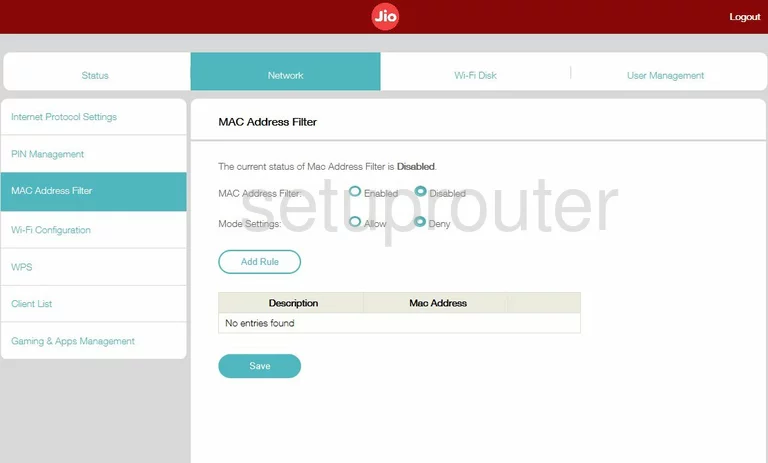
Jio JMR540 Login Screenshot
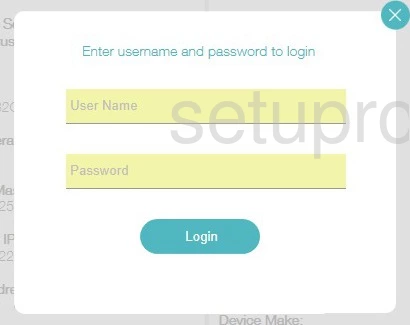
Jio JMR540 Language Screenshot
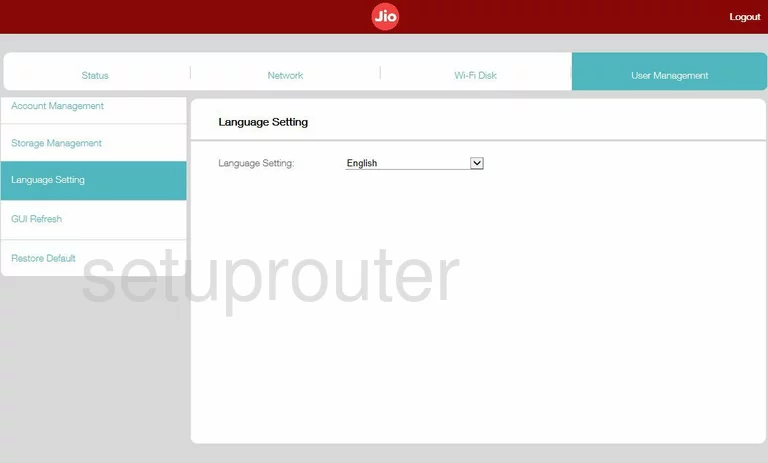
Jio JMR540 Setup Screenshot
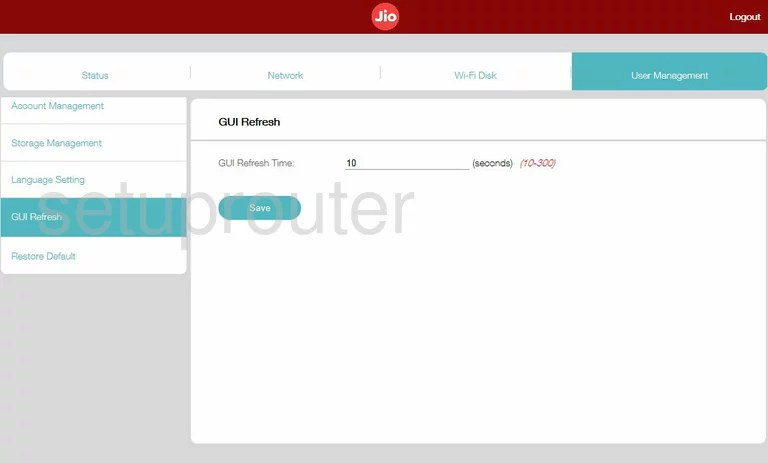
Jio JMR540 Port Forwarding Screenshot
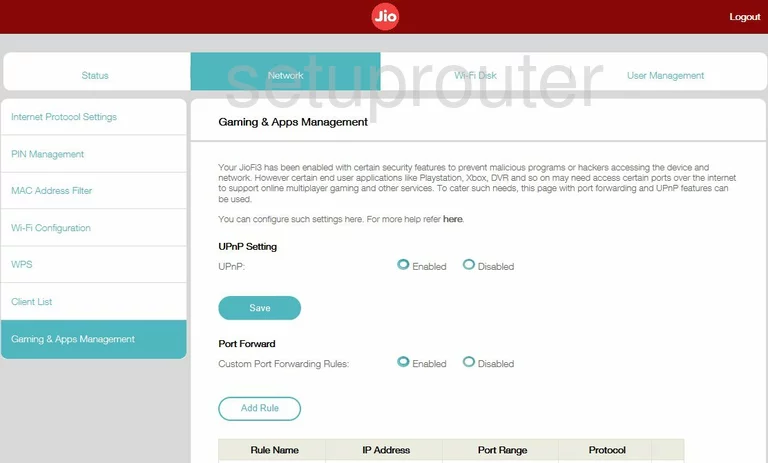
Jio JMR540 Attached Devices Screenshot
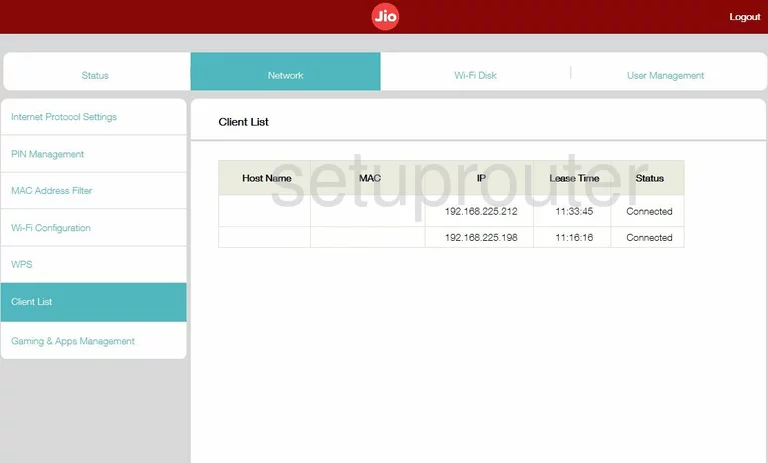
Jio JMR540 Password Screenshot
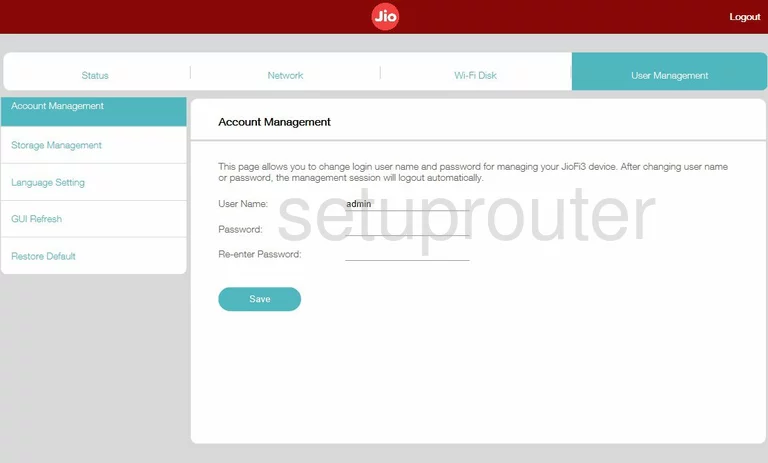
This is the screenshots guide for the Jio JMR540. We also have the following guides for the same router: