The Kasda KW5815U2 router is considered a wireless router because it offers WiFi connectivity. WiFi, or simply wireless, allows you to connect various devices to your router, such as wireless printers, smart televisions, and WiFi enabled smartphones.
Other Kasda KW5815U2 Guides
This is the wifi guide for the Kasda KW5815U2. We also have the following guides for the same router:
WiFi Terms
Before we get started there is a little bit of background info that you should be familiar with.
Wireless Name
Your wireless network needs to have a name to uniquely identify it from other wireless networks. If you are not sure what this means we have a guide explaining what a wireless name is that you can read for more information.
Wireless Password
An important part of securing your wireless network is choosing a strong password.
Wireless Channel
Picking a WiFi channel is not always a simple task. Be sure to read about WiFi channels before making the choice.
Encryption
You should almost definitely pick WPA2 for your networks encryption. If you are unsure, be sure to read our WEP vs WPA guide first.
Login To The Kasda KW5815U2
To get started configuring the Kasda KW5815U2 WiFi settings you need to login to your router. If you are already logged in you can skip this step.
To login to the Kasda KW5815U2, follow our Kasda KW5815U2 Login Guide.
Find the WiFi Settings on the Kasda KW5815U2
If you followed our login guide above then you should see this screen.
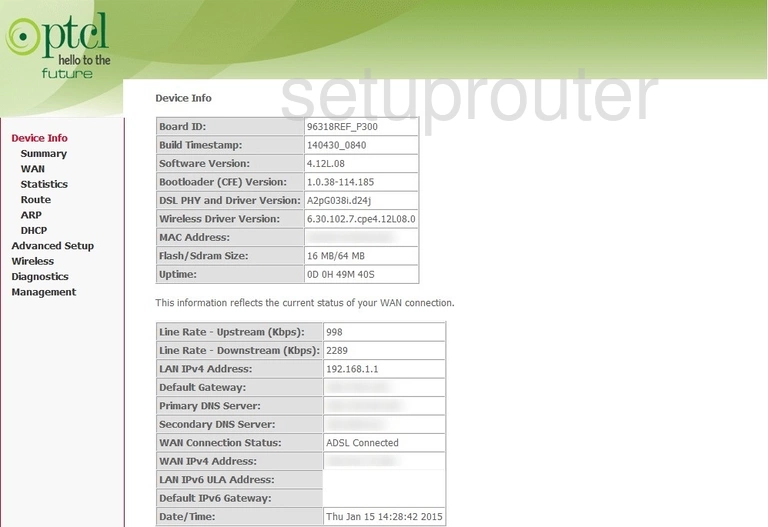
This wireless setup guide begins on the Device Info page of the Kasda KW5815U2 router. To start configuring your wireless settings, click Wireless on the left hand side of the page.
Change the WiFi Settings on the Kasda KW5815U2
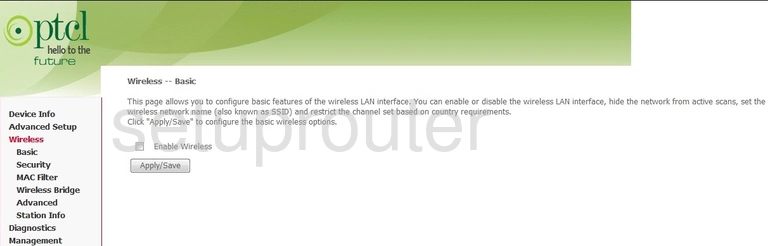
You should now be on the page you see above.
Start by clicking the radio button marked Enable Wireless.
Now you'll need to set an SSID. This will be your wireless name, and can be anything you like. However, we recommend avoiding any personal information. To learn more, take a look at our Wireless Names Guide.
When you're finished with that, be sure to click Apply/Save.
Now click Security on the left hand side of the page.
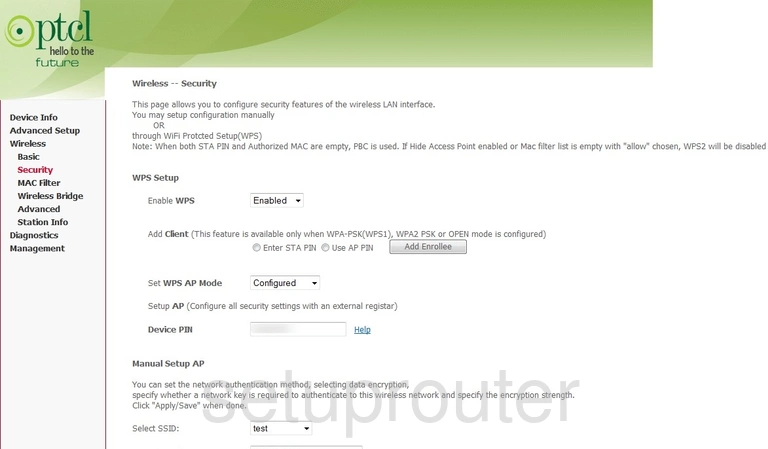
This takes you to a new page.
Start by choosing the SSID you just created from the box labeled Select SSID.
Now you need to set the Network Authentication to WPA2 -PSK. To learn why this will provide you with the best security, check out our WEP vs. WPA Guide.
Next you need to set a password. This can be anything you wish, though we recommend avoiding any personal information and keeping it 14-20 characters long. Enter your desired password into the box labeled WPA/WAPI passphrase. For more tips on creating a strong password, see our Choosing a Strong Password Guide.
Finally, be sure to set the WPA/WAPI Encryption to AES.
And that's all there is to it. Just don't forget to click Apply/Save before leaving the page.
Possible Problems when Changing your WiFi Settings
After making these changes to your router you will almost definitely have to reconnect any previously connected devices. This is usually done at the device itself and not at your computer.
Other Kasda KW5815U2 Info
Don't forget about our other Kasda KW5815U2 info that you might be interested in.
This is the wifi guide for the Kasda KW5815U2. We also have the following guides for the same router: