This guide shows you exactly how to login to the Keyteck NET-25GSU router.
Other Keyteck NET-25GSU Guides
This is the login guide for the Keyteck NET-25GSU. We also have the following guides for the same router:
- Keyteck NET-25GSU - How to change the IP Address on a Keyteck NET-25GSU router
- Keyteck NET-25GSU - How to change the DNS settings on a Keyteck NET-25GSU router
- Keyteck NET-25GSU - How to Reset the Keyteck NET-25GSU
- Keyteck NET-25GSU - Information About the Keyteck NET-25GSU Router
- Keyteck NET-25GSU - Keyteck NET-25GSU Screenshots
Find Your Keyteck NET-25GSU Router IP Address
Before you can log in to your Keyteck NET-25GSU router, you need to figure out it's internal IP address.
| Known NET-25GSU IP Addresses |
|---|
| 192.168.1.1 |
Pick one of these IP addresses and then follow the rest of this guide.
If later on in this guide you do not find your router using the IP address that you pick, then you can try different IP addresses until you get logged in. It should be completely harmless to try different IP addresses.
If you try all of the above IP addresses and still cannot find your router, then you can try one of the following steps:
- Check our out Find Your Router's Internal IP Address guide.
- Use our free Router Detector software.
Once you have the internal IP Address of your router, you can log in to it.
Login to the Keyteck NET-25GSU Router
The Keyteck NET-25GSU router has a web-based interface. In order to log in to it, you need to use a web browser, such as Chrome, Firefox, or Edge.
Enter Keyteck NET-25GSU Internal IP Address
Type the internal IP address that you picked above in the address bar of your web browser. The address bar looks like this:

Press the Enter key on your keyboard. A window will show asking for your Keyteck NET-25GSU password.
Keyteck NET-25GSU Default Username and Password
In order to login to your Keyteck NET-25GSU you are going to need to know your username and password. Just in case the router's username and password have never been changed, you may want to try the factory defaults. Try all of the Keyteck NET-25GSU factory default usernames and passwords below.
| Keyteck NET-25GSU Default Usernames and Passwords | |
|---|---|
| Username | Password |
| admin | password |
Enter your username and password in the window that pops up. You should be able to try them all.

Keyteck NET-25GSU Home Screen
If your password is correct then you will be logged in and see the Keyteck NET-25GSU home screen, which looks like this:
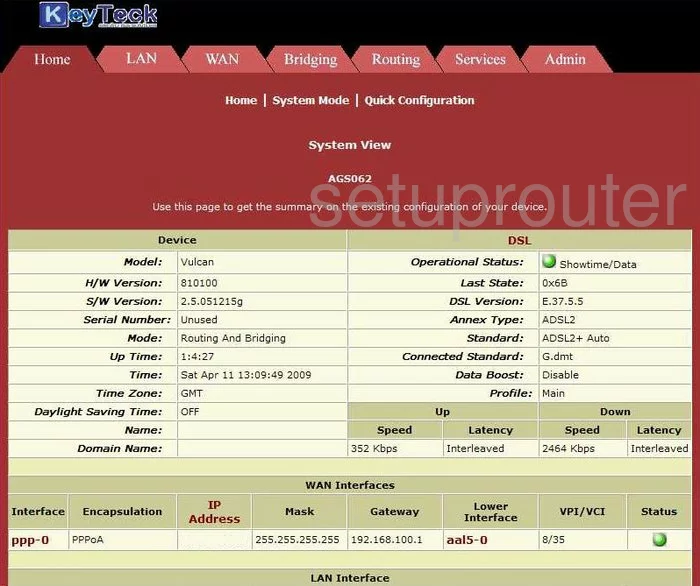
If you see this screen, then you know that you are logged in to your Keyteck NET-25GSU router. Now you can follow any of our other guides for this router.
Solutions To Keyteck NET-25GSU Login Problems
Here are some other ideas that might help you get logged in to your router.
Keyteck NET-25GSU Password Doesn't Work
It's possible that your router's factory default password is different than what we have listed. Be sure to try other Keyteck passwords. Here is our list of all Keyteck Passwords.
Forgot Password to Keyteck NET-25GSU Router
If your ISP provided your router, then you may have to call them and ask them if they know how to login to your router. Sometimes they will have your password on file.
How to Reset the Keyteck NET-25GSU Router To Default Settings
If you still cannot get logged in, then you are probably going to have to reset your router to its default settings. As a last resort, you can reset your router to factory defaults.
Other Keyteck NET-25GSU Guides
Here are some of our other Keyteck NET-25GSU info that you might be interested in.
This is the login guide for the Keyteck NET-25GSU. We also have the following guides for the same router:
- Keyteck NET-25GSU - How to change the IP Address on a Keyteck NET-25GSU router
- Keyteck NET-25GSU - How to change the DNS settings on a Keyteck NET-25GSU router
- Keyteck NET-25GSU - How to Reset the Keyteck NET-25GSU
- Keyteck NET-25GSU - Information About the Keyteck NET-25GSU Router
- Keyteck NET-25GSU - Keyteck NET-25GSU Screenshots