Here are instructions for logging in to the KingType RT85A router.
Other KingType RT85A Guides
This is the login guide for the KingType RT85A v5.0.2P2T3. We also have the following guides for the same router:
Find Your KingType RT85A Router IP Address
We need to find your KingType RT85A router's internal IP address before we can log in to it.
| Known RT85A IP Addresses |
|---|
| 192.168.1.1 |
You may have to try using a few different IP addresses from the list above. Just pick one and then follow the rest of this guide.
If the IP address you picked does not seem to work, then simply try a different one. I will not hurt anything to try different IP addresses.
If you try all of the above IP addresses and still cannot find your router, then you can try one of the following steps:
- Follow our guide called Find Your Router's Internal IP Address.
- Download and install our free Router Detector software.
Now that you have your router's internal IP Address, we are ready to login to it.
Login to the KingType RT85A Router
Your KingType RT85A router has a web interface. In order to log in to it, you need to use a web browser, such as Chrome, Firefox, or Edge.
Enter KingType RT85A Internal IP Address
Either copy/paste or type the internal IP address of your KingType RT85A router into the address bar of your web browser. The address bar will look like this:

Press the Enter key on your keyboard. You will be prompted for your KingType RT85A password.
KingType RT85A Default Username and Password
You must know your KingType RT85A username and password in order to log in. It's possible that the router's password is still set to the factory default. Try all of the KingType RT85A factory default usernames and passwords below.
| KingType RT85A Default Usernames and Passwords | |
|---|---|
| Username | Password |
| admin | admin |
Enter your username and password in the window that pops up. Keep trying them all until you get logged in.
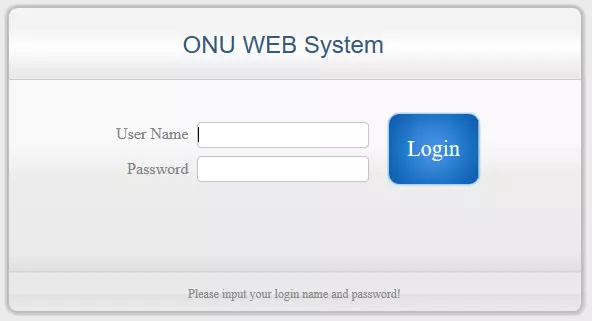
KingType RT85A Home Screen
If your password is correct then you will be logged in and see the KingType RT85A home screen, which looks like this:
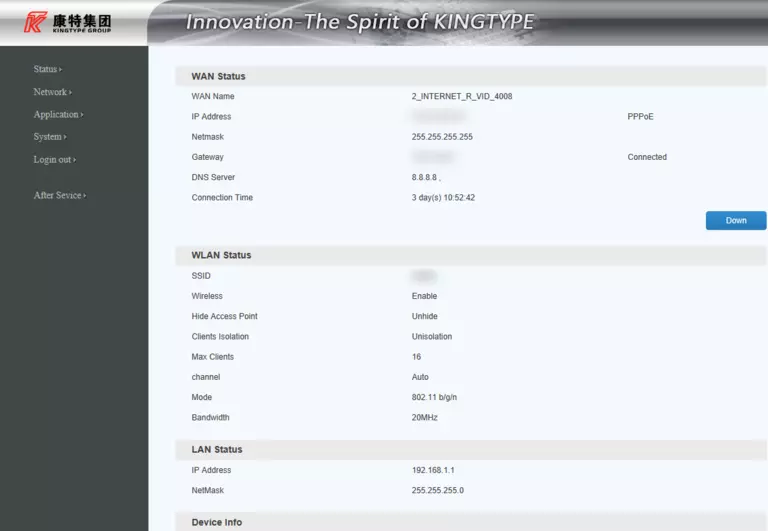
If you see this screen, then congratulations, you are now logged in to your KingType RT85A. At this point, you can follow any of our other guides for this router.
Solutions To KingType RT85A Login Problems
If things are not going right and you are unable to login to your router, then here are some other things that you can try.
KingType RT85A Password Doesn't Work
Perhaps your router's default password is different than what we have listed here. Start by trying all of the other known KingType passwords. We have an extensive list of all KingType Passwords that you can try.
Forgot Password to KingType RT85A Router
If your ISP provided your router, then you may have to call them to get your login information. They will most likely have it on file.
How to Reset the KingType RT85A Router To Default Settings
If all else fails and you are unable to login to your router, then you may have to reset it to its factory default settings. Our How To Reset your Router guide can help you reset your router to factory defaults.
Other KingType RT85A Guides
Here are some of our other KingType RT85A info that you might be interested in.
This is the login guide for the KingType RT85A v5.0.2P2T3. We also have the following guides for the same router: