The Libya Libyamax router is considered a wireless router because it offers WiFi connectivity. WiFi, or simply wireless, allows you to connect various devices to your router, such as wireless printers, smart televisions, and WiFi enabled smartphones.
Other Libya Libyamax Guides
This is the wifi guide for the Libya Libyamax. We also have the following guides for the same router:
WiFi Terms
Before we get started there is a little bit of background info that you should be familiar with.
Wireless Name
Your wireless network needs to have a name to uniquely identify it from other wireless networks. If you are not sure what this means we have a guide explaining what a wireless name is that you can read for more information.
Wireless Password
An important part of securing your wireless network is choosing a strong password.
Wireless Channel
Picking a WiFi channel is not always a simple task. Be sure to read about WiFi channels before making the choice.
Encryption
You should almost definitely pick WPA2 for your networks encryption. If you are unsure, be sure to read our WEP vs WPA guide first.
Login To The Libya Libyamax
To get started configuring the Libya Libyamax WiFi settings you need to login to your router. If you are already logged in you can skip this step.
To login to the Libya Libyamax, follow our Libya Libyamax Login Guide.
Find the WiFi Settings on the Libya Libyamax
If you followed our login guide above then you should see this screen.
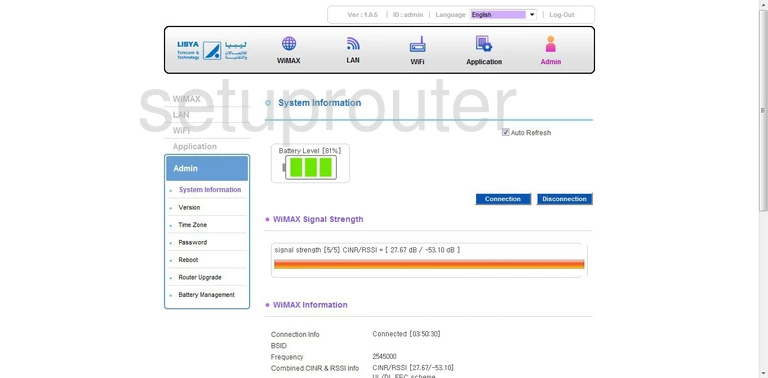
This WiFi setup guide starts on the System Information page of the Libya Libyamax router. First tick the link titled WiFi near the top of the page. Then looking to the left choose the option of WiFi and Settings.
Change the WiFi Settings on the Libya Libyamax
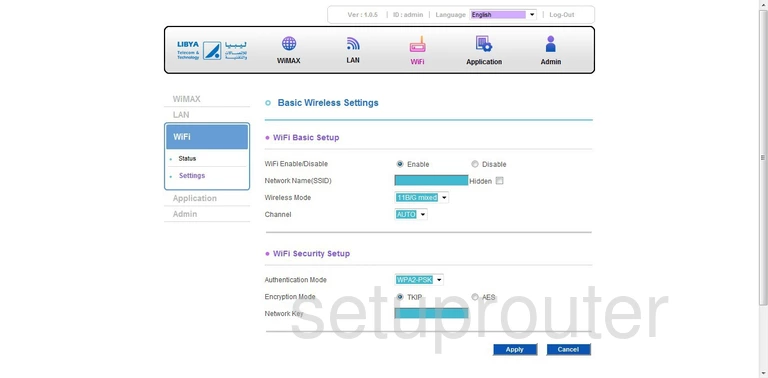
You are then taken to a page like the one you see here.
First, make sure that Enable is chosen next to the WiFi Enable/Disable setting.
Below that is the Network Name (SSID) option. Enter a new name for your internet connection. This can be anything you like, but avoid personal information. Learn more about this topic by reading our guide titled How to Change your Wireless Name.
In the Channel drop down list, pick the channel of 1,6, or 11. Learn why you should only be using these three channels by reading our guide titled WiFi Channels.
Next, use the Authentication Mode drop down list to choose the most secure option for your network. We recommend using WPA2-PSK. If you want to know why this is the best choice, read our guide titled WEP vs. WPA.
Set the Encryption Mode to AES.
Finally you need to change the Network Key. This is basically the password you use to gain or restrict access to your network. This password needs to be strong as it is used in the encryption method as well as keeping intruders out. Create a strong password of at least 14-20 characters. Add some symbols, numbers, and capital letters in this password also. Learn more tips on this by reading our guide titled Choosing a Strong Password.
That's all there is to it, simply click the Apply button before you exit.
Possible Problems when Changing your WiFi Settings
After making these changes to your router you will almost definitely have to reconnect any previously connected devices. This is usually done at the device itself and not at your computer.
Other Libya Libyamax Info
Don't forget about our other Libya Libyamax info that you might be interested in.
This is the wifi guide for the Libya Libyamax. We also have the following guides for the same router: