The Linetec LT150MR router is considered a wireless router because it offers WiFi connectivity. WiFi, or simply wireless, allows you to connect various devices to your router, such as wireless printers, smart televisions, and WiFi enabled smartphones.
Other Linetec LT150MR Guides
This is the wifi guide for the Linetec LT150MR. We also have the following guides for the same router:
WiFi Terms
Before we get started there is a little bit of background info that you should be familiar with.
Wireless Name
Your wireless network needs to have a name to uniquely identify it from other wireless networks. If you are not sure what this means we have a guide explaining what a wireless name is that you can read for more information.
Wireless Password
An important part of securing your wireless network is choosing a strong password.
Wireless Channel
Picking a WiFi channel is not always a simple task. Be sure to read about WiFi channels before making the choice.
Encryption
You should almost definitely pick WPA2 for your networks encryption. If you are unsure, be sure to read our WEP vs WPA guide first.
Login To The Linetec LT150MR
To get started configuring the Linetec LT150MR WiFi settings you need to login to your router. If you are already logged in you can skip this step.
To login to the Linetec LT150MR, follow our Linetec LT150MR Login Guide.
Find the WiFi Settings on the Linetec LT150MR
If you followed our login guide above then you should see this screen.
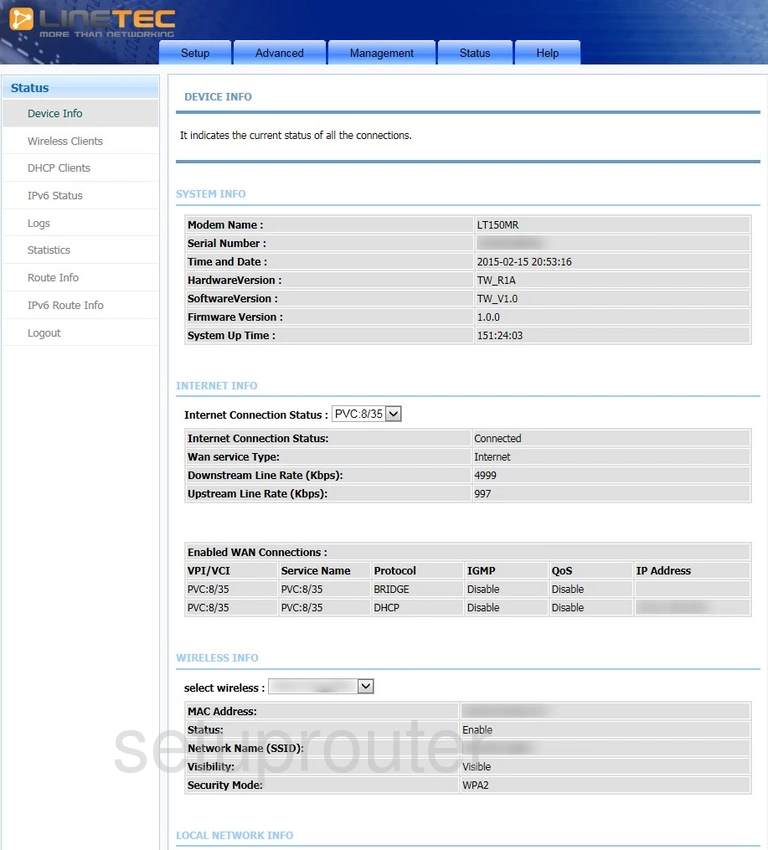
We begin this wireless setup guide on the DEVICE INFO page of the Linetec LT150MR router. Start off by clicking the Setup tab at the top of the page. Then click Wireless and Wireless Basic in the left hand sidebar.
Change the WiFi Settings on the Linetec LT150MR
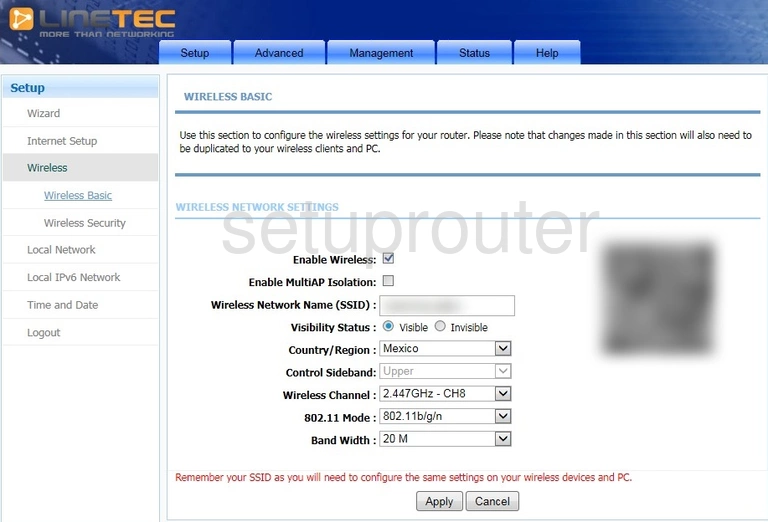
You should now be on the page you see here.
Start by checking the box marked Enable Wireless.
Now you need to set a Wireless Network Name (SSID). This can be anything you want, though we highly recommend avoiding any personal information. To learn more, see our Wireless Names Guide.
Next, open the drop down menu labeled Wireless Channel and set it to 1, 6, or 11. Why are these the best options? Take a look at our WiFi Channels Guide to find out.
Click Apply when you're happy with these settings.
Now click Advanced at the top of the page. From there, click Advanced Wireless and Security Settings on the left hand side of the page.
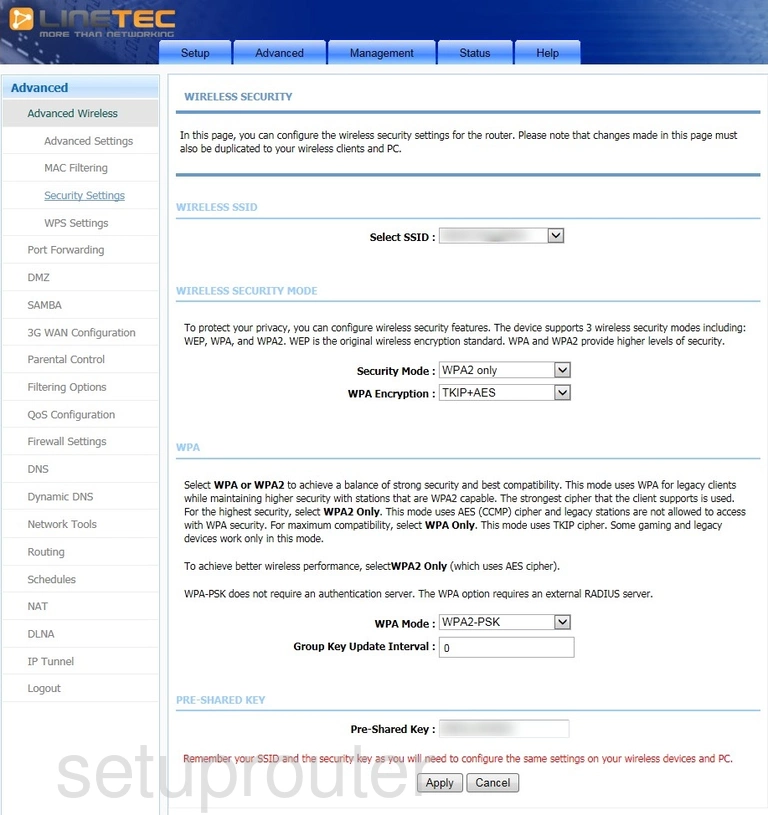
You should be taken to the page you see above.
Start by opening the drop down list marked Select SSID and choosing the SSID you just created.
Next, you need to set the Security Mode to WPA2 only. To learn why this is important, check out ourWEP vs. WPA Guide.
Below that, open the drop down menu labeled WPA Encryption and set it to AES.
Now set the WPA Mode to WPA2-PSK.
Finally, you'll need to set a password. This can be whatever you wish, though we recommend keeping it 14-20 characters long and avoiding any personal information. This will provide you with a strong password. Enter your desired password into the box marked Pre-Shared Key. For more helpful tips, read our Choosing a Strong Password Guide.
Congratulations! That's all there is to it. Just be sure to Apply your changes before leaving the page.
Possible Problems when Changing your WiFi Settings
After making these changes to your router you will almost definitely have to reconnect any previously connected devices. This is usually done at the device itself and not at your computer.
Other Linetec LT150MR Info
Don't forget about our other Linetec LT150MR info that you might be interested in.
This is the wifi guide for the Linetec LT150MR. We also have the following guides for the same router: