Each of these screenshots was captured and submitted to us by users of this site.
If you would like to upload screenshots for us to use, please use our Router Screenshot Grabber, which is a free tool in Network Utilities. It makes the capture process easy and sends the screenshots to us automatically.
This is the screenshots guide for the Linksys ADSL2MUE. We also have the following guides for the same router:
All Linksys ADSL2MUE Screenshots
All screenshots below were captured from a Linksys ADSL2MUE router.
Linksys ADSL2MUE Firmware Screenshot
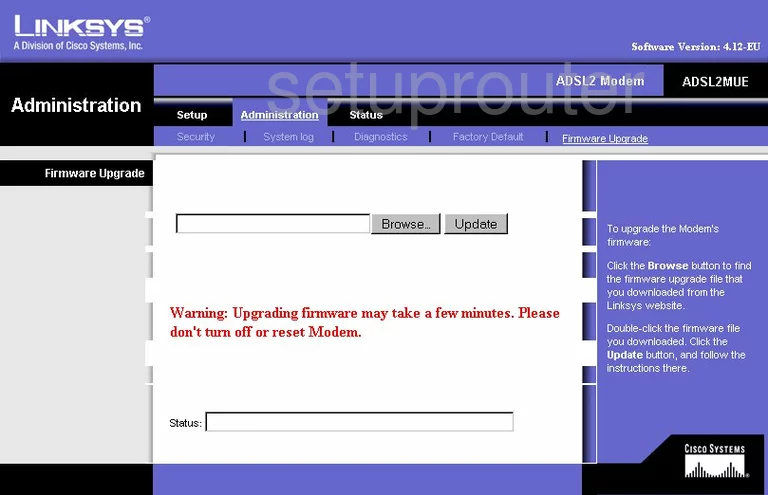
Linksys ADSL2MUE Diagnostics Screenshot
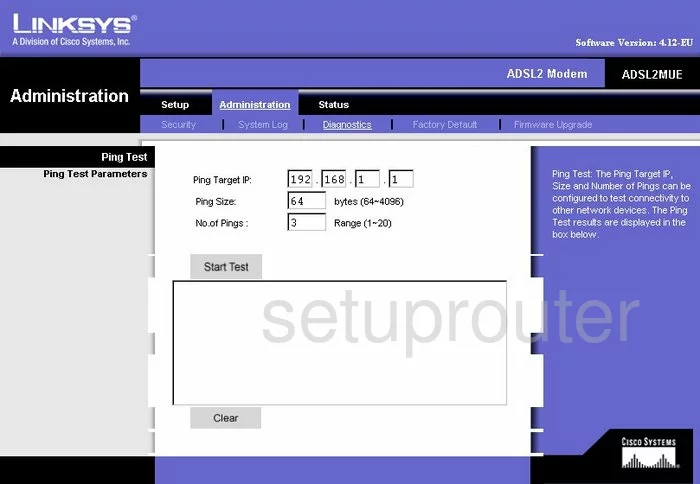
Linksys ADSL2MUE Log Screenshot
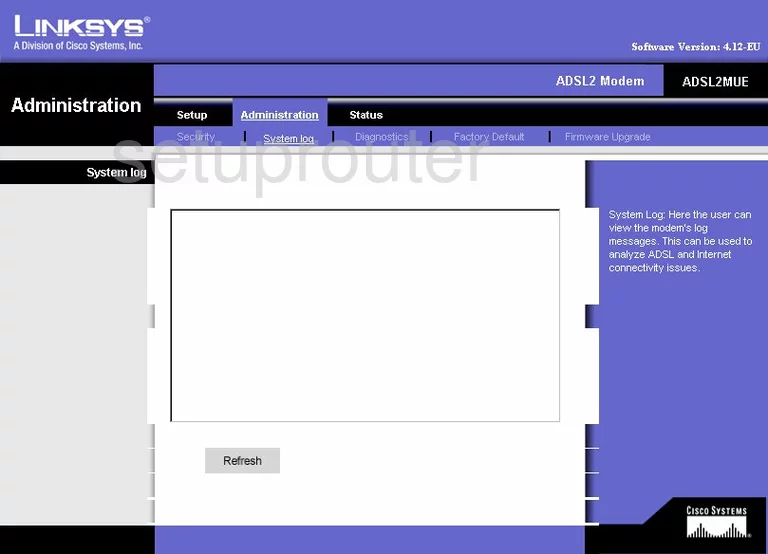
Linksys ADSL2MUE Setup Screenshot
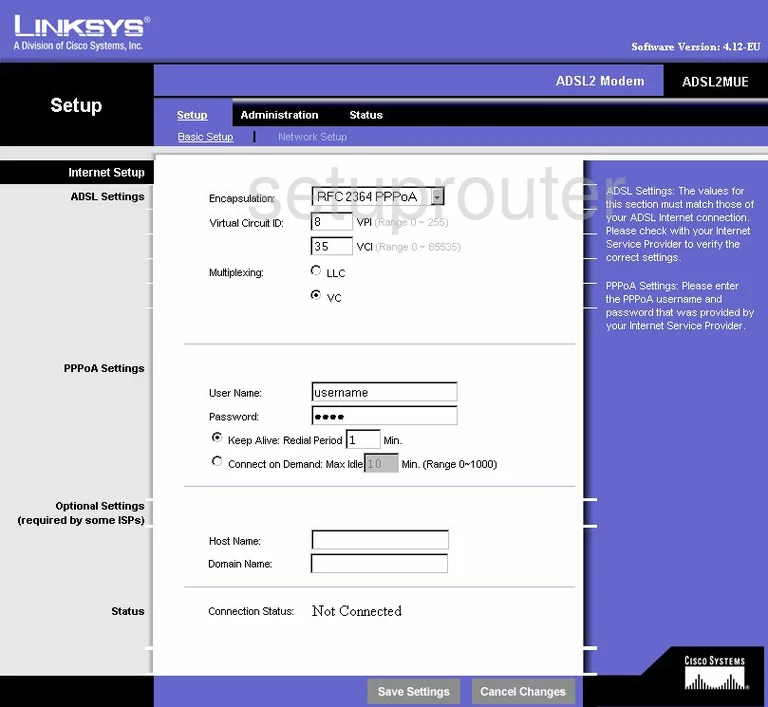
Linksys ADSL2MUE Lan Screenshot
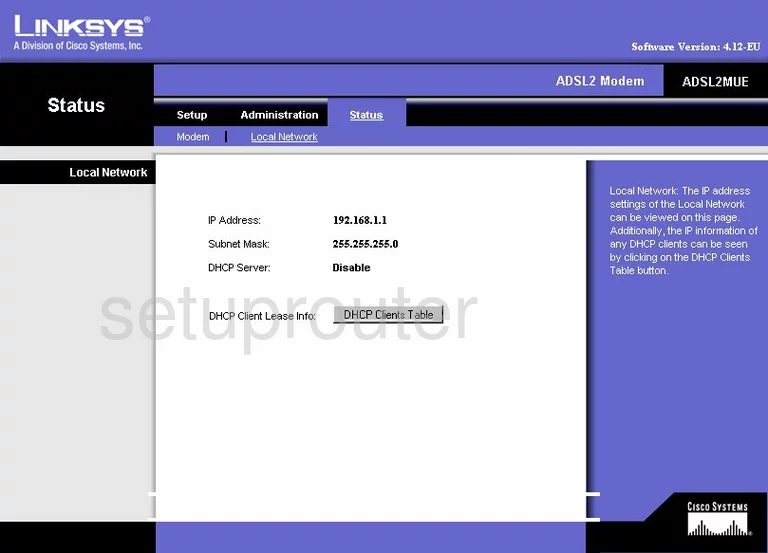
Linksys ADSL2MUE Security Screenshot
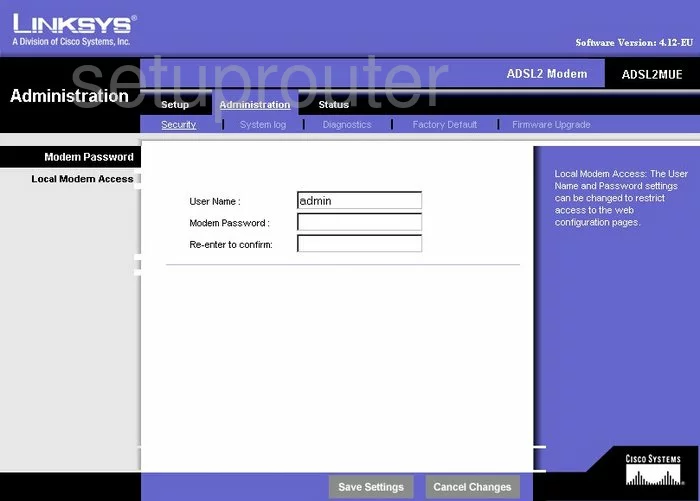
Linksys ADSL2MUE Reset Screenshot
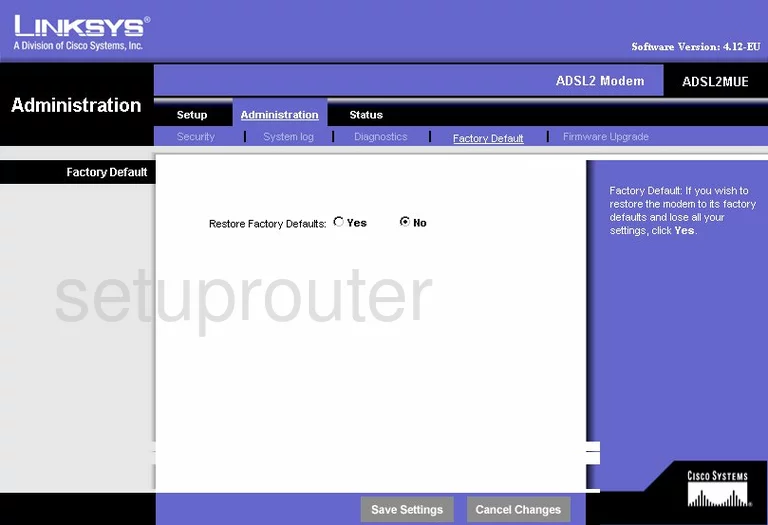
Linksys ADSL2MUE Setup Screenshot
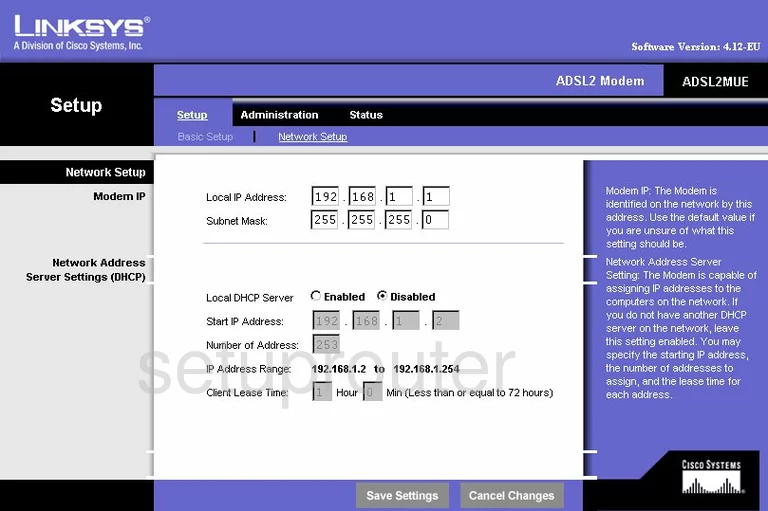
Linksys ADSL2MUE Status Screenshot
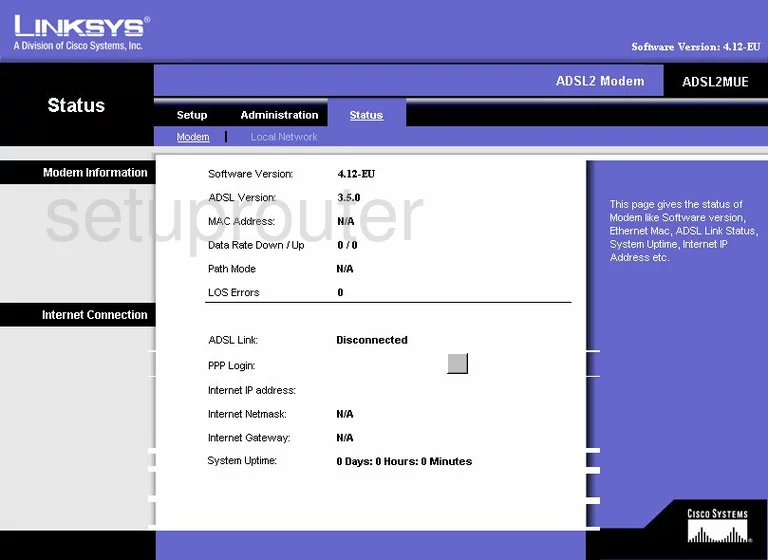
Linksys ADSL2MUE Device Image Screenshot

Linksys ADSL2MUE Reset Screenshot
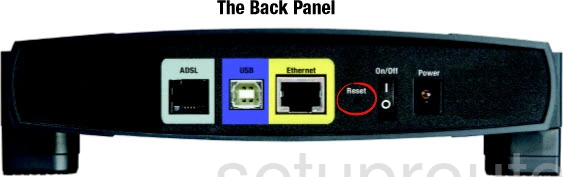
This is the screenshots guide for the Linksys ADSL2MUE. We also have the following guides for the same router: