These screenshots were submitted by our users.
We'd love to see your screenshots on our site. Simply use our Router Screenshot Grabber, which is a free tool in Network Utilities. It makes the capture process easy and sends the screenshots to us automatically.
This is the screenshots guide for the Linksys BEFDSR41W. We also have the following guides for the same router:
- Linksys BEFDSR41W - How to change the IP Address on a Linksys BEFDSR41W router
- Linksys BEFDSR41W - Linksys BEFDSR41W User Manual
- Linksys BEFDSR41W - Linksys BEFDSR41W Login Instructions
- Linksys BEFDSR41W - How to Reset the Linksys BEFDSR41W
- Linksys BEFDSR41W - Information About the Linksys BEFDSR41W Router
All Linksys BEFDSR41W Screenshots
All screenshots below were captured from a Linksys BEFDSR41W router.
Linksys BEFDSR41W Firewall Screenshot
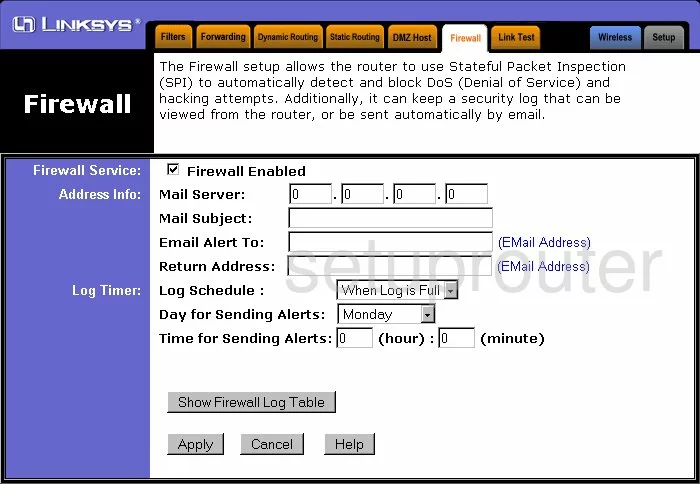
Linksys BEFDSR41W Status Screenshot
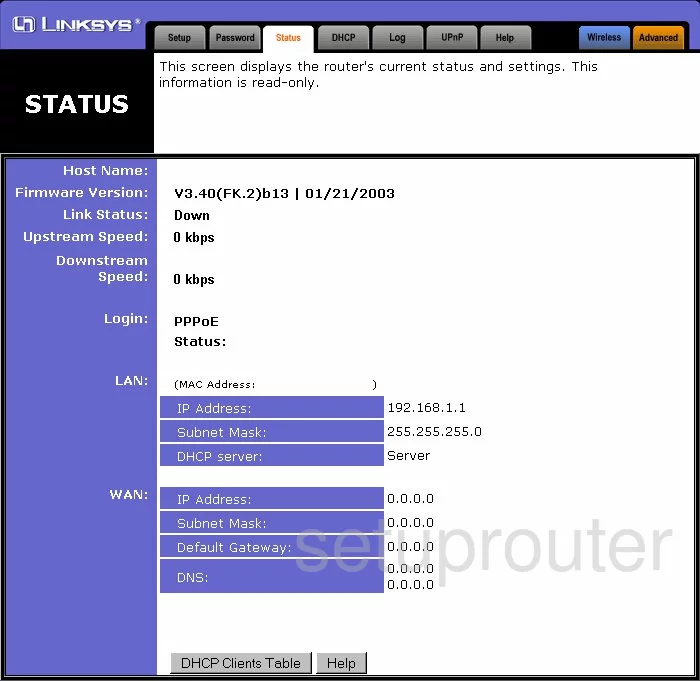
Linksys BEFDSR41W Upnp Screenshot
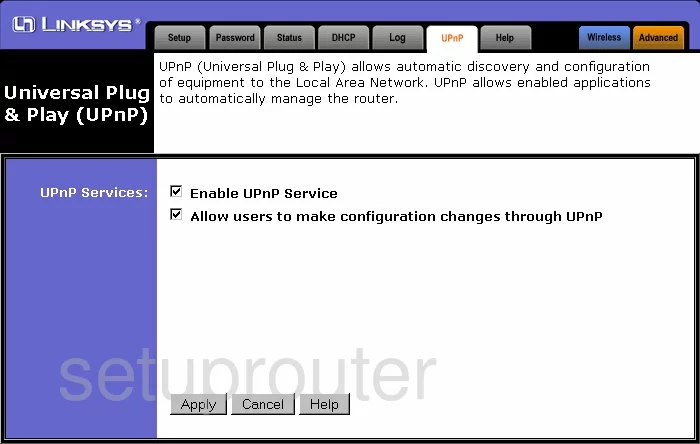
Linksys BEFDSR41W Log Screenshot
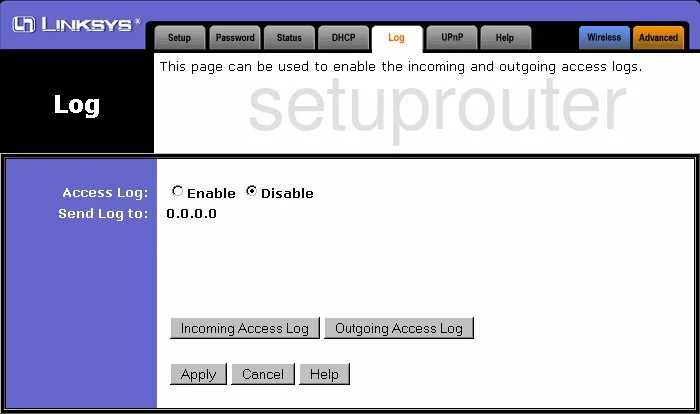
Linksys BEFDSR41W Password Screenshot
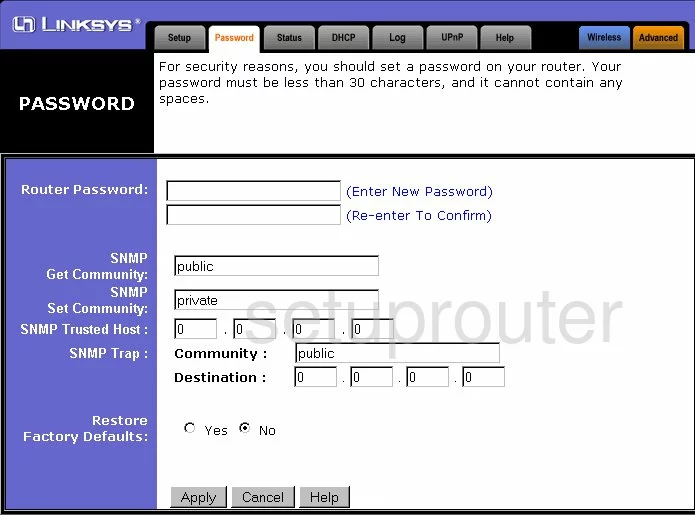
Linksys BEFDSR41W Dmz Screenshot
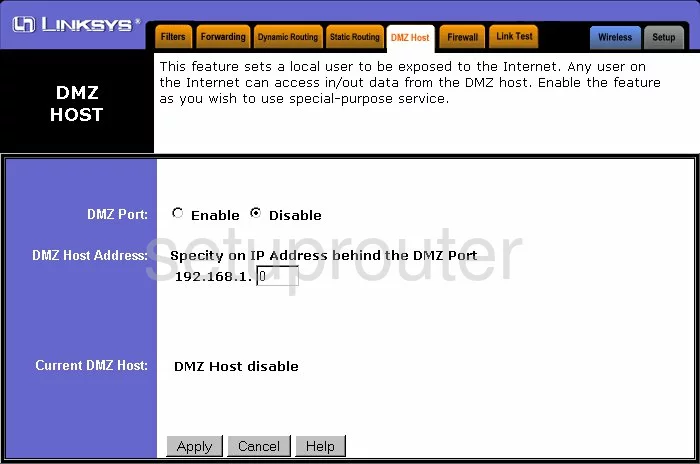
Linksys BEFDSR41W Routing Screenshot
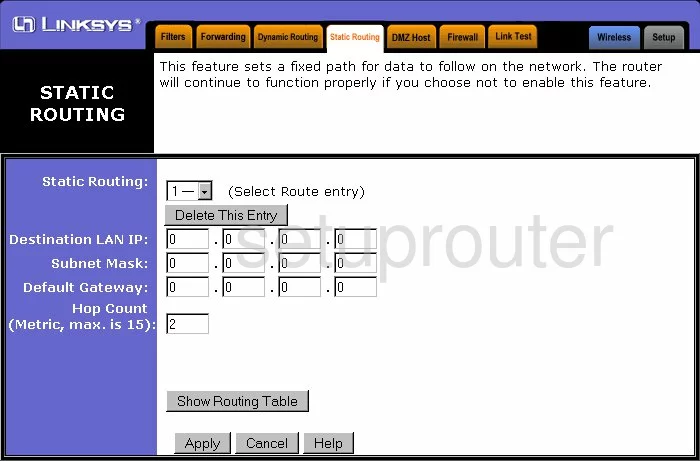
Linksys BEFDSR41W Help Screenshot
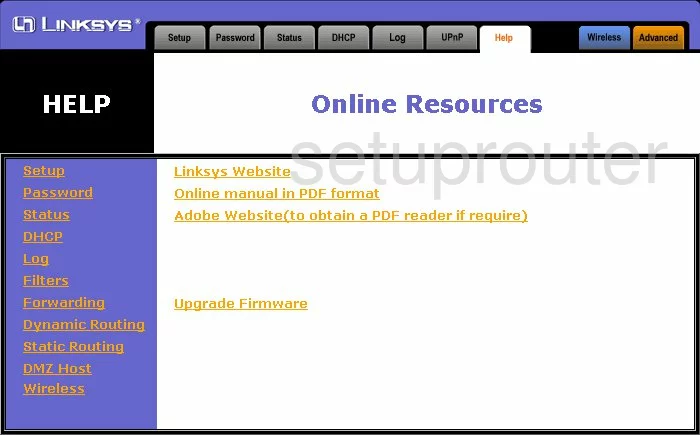
Linksys BEFDSR41W Dhcp Screenshot
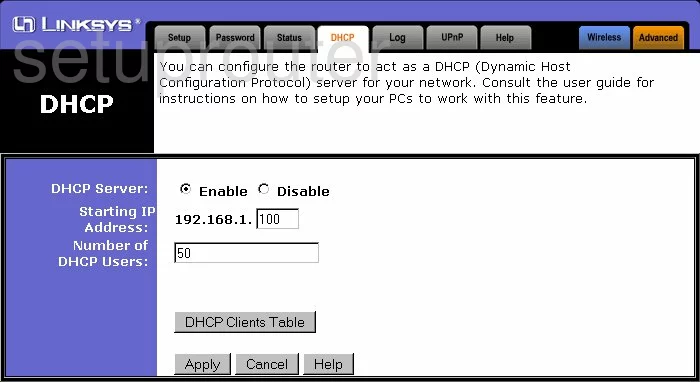
Linksys BEFDSR41W Ip Filter Screenshot
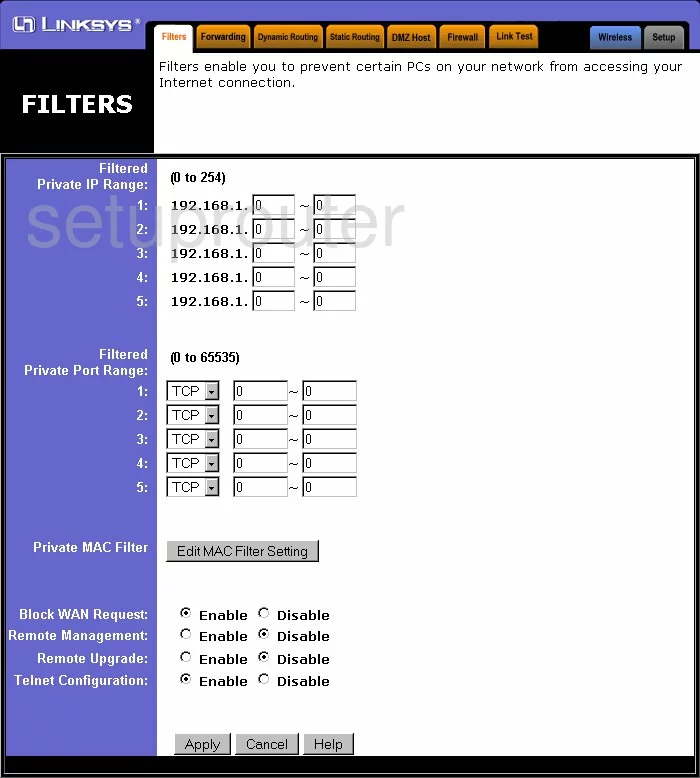
Linksys BEFDSR41W Routing Screenshot
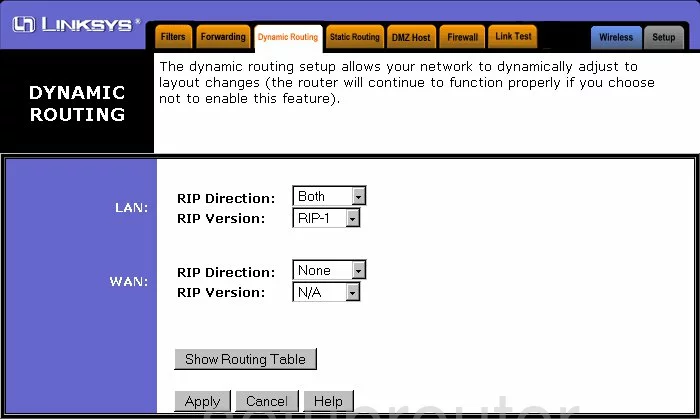
Linksys BEFDSR41W Setup Screenshot
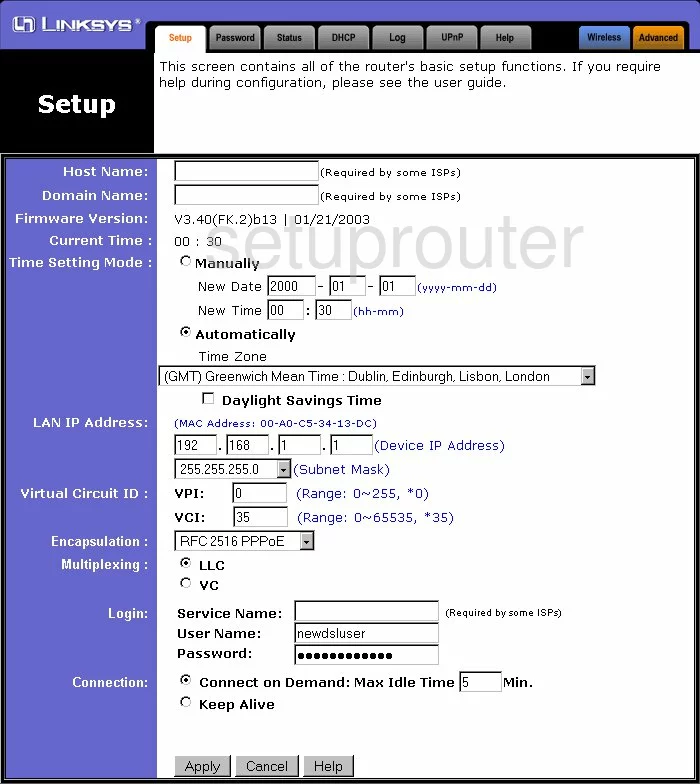
Linksys BEFDSR41W Port Forwarding Screenshot
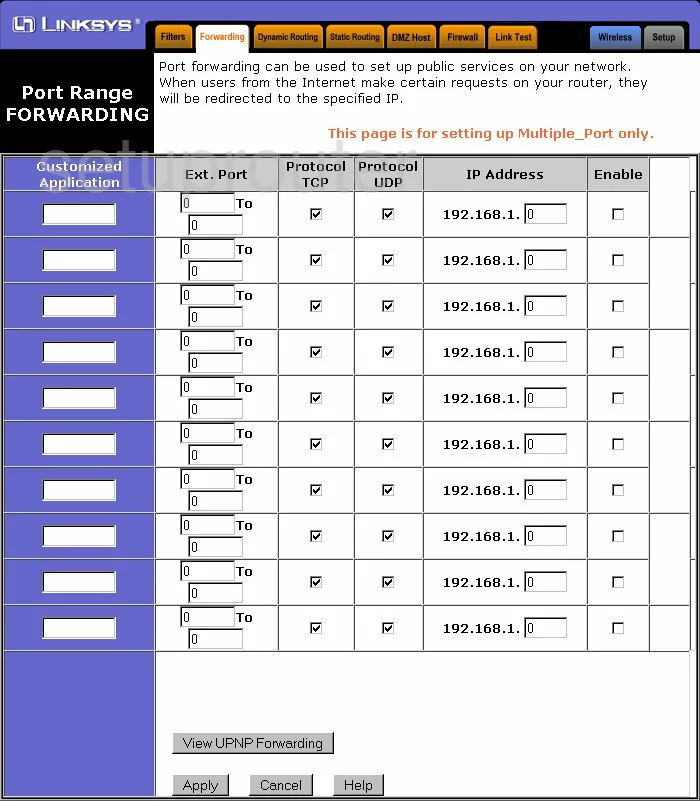
Linksys BEFDSR41W General Screenshot
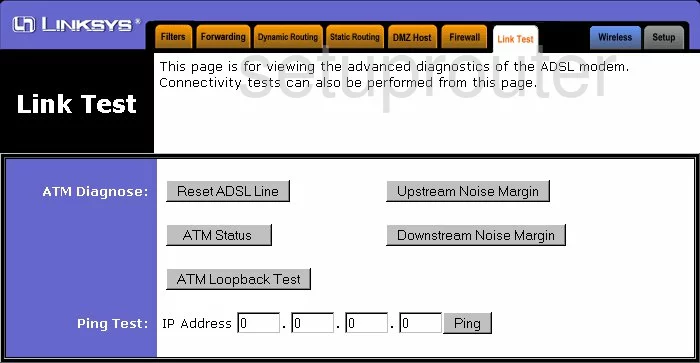
Linksys BEFDSR41W Device Image Screenshot

Linksys BEFDSR41W Reset Screenshot
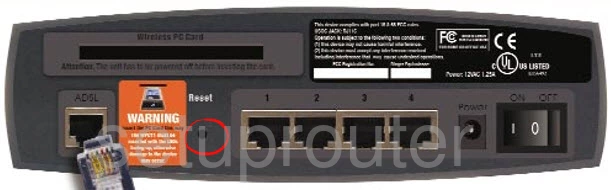
This is the screenshots guide for the Linksys BEFDSR41W. We also have the following guides for the same router:
- Linksys BEFDSR41W - How to change the IP Address on a Linksys BEFDSR41W router
- Linksys BEFDSR41W - Linksys BEFDSR41W User Manual
- Linksys BEFDSR41W - Linksys BEFDSR41W Login Instructions
- Linksys BEFDSR41W - How to Reset the Linksys BEFDSR41W
- Linksys BEFDSR41W - Information About the Linksys BEFDSR41W Router