This is our collection of screenshots that have been submitted to this site by our users.
If you would like to upload screenshots for us to use, please use our Router Screenshot Grabber, which is a free tool in Network Utilities. It makes the capture process easy and sends the screenshots to us automatically.
This is the screenshots guide for the Linksys BEFSR41 v1. We also have the following guides for the same router:
- Linksys BEFSR41 v1 - How to change the IP Address on a Linksys BEFSR41 router
- Linksys BEFSR41 v1 - Linksys BEFSR41 User Manual
- Linksys BEFSR41 v1 - Linksys BEFSR41 Login Instructions
- Linksys BEFSR41 v1 - How to change the DNS settings on a Linksys BEFSR41 router
- Linksys BEFSR41 v1 - How to Reset the Linksys BEFSR41
- Linksys BEFSR41 v1 - Information About the Linksys BEFSR41 Router
- Linksys BEFSR41 v2 - How to change the IP Address on a Linksys BEFSR41 router
- Linksys BEFSR41 v2 - Linksys BEFSR41 User Manual
- Linksys BEFSR41 v2 - Linksys BEFSR41 Login Instructions
- Linksys BEFSR41 v2 - How to change the DNS settings on a Linksys BEFSR41 router
- Linksys BEFSR41 v2 - How to Reset the Linksys BEFSR41
- Linksys BEFSR41 v2 - Information About the Linksys BEFSR41 Router
- Linksys BEFSR41 v2 - Linksys BEFSR41 Screenshots
- Linksys BEFSR41 v3-v4-v5 - How to change the IP Address on a Linksys BEFSR41 router
- Linksys BEFSR41 v3-v4-v5 - Linksys BEFSR41 User Manual
- Linksys BEFSR41 v3-v4-v5 - Linksys BEFSR41 Login Instructions
- Linksys BEFSR41 v3-v4-v5 - How to change the DNS settings on a Linksys BEFSR41 router
- Linksys BEFSR41 v3-v4-v5 - How to Reset the Linksys BEFSR41
- Linksys BEFSR41 v3-v4-v5 - Information About the Linksys BEFSR41 Router
- Linksys BEFSR41 v3-v4-v5 - Linksys BEFSR41 Screenshots
All Linksys BEFSR41 Screenshots
All screenshots below were captured from a Linksys BEFSR41 router.
Linksys BEFSR41 Status Screenshot
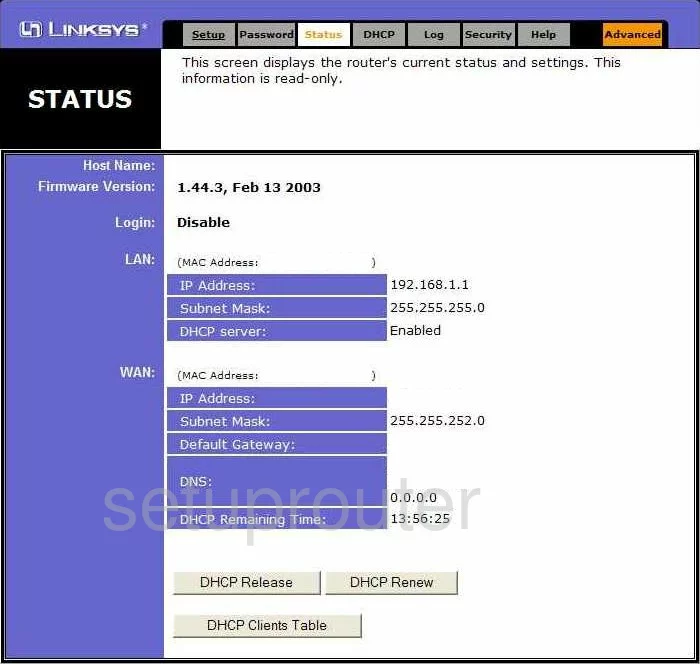
Linksys BEFSR41 Log Screenshot
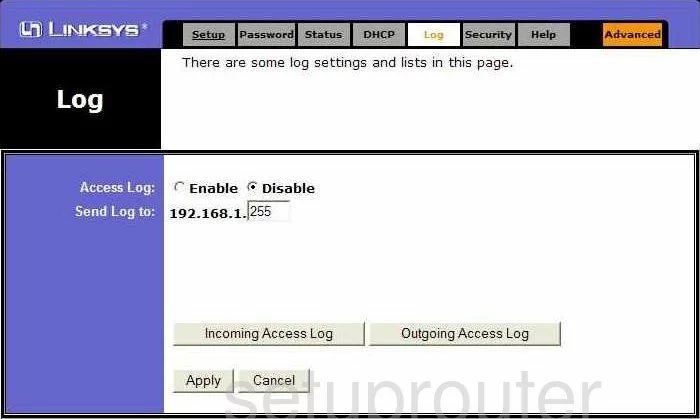
Linksys BEFSR41 Password Screenshot
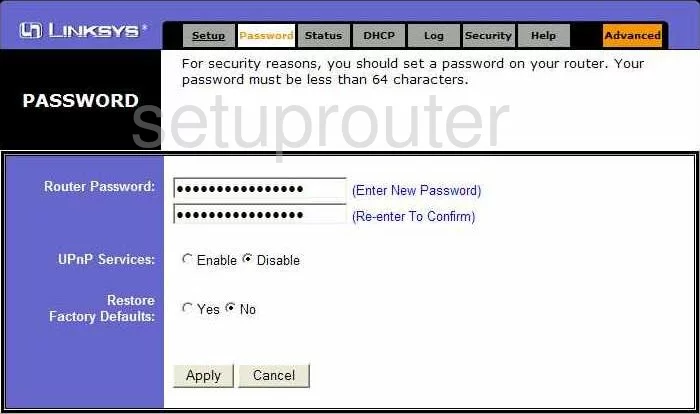
Linksys BEFSR41 Dmz Screenshot
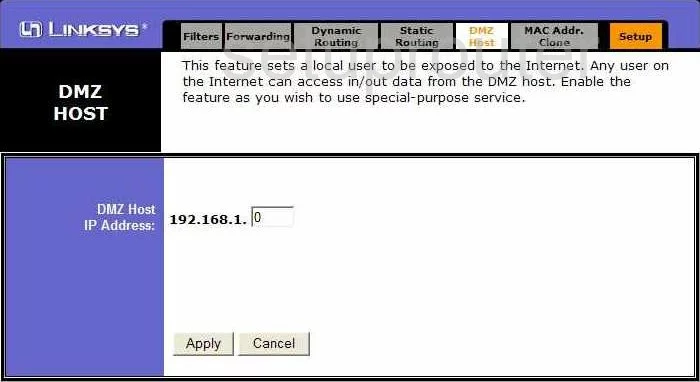
Linksys BEFSR41 Routing Screenshot
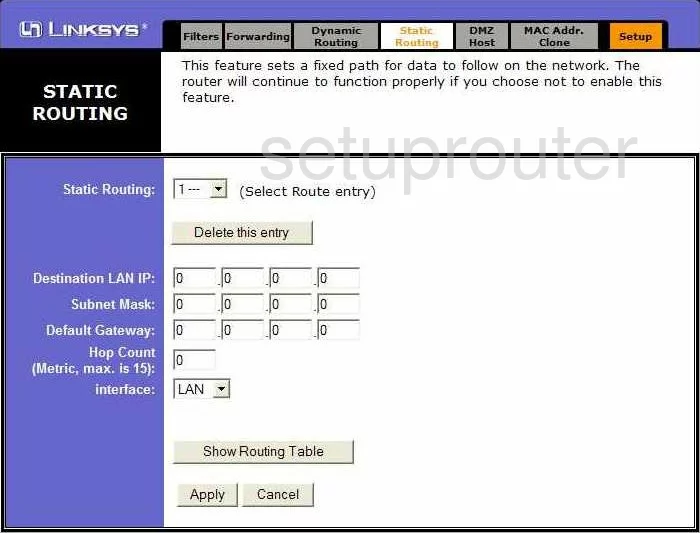
Linksys BEFSR41 Mac Address Screenshot
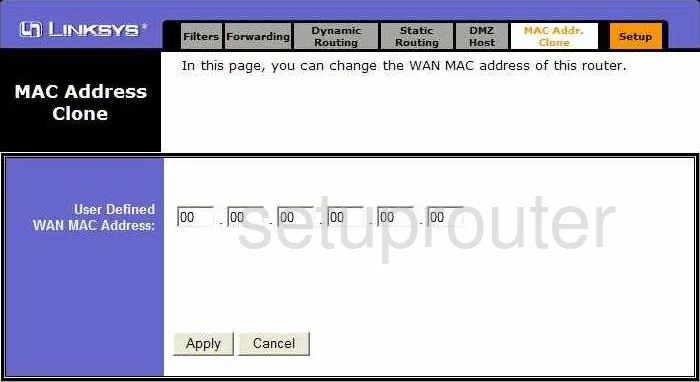
Linksys BEFSR41 Help Screenshot
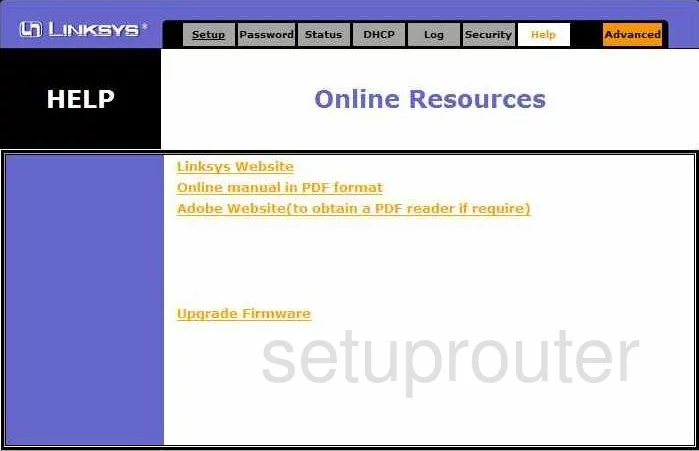
Linksys BEFSR41 Security Screenshot
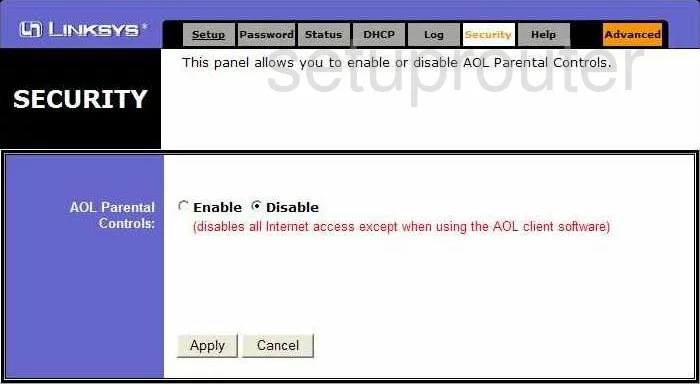
Linksys BEFSR41 Dhcp Screenshot
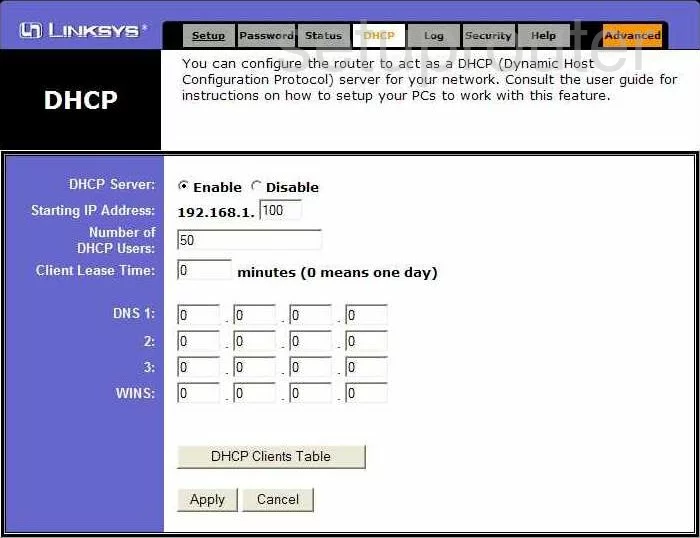
Linksys BEFSR41 Ip Filter Screenshot
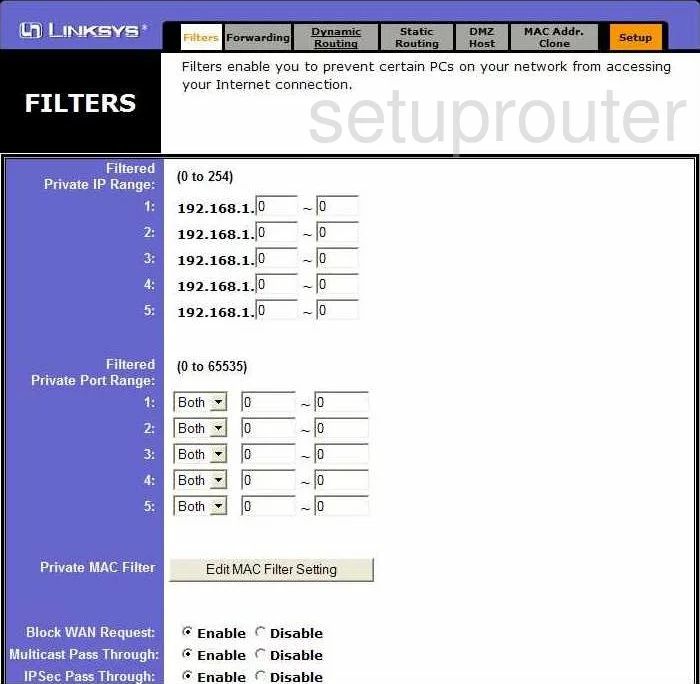
Linksys BEFSR41 Routing Screenshot
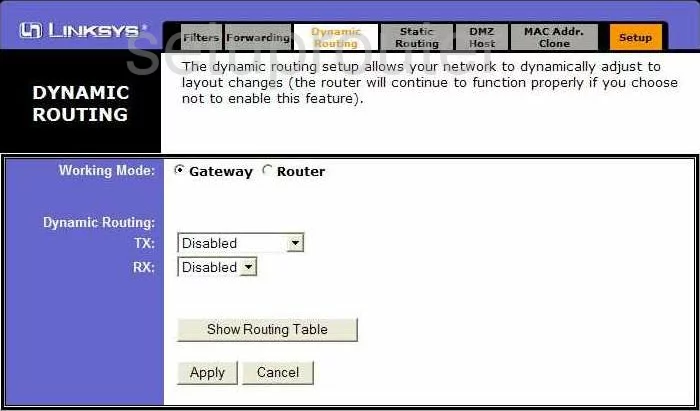
Linksys BEFSR41 Setup Screenshot
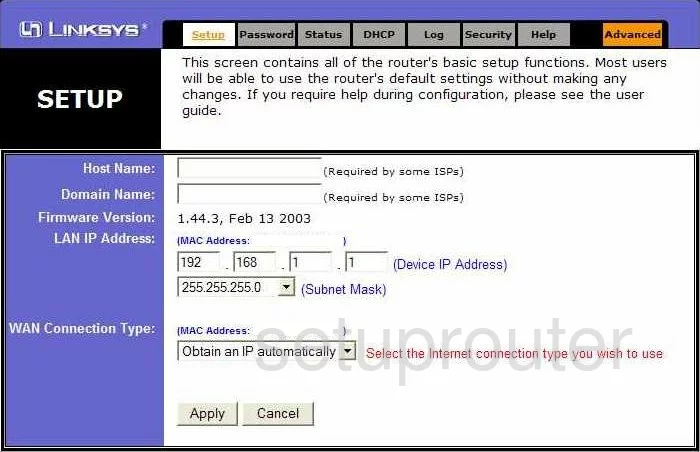
Linksys BEFSR41 Port Forwarding Screenshot
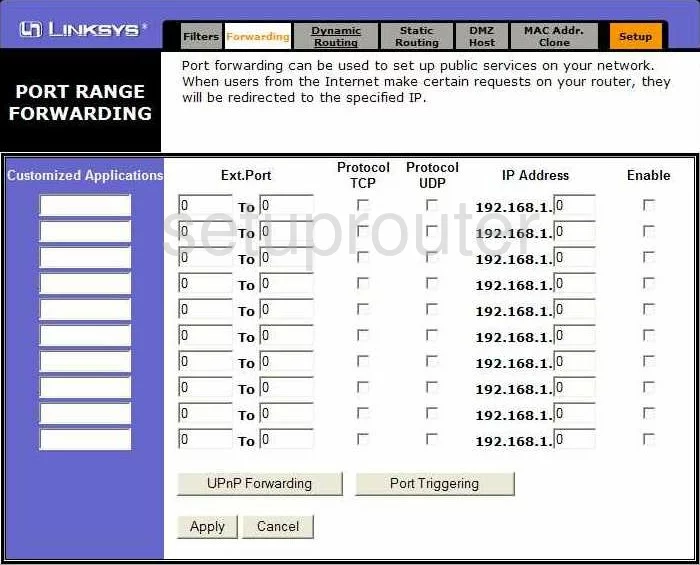
Linksys BEFSR41 Device Image Screenshot

Linksys BEFSR41 Reset Screenshot

This is the screenshots guide for the Linksys BEFSR41 v1. We also have the following guides for the same router:
- Linksys BEFSR41 v1 - How to change the IP Address on a Linksys BEFSR41 router
- Linksys BEFSR41 v1 - Linksys BEFSR41 User Manual
- Linksys BEFSR41 v1 - Linksys BEFSR41 Login Instructions
- Linksys BEFSR41 v1 - How to change the DNS settings on a Linksys BEFSR41 router
- Linksys BEFSR41 v1 - How to Reset the Linksys BEFSR41
- Linksys BEFSR41 v1 - Information About the Linksys BEFSR41 Router
- Linksys BEFSR41 v2 - How to change the IP Address on a Linksys BEFSR41 router
- Linksys BEFSR41 v2 - Linksys BEFSR41 User Manual
- Linksys BEFSR41 v2 - Linksys BEFSR41 Login Instructions
- Linksys BEFSR41 v2 - How to change the DNS settings on a Linksys BEFSR41 router
- Linksys BEFSR41 v2 - How to Reset the Linksys BEFSR41
- Linksys BEFSR41 v2 - Information About the Linksys BEFSR41 Router
- Linksys BEFSR41 v2 - Linksys BEFSR41 Screenshots
- Linksys BEFSR41 v3-v4-v5 - How to change the IP Address on a Linksys BEFSR41 router
- Linksys BEFSR41 v3-v4-v5 - Linksys BEFSR41 User Manual
- Linksys BEFSR41 v3-v4-v5 - Linksys BEFSR41 Login Instructions
- Linksys BEFSR41 v3-v4-v5 - How to change the DNS settings on a Linksys BEFSR41 router
- Linksys BEFSR41 v3-v4-v5 - How to Reset the Linksys BEFSR41
- Linksys BEFSR41 v3-v4-v5 - Information About the Linksys BEFSR41 Router
- Linksys BEFSR41 v3-v4-v5 - Linksys BEFSR41 Screenshots