These screenshots were submitted by our users.
We'd love to see your screenshots on our site. Simply use our Router Screenshot Grabber, which is a free tool in Network Utilities. It makes the capture process easy and sends the screenshots to us automatically.
This is the screenshots guide for the Linksys BEFSR41v4. We also have the following guides for the same router:
- Linksys BEFSR41v4 - How to change the IP Address on a Linksys BEFSR41v4 router
- Linksys BEFSR41v4 - Linksys BEFSR41v4 User Manual
- Linksys BEFSR41v4 - Linksys BEFSR41v4 Login Instructions
- Linksys BEFSR41v4 - How to change the DNS settings on a Linksys BEFSR41v4 router
- Linksys BEFSR41v4 - How to Reset the Linksys BEFSR41v4
- Linksys BEFSR41v4 - Information About the Linksys BEFSR41v4 Router
All Linksys BEFSR41v4 Screenshots
All screenshots below were captured from a Linksys BEFSR41v4 router.
Linksys BEFSR41v4 Dmz Screenshot
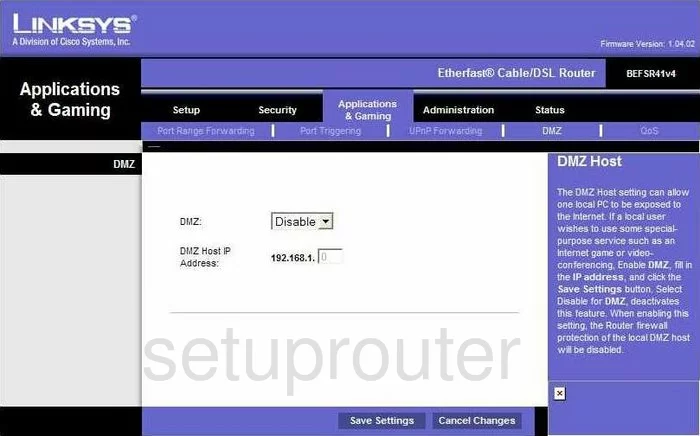
Linksys BEFSR41v4 Dynamic Dns Screenshot
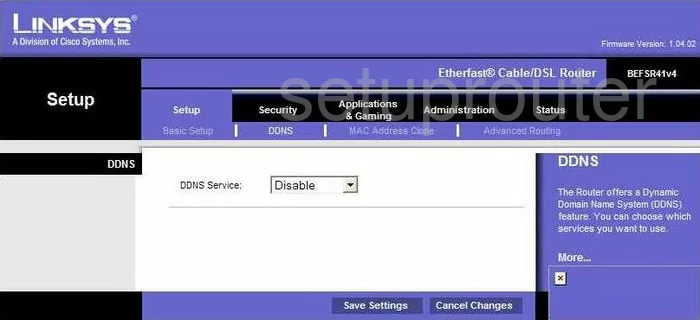
Linksys BEFSR41v4 Log Screenshot
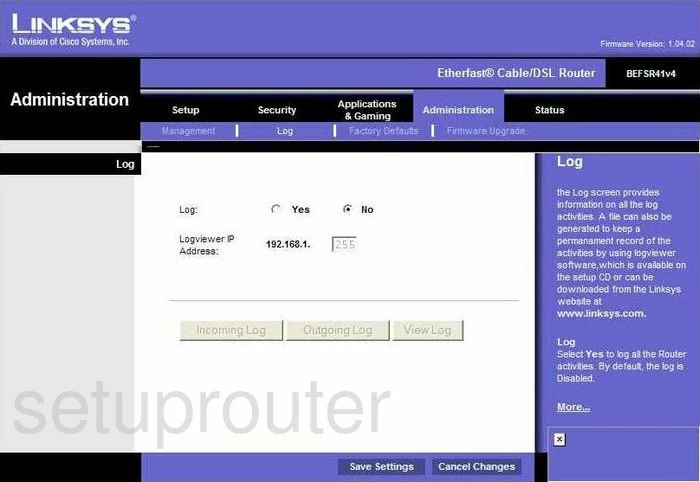
Linksys BEFSR41v4 Port Triggering Screenshot
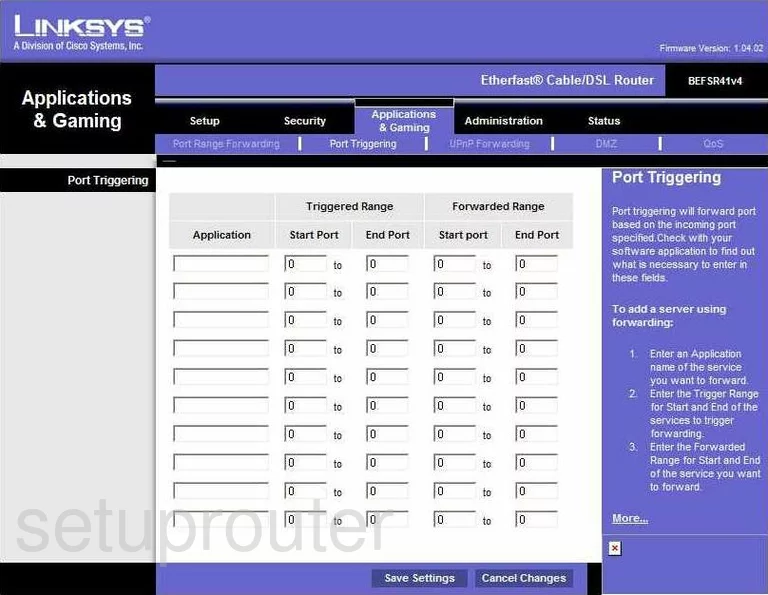
Linksys BEFSR41v4 Qos Screenshot
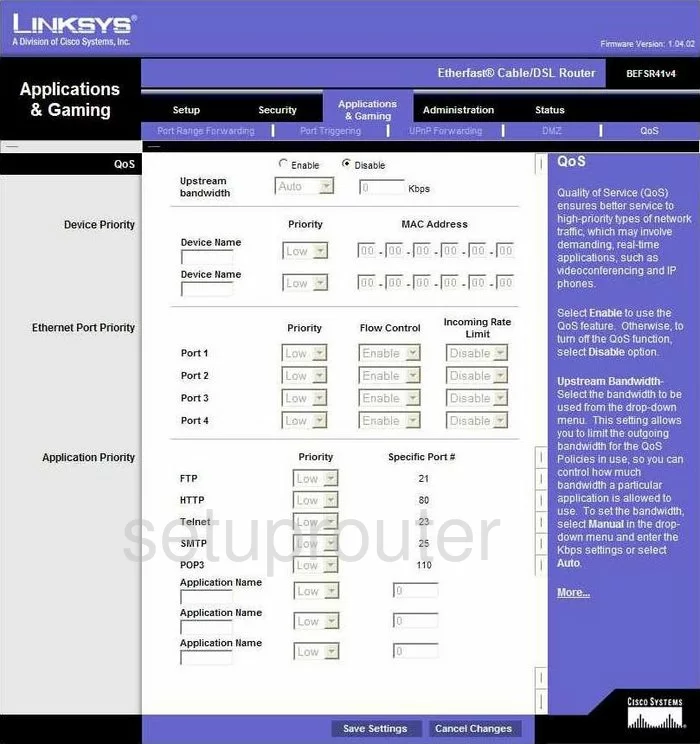
Linksys BEFSR41v4 Reset Screenshot
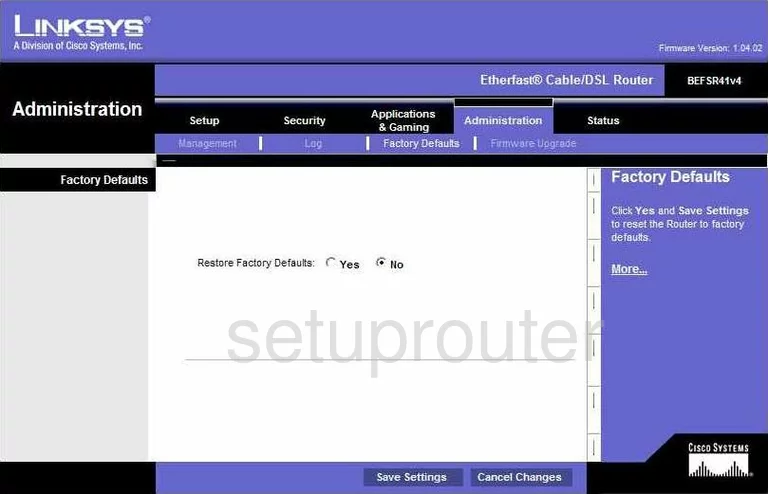
Linksys BEFSR41v4 Setup Screenshot
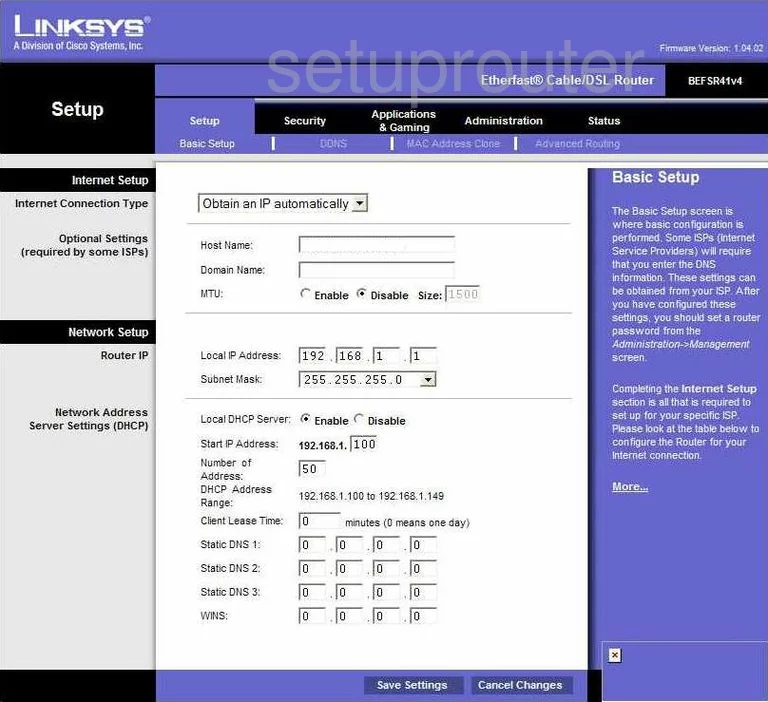
Linksys BEFSR41v4 Password Screenshot
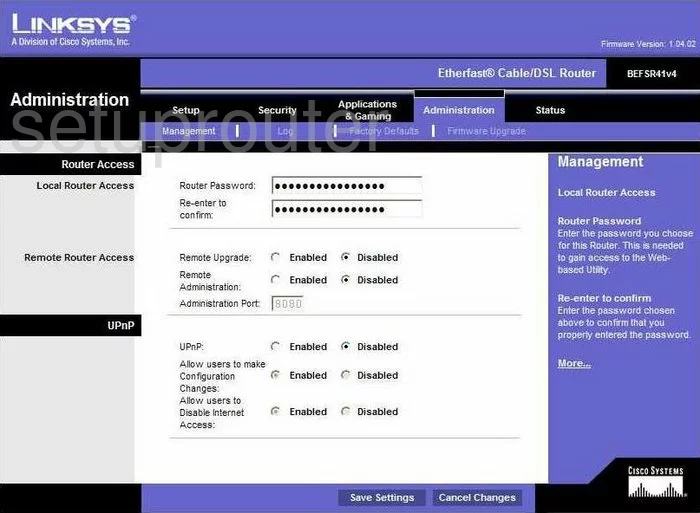
Linksys BEFSR41v4 Lan Screenshot
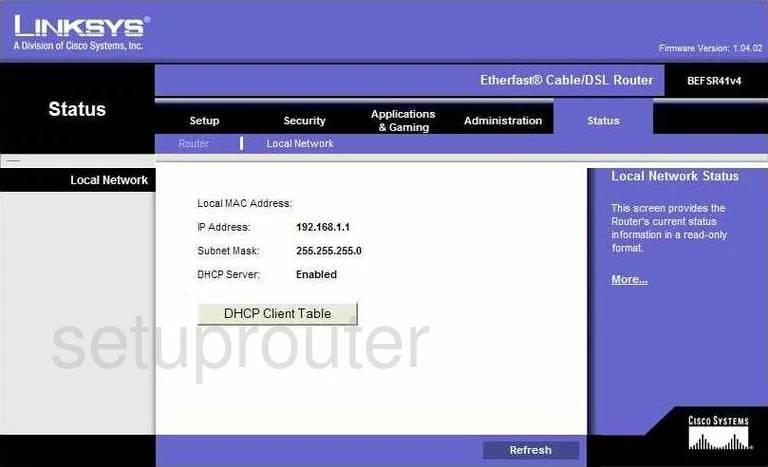
Linksys BEFSR41v4 Port Forwarding Screenshot
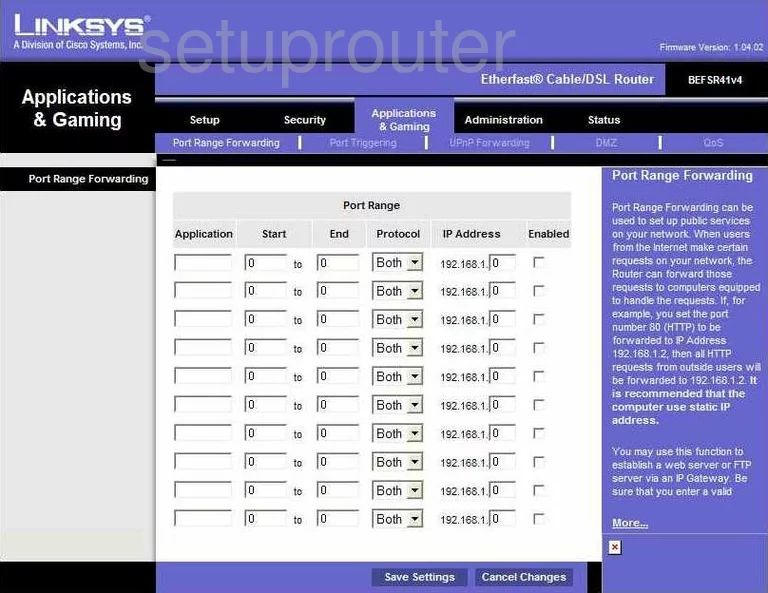
Linksys BEFSR41v4 Routing Advanced Screenshot
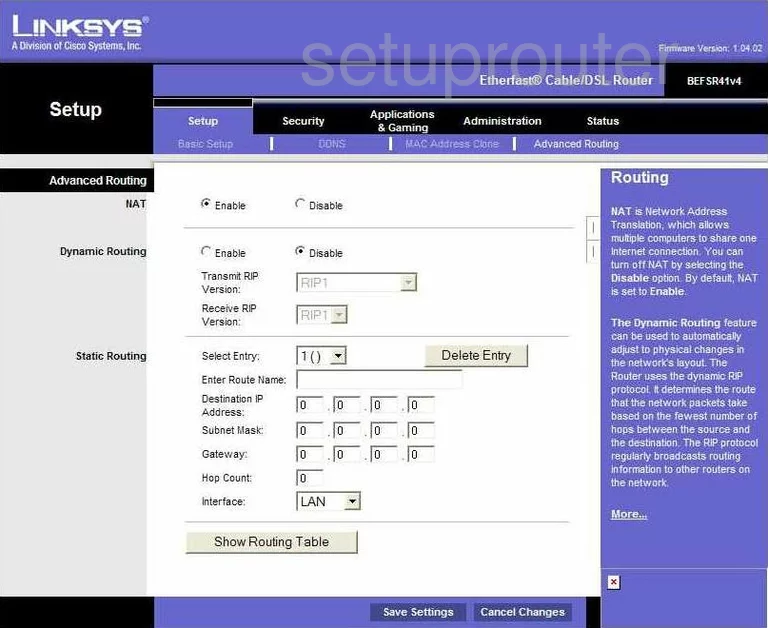
Linksys BEFSR41v4 Mac Address Screenshot
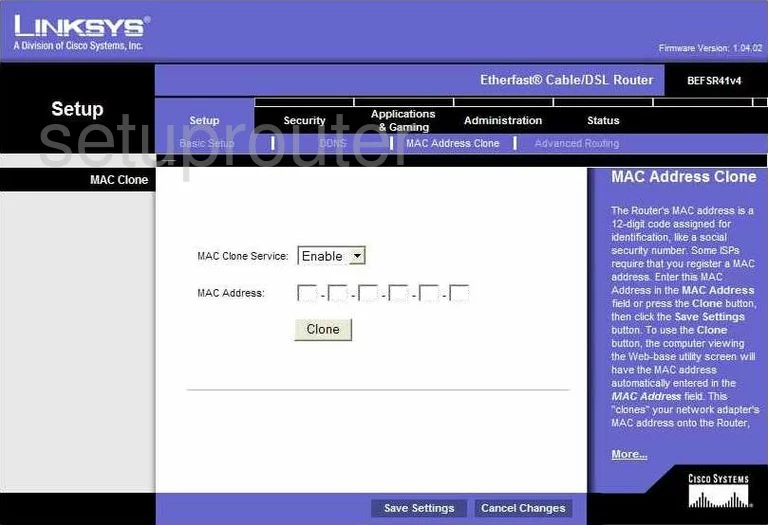
Linksys BEFSR41v4 Vpn Screenshot
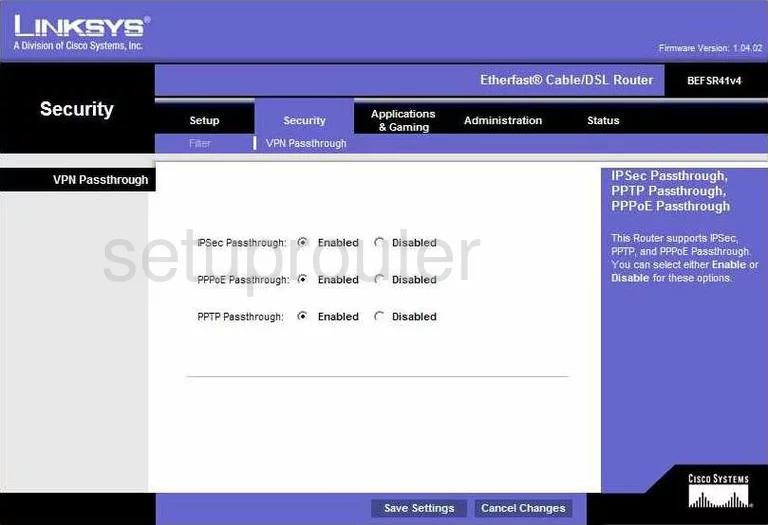
Linksys BEFSR41v4 Firmware Screenshot
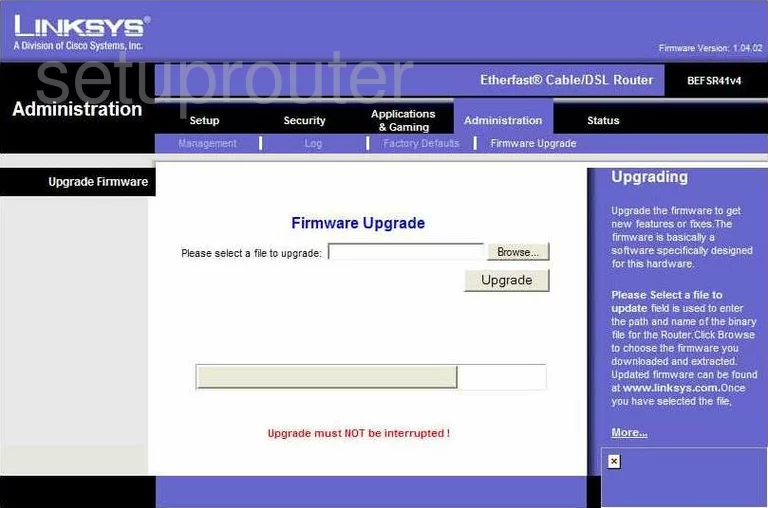
Linksys BEFSR41v4 Status Screenshot
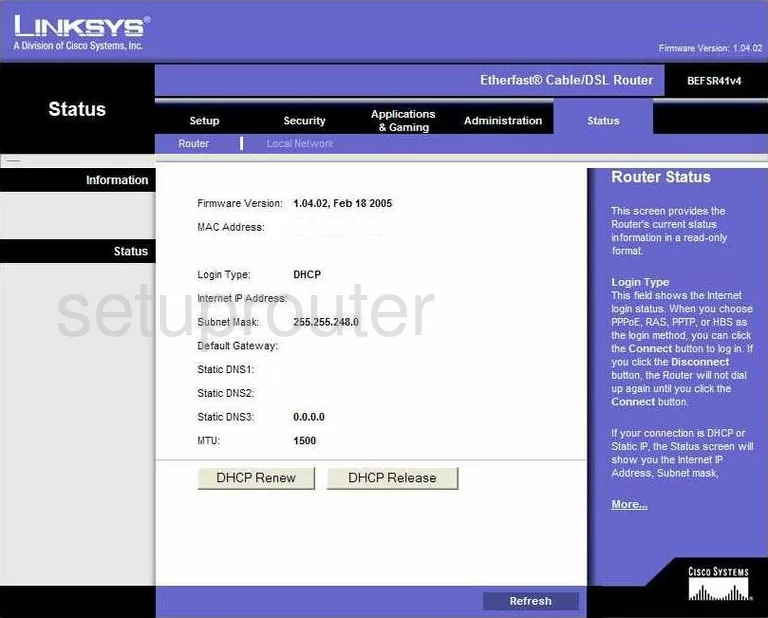
Linksys BEFSR41v4 Ip Filter Screenshot
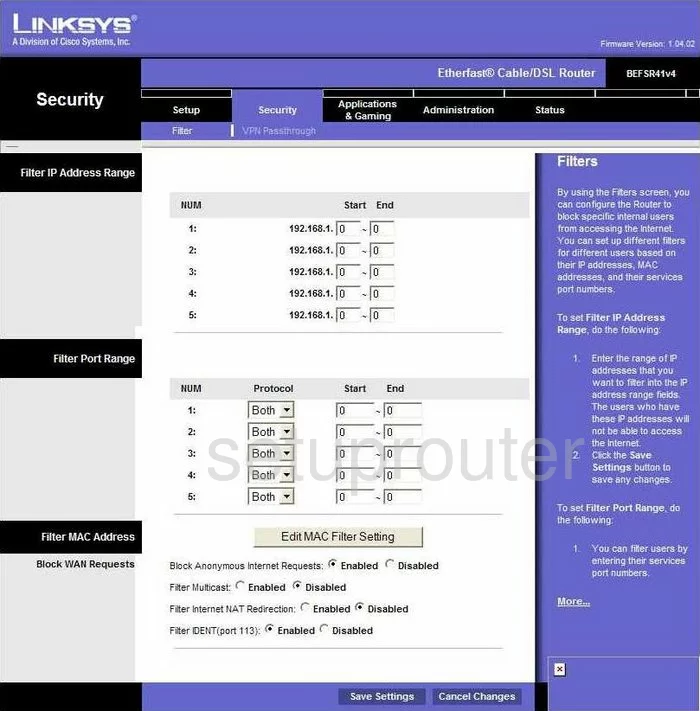
Linksys BEFSR41v4 Upnp Screenshot
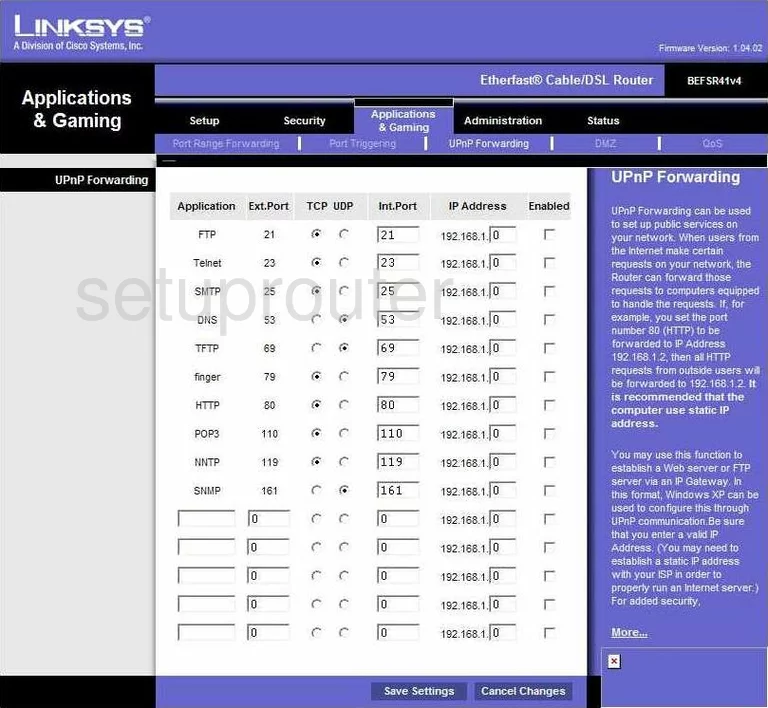
Linksys BEFSR41v4 Device Image Screenshot

Linksys BEFSR41v4 Reset Screenshot

This is the screenshots guide for the Linksys BEFSR41v4. We also have the following guides for the same router:
- Linksys BEFSR41v4 - How to change the IP Address on a Linksys BEFSR41v4 router
- Linksys BEFSR41v4 - Linksys BEFSR41v4 User Manual
- Linksys BEFSR41v4 - Linksys BEFSR41v4 Login Instructions
- Linksys BEFSR41v4 - How to change the DNS settings on a Linksys BEFSR41v4 router
- Linksys BEFSR41v4 - How to Reset the Linksys BEFSR41v4
- Linksys BEFSR41v4 - Information About the Linksys BEFSR41v4 Router