All of the screenshots below were submitted to this site by our users.
If you would like to share screenshots for us to use, please use our Router Screenshot Grabber, which is a free tool in Network Utilities. It makes the capture process easy and sends the screenshots to us automatically.
This is the screenshots guide for the Linksys BEFSR41W. We also have the following guides for the same router:
- Linksys BEFSR41W - How to change the IP Address on a Linksys BEFSR41W router
- Linksys BEFSR41W - Linksys BEFSR41W User Manual
- Linksys BEFSR41W - Linksys BEFSR41W Login Instructions
- Linksys BEFSR41W - Setup WiFi on the Linksys BEFSR41W
- Linksys BEFSR41W - How to Reset the Linksys BEFSR41W
- Linksys BEFSR41W - Information About the Linksys BEFSR41W Router
All Linksys BEFSR41W Screenshots
All screenshots below were captured from a Linksys BEFSR41W router.
Linksys BEFSR41W Upnp Screenshot
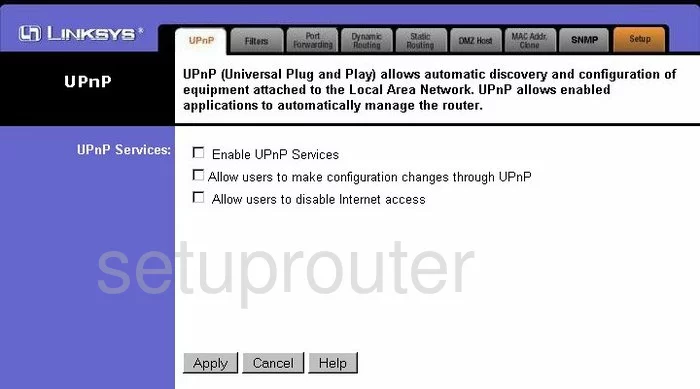
Linksys BEFSR41W Log Screenshot
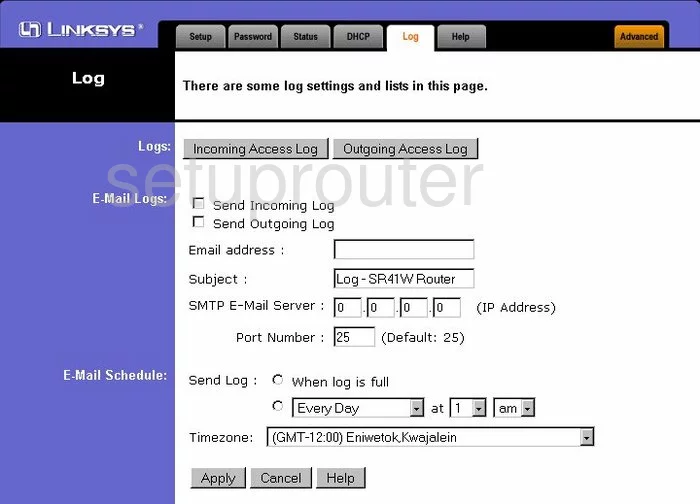
Linksys BEFSR41W Password Screenshot
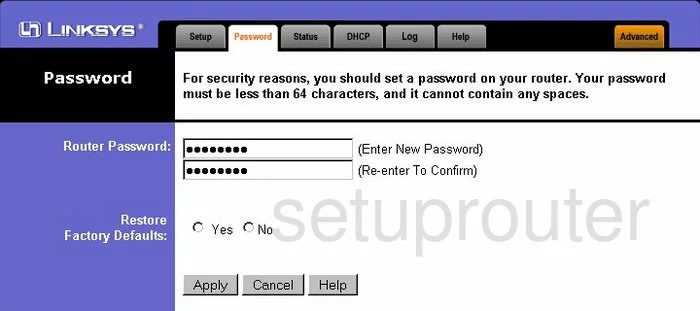
Linksys BEFSR41W Dmz Screenshot
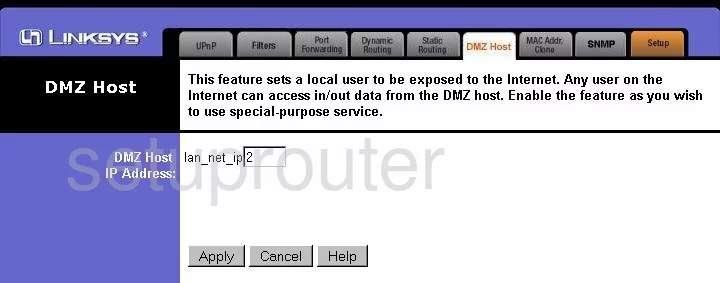
Linksys BEFSR41W Snmp Screenshot
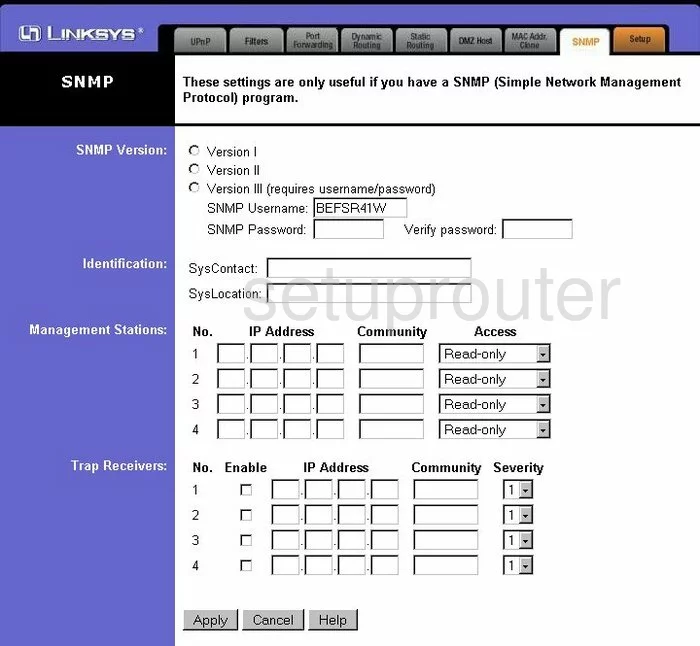
Linksys BEFSR41W Mac Address Screenshot
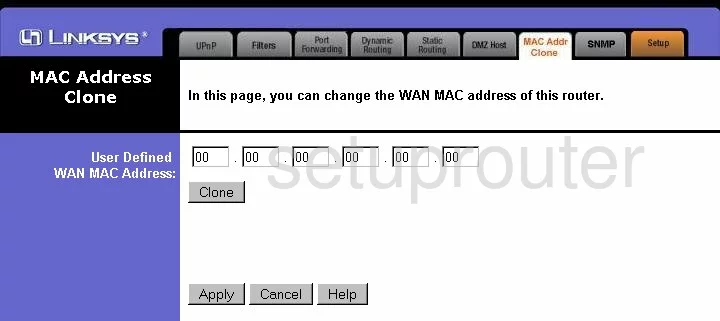
Linksys BEFSR41W Help Screenshot
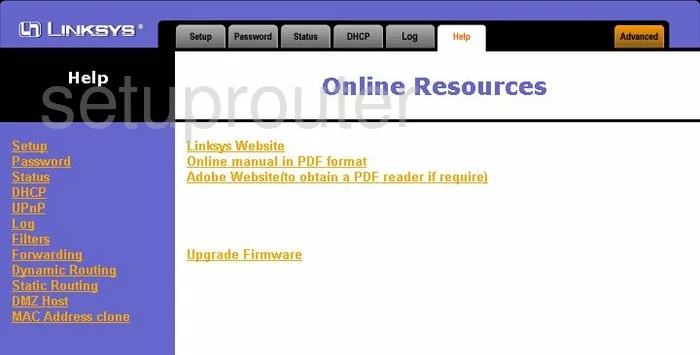
Linksys BEFSR41W Ip Filter Screenshot
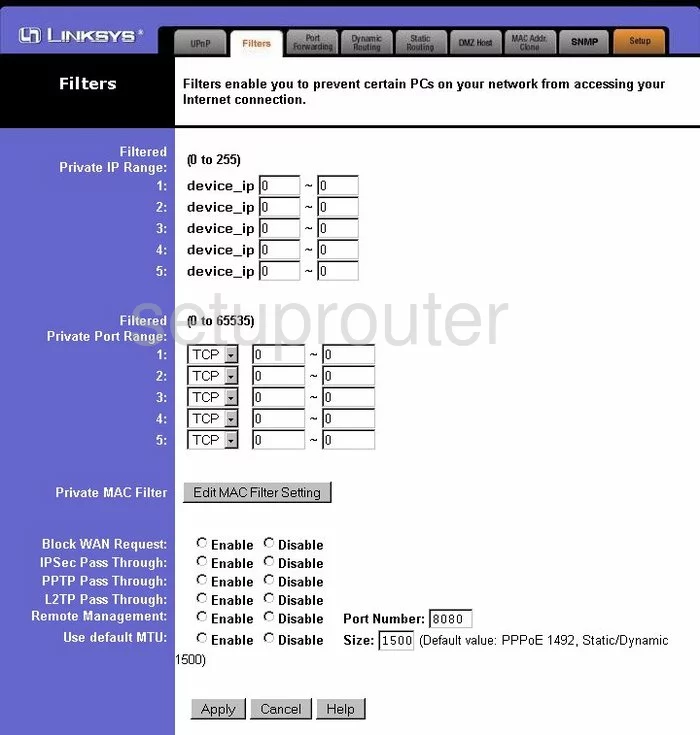
Linksys BEFSR41W Status Screenshot
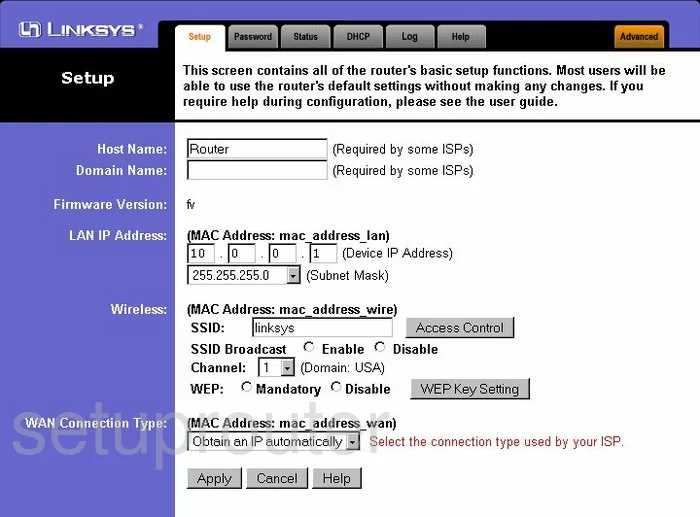
Linksys BEFSR41W Device Image Screenshot

Linksys BEFSR41W Reset Screenshot

This is the screenshots guide for the Linksys BEFSR41W. We also have the following guides for the same router:
- Linksys BEFSR41W - How to change the IP Address on a Linksys BEFSR41W router
- Linksys BEFSR41W - Linksys BEFSR41W User Manual
- Linksys BEFSR41W - Linksys BEFSR41W Login Instructions
- Linksys BEFSR41W - Setup WiFi on the Linksys BEFSR41W
- Linksys BEFSR41W - How to Reset the Linksys BEFSR41W
- Linksys BEFSR41W - Information About the Linksys BEFSR41W Router