We have a collection of user-submitted screenshots to share.
If you would like to upload screenshots for us to use, please use our Router Screenshot Grabber, which is a free tool in Network Utilities. It makes the capture process easy and sends the screenshots to us automatically.
This is the screenshots guide for the Linksys BEFSR81v2. We also have the following guides for the same router:
- Linksys BEFSR81v2 - How to change the IP Address on a Linksys BEFSR81v2 router
- Linksys BEFSR81v2 - Linksys BEFSR81v2 User Manual
- Linksys BEFSR81v2 - Linksys BEFSR81v2 Login Instructions
- Linksys BEFSR81v2 - How to change the DNS settings on a Linksys BEFSR81v2 router
- Linksys BEFSR81v2 - How to Reset the Linksys BEFSR81v2
- Linksys BEFSR81v2 - Information About the Linksys BEFSR81v2 Router
All Linksys BEFSR81v2 Screenshots
All screenshots below were captured from a Linksys BEFSR81v2 router.
Linksys BEFSR81v2 Status Screenshot
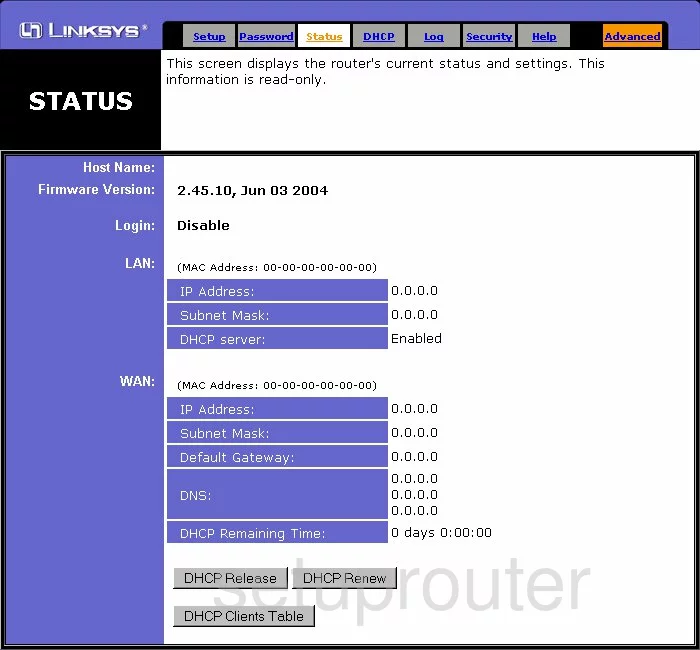
Linksys BEFSR81v2 Log Screenshot
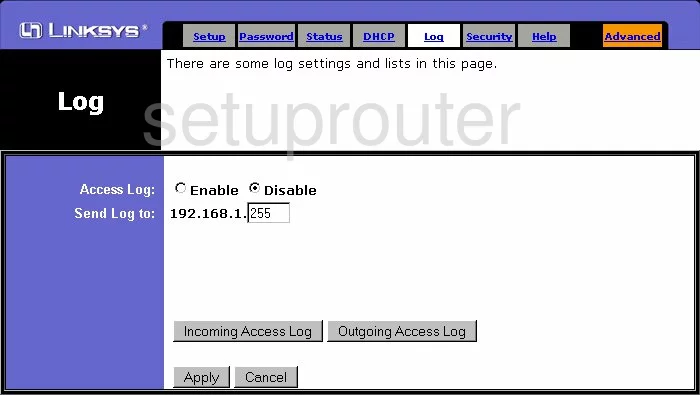
Linksys BEFSR81v2 Qos Screenshot
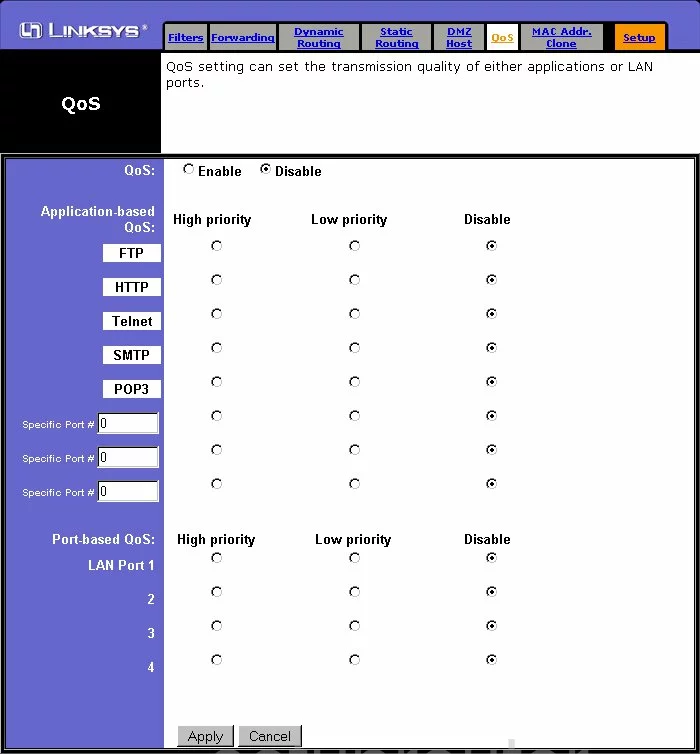
Linksys BEFSR81v2 Password Screenshot
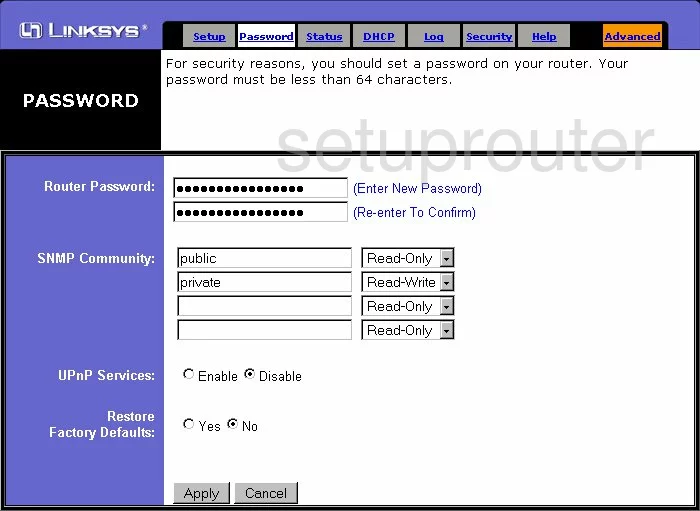
Linksys BEFSR81v2 Dmz Screenshot
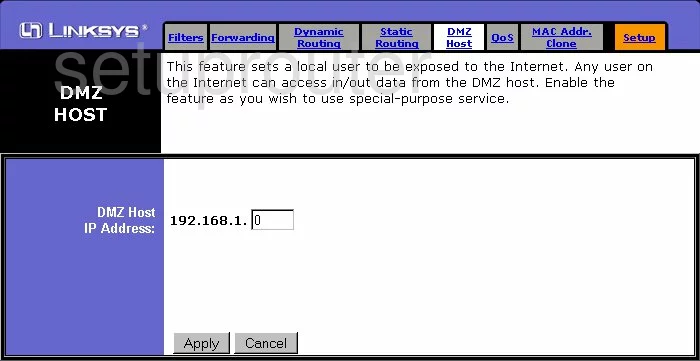
Linksys BEFSR81v2 Routing Screenshot
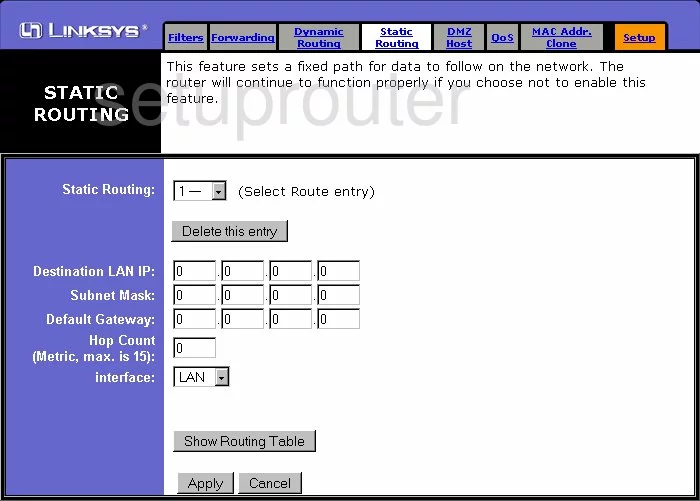
Linksys BEFSR81v2 Mac Address Screenshot
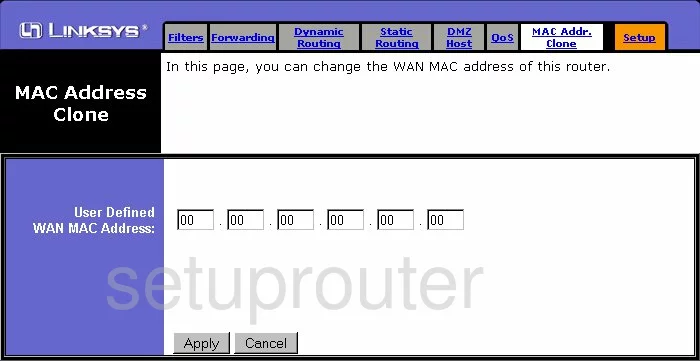
Linksys BEFSR81v2 Help Screenshot
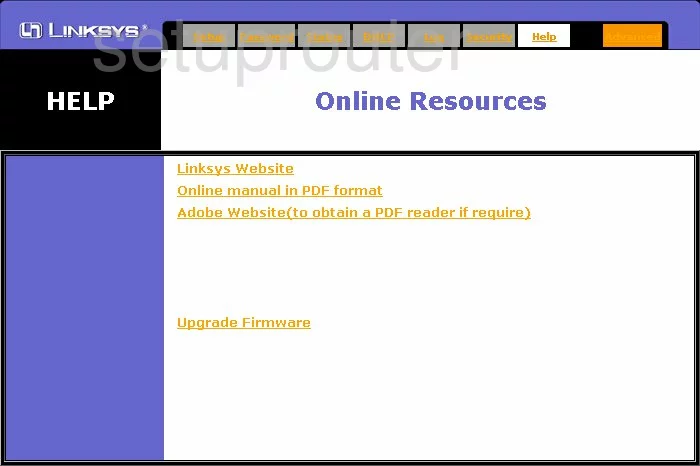
Linksys BEFSR81v2 Security Screenshot
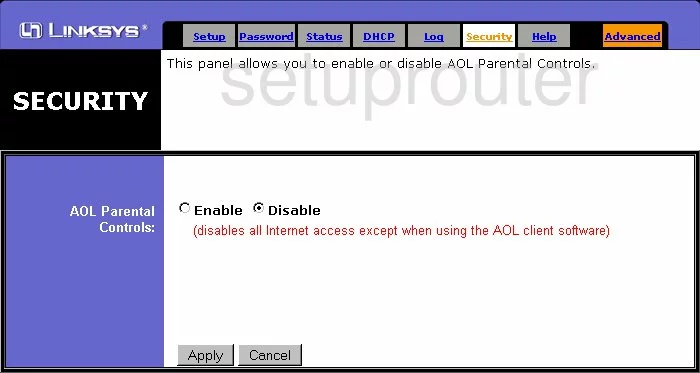
Linksys BEFSR81v2 Dhcp Screenshot
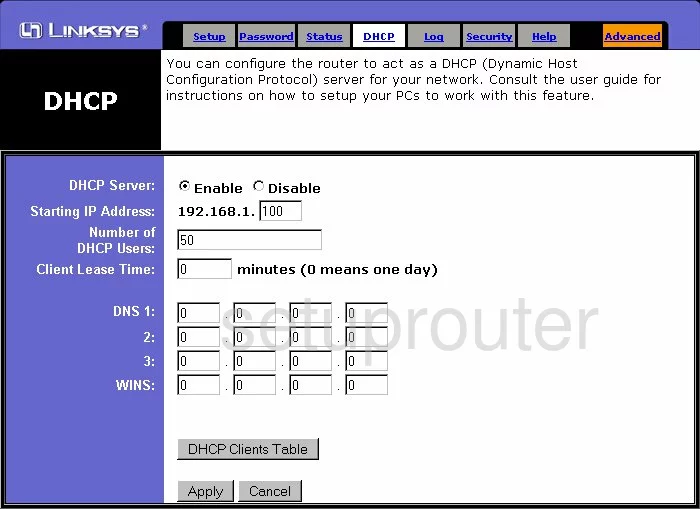
Linksys BEFSR81v2 Ip Filter Screenshot
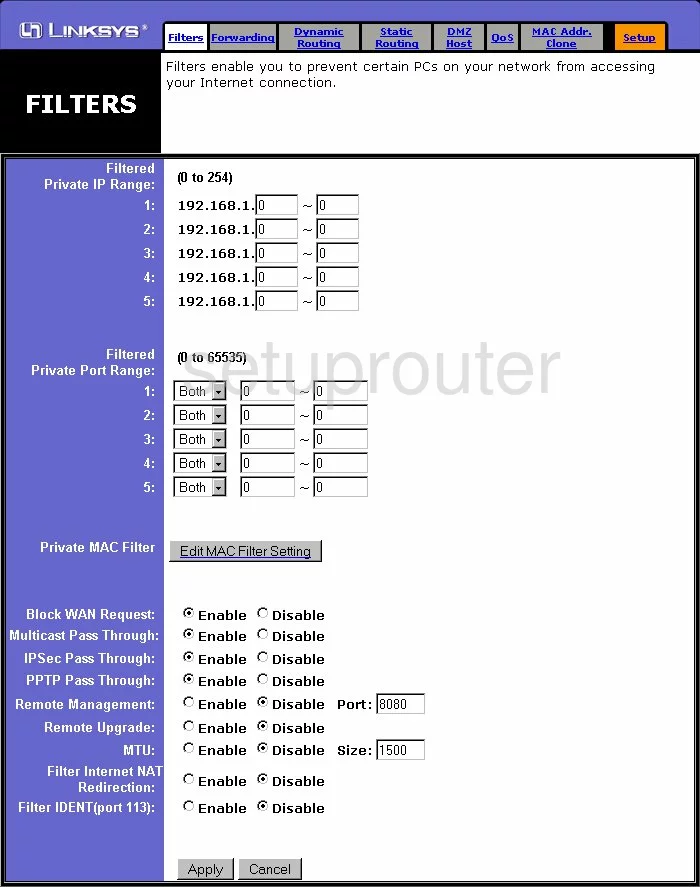
Linksys BEFSR81v2 Routing Screenshot
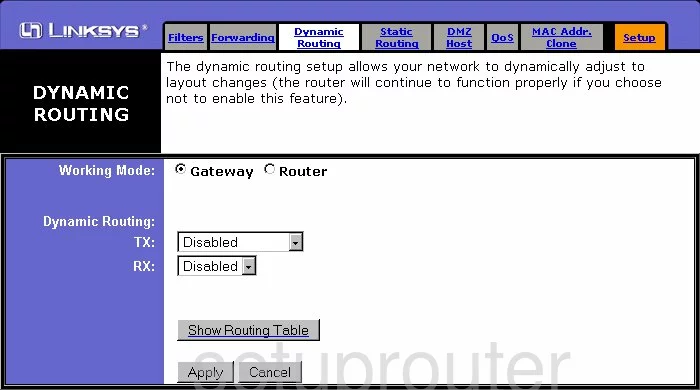
Linksys BEFSR81v2 Setup Screenshot
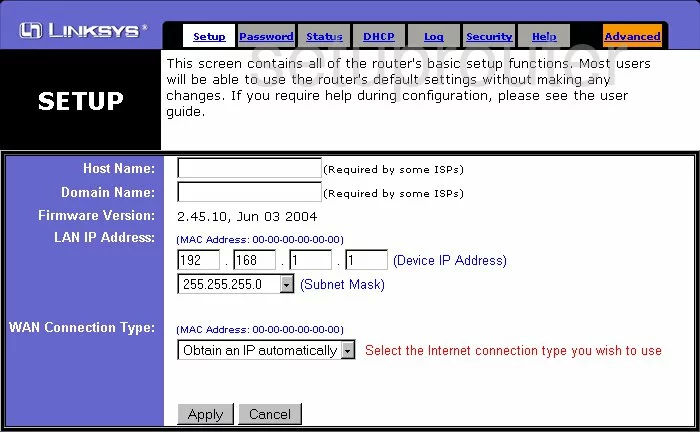
Linksys BEFSR81v2 Port Forwarding Screenshot
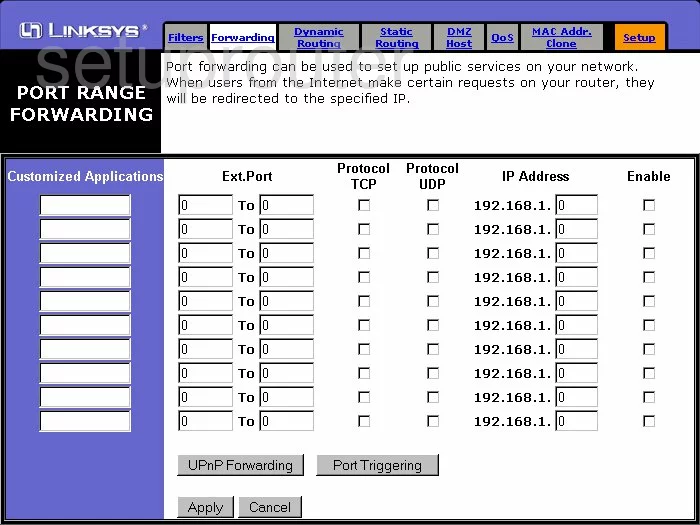
Linksys BEFSR81v2 Device Image Screenshot

Linksys BEFSR81v2 Reset Screenshot
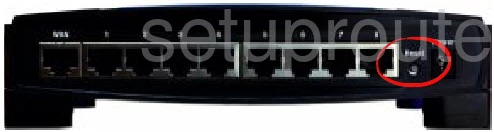
This is the screenshots guide for the Linksys BEFSR81v2. We also have the following guides for the same router:
- Linksys BEFSR81v2 - How to change the IP Address on a Linksys BEFSR81v2 router
- Linksys BEFSR81v2 - Linksys BEFSR81v2 User Manual
- Linksys BEFSR81v2 - Linksys BEFSR81v2 Login Instructions
- Linksys BEFSR81v2 - How to change the DNS settings on a Linksys BEFSR81v2 router
- Linksys BEFSR81v2 - How to Reset the Linksys BEFSR81v2
- Linksys BEFSR81v2 - Information About the Linksys BEFSR81v2 Router