These are user-submitted screenshots.
If you would like to share screenshots for us to use, please use our Router Screenshot Grabber, which is a free tool in Network Utilities. It makes the capture process easy and sends the screenshots to us automatically.
This is the screenshots guide for the Linksys E5400 1.0.00.026. We also have the following guides for the same router:
All Linksys E5400 Screenshots
All screenshots below were captured from a Linksys E5400 router.
Linksys E5400 Login Screenshot

Linksys E5400 Home Screenshot
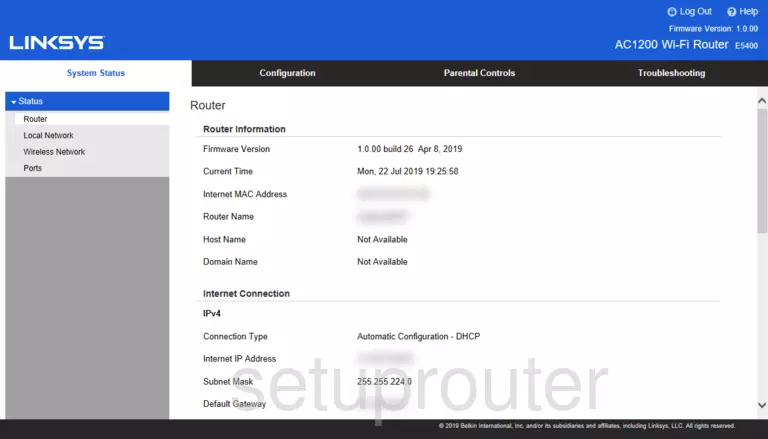
Linksys E5400 Status Screenshot
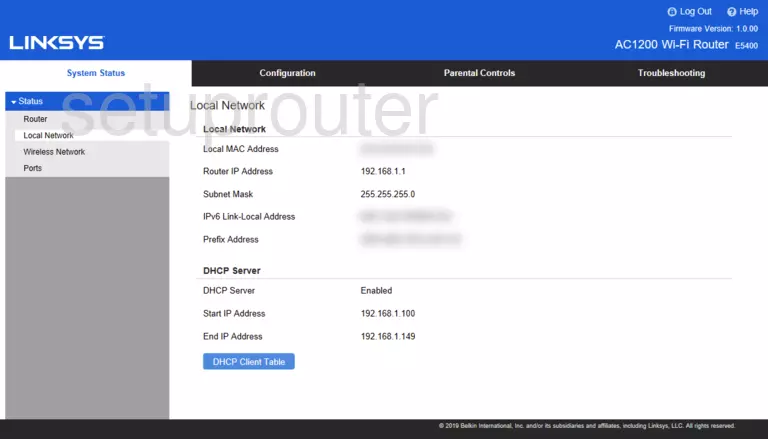
Linksys E5400 Status Screenshot
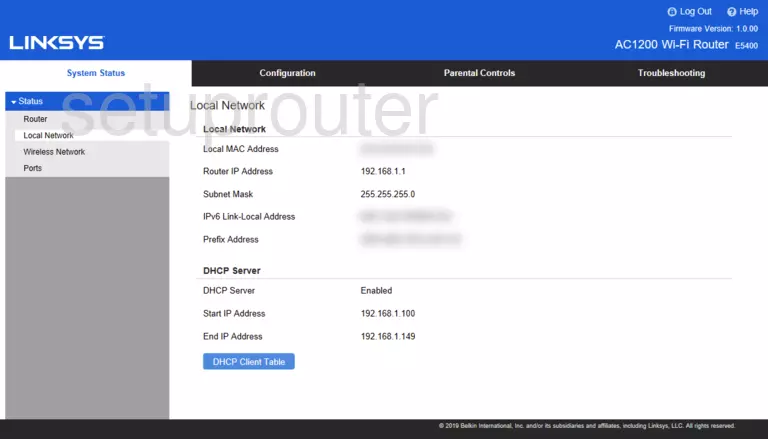
Linksys E5400 Lan Screenshot
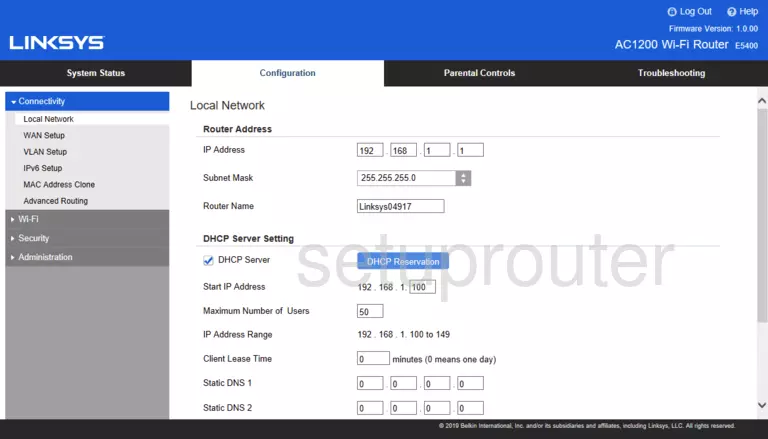
Linksys E5400 Wan Screenshot
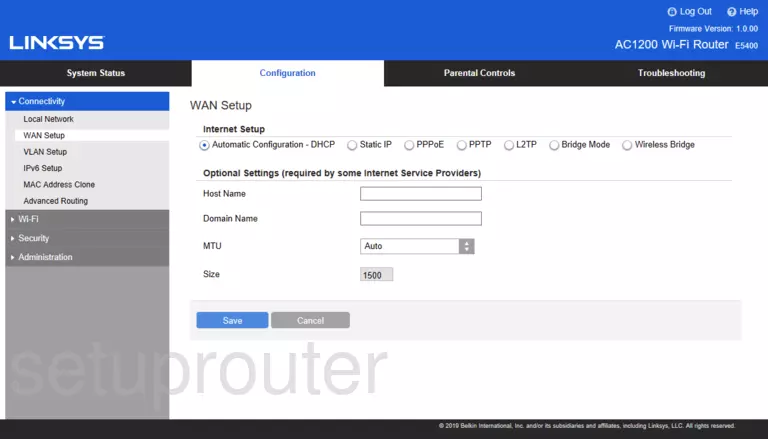
Linksys E5400 Setup Screenshot
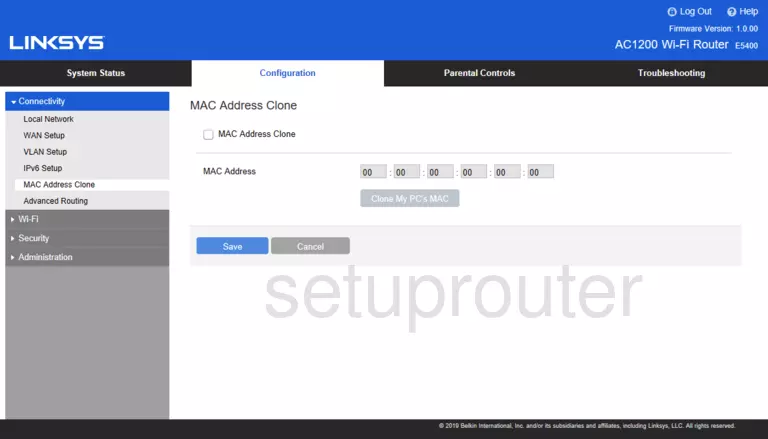
Linksys E5400 Ipv6 Screenshot
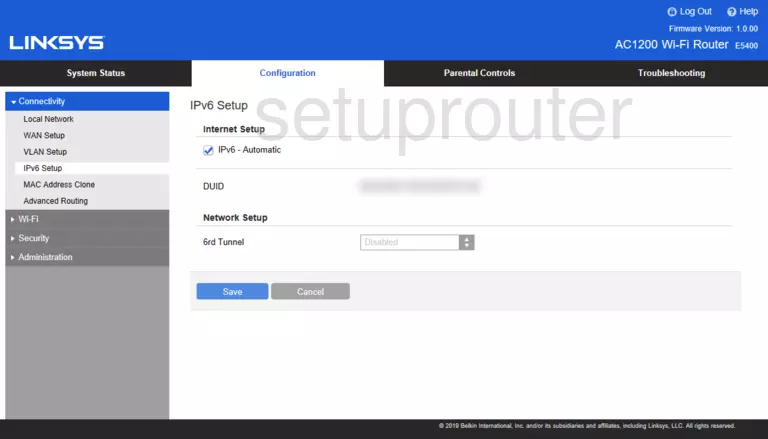
Linksys E5400 Setup Screenshot
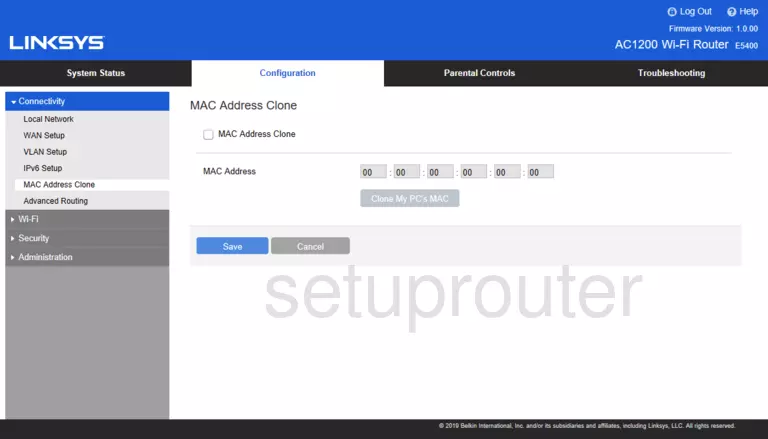
Linksys E5400 Setup Screenshot
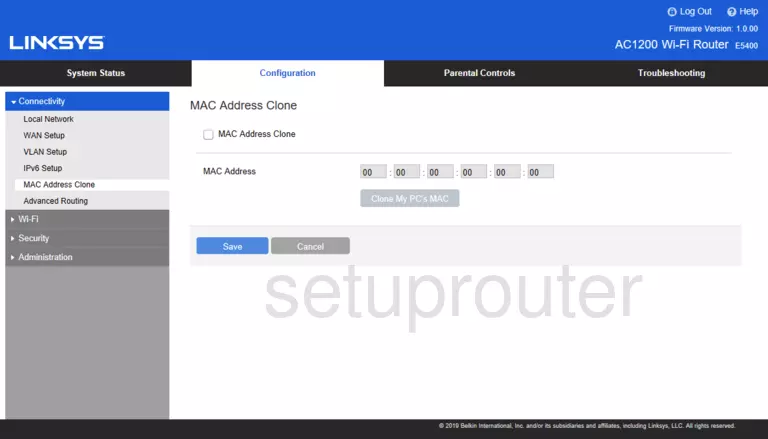
Linksys E5400 Wifi Screenshot
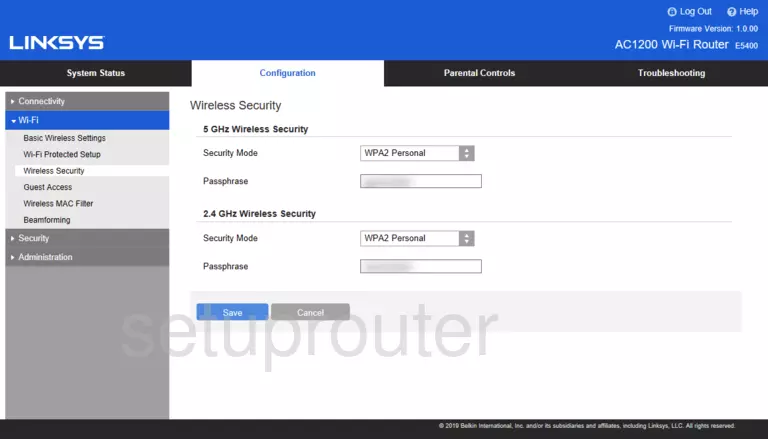
Linksys E5400 Wifi Screenshot
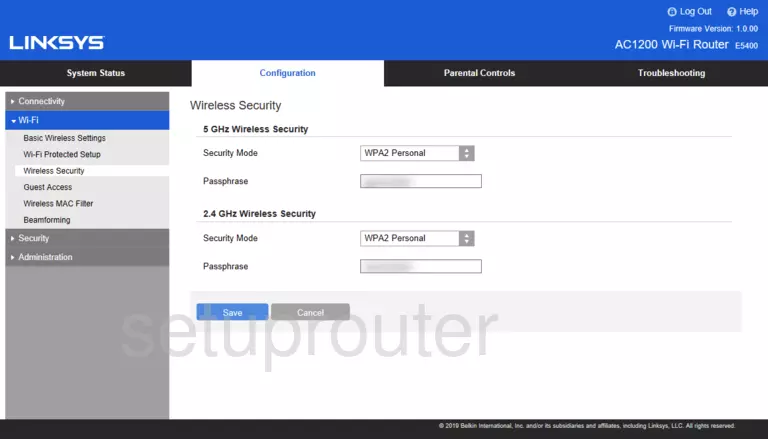
Linksys E5400 Wifi Screenshot
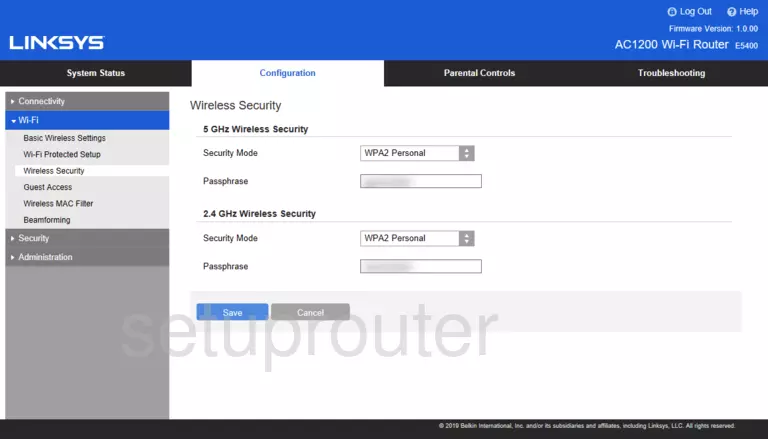
Screenshot of Linksys E5400 Router
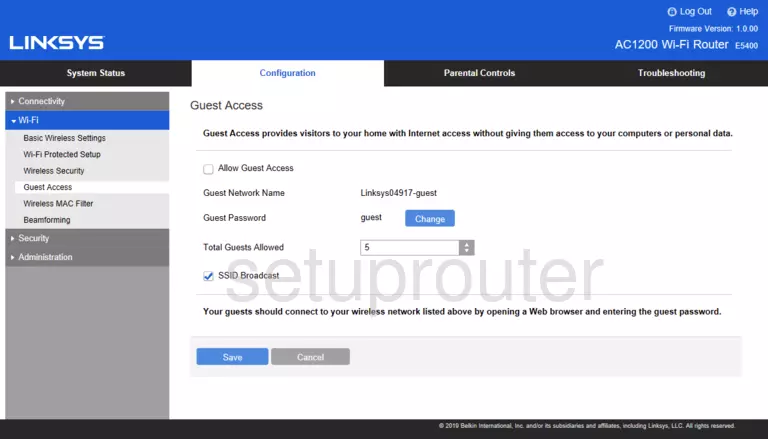
Linksys E5400 Access Control Screenshot
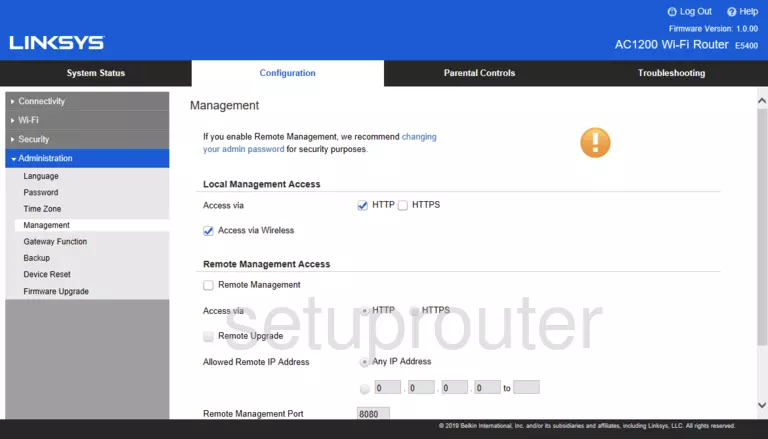
Linksys E5400 Wifi Screenshot
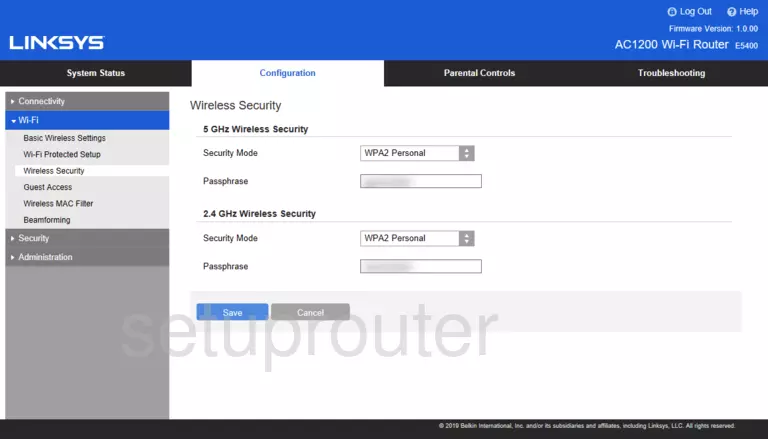
Linksys E5400 Firewall Screenshot
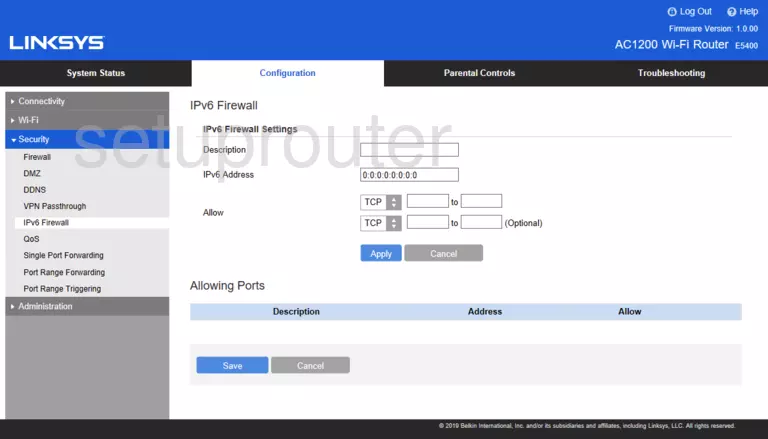
Linksys E5400 Dmz Screenshot
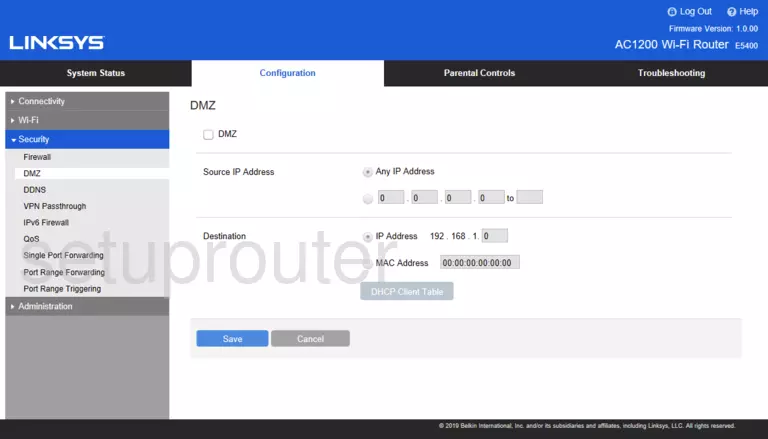
Screenshot of Linksys E5400 Router
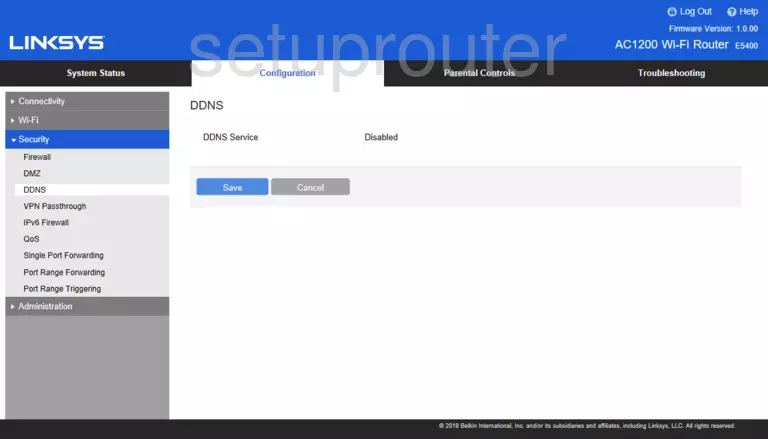
Linksys E5400 Setup Screenshot
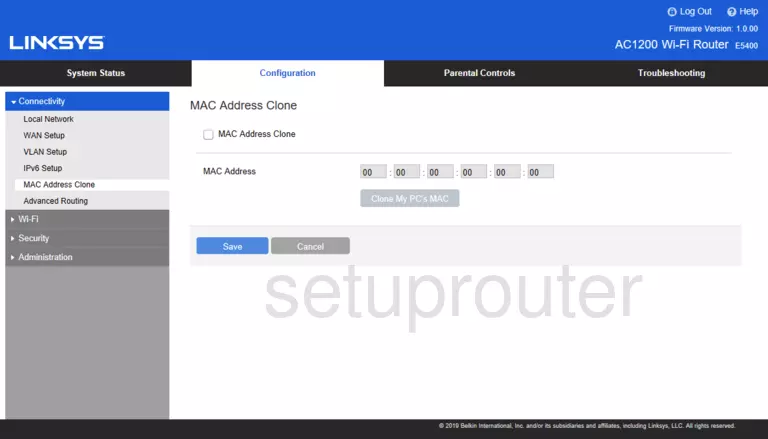
Linksys E5400 Firewall Screenshot
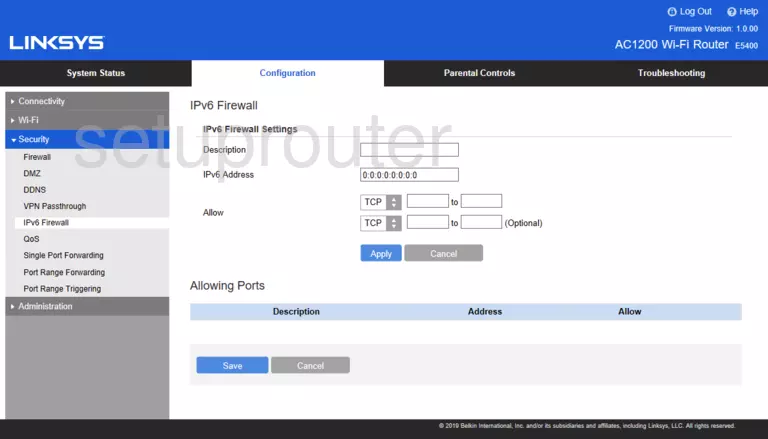
Linksys E5400 Qos Screenshot
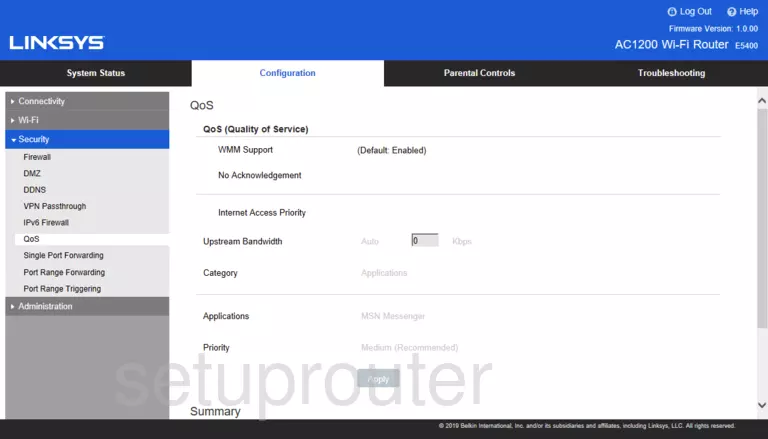
Linksys E5400 Port Forwarding Screenshot
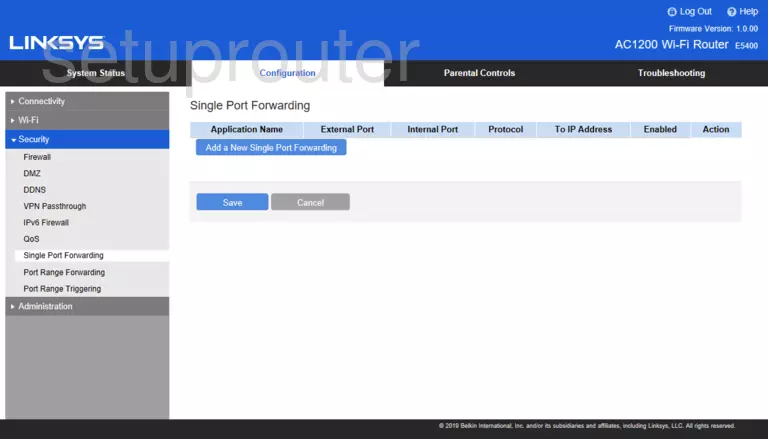
Linksys E5400 Port Forwarding Screenshot
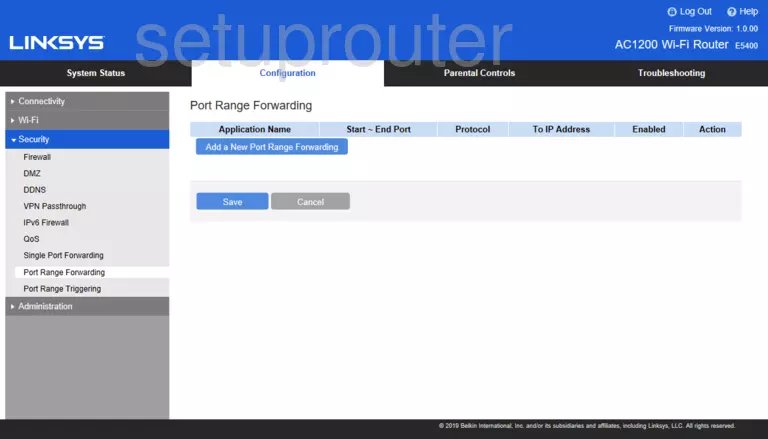
Linksys E5400 Port Triggering Screenshot
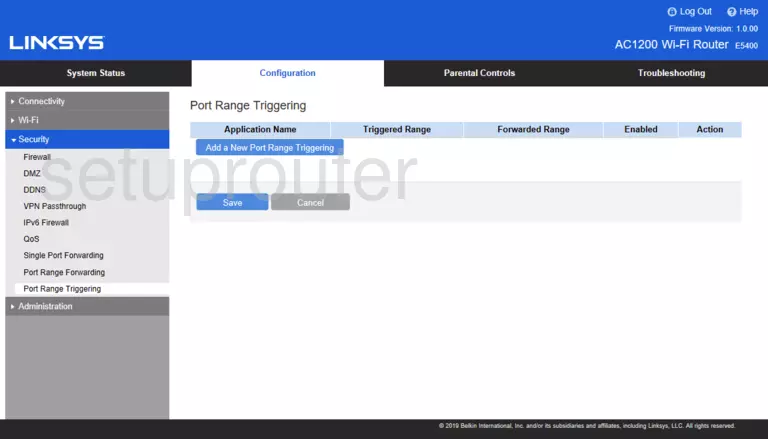
Linksys E5400 Setup Screenshot
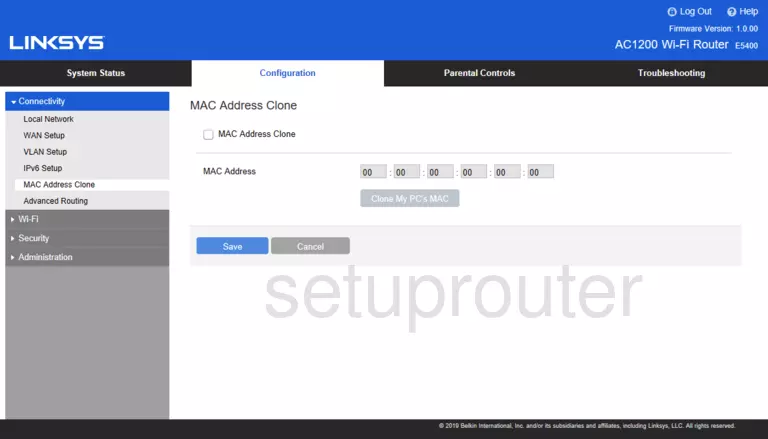
Linksys E5400 Password Screenshot
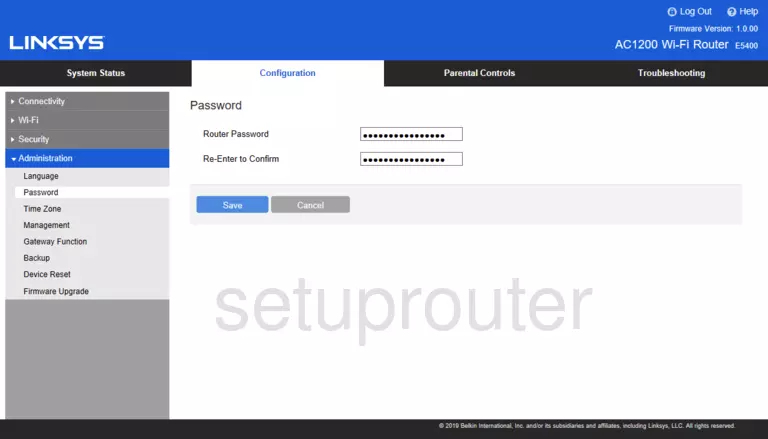
Linksys E5400 Setup Screenshot
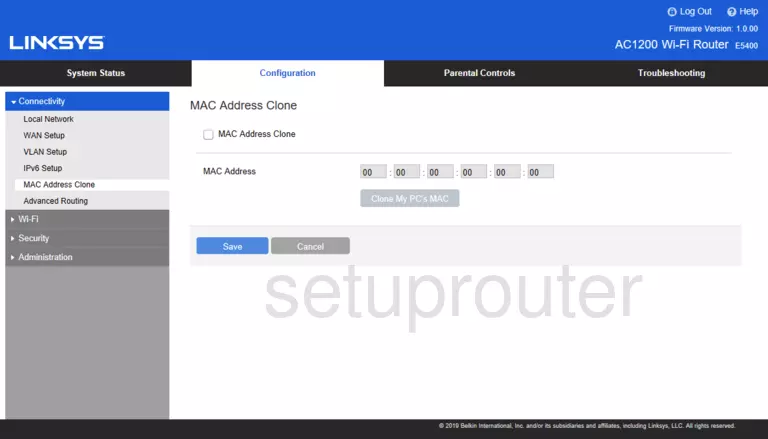
Linksys E5400 Access Control Screenshot
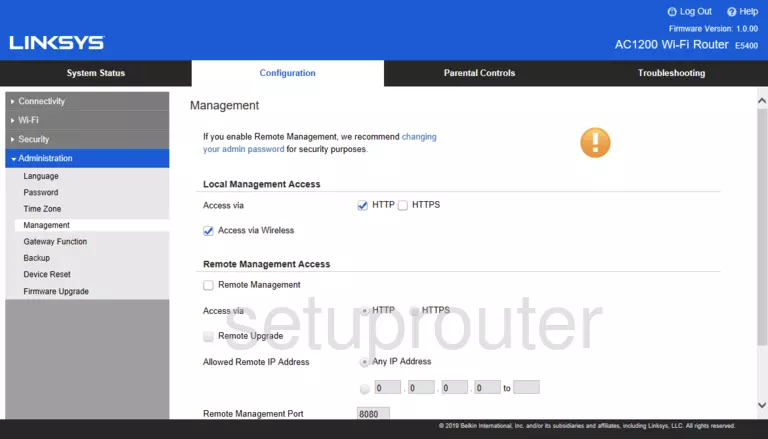
Linksys E5400 Setup Screenshot
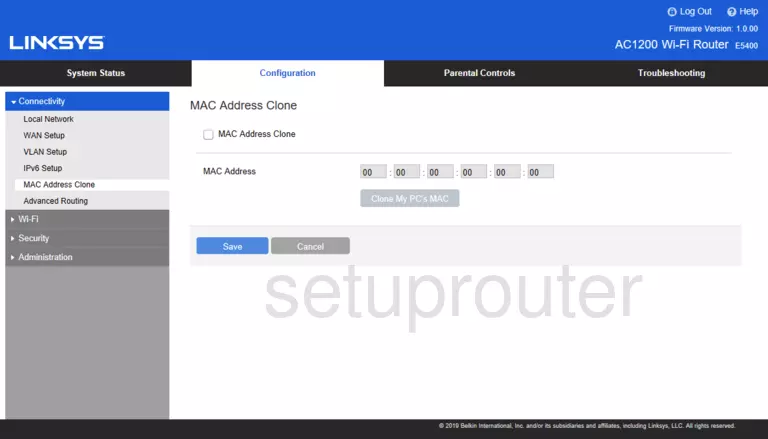
Screenshot of Linksys E5400 Router
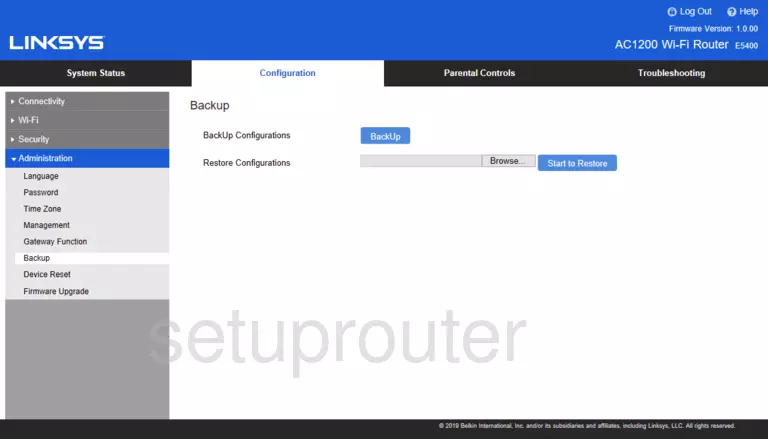
Linksys E5400 Reset Screenshot
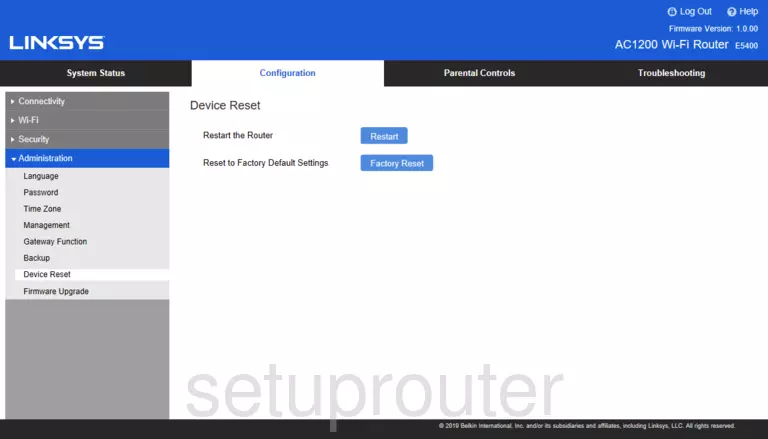
Linksys E5400 Firmware Screenshot
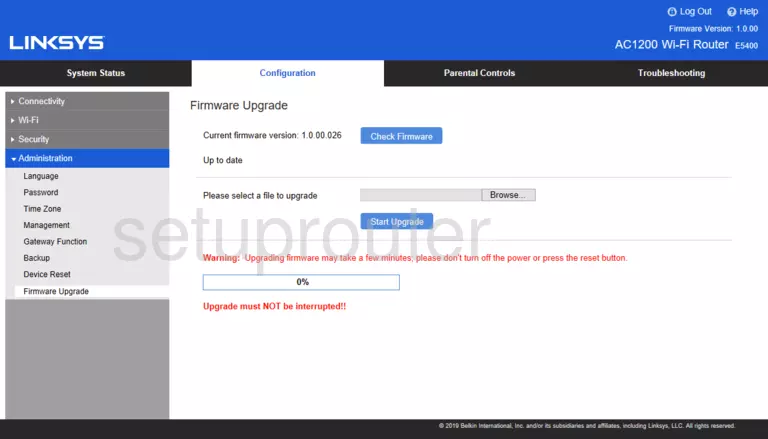
Linksys E5400 Access Control Screenshot
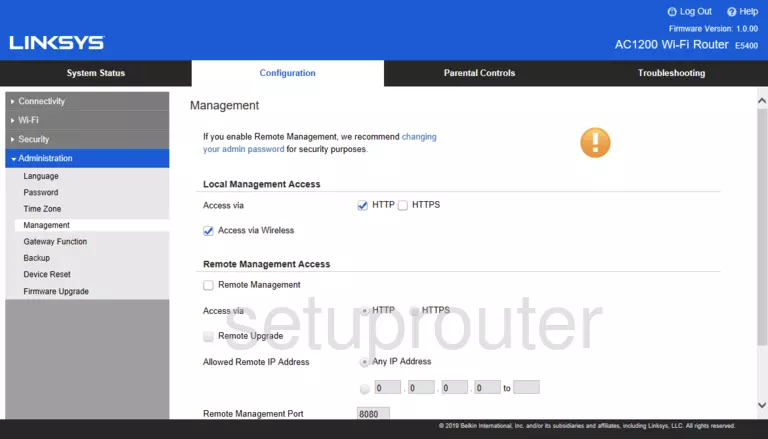
Screenshot of Linksys E5400 Router
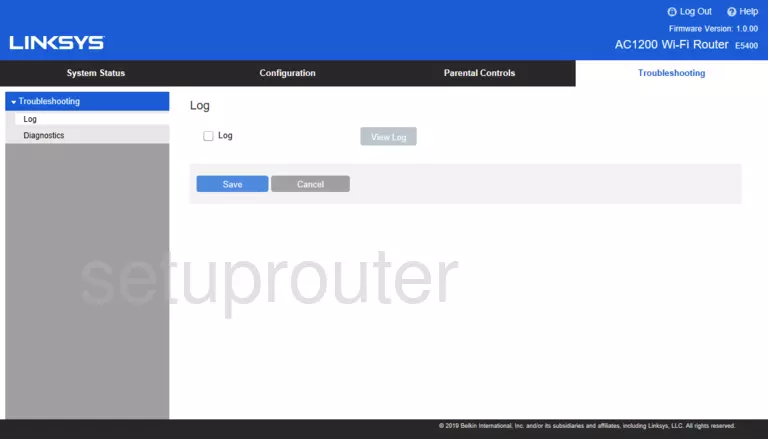
Linksys E5400 Diagnostics Screenshot
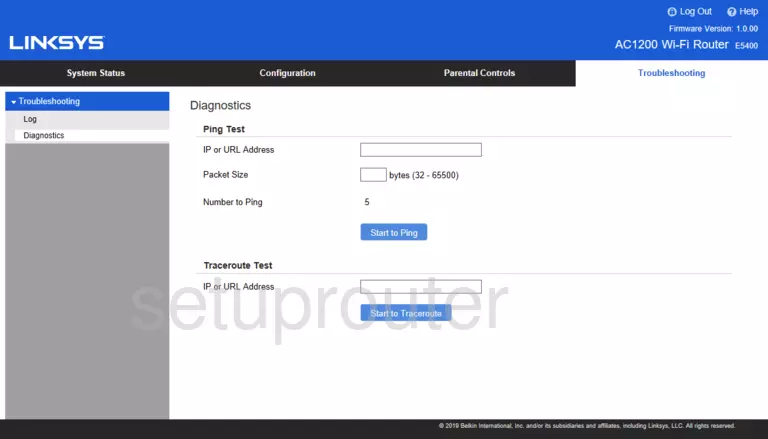
This is the screenshots guide for the Linksys E5400 1.0.00.026. We also have the following guides for the same router: