Have you been trying unsuccessfully to login to the Linksys EA3500 router? It might be time to consider a reset.
There is a lot of confusion between the term reset and reboot. When I use the term reboot I am referring to a cycle in the power to the unit. When I use the term reset I am referring to a full factory restore of all the settings you have changed in the past.
Warning: Resetting the router is a big step and should not be taken lightly. We recommend trying other methods of fixing your router before you decide on a reset. We also recommend making a list of all the settings you have changed in the past. Below I have started the list for you.
- The router's main username and password.
- The WiFi SSID, encryption and Internet password.
- If this is a DSL router you need to re-enter the ISP or Internet Service Provider username and password. You should call your ISP for these details.
- What other settings have you changed? How about port forwards or IP address changes?
Other Linksys EA3500 Guides
This is the reset router guide for the Linksys EA3500. We also have the following guides for the same router:
- Linksys EA3500 - How to change the IP Address on a Linksys EA3500 router
- Linksys EA3500 - Linksys EA3500 User Manual
- Linksys EA3500 - Linksys EA3500 Login Instructions
- Linksys EA3500 - How to change the DNS settings on a Linksys EA3500 router
- Linksys EA3500 - Setup WiFi on the Linksys EA3500
- Linksys EA3500 - Information About the Linksys EA3500 Router
- Linksys EA3500 - Linksys EA3500 Screenshots
Reset the Linksys EA3500
It is now time to find the reset button. For the Linksys EA3500 router you need to look at the bottom panel of the device. I have circled it for you in the image below.

While the router remains on take a sharp object such as a straightened paperclip and press down on the reset button for about 5 to 15 seconds until all the port lights on the back of the router flash at the same time. If you don't know what a port light is check the image below.
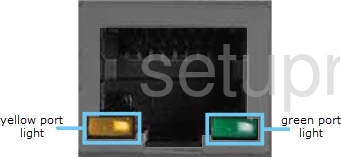
If you don't hold the reset button down for long enough you might end up only rebooting the router instead of resetting it like you planned.
Warning: DO NOT unplug or turn off the router during the reset process. Doing so could result in permanent damage to the unit.
Remember a reset like the one you are about to perform WILL erase every personal change you have made to the device during the lifetime of the router. We strongly recommend trying other troubleshooting methods before you continue.
Login to the Linksys EA3500
After resetting the router you will need to login to it. To login to the router you will need the default IP adress, password, and username. We have found this information for you and included it in our Linksys EA3500 Login Guide.
Tip: Defaults not working? It is possible that you didn't hold the reset button for long enough.
Change Your Password
The default password for the router is easy to guess and not very secure, so it should be changed as soon as possible. Remember that a good password contains 14-20 characters and no personal information. If you need any extra help coming up with a password, check out our Choosing a Strong Password guide.
Tip: Avoid losing your password by writing it down on a note and attaching it to the bottom of the router.
Setup WiFi on the Linksys EA3500
Make sure that you secure your network by setting up the wireless networks. For some easy to read instructions on how to do this see our Linksys EA3500 WiFi Instructions.
Linksys EA3500 Help
Be sure to check out our other Linksys EA3500 info that you might be interested in.
This is the reset router guide for the Linksys EA3500. We also have the following guides for the same router:
- Linksys EA3500 - How to change the IP Address on a Linksys EA3500 router
- Linksys EA3500 - Linksys EA3500 User Manual
- Linksys EA3500 - Linksys EA3500 Login Instructions
- Linksys EA3500 - How to change the DNS settings on a Linksys EA3500 router
- Linksys EA3500 - Setup WiFi on the Linksys EA3500
- Linksys EA3500 - Information About the Linksys EA3500 Router
- Linksys EA3500 - Linksys EA3500 Screenshots