The Linksys EA6200 router is considered a wireless router because it offers WiFi connectivity. WiFi, or simply wireless, allows you to connect various devices to your router, such as wireless printers, smart televisions, and WiFi enabled smartphones.
Other Linksys EA6200 Guides
This is the wifi guide for the Linksys EA6200. We also have the following guides for the same router:
WiFi Terms
Before we get started there is a little bit of background info that you should be familiar with.
Wireless Name
Your wireless network needs to have a name to uniquely identify it from other wireless networks. If you are not sure what this means we have a guide explaining what a wireless name is that you can read for more information.
Wireless Password
An important part of securing your wireless network is choosing a strong password.
Wireless Channel
Picking a WiFi channel is not always a simple task. Be sure to read about WiFi channels before making the choice.
Encryption
You should almost definitely pick WPA2 for your networks encryption. If you are unsure, be sure to read our WEP vs WPA guide first.
Login To The Linksys EA6200
To get started configuring the Linksys EA6200 WiFi settings you need to login to your router. If you are already logged in you can skip this step.
To login to the Linksys EA6200, follow our Linksys EA6200 Login Guide.
Find the WiFi Settings on the Linksys EA6200
If you followed our login guide above then you should see this screen.
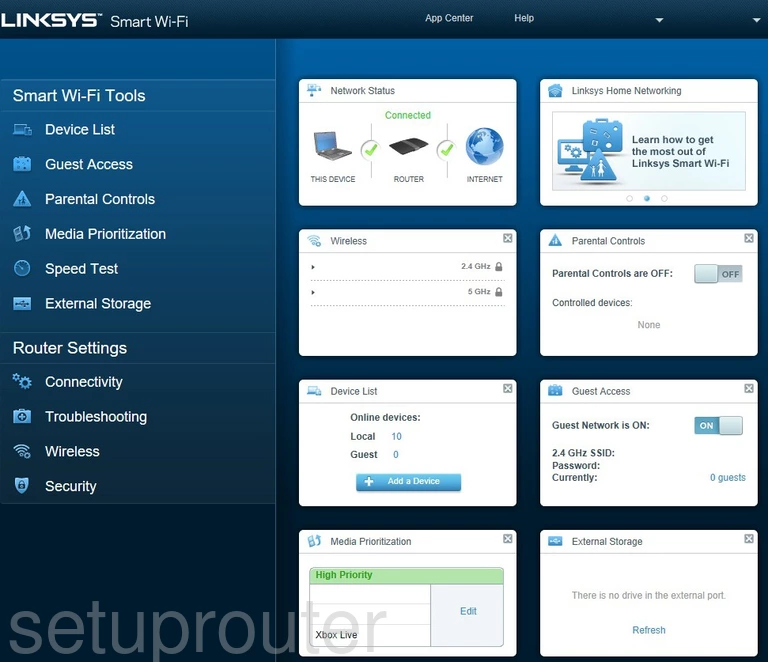
Begin by clicking the option in the left sidebar labeled Wireless.
Change the WiFi Settings on the Linksys EA6200
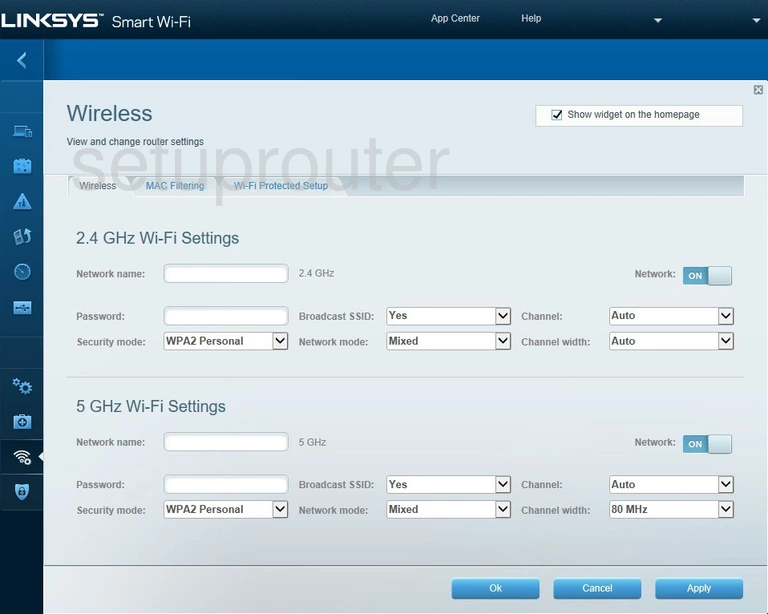
This should take you to the page you see above.
The first thing you need to decide is if you are changing the 2.4GHz Wi-Fi Settings or the 5GHz Wi-Fi Settings.
2.4 GHz gives you a larger wireless range and 5GHz gives you a smaller wireless range.
Once you have picked, only make changes in that section.
- The Network Name: This is the name you give your network so you can recognize it later on. Be creative but avoid personal data in the name. Learn more on our Change your Wireless Name page.
- The Password: This is the network password. Be sure to create a strong password here of at least 10 characters. Use numbers, letters (upper and lowercase), and symbols in your new password. Learn more on our Creating a Strong Password page.
- The Security Mode: This should be set to WPA2 Personal. Find out why in our WEP vs. WPA guide.
- The **Channel:**If you need to change the channel, use only channels 1, 6, or 11. Find out why this is so important on our WiFi Channels page.
Possible Problems when Changing your WiFi Settings
After making these changes to your router you will almost definitely have to reconnect any previously connected devices. This is usually done at the device itself and not at your computer.
Other Linksys EA6200 Info
Don't forget about our other Linksys EA6200 info that you might be interested in.
This is the wifi guide for the Linksys EA6200. We also have the following guides for the same router: