These are user-submitted screenshots.
Please feel free to share screenshots with us using our Router Screenshot Grabber, which is a free tool in Network Utilities. It makes the capture process easy and sends the screenshots to us automatically.
This is the screenshots guide for the Linksys EA7300. We also have the following guides for the same router:
All Linksys EA7300 Screenshots
All screenshots below were captured from a Linksys EA7300 router.
Linksys EA7300 Port Forwarding Screenshot
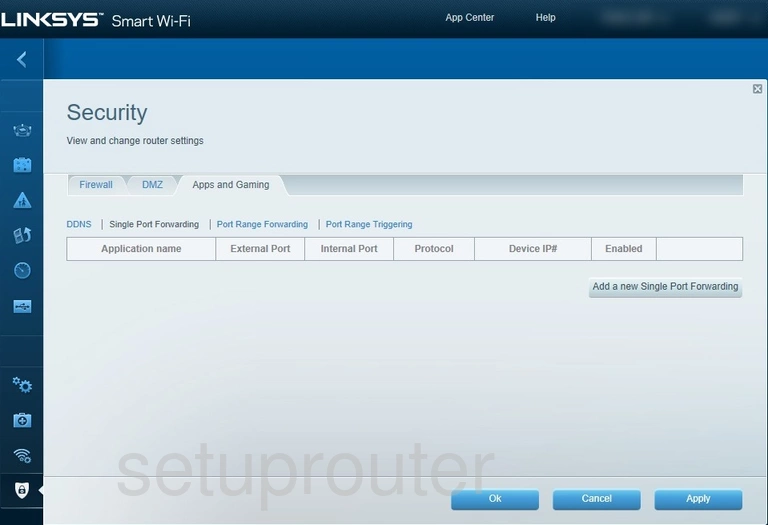
Linksys EA7300 Port Triggering Screenshot
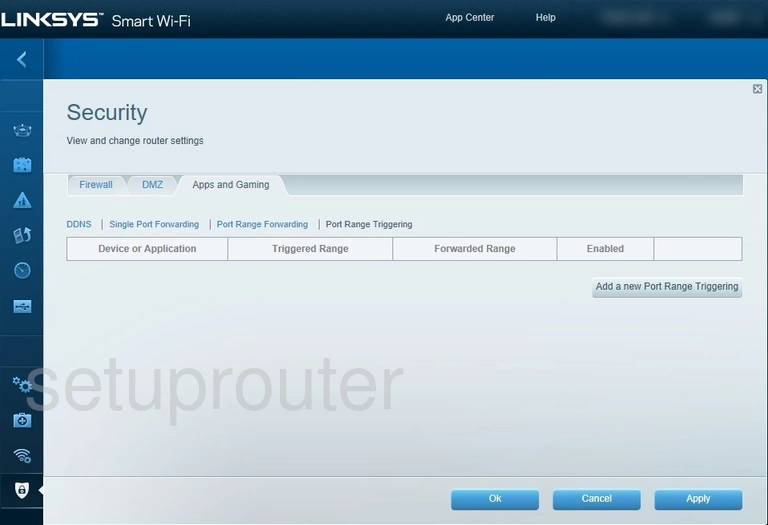
Linksys EA7300 Port Forwarding Screenshot
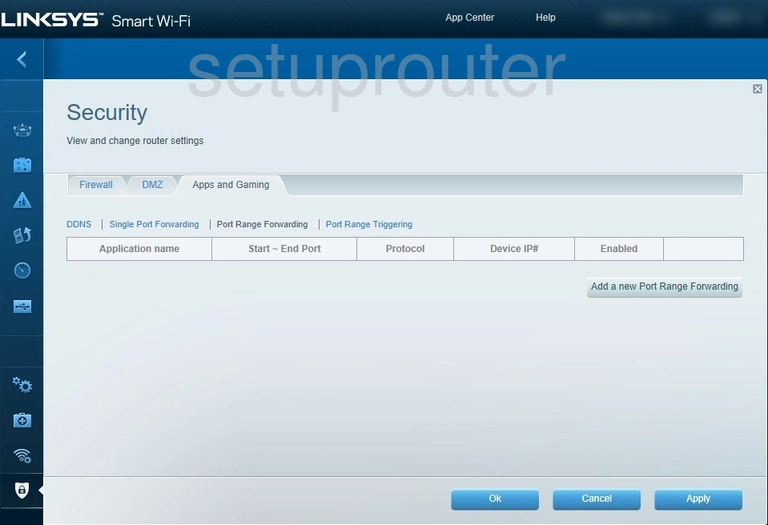
Linksys EA7300 Login Screenshot
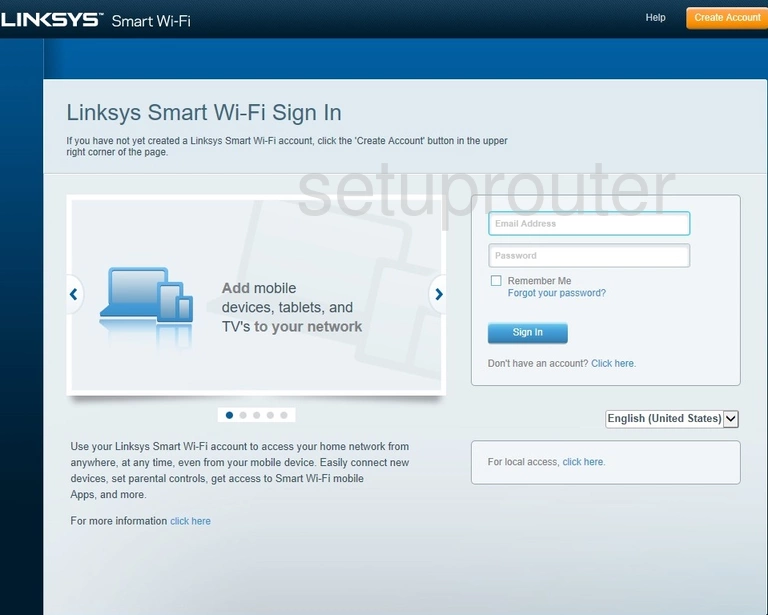
Linksys EA7300 Firewall Screenshot

Linksys EA7300 Dmz Screenshot
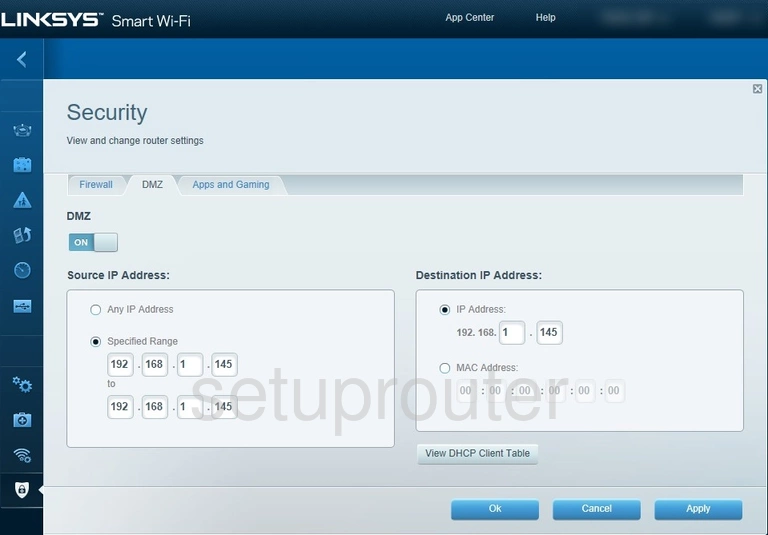
Linksys EA7300 Dynamic Dns Screenshot
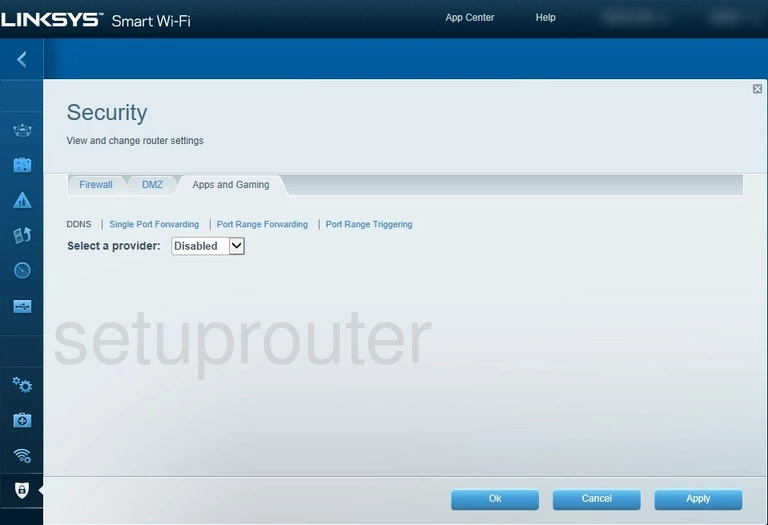
Linksys EA7300 Status Screenshot
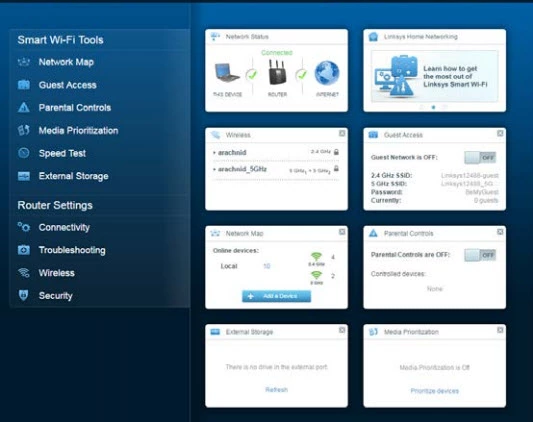
Linksys EA7300 Device Image Screenshot

Linksys EA7300 Device Screenshot
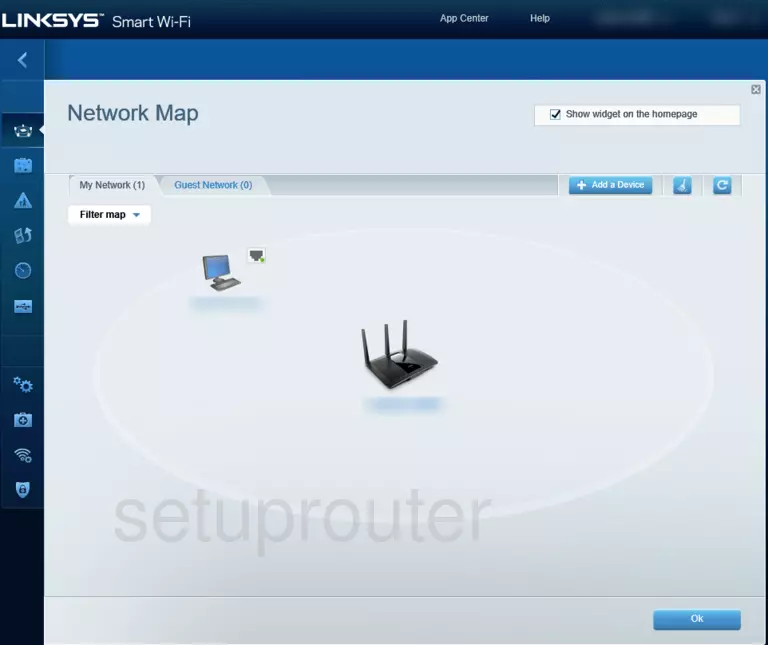
Linksys EA7300 Password Screenshot
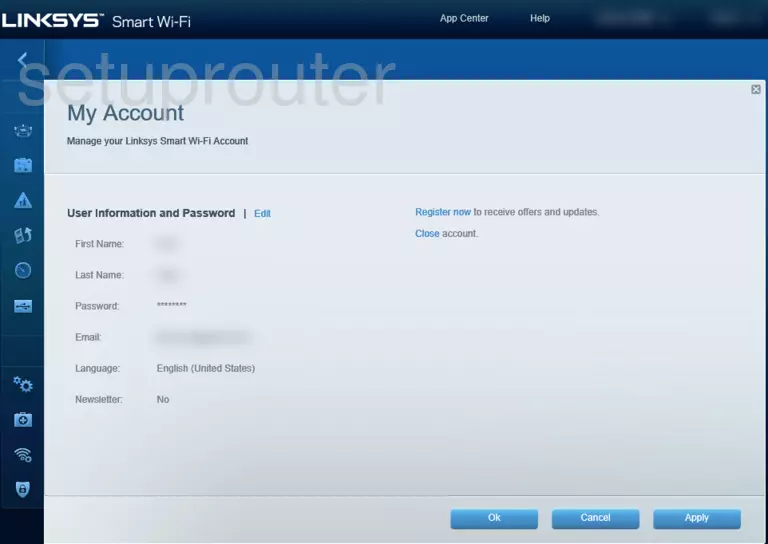
Linksys EA7300 Access Control Screenshot
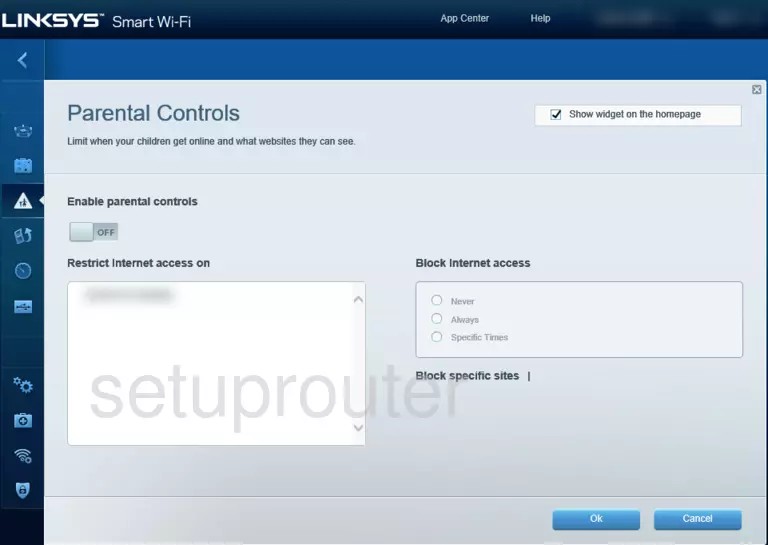
Linksys EA7300 Qos Screenshot
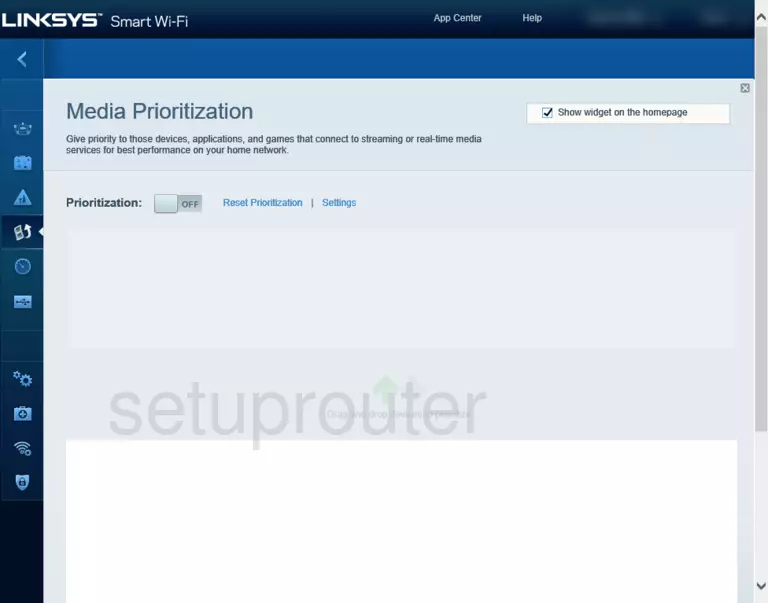
Linksys EA7300 Diagnostics Screenshot
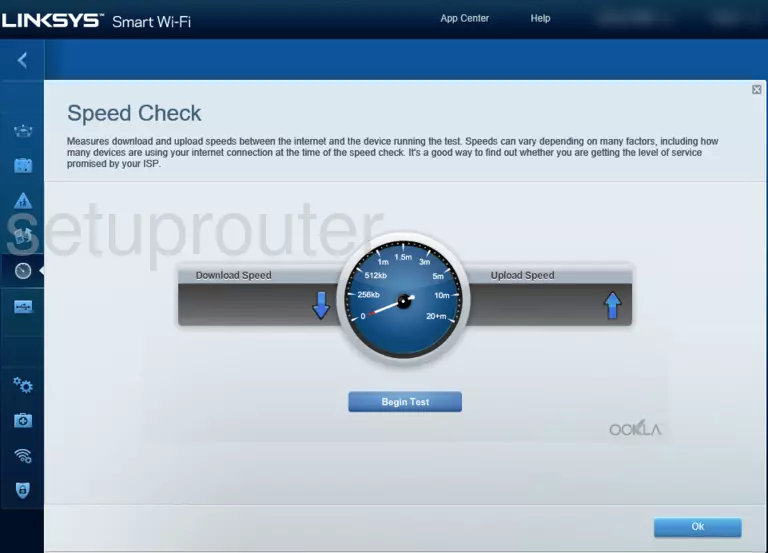
Linksys EA7300 Device Screenshot
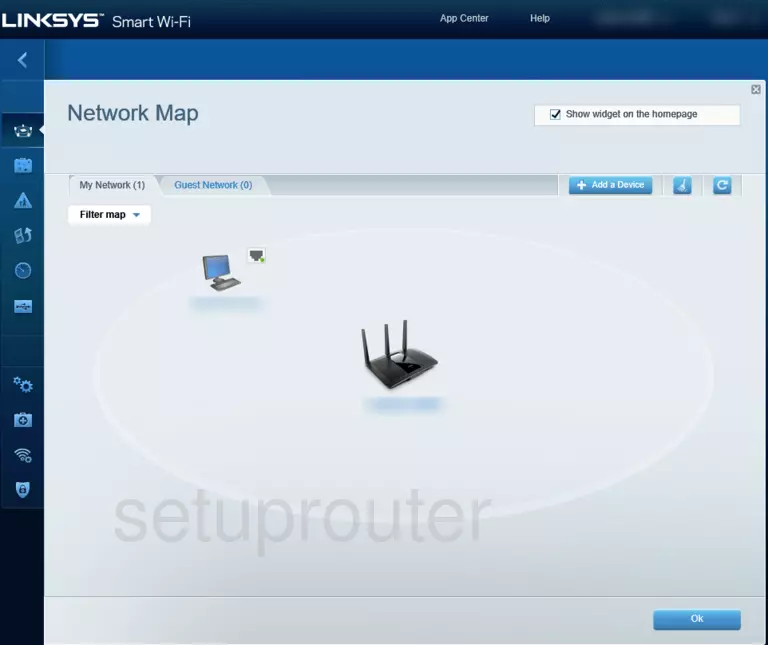
Linksys EA7300 Setup Screenshot
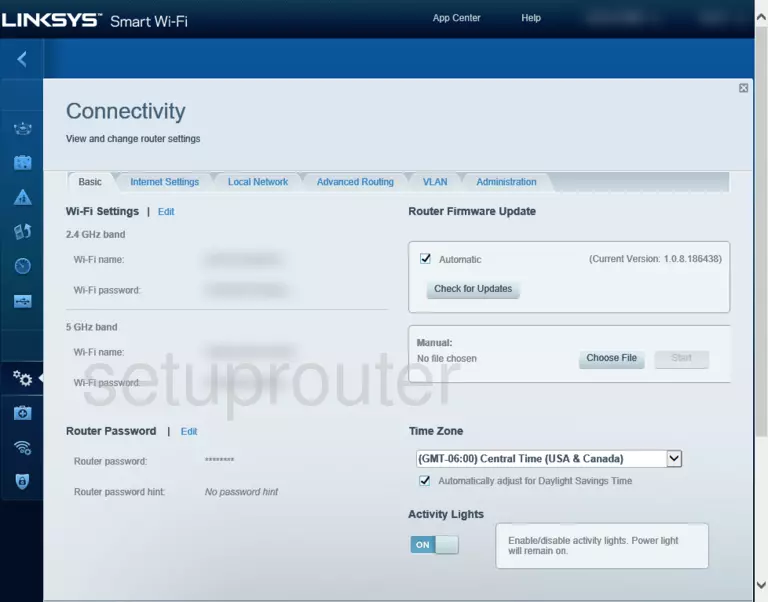
Linksys EA7300 Wan Screenshot
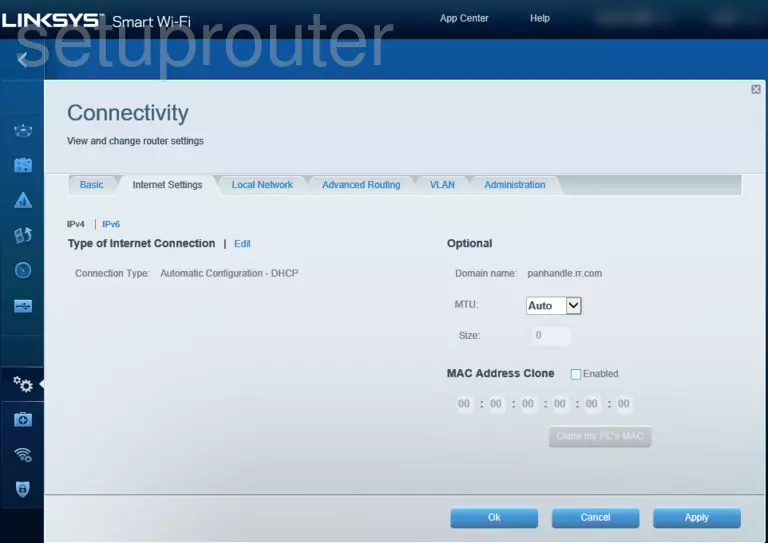
Linksys EA7300 Dhcp Screenshot
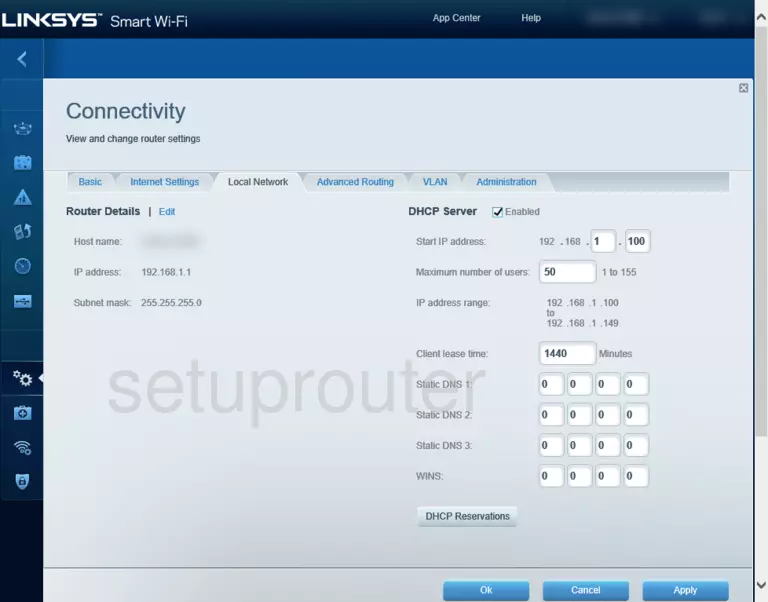
Linksys EA7300 Setup Screenshot
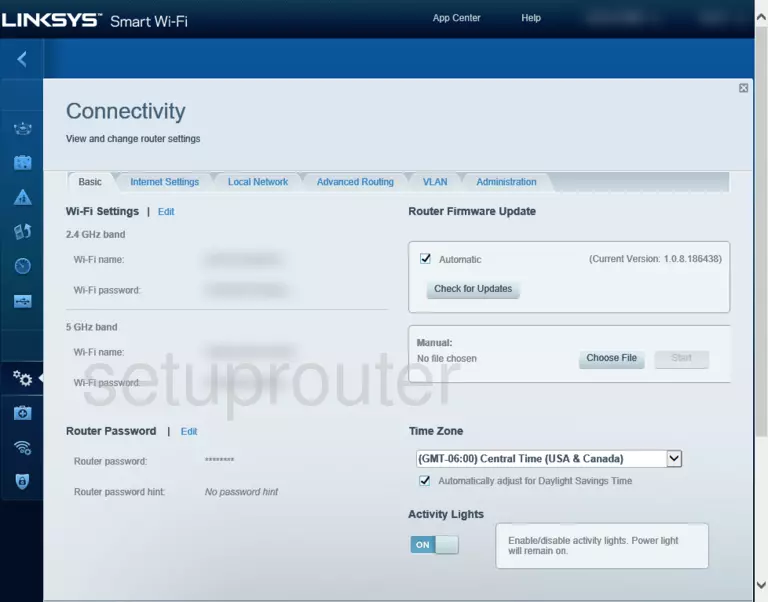
Screenshot of Linksys EA7300 Router
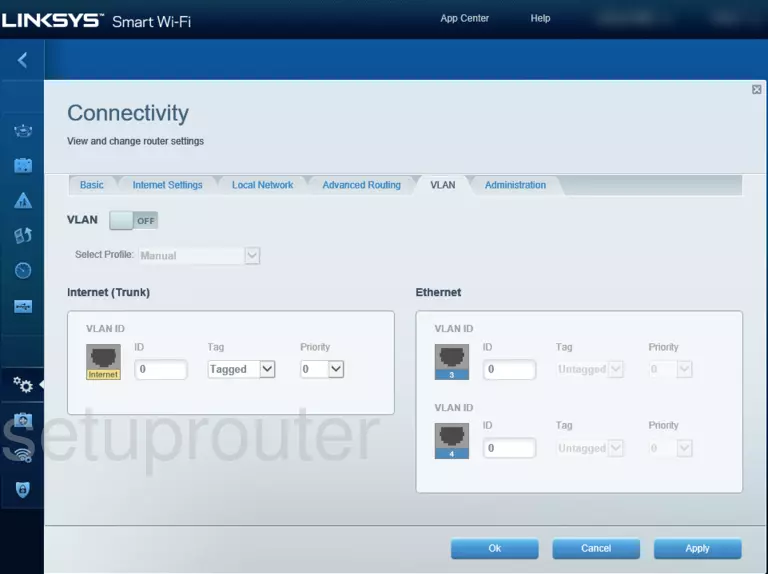
Linksys EA7300 Access Control Screenshot
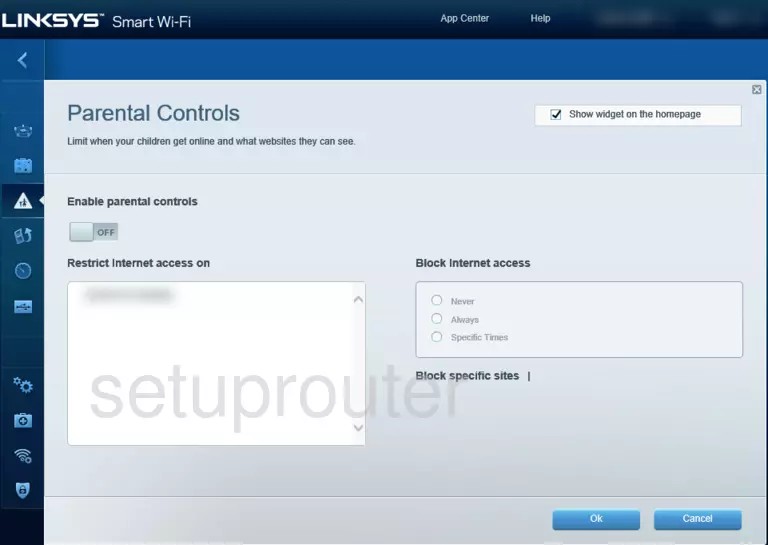
Linksys EA7300 Status Screenshot
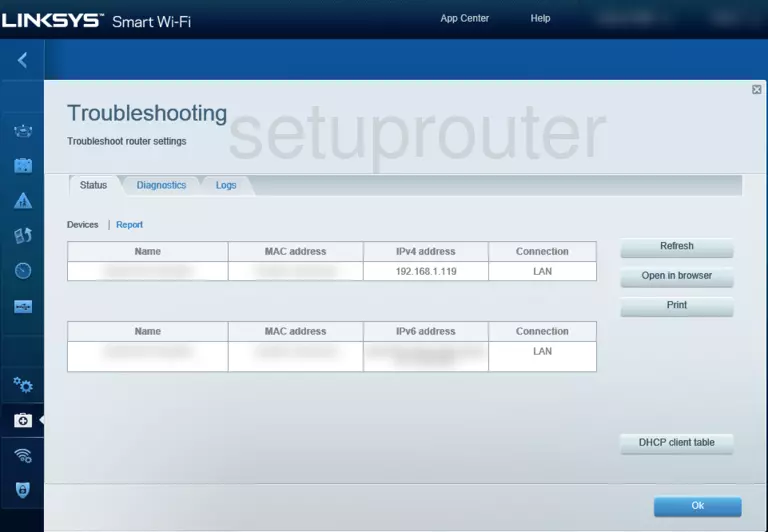
Linksys EA7300 Home Screenshot
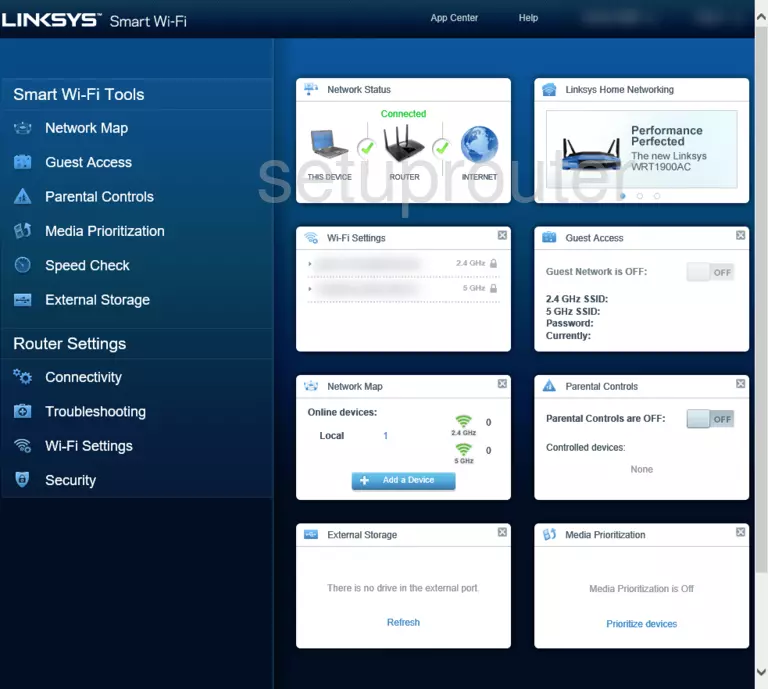
Linksys EA7300 Device Screenshot
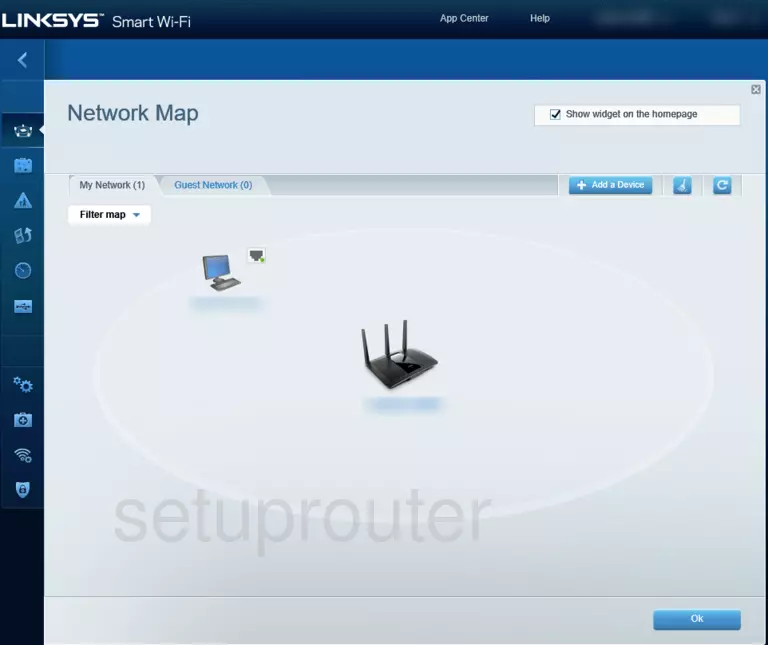
Linksys EA7300 Password Screenshot
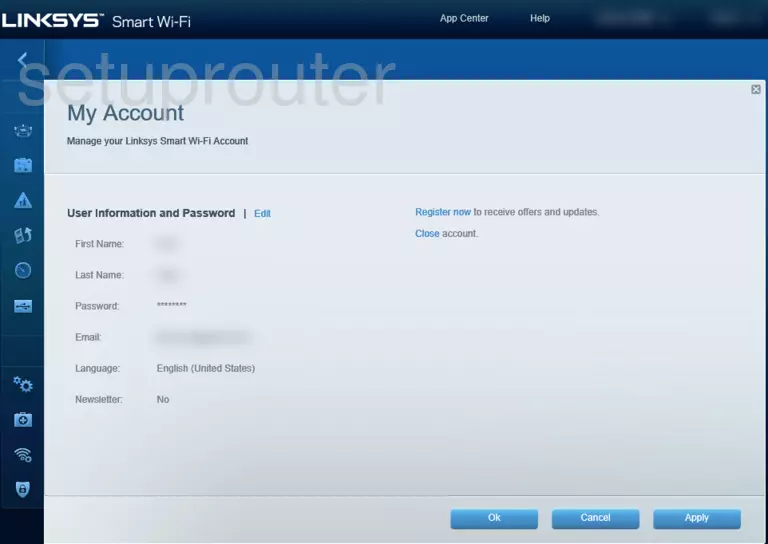
Linksys EA7300 Device Screenshot
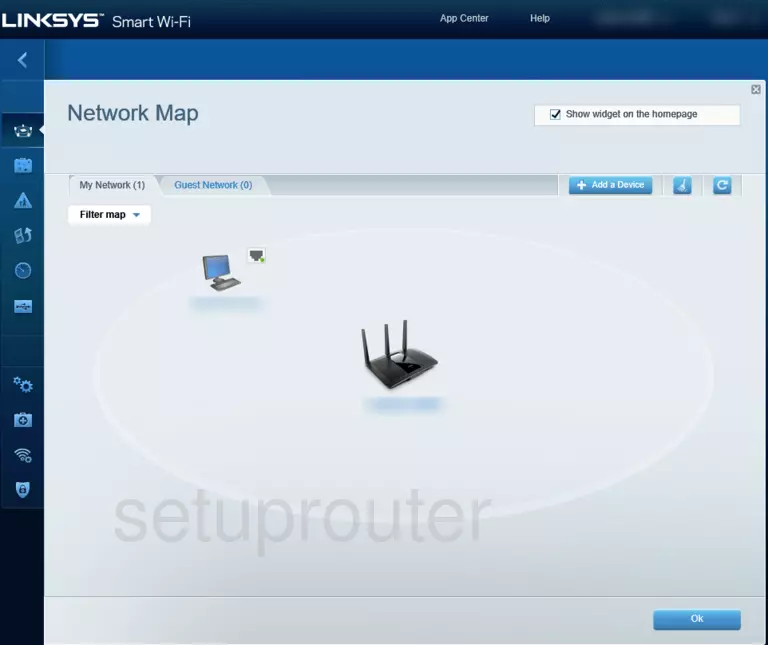
Linksys EA7300 Password Screenshot
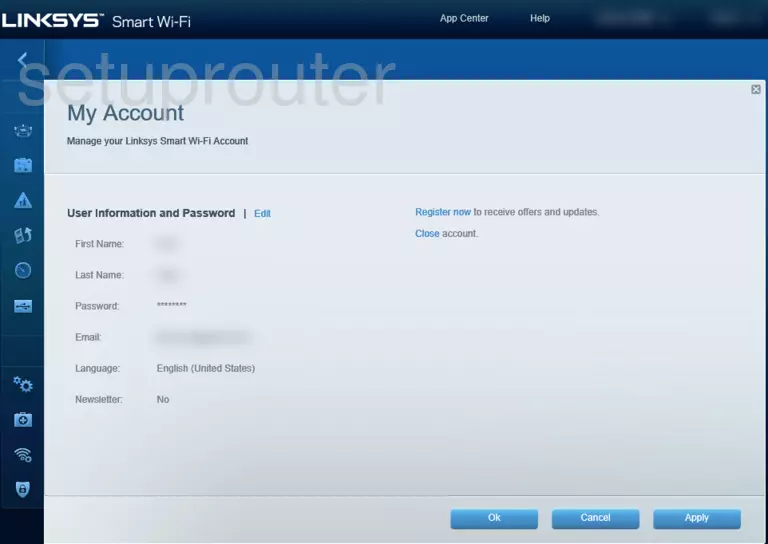
Linksys EA7300 Access Control Screenshot
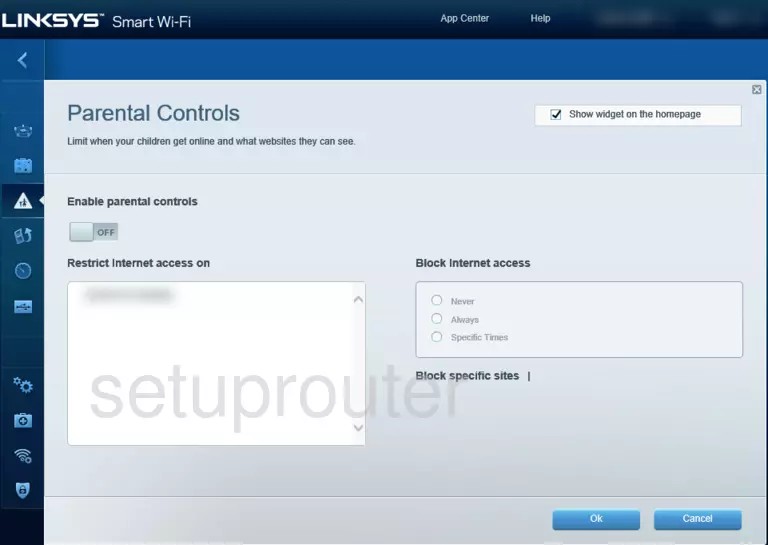
Linksys EA7300 Qos Screenshot
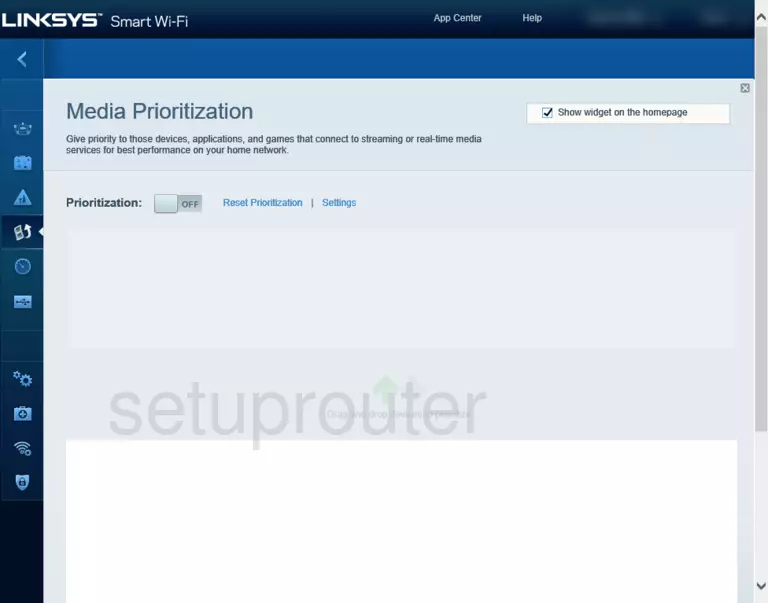
Linksys EA7300 Diagnostics Screenshot
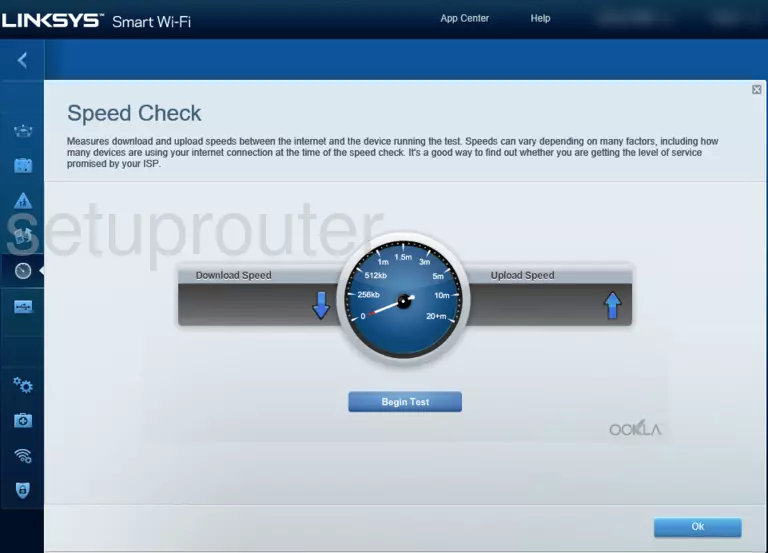
Linksys EA7300 Device Screenshot
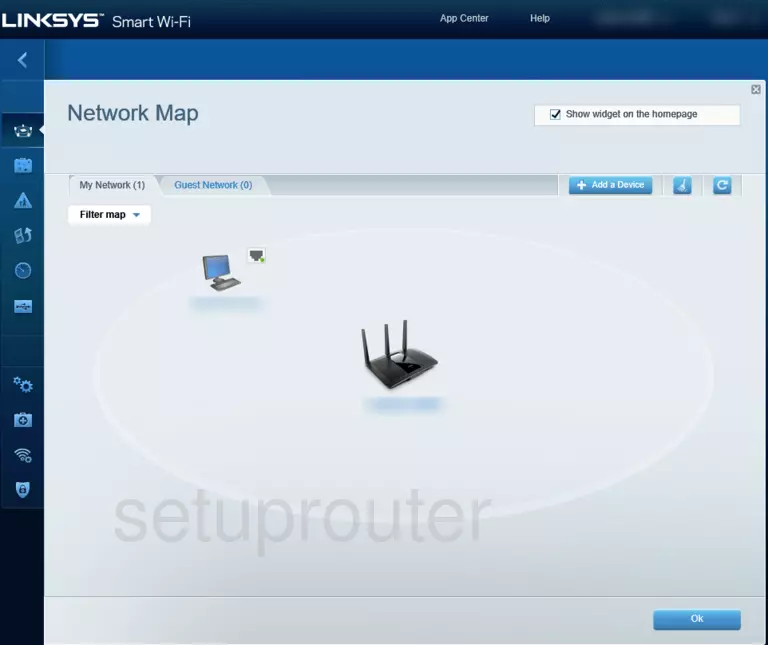
Linksys EA7300 Setup Screenshot
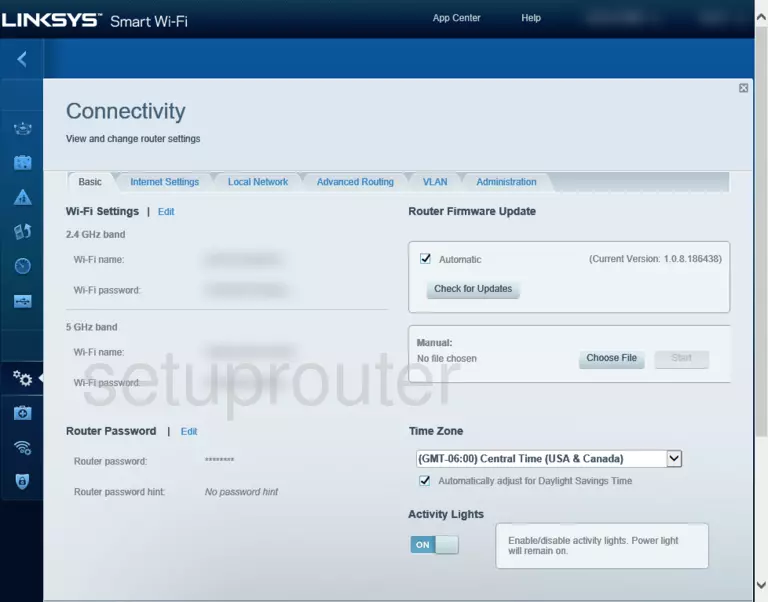
Linksys EA7300 Wan Screenshot
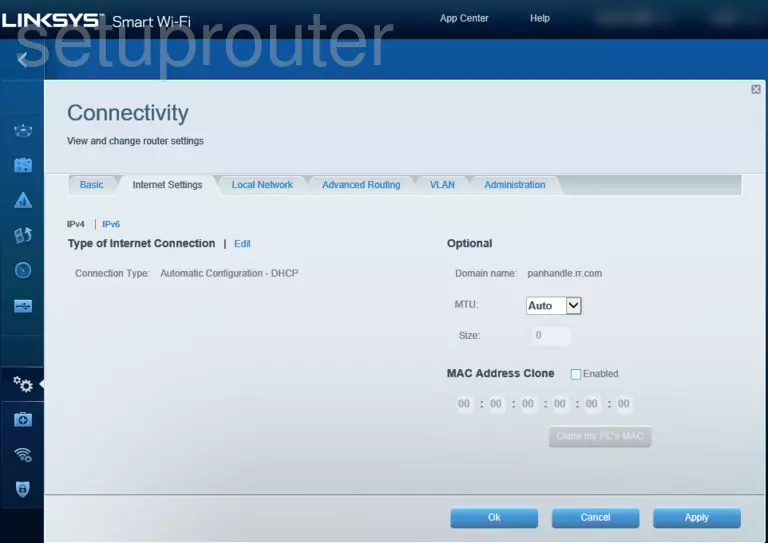
Linksys EA7300 Dhcp Screenshot
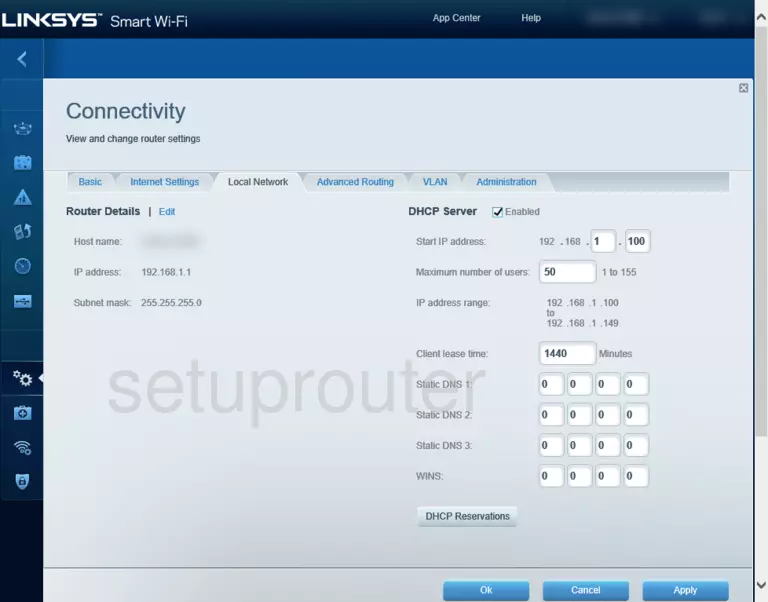
Linksys EA7300 Setup Screenshot
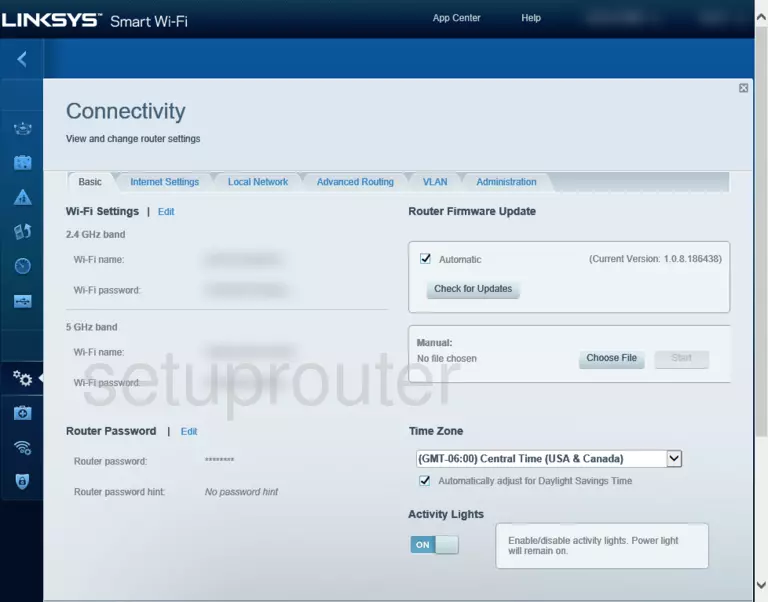
Screenshot of Linksys EA7300 Router
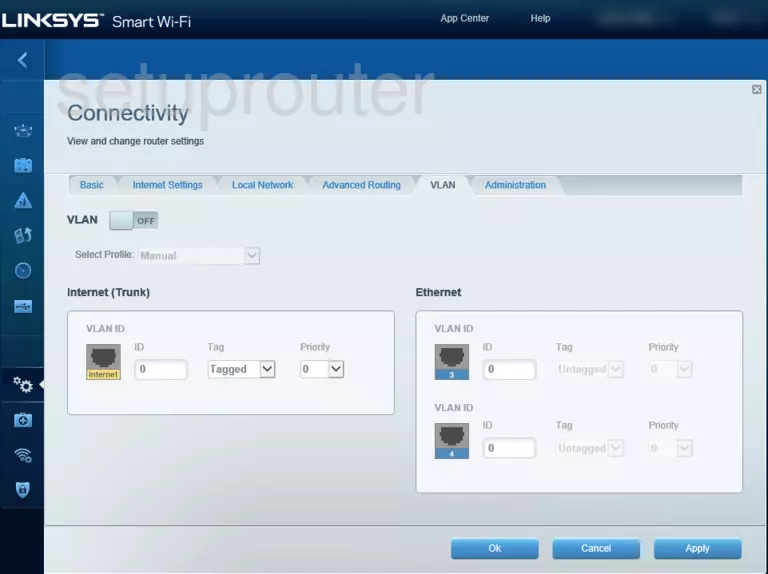
Linksys EA7300 Access Control Screenshot
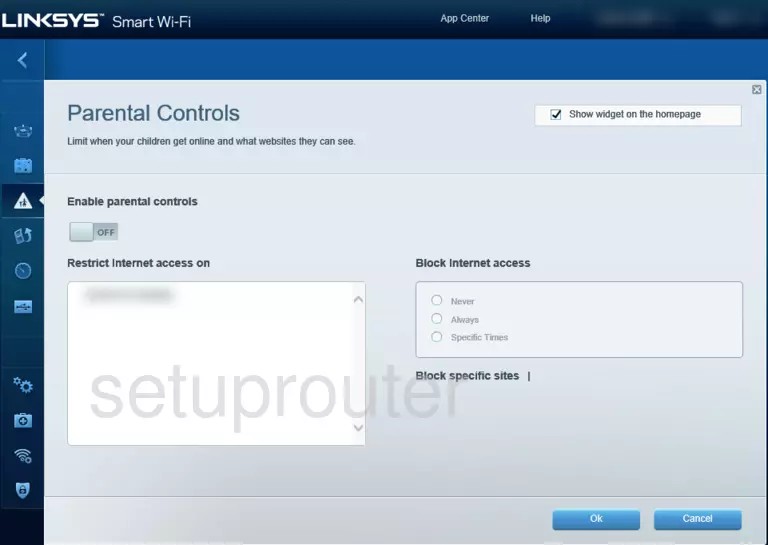
Linksys EA7300 Status Screenshot
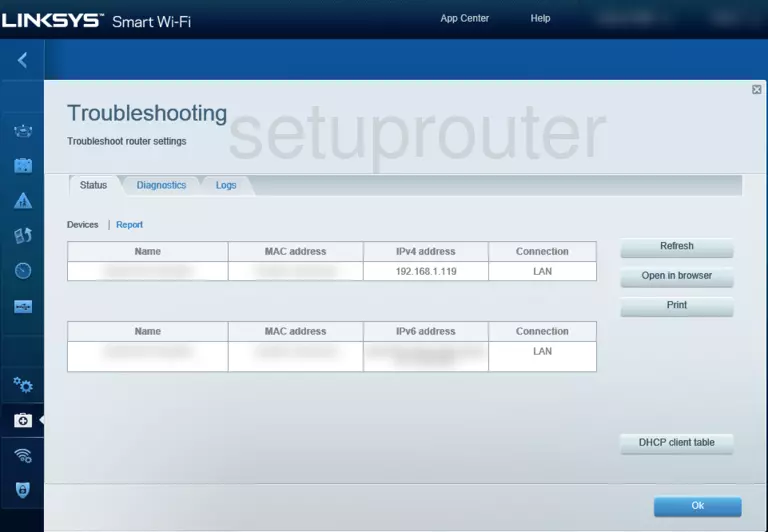
Linksys EA7300 Home Screenshot
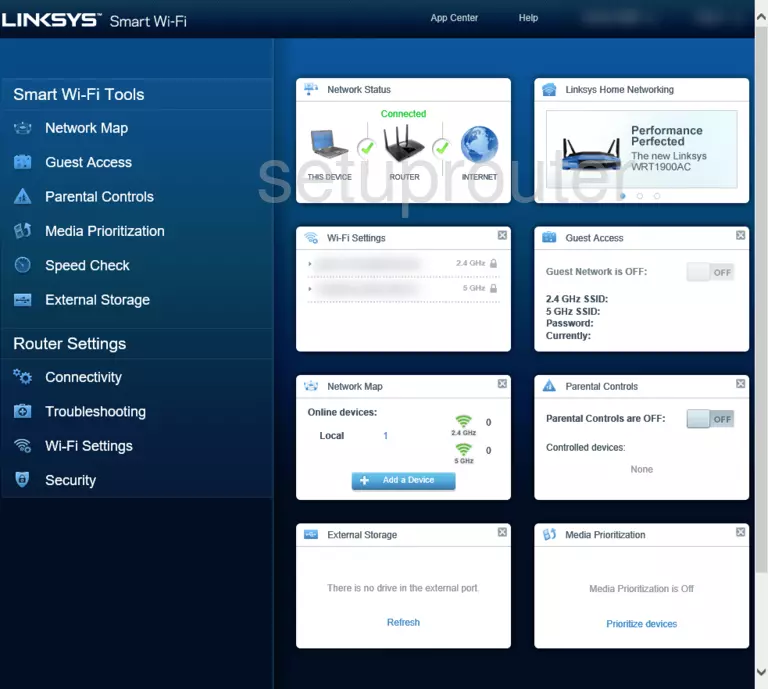
Linksys EA7300 Device Screenshot
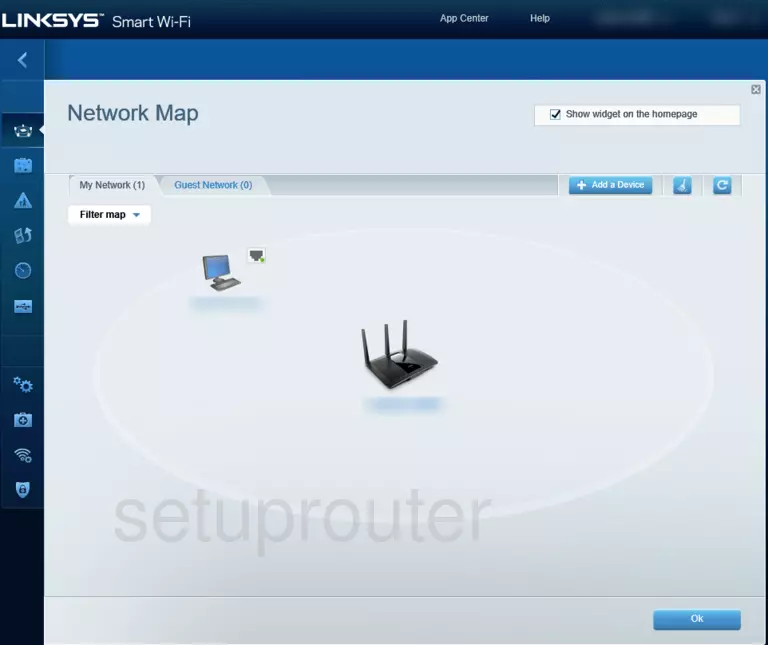
Linksys EA7300 Password Screenshot
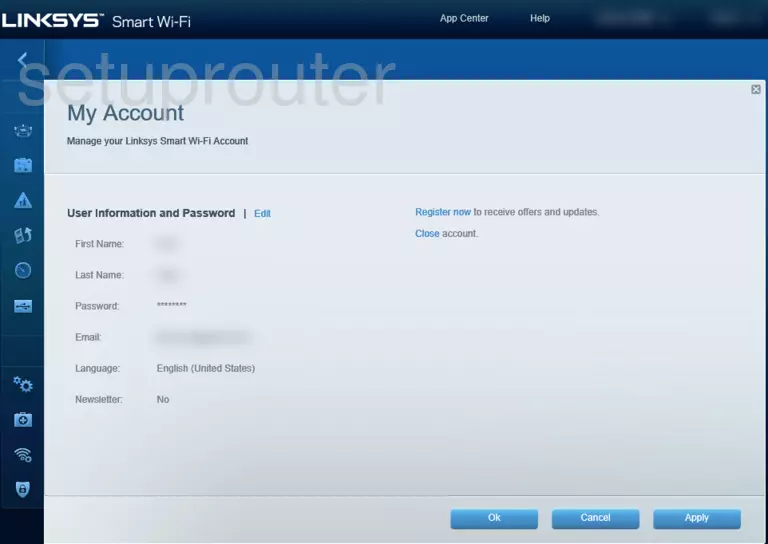
This is the screenshots guide for the Linksys EA7300. We also have the following guides for the same router: