The Linksys EA7500 router is considered a wireless router because it offers WiFi connectivity. WiFi, or simply wireless, allows you to connect various devices to your router, such as wireless printers, smart televisions, and WiFi enabled smartphones.
Other Linksys EA7500 Guides
This is the wifi guide for the Linksys EA7500. We also have the following guides for the same router:
WiFi Terms
Before we get started there is a little bit of background info that you should be familiar with.
Wireless Name
Your wireless network needs to have a name to uniquely identify it from other wireless networks. If you are not sure what this means we have a guide explaining what a wireless name is that you can read for more information.
Wireless Password
An important part of securing your wireless network is choosing a strong password.
Wireless Channel
Picking a WiFi channel is not always a simple task. Be sure to read about WiFi channels before making the choice.
Encryption
You should almost definitely pick WPA2 for your networks encryption. If you are unsure, be sure to read our WEP vs WPA guide first.
Login To The Linksys EA7500
To get started configuring the Linksys EA7500 WiFi settings you need to login to your router. If you are already logged in you can skip this step.
To login to the Linksys EA7500, follow our Linksys EA7500 Login Guide.
Find the WiFi Settings on the Linksys EA7500
If you followed our login guide above then you should see this screen.
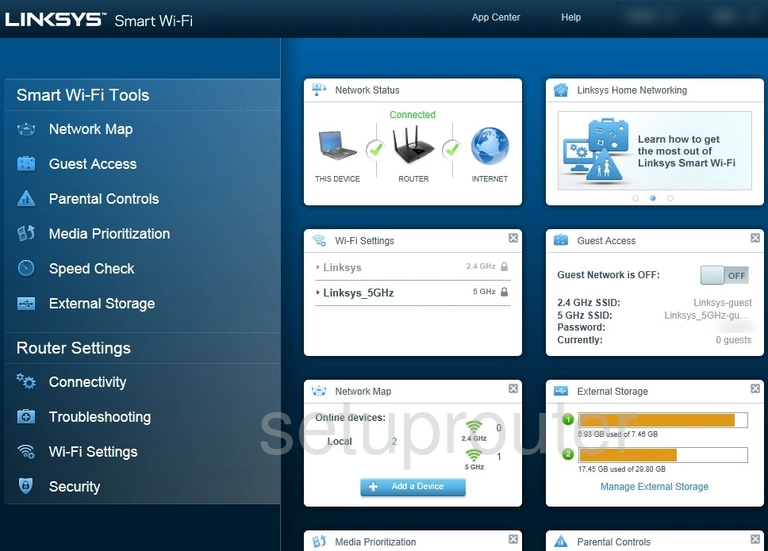
From the first page in your Linksys EA7500 router, click the option in the left sidebar labeled Wi-Fi Settings.
Change the WiFi Settings on the Linksys EA7500
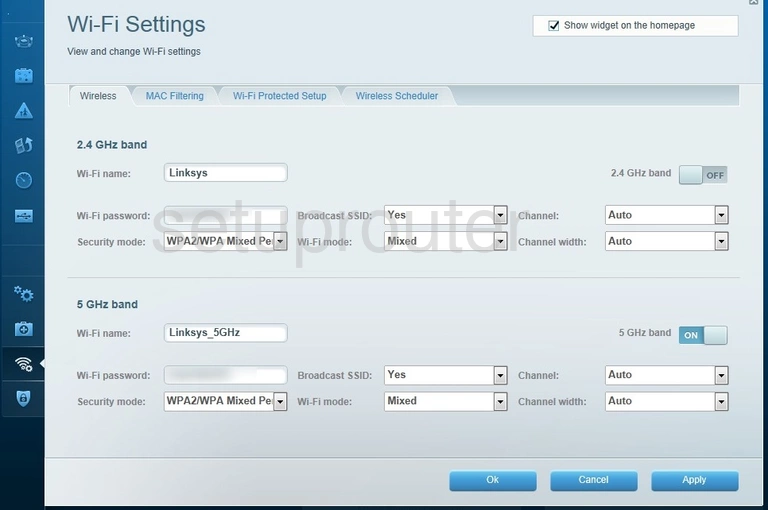
On this page the first decision you need to make is what frequency you want your network to be on. You have the choice of 2.4GHz band and 5GHz band. Choose 2.4GHz if you need a larger wireless range. 5Ghz is for a smaller wireless range.
In the frequency band of your choice, enter the following settings:
- The Wi-Fi name: This is the network name. Enter a new name in this space. We recommend avoiding personal data here. Learn more on our Change your Wireless Name page.
- The Wi-Fi password: Create a strong Internet password here. Find out how on our Creating a Strong Password page.
- The Security mode: Open this drop down list and choose the option of WPA2 Personal. Learn why this is what we recommend in our WEP vs. WPA guide.
- The Wi-Fi mode: Set this to AES for the strongest encryption.
When you are finished click the blue Apply button to save your changes.
Possible Problems when Changing your WiFi Settings
After making these changes to your router you will almost definitely have to reconnect any previously connected devices. This is usually done at the device itself and not at your computer.
Other Linksys EA7500 Info
Don't forget about our other Linksys EA7500 info that you might be interested in.
This is the wifi guide for the Linksys EA7500. We also have the following guides for the same router: