Each of these screenshots was captured and submitted to us by users of this site.
If you would like to upload screenshots for us to use, please use our Router Screenshot Grabber, which is a free tool in Network Utilities. It makes the capture process easy and sends the screenshots to us automatically.
Use a VPN
Have you considered using a VPN when you connect to the internet? A VPN is a great way to increase your security and anonymity while surfing.
We use and recommend NordVPN because not only is it the fastest VPN, it includes a new feature called Meshnet that makes securely sharing your home network super simple. With NordVPN Meshnet, you can connect to your devices from anywhere in the world, completely secure, over a highly encrypted VPN tunnel.
When shopping for a VPN, make sure that they meet the following criteria:
- Your VPN provider should have a no-logs policy. This means that they do not keep any logs of any kind.
- Make sure that your VPN provider has lots of exit nodes all around the world.
- Check that your VPN will not affect your speed.
- Verify that your VPN provider uses WireGuard as the underlying protocol.
- Many people prefer a VPN provider that is not based in the United States.
This is the list of requirements that we used when we were shopping around for a VPN provider. There are lots of free, shady VPN providers out there that we looked at and dismissed.
Based in Panama, using diskless servers, and with over 6,100 servers in 61 countries, we can safely say that NordVPN satisfies all of these requirements.

Once you've set up your NordVPN account on multiple computers and enabled Meshnet, you can seamlessly access all of your devices as if they were on the same network. You don't even have to log in to your router. It's very simple.
Every time you click on one of our affiliate links, such as NordVPN, we get a little kickback for introducing you to the service. Think of us as your VPN wingman.
This is the screenshots guide for the Linksys EA8500 1.1.4.169978. We also have the following guides for the same router:
- Linksys EA8500 1.1.4.169978 - Linksys EA8500 Login Instructions
- Linksys EA8500 1.1.4.169978 - Linksys EA8500 User Manual
- Linksys EA8500 1.1.4.169978 - How to change the DNS settings on a Linksys EA8500 router
- Linksys EA8500 1.1.4.169978 - Setup WiFi on the Linksys EA8500
- Linksys EA8500 1.1.4.169978 - How to Reset the Linksys EA8500
- Linksys EA8500 1.1.4.169978 - Information About the Linksys EA8500 Router
All Linksys EA8500 Screenshots
All screenshots below were captured from a Linksys EA8500 router.
Linksys EA8500 Wifi Setup Screenshot
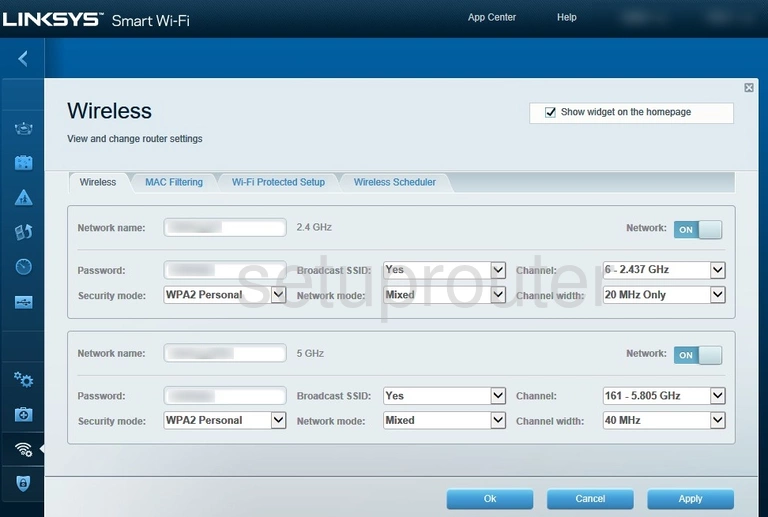
Linksys EA8500 Wifi Status Screenshot
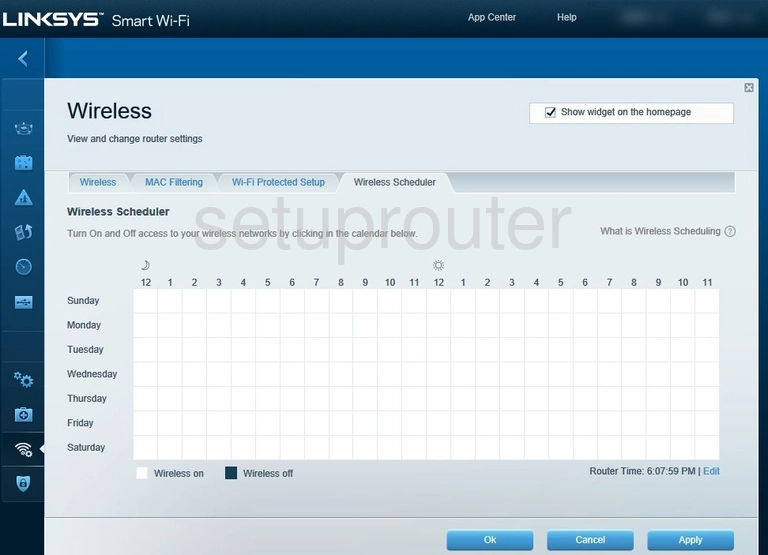
Linksys EA8500 Wifi Security Screenshot
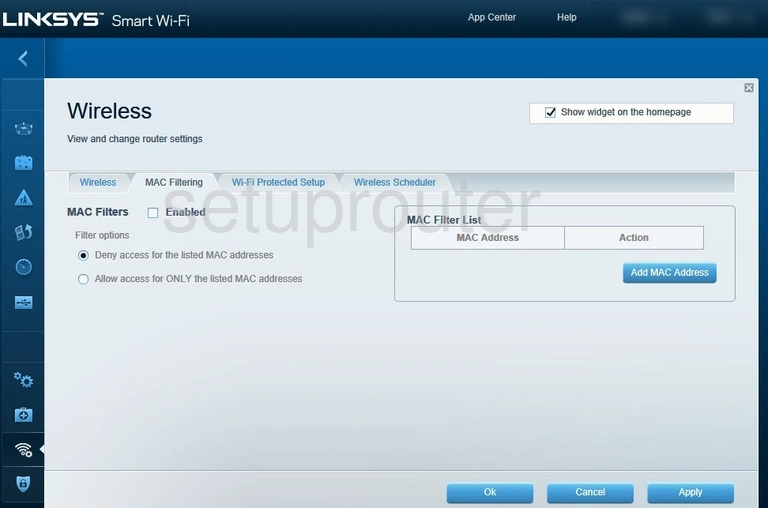
Linksys EA8500 Wifi Wps Screenshot
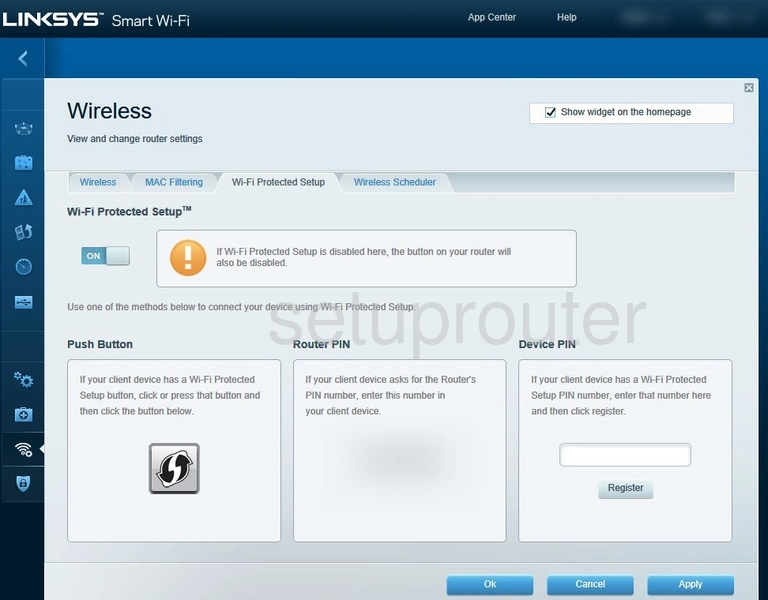
Linksys EA8500 Vlan Screenshot
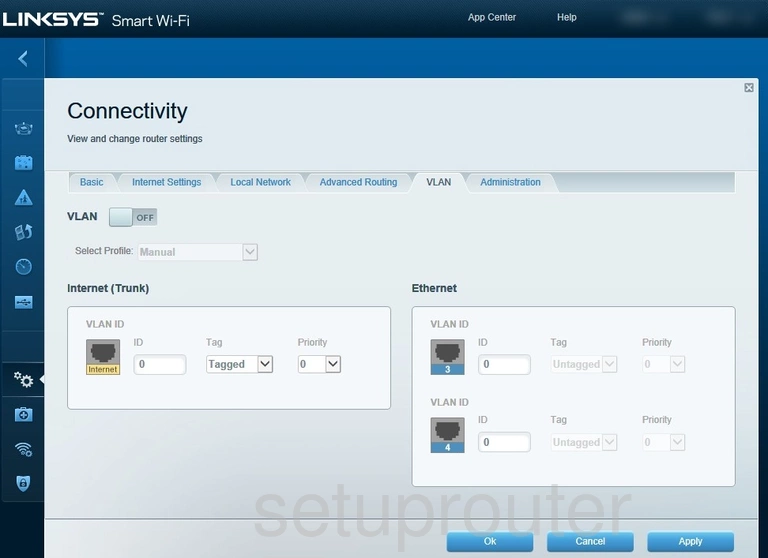
Linksys EA8500 Status Screenshot
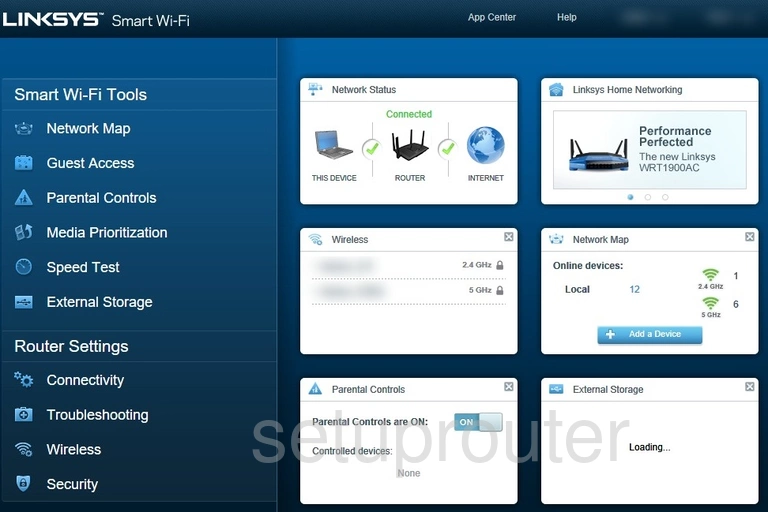
Linksys EA8500 Attached Devices Screenshot
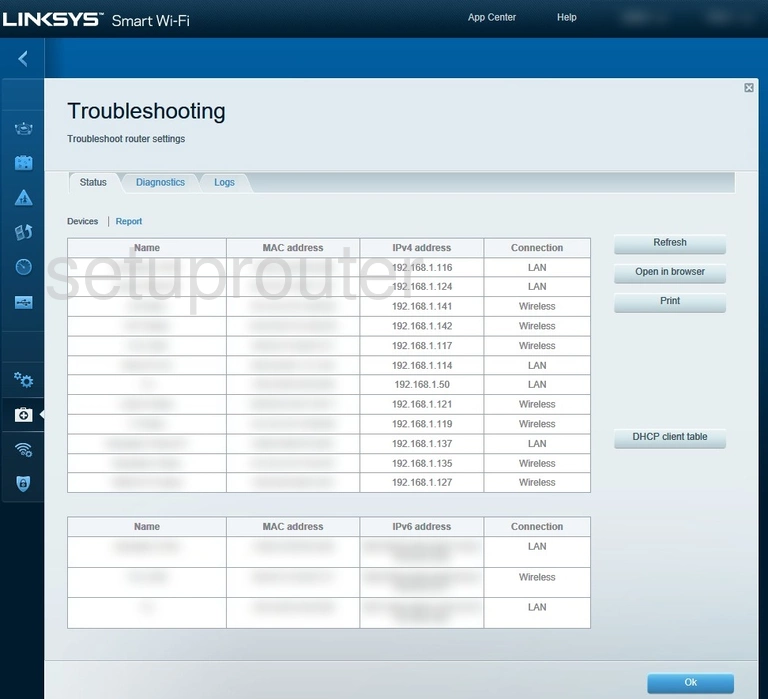
Linksys EA8500 Diagnostics Screenshot
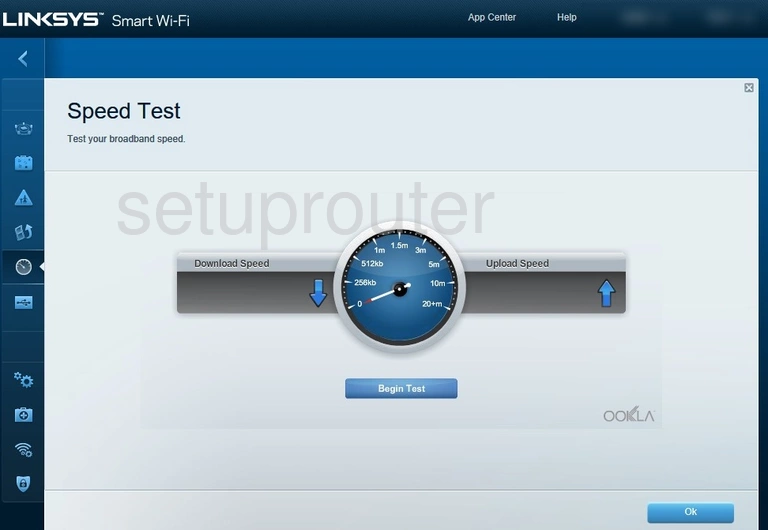
Linksys EA8500 Access Control Screenshot
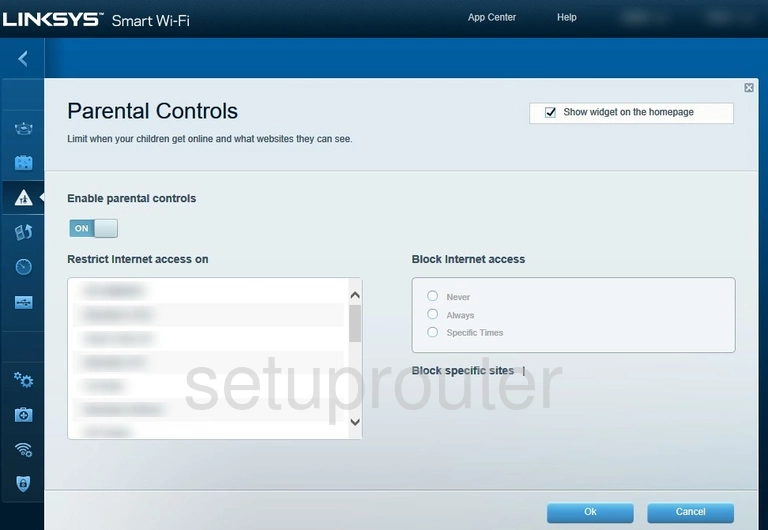
Linksys EA8500 Attached Devices Screenshot
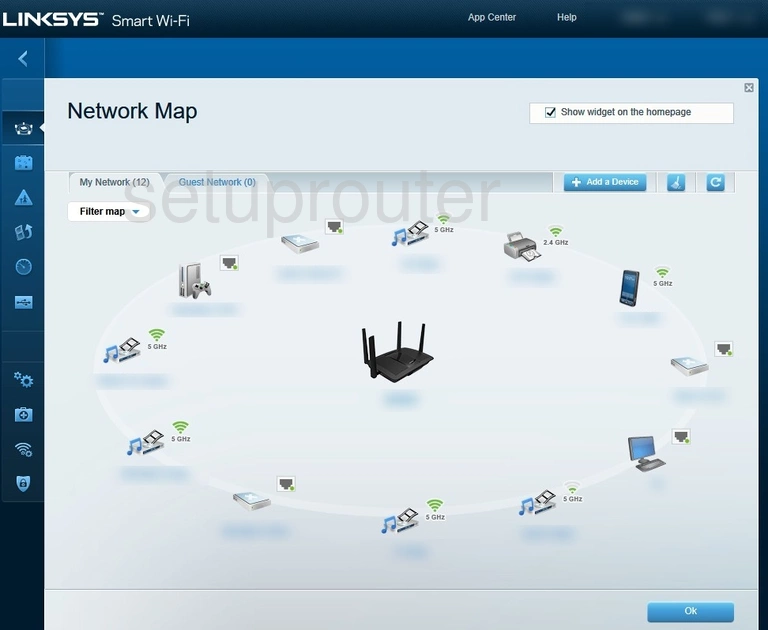
Linksys EA8500 Qos Screenshot
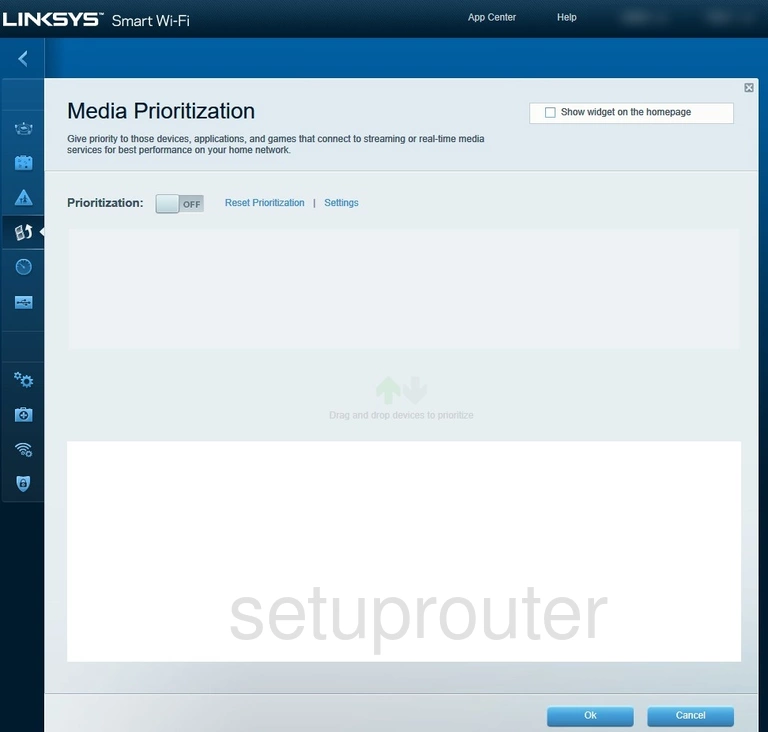
Linksys EA8500 Log Screenshot
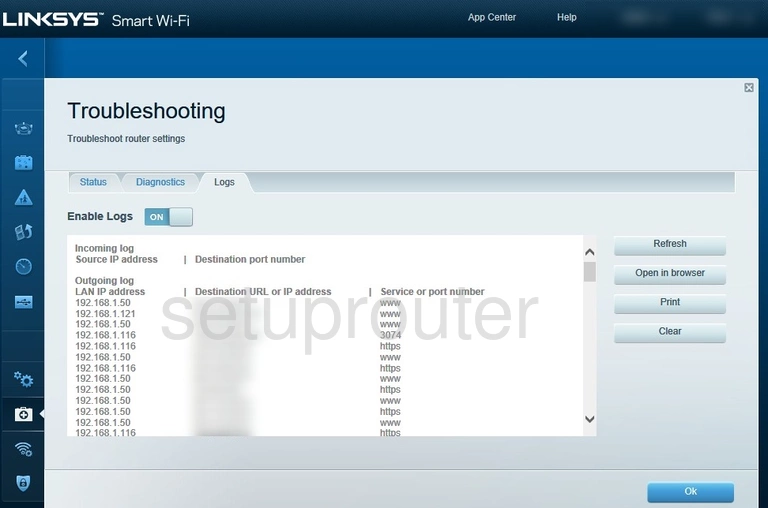
Linksys EA8500 Login Screenshot
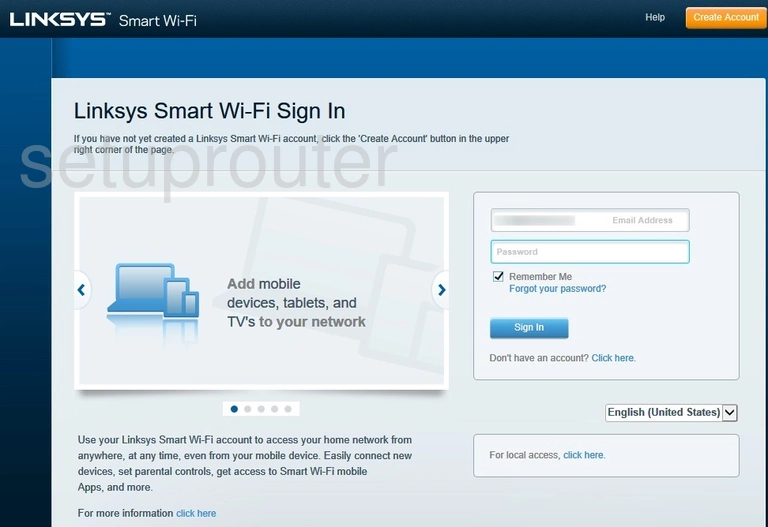
Linksys EA8500 Lan Screenshot
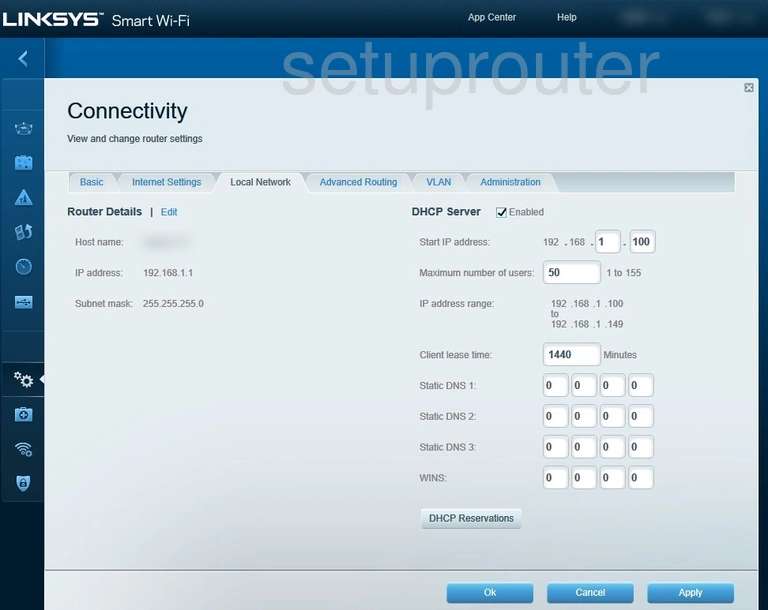
Linksys EA8500 Wan Screenshot
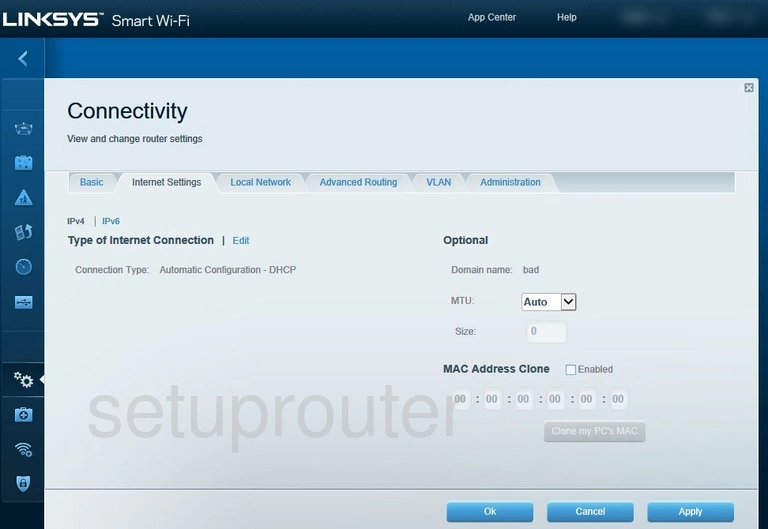
Linksys EA8500 Wifi Guest Screenshot
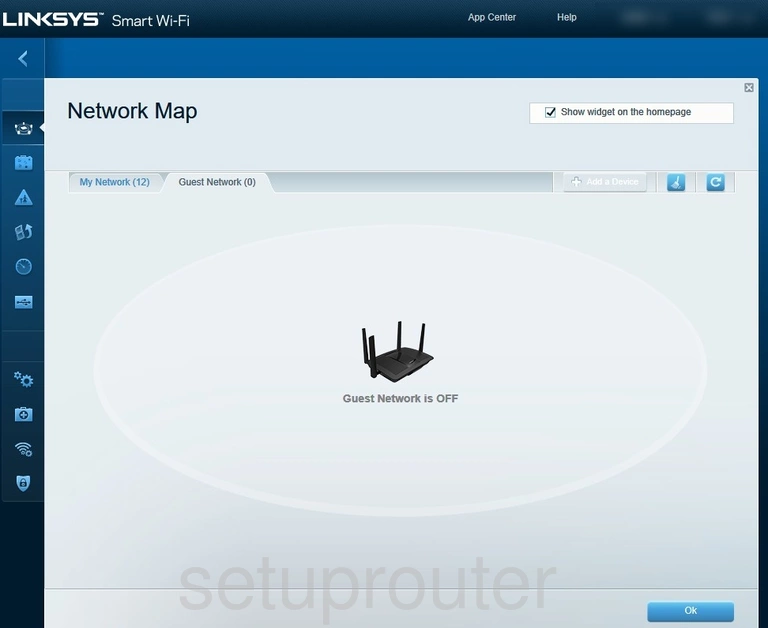
Linksys EA8500 Wifi Guest Screenshot
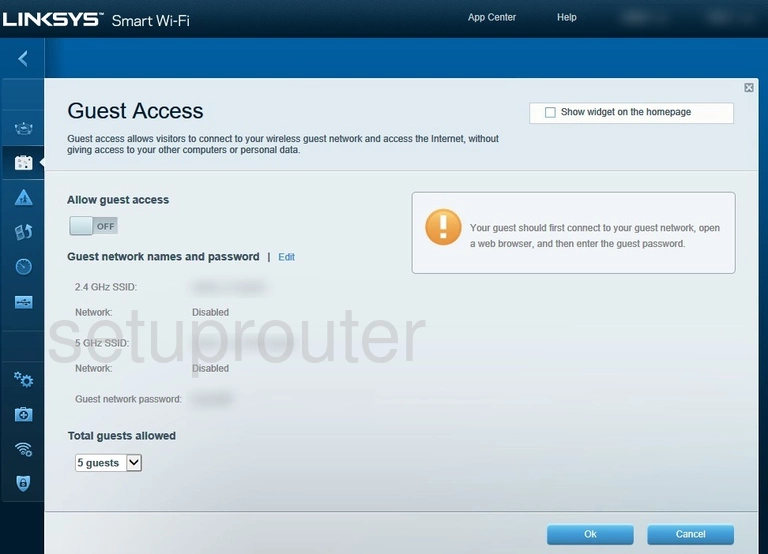
Linksys EA8500 Firewall Screenshot
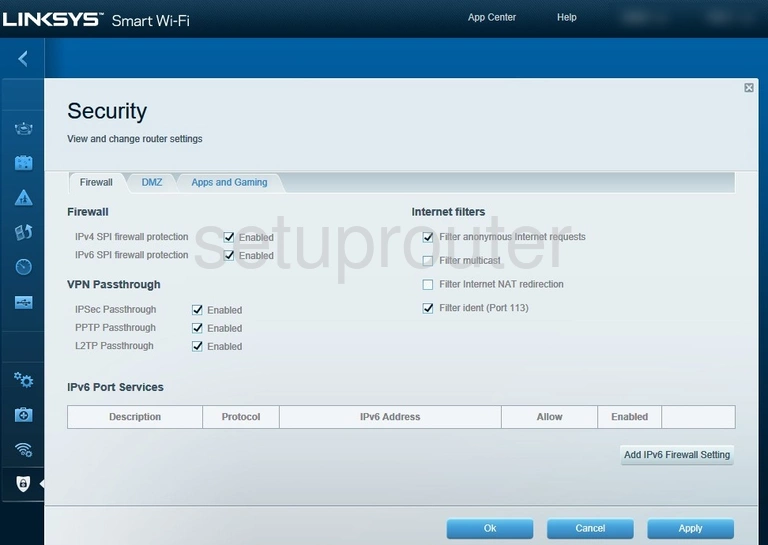
Linksys EA8500 Usb Screenshot
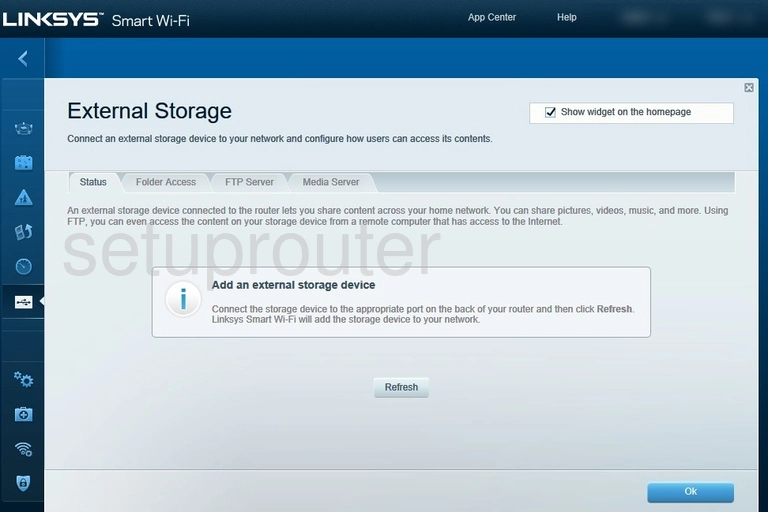
Linksys EA8500 Dmz Screenshot
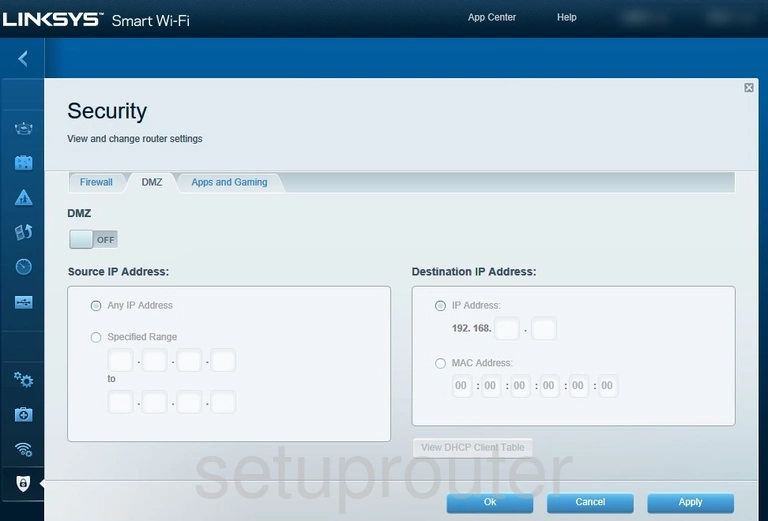
Linksys EA8500 Diagnostics Screenshot
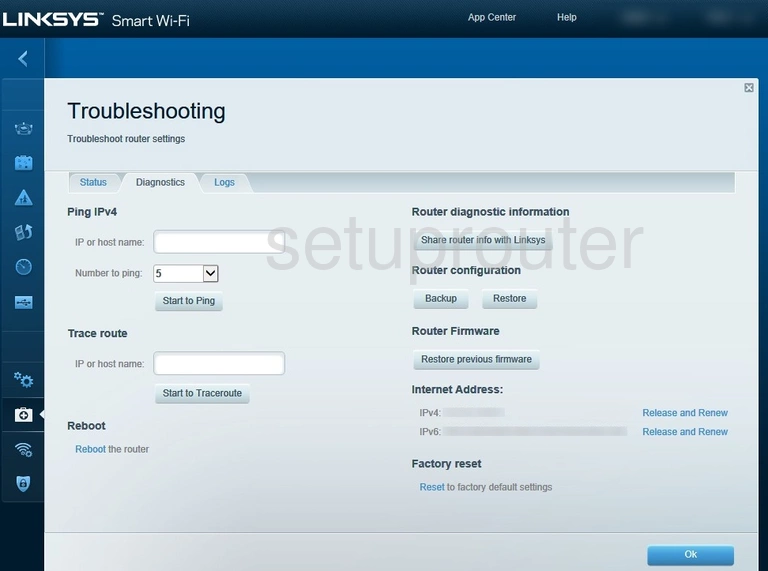
Linksys EA8500 Firmware Screenshot
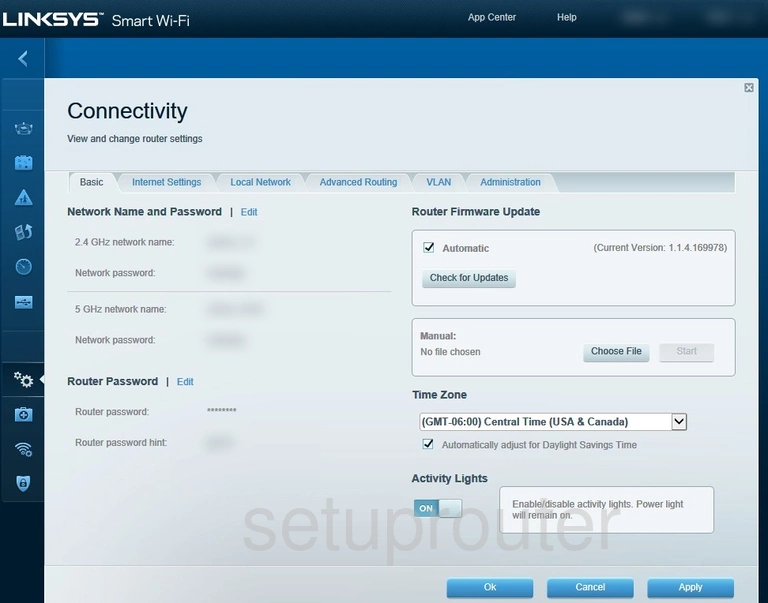
Linksys EA8500 Dynamic Dns Screenshot
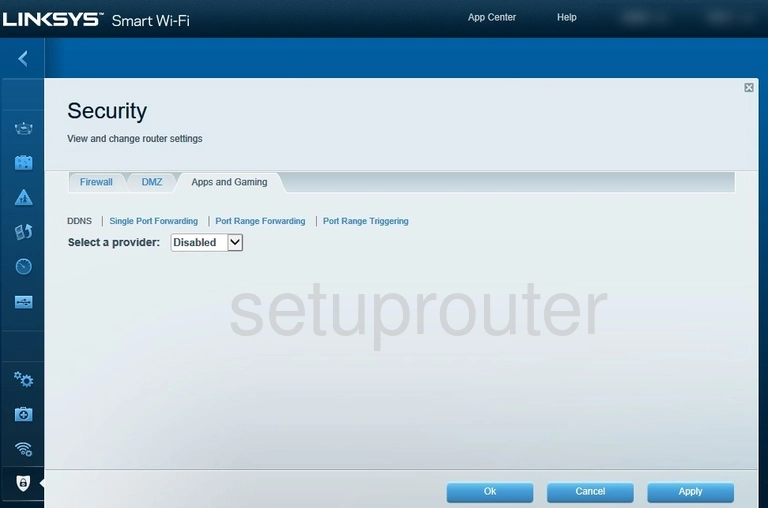
Linksys EA8500 Routing Screenshot
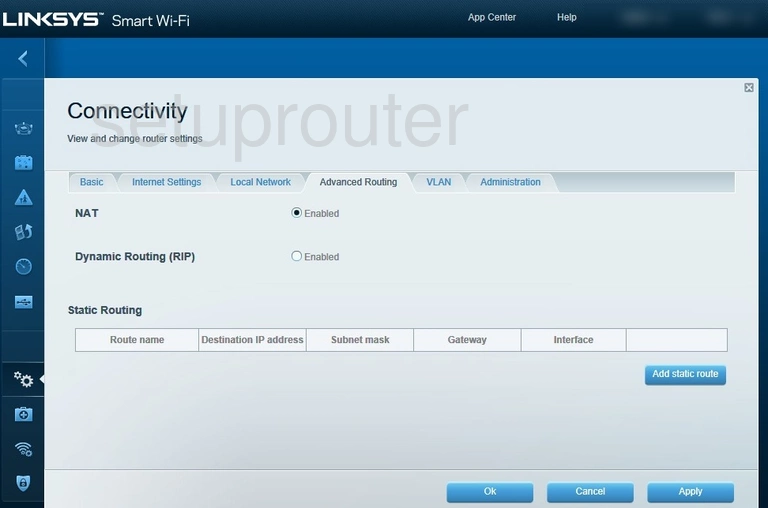
Linksys EA8500 Access Control Screenshot
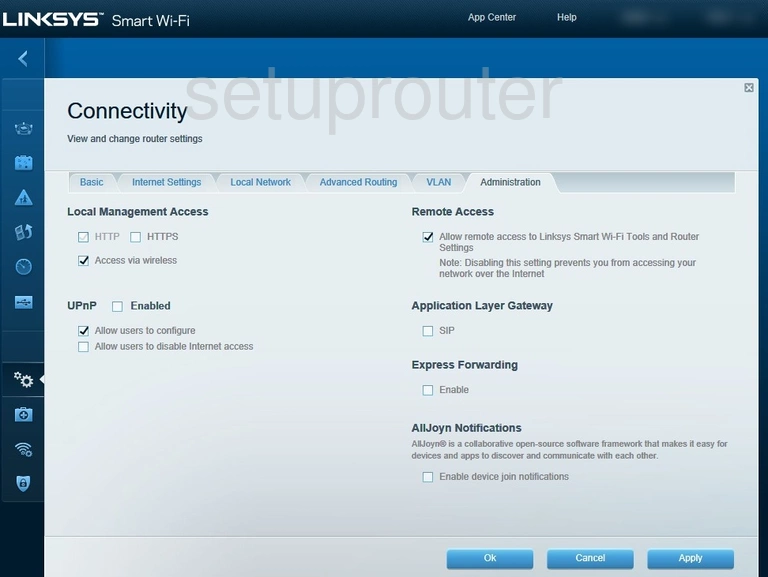
Linksys EA8500 Reset Screenshot
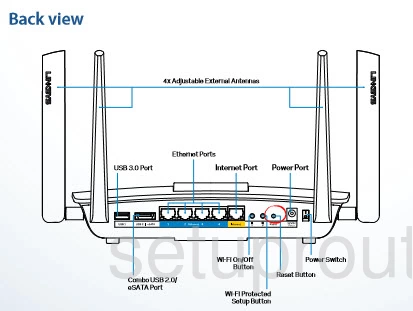
Linksys EA8500 Device Image Screenshot

This is the screenshots guide for the Linksys EA8500 1.1.4.169978. We also have the following guides for the same router:
- Linksys EA8500 1.1.4.169978 - Linksys EA8500 Login Instructions
- Linksys EA8500 1.1.4.169978 - Linksys EA8500 User Manual
- Linksys EA8500 1.1.4.169978 - How to change the DNS settings on a Linksys EA8500 router
- Linksys EA8500 1.1.4.169978 - Setup WiFi on the Linksys EA8500
- Linksys EA8500 1.1.4.169978 - How to Reset the Linksys EA8500
- Linksys EA8500 1.1.4.169978 - Information About the Linksys EA8500 Router