Each of these screenshots was captured and submitted to us by users of this site.
If you would like to upload screenshots for us to use, please use our Router Screenshot Grabber, which is a free tool in Network Utilities. It makes the capture process easy and sends the screenshots to us automatically.
This is the screenshots guide for the Linksys EA8500 1.1.4.169978. We also have the following guides for the same router:
- Linksys EA8500 1.1.4.169978 - Linksys EA8500 Login Instructions
- Linksys EA8500 1.1.4.169978 - Linksys EA8500 User Manual
- Linksys EA8500 1.1.4.169978 - How to change the DNS settings on a Linksys EA8500 router
- Linksys EA8500 1.1.4.169978 - Setup WiFi on the Linksys EA8500
- Linksys EA8500 1.1.4.169978 - How to Reset the Linksys EA8500
- Linksys EA8500 1.1.4.169978 - Information About the Linksys EA8500 Router
All Linksys EA8500 Screenshots
All screenshots below were captured from a Linksys EA8500 router.
Linksys EA8500 Wifi Setup Screenshot
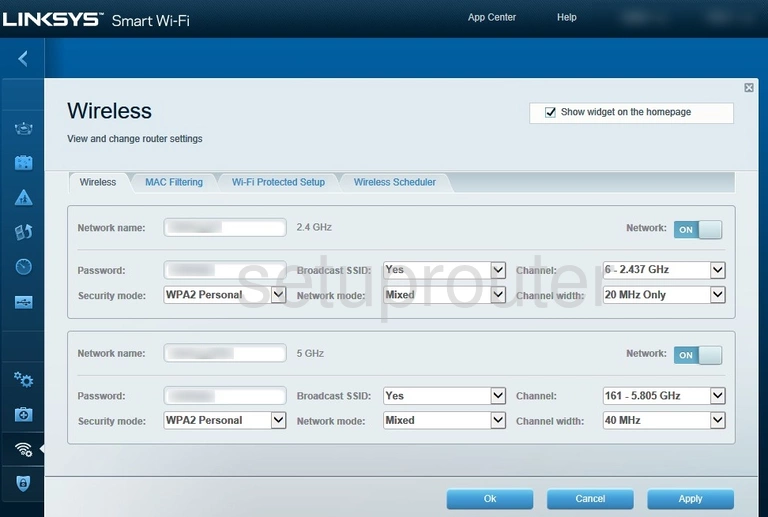
Linksys EA8500 Wifi Status Screenshot
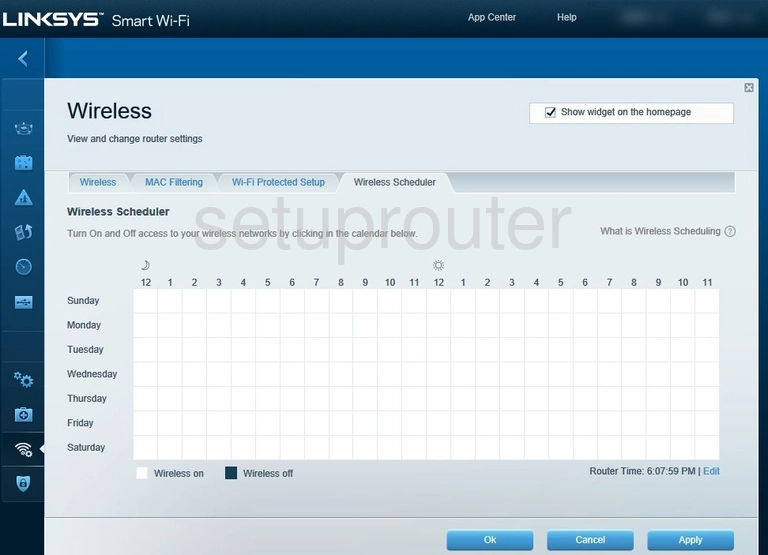
Linksys EA8500 Wifi Security Screenshot
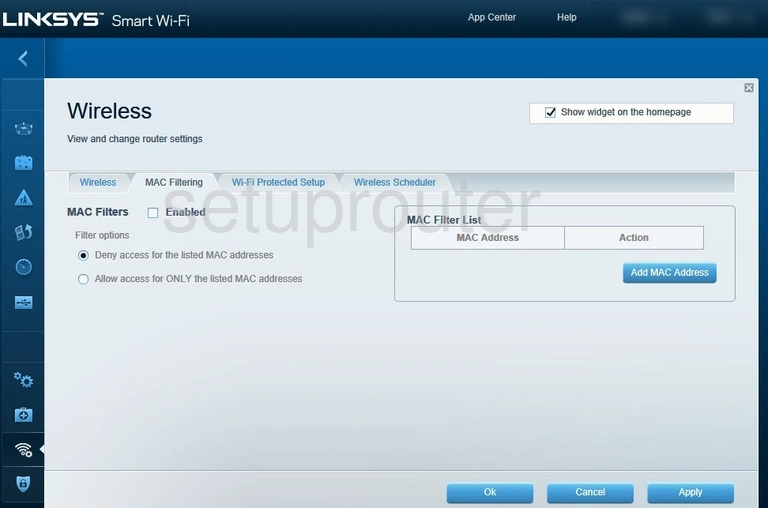
Linksys EA8500 Wifi Wps Screenshot
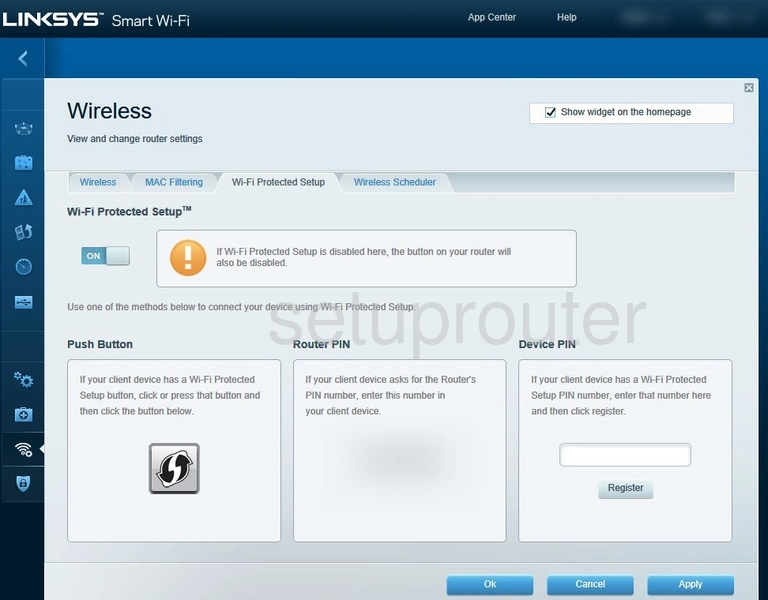
Linksys EA8500 Vlan Screenshot
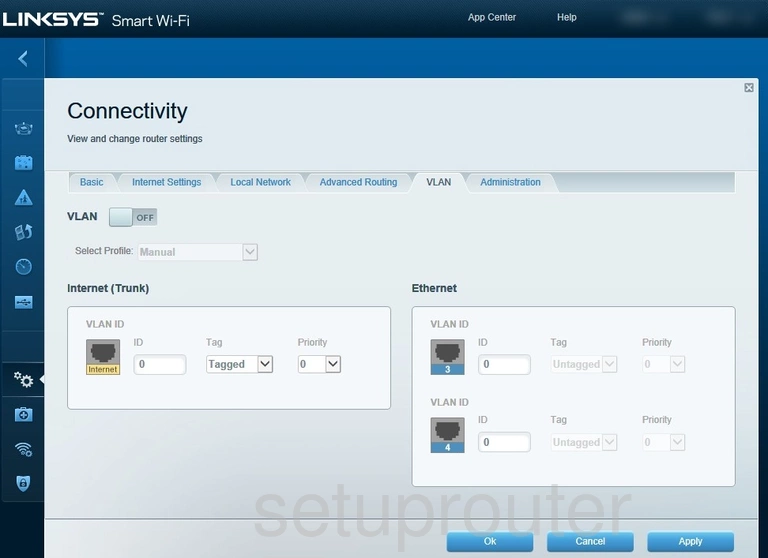
Linksys EA8500 Status Screenshot
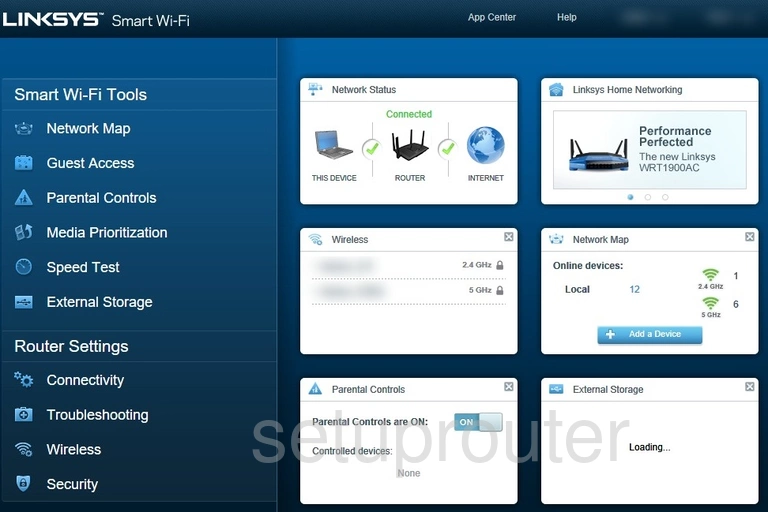
Linksys EA8500 Attached Devices Screenshot
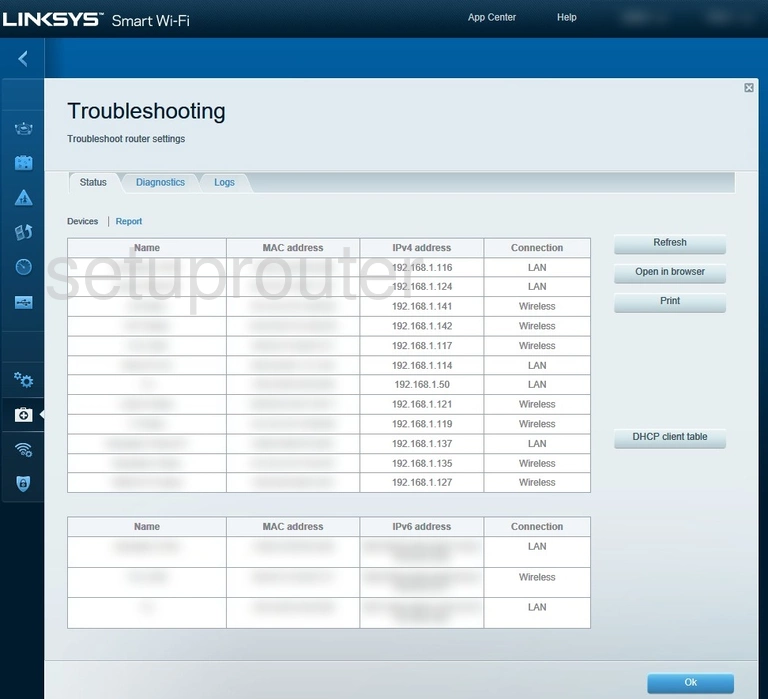
Linksys EA8500 Diagnostics Screenshot
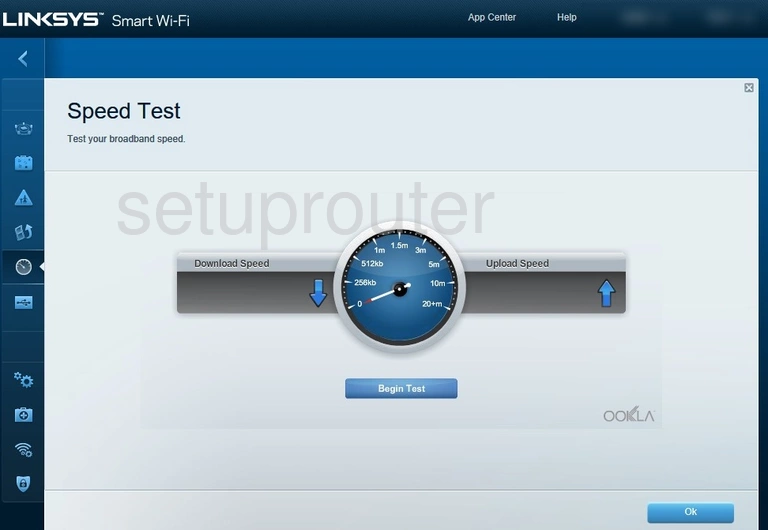
Linksys EA8500 Access Control Screenshot
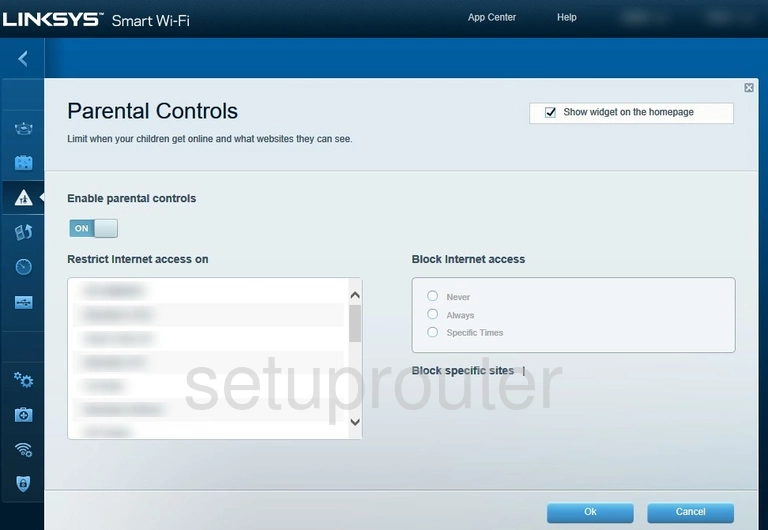
Linksys EA8500 Attached Devices Screenshot
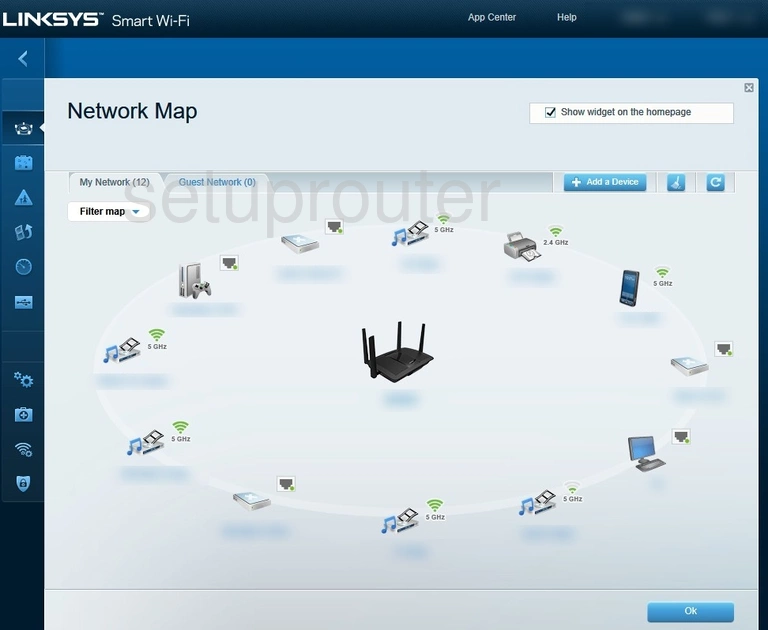
Linksys EA8500 Qos Screenshot
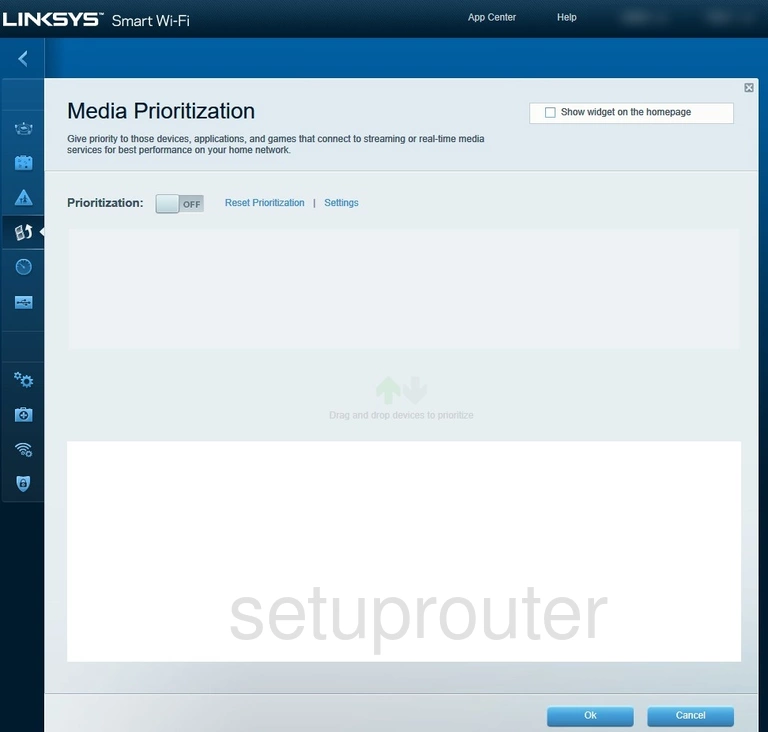
Linksys EA8500 Log Screenshot
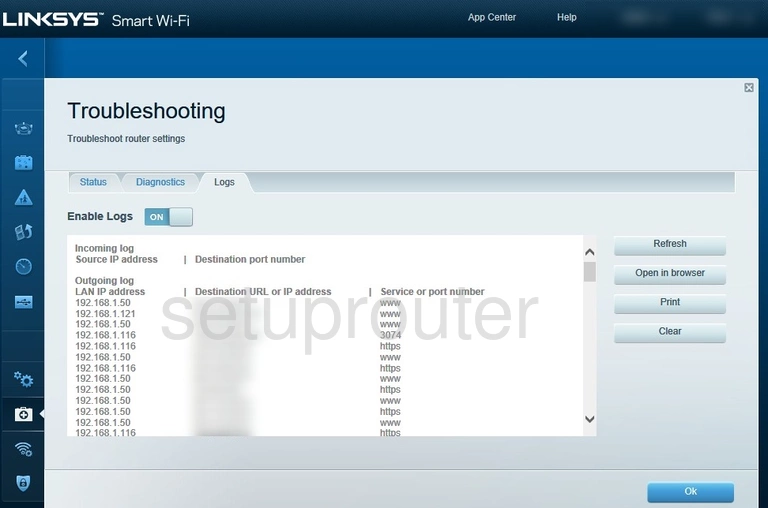
Linksys EA8500 Login Screenshot
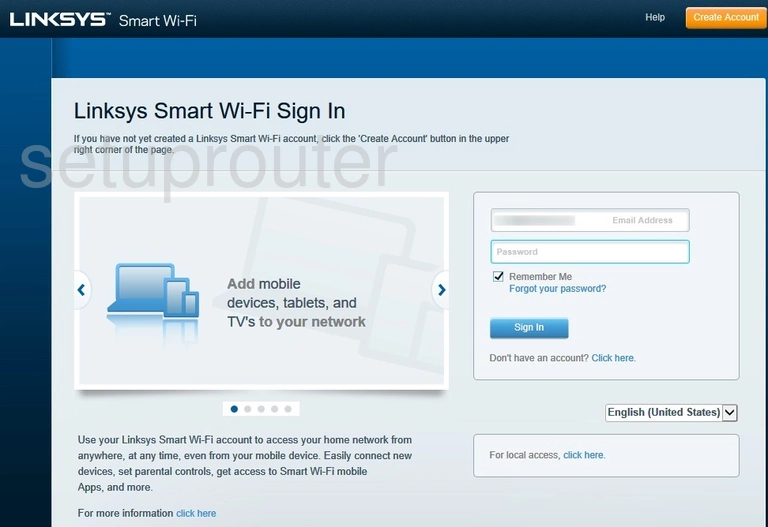
Linksys EA8500 Lan Screenshot
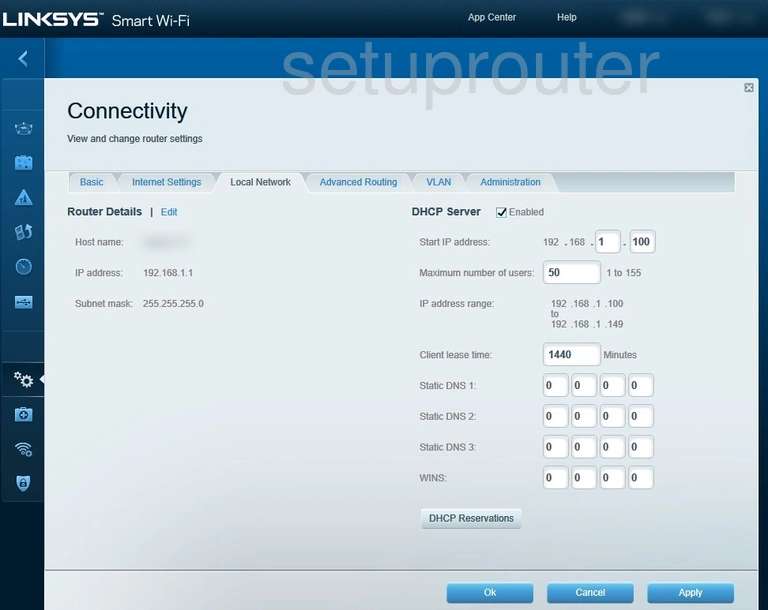
Linksys EA8500 Wan Screenshot
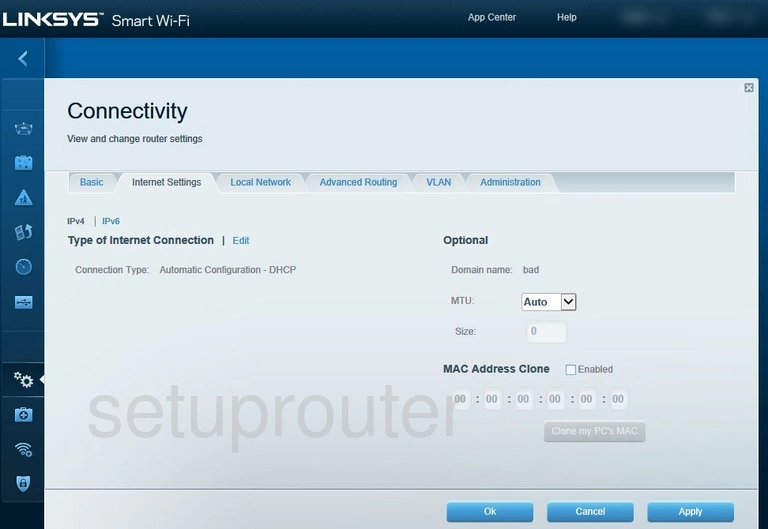
Linksys EA8500 Wifi Guest Screenshot
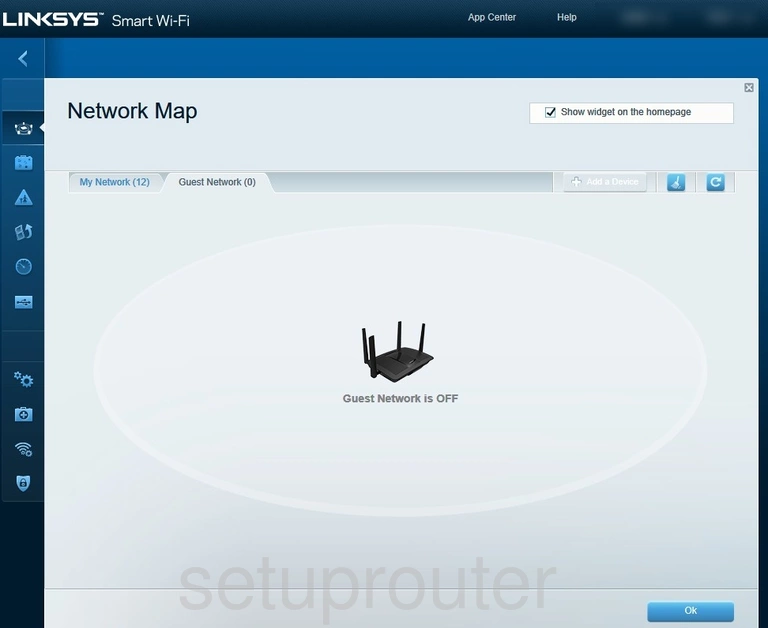
Linksys EA8500 Wifi Guest Screenshot
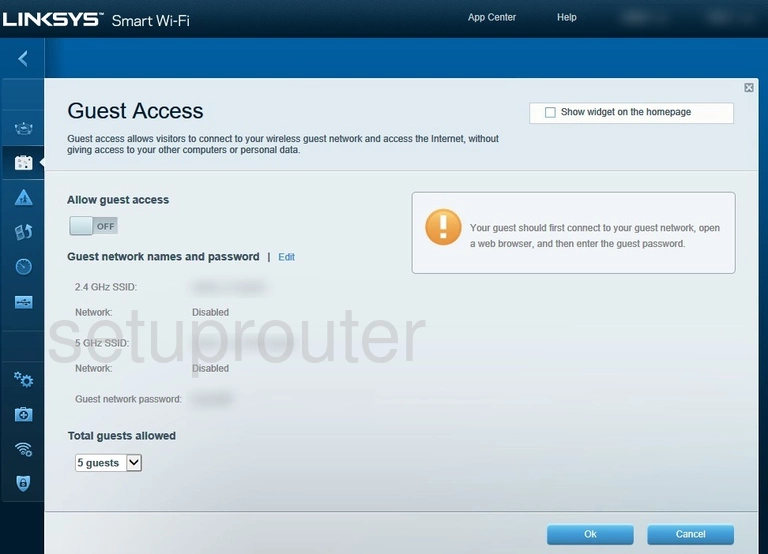
Linksys EA8500 Firewall Screenshot
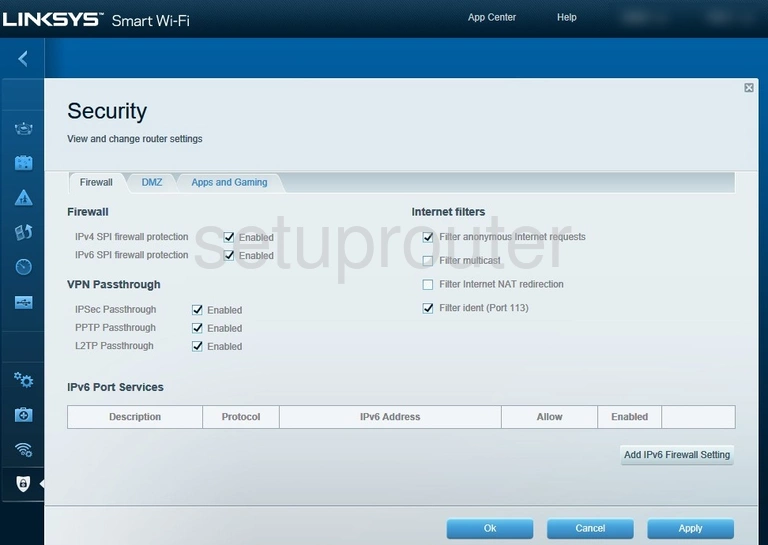
Linksys EA8500 Usb Screenshot
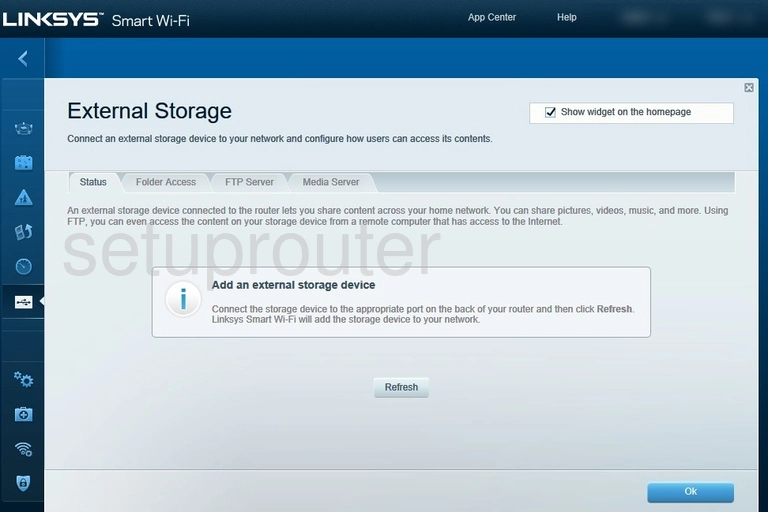
Linksys EA8500 Dmz Screenshot
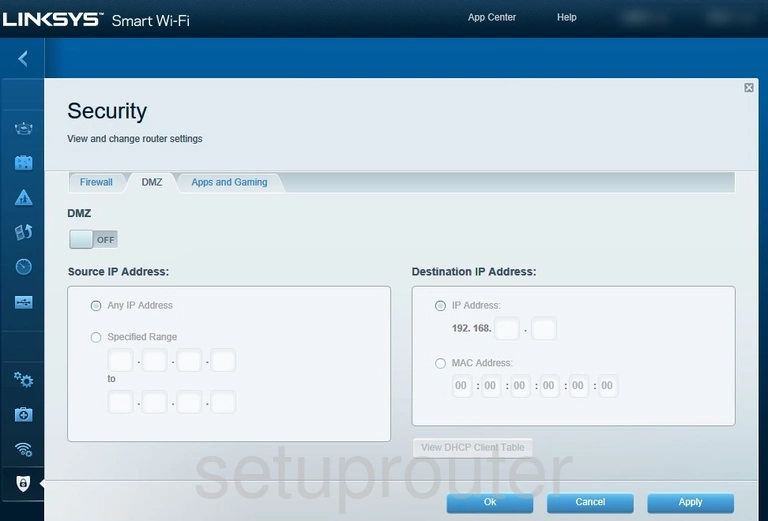
Linksys EA8500 Diagnostics Screenshot
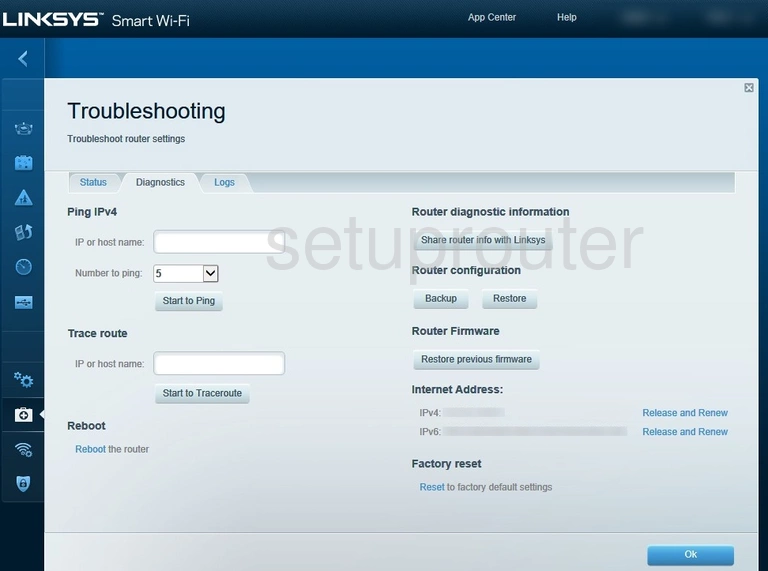
Linksys EA8500 Firmware Screenshot
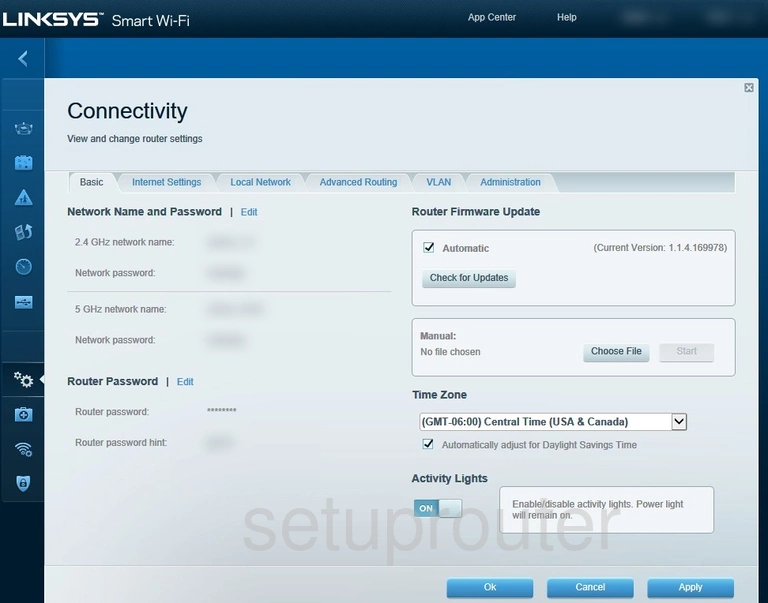
Linksys EA8500 Dynamic Dns Screenshot
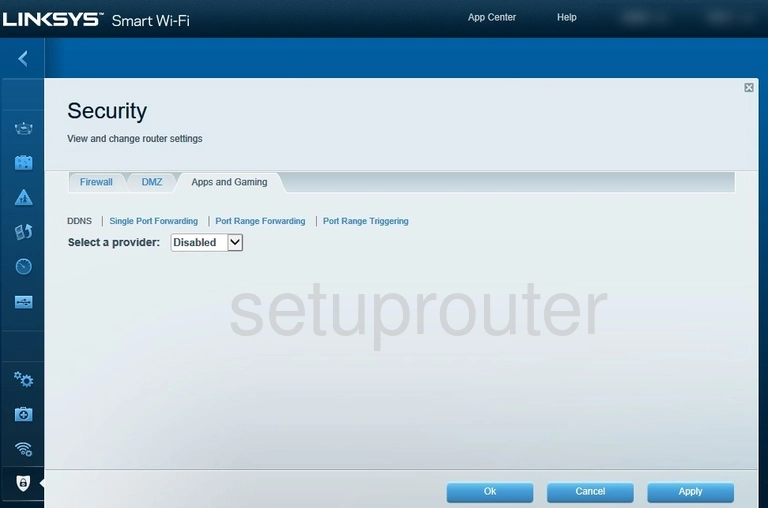
Linksys EA8500 Routing Screenshot
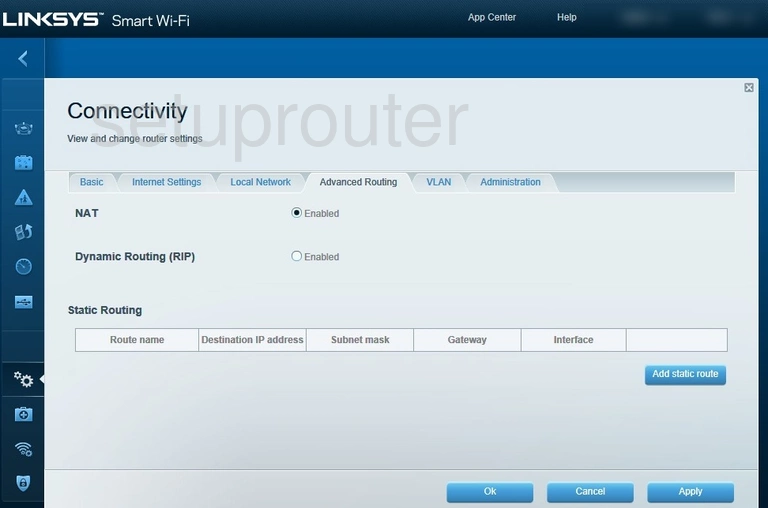
Linksys EA8500 Access Control Screenshot
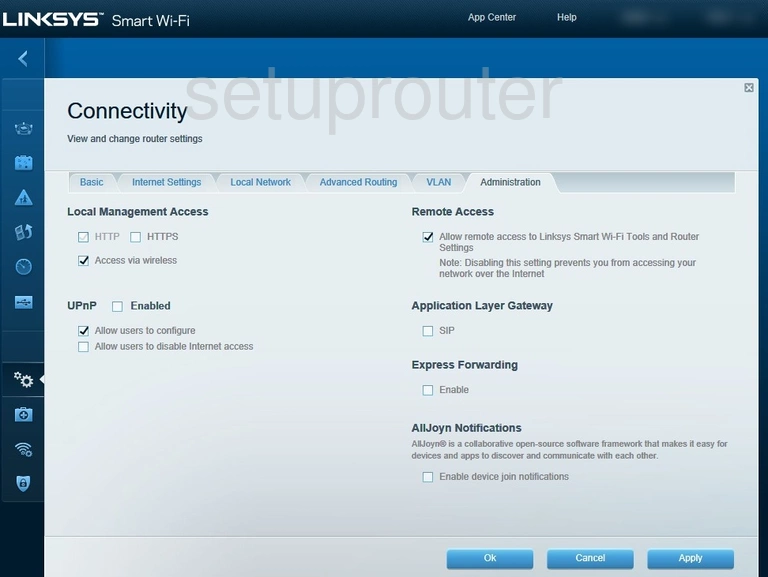
Linksys EA8500 Reset Screenshot
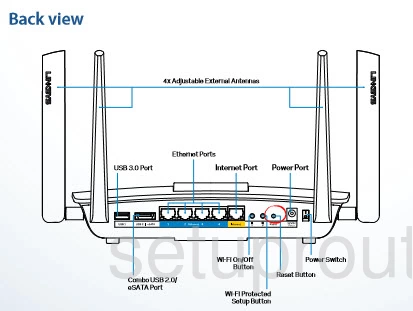
Linksys EA8500 Device Image Screenshot

This is the screenshots guide for the Linksys EA8500 1.1.4.169978. We also have the following guides for the same router:
- Linksys EA8500 1.1.4.169978 - Linksys EA8500 Login Instructions
- Linksys EA8500 1.1.4.169978 - Linksys EA8500 User Manual
- Linksys EA8500 1.1.4.169978 - How to change the DNS settings on a Linksys EA8500 router
- Linksys EA8500 1.1.4.169978 - Setup WiFi on the Linksys EA8500
- Linksys EA8500 1.1.4.169978 - How to Reset the Linksys EA8500
- Linksys EA8500 1.1.4.169978 - Information About the Linksys EA8500 Router