On this page I will show you how to properly reset the Linksys EA9200 router back to factory defaults.
This is not the same thing as a reboot. When you reboot a router you are only cycling the power to the unit. When you reset a router you take all the settings and return them all to factory defaults. This means all your personal data is lost.
Warning: All your personal data will be lost! It is a very good idea to write down all the settings you have changed during the lifetime of this router. These could include:
- The router's main username and password used to access the router setup pages.
- The WiFi network name and password.
- If this is a DSL router you probably need to re-enter the Internet Service Provider username and password for the Internet. Call your ISP if you don't know these values.
- All other settings such as port forwarding or IP address changes are also erased. Make sure to write these down as well.
Other Linksys EA9200 Guides
This is the reset router guide for the Linksys EA9200. We also have the following guides for the same router:
Reset the Linksys EA9200
Take a look at the back of the Linksys EA9200 router. It should look like the image below. I have circled the reset button for you in red.
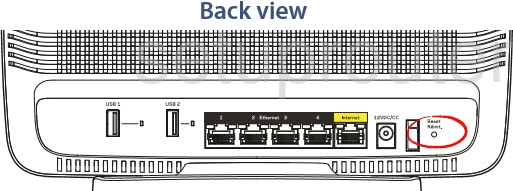
First of all, make sure the Linksys EA9200 router is powered on. Then take a small sharp object such as a straightened paperclip and press down on the reset button for about 10 seconds. This starts the reset process which can take several minutes to complete. If you don't hold the reset button down long enough you might end up only rebooting the router instead of resetting it like you intended.
Warning: DO NOT unplug or turn off the router during the reset process. Doing so could cause permanent damage to the router.
It is important that you remember a reset like this one erases every single setting you have ever changed on the device. We strongly encourage you to try other methods of troubleshooting before you decide a reset is the best option.
Login to the Linksys EA9200
After you reset your router you will need to login to it. To do this, you will need to use the default username, password, and IP address. We have found this information for you and have included it in our Login Guide for the Linksys EA9200 router, be sure to check it out.
Tip: If the defaults are not working the reset button may have not been held down for long enough.
Change Your Password
Next, be sure to change the password that you just used to access the router. Default passwords are often easy to guess, which makes them bad passwords. Try to make a unique password that is about 14-20 characters long. For additional advice on making a secure password, visit our Choosing a Strong Password guide.
Tip: Try writing down your password on some paper and attach it to the bottom of the router. That way it will always be there for future reference.
Setup WiFi on the Linksys EA9200
As you begin to reconfigure the router's settings, don't forget to configure the wireless settings as well. For an easy to follow guide on this important step, check out our WiFi Instructions for the Linksys EA9200.
Linksys EA9200 Help
Be sure to check out our other Linksys EA9200 info that you might be interested in.
This is the reset router guide for the Linksys EA9200. We also have the following guides for the same router: