All of the screenshots below were submitted to this site by our users.
When you want to share screenshots for us to use, please use our Router Screenshot Grabber, which is a free tool in Network Utilities. It makes the capture process easy and sends the screenshots to us automatically.
This is the screenshots guide for the Linksys RT042. We also have the following guides for the same router:
- Linksys RT042 - How to change the IP Address on a Linksys RT042 router
- Linksys RT042 - Linksys RT042 User Manual
- Linksys RT042 - Linksys RT042 Login Instructions
- Linksys RT042 - How to change the DNS settings on a Linksys RT042 router
- Linksys RT042 - How to Reset the Linksys RT042
- Linksys RT042 - Information About the Linksys RT042 Router
All Linksys RT042 Screenshots
All screenshots below were captured from a Linksys RT042 router.
Linksys RT042 Dynamic Dns Screenshot
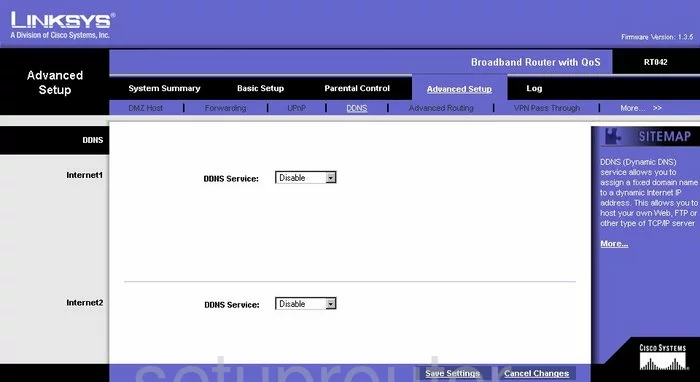
Linksys RT042 Upnp Screenshot
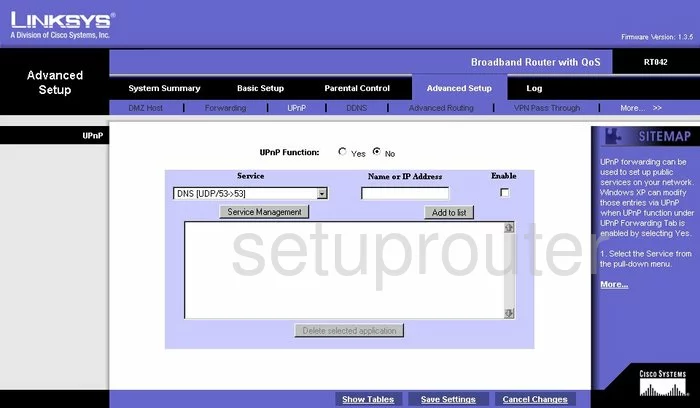
Linksys RT042 Log Screenshot
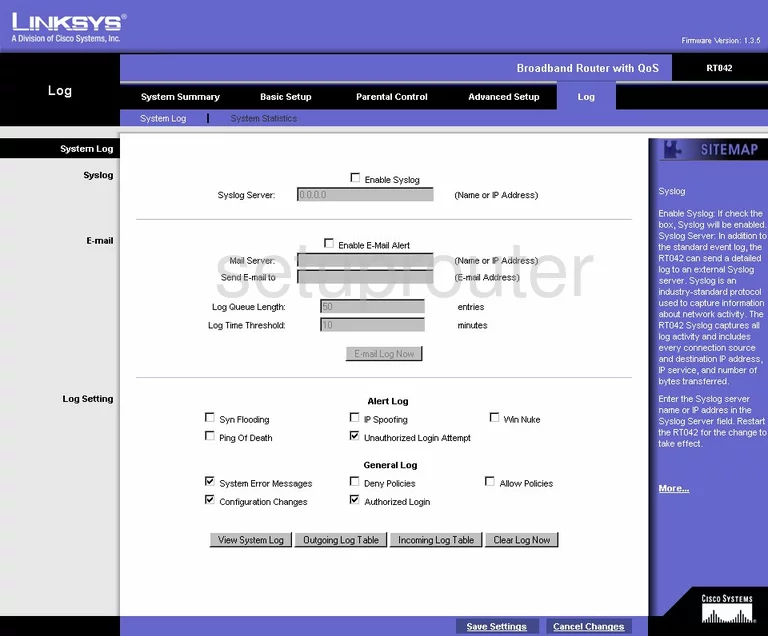
Linksys RT042 Password Screenshot
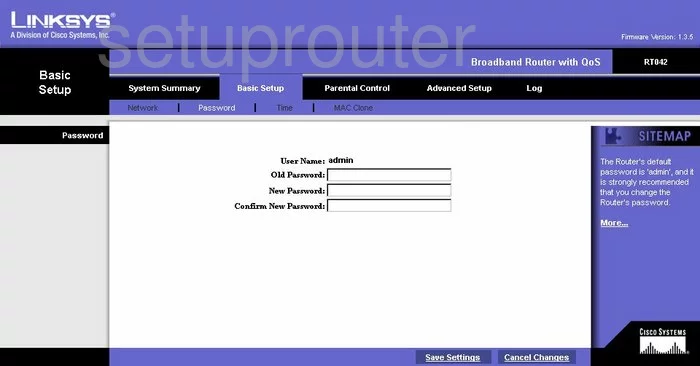
Linksys RT042 Dmz Screenshot
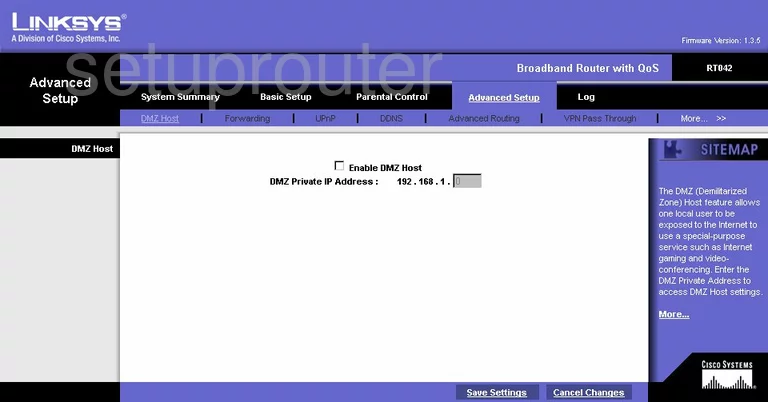
Linksys RT042 Routing Advanced Screenshot
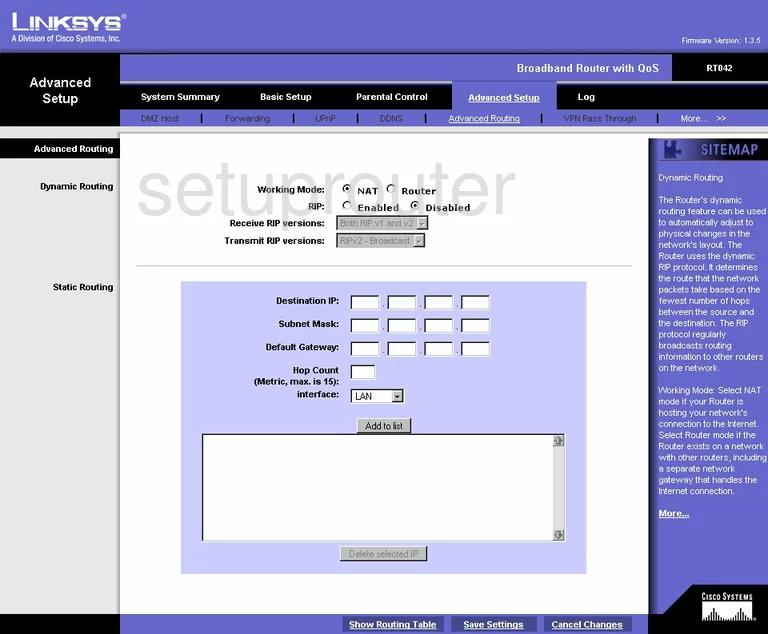
Linksys RT042 Time Setup Screenshot
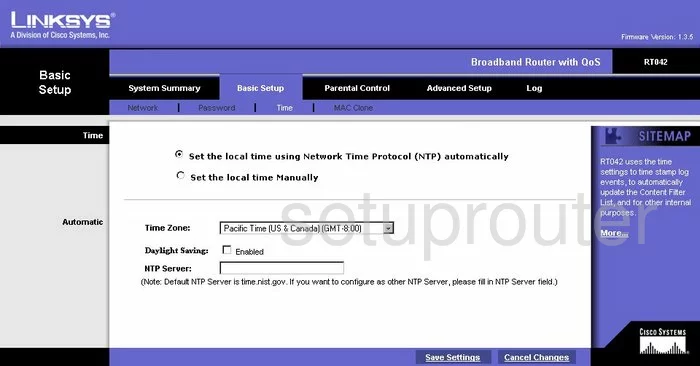
Linksys RT042 Port Forwarding Screenshot
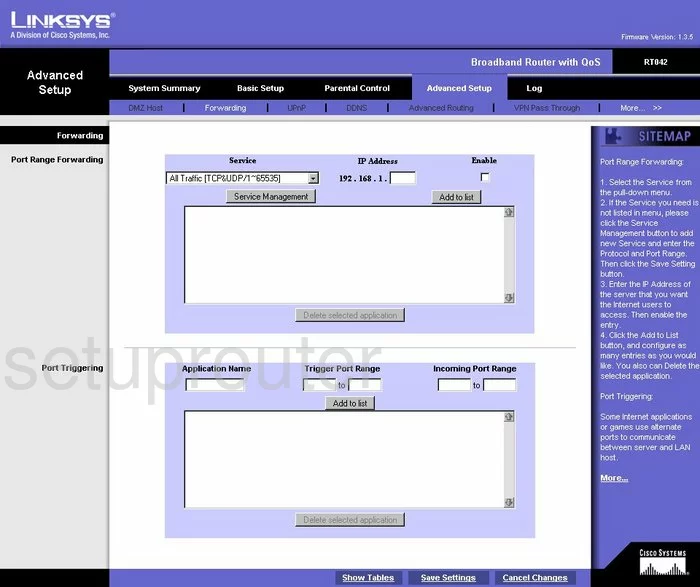
Linksys RT042 Setup Screenshot
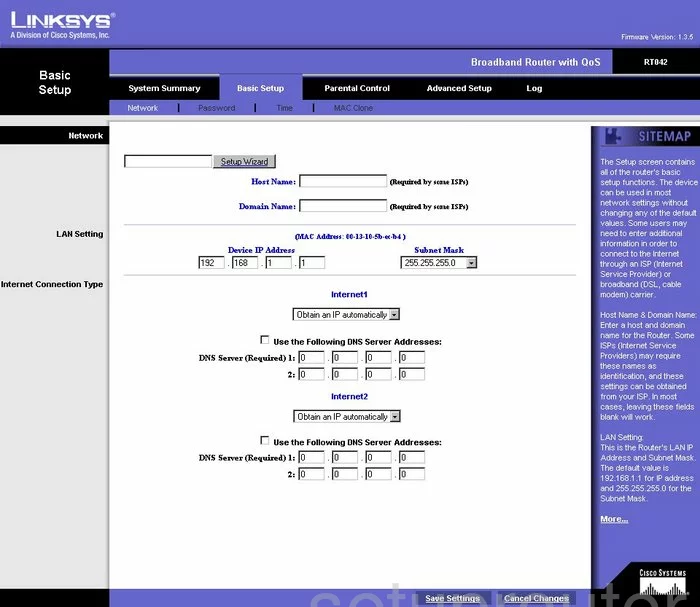
Linksys RT042 Mac Address Screenshot
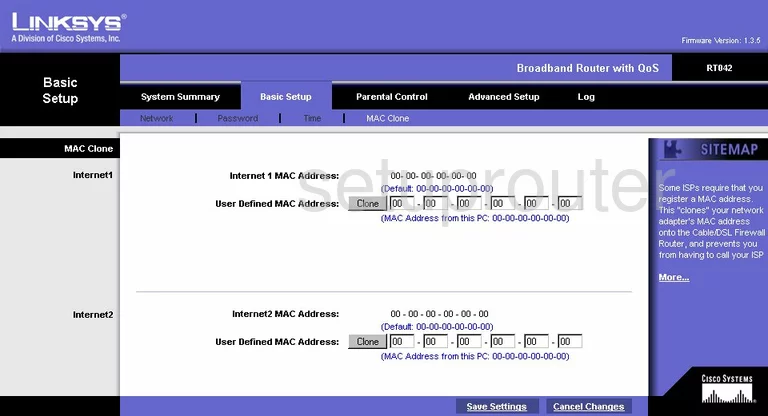
Linksys RT042 Status Screenshot
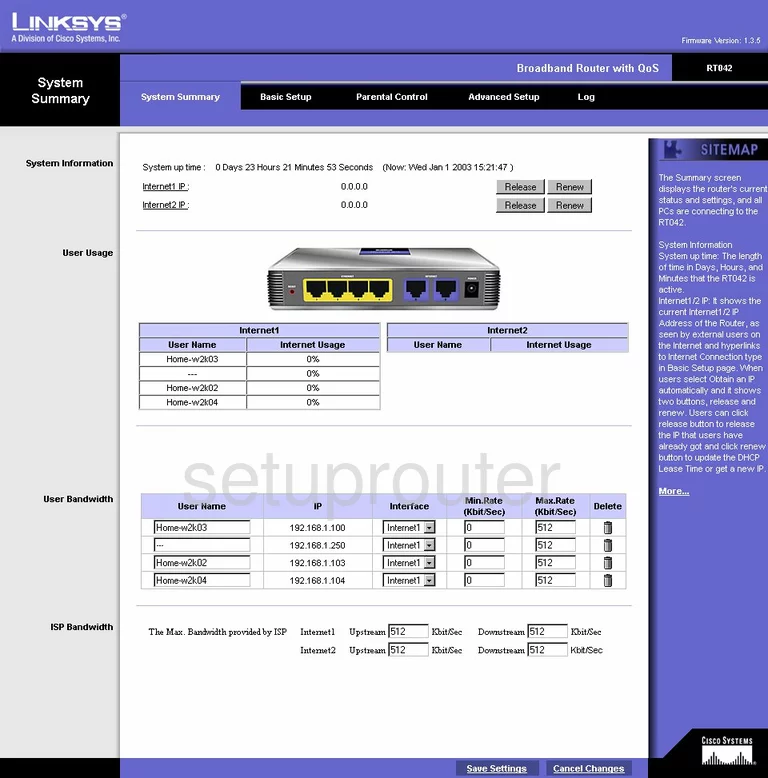
Linksys RT042 Vpn Screenshot
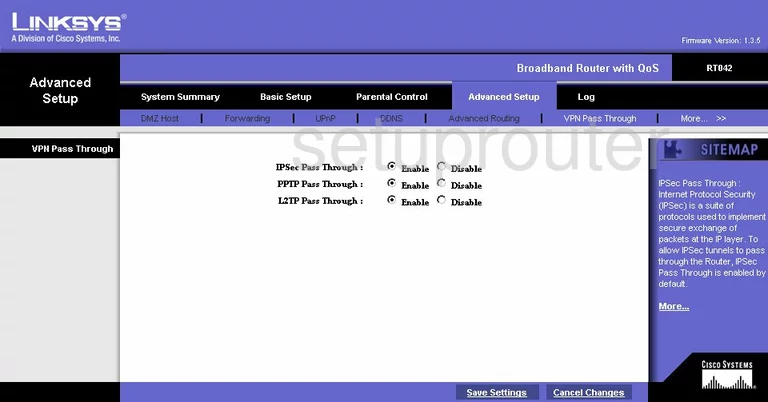
Linksys RT042 Traffic Statistics Screenshot
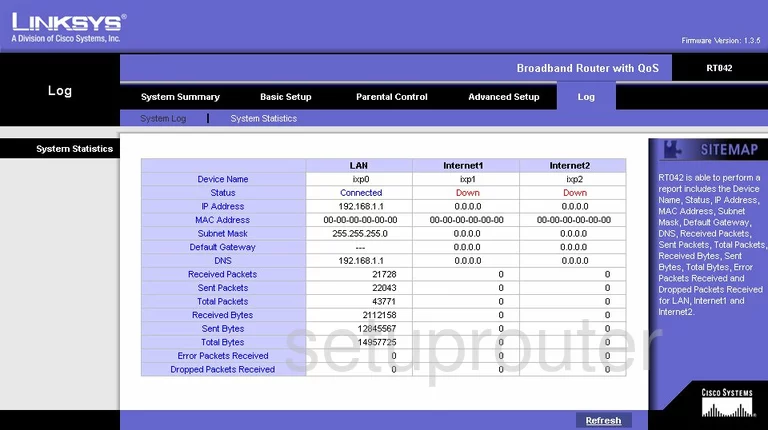
Linksys RT042 Schedule Screenshot
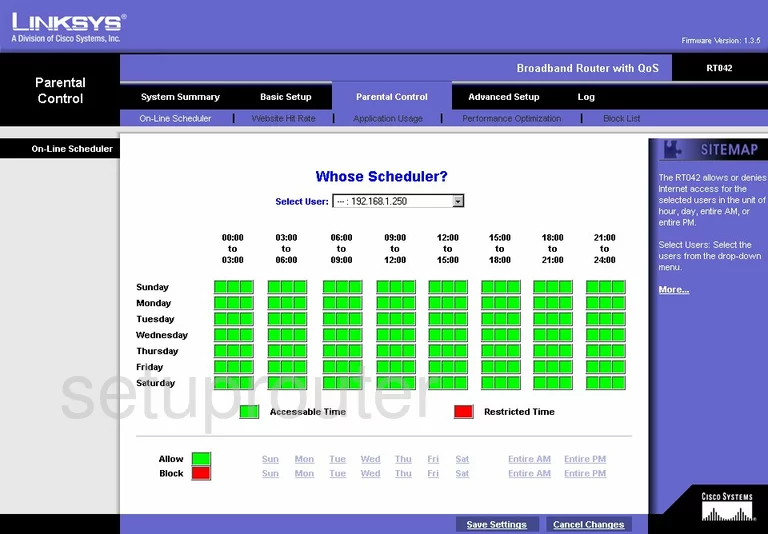
Linksys RT042 General Screenshot
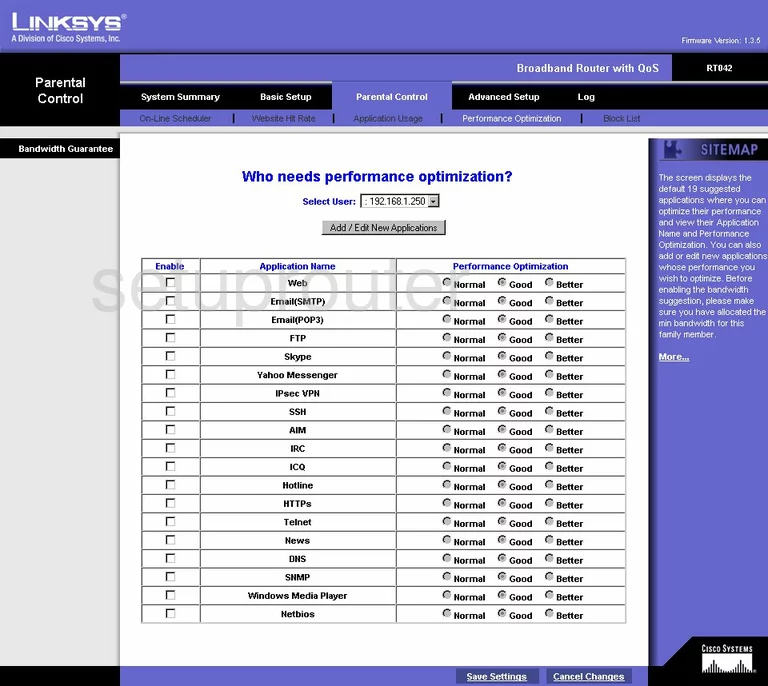
Linksys RT042 General Screenshot
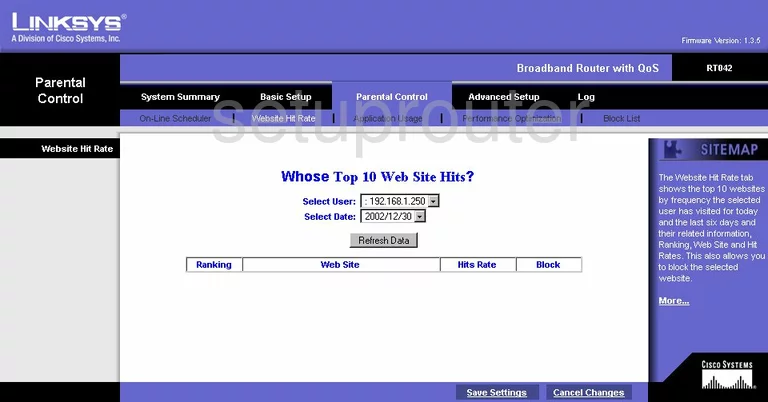
Linksys RT042 General Screenshot
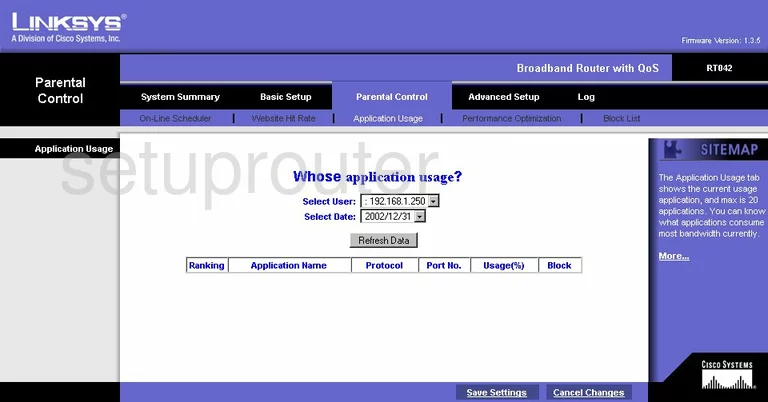
Linksys RT042 General Screenshot
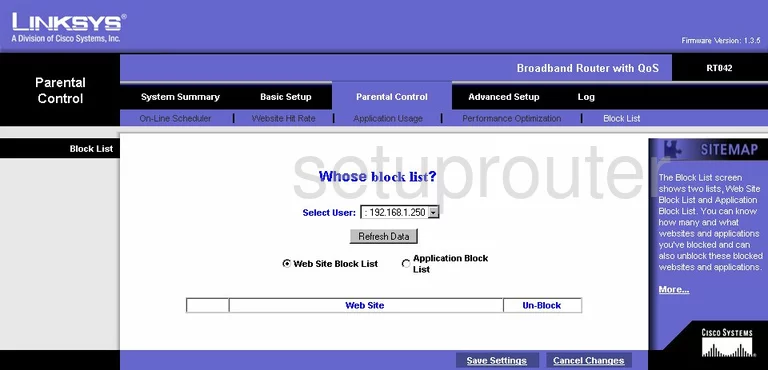
Linksys RT042 Device Image Screenshot

Linksys RT042 Reset Screenshot
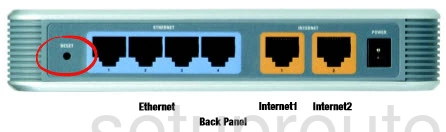
This is the screenshots guide for the Linksys RT042. We also have the following guides for the same router:
- Linksys RT042 - How to change the IP Address on a Linksys RT042 router
- Linksys RT042 - Linksys RT042 User Manual
- Linksys RT042 - Linksys RT042 Login Instructions
- Linksys RT042 - How to change the DNS settings on a Linksys RT042 router
- Linksys RT042 - How to Reset the Linksys RT042
- Linksys RT042 - Information About the Linksys RT042 Router