Without our users, we would not have screenshots like these to share.
If you would like to share screenshots for us to use, please use our Router Screenshot Grabber, which is a free tool in Network Utilities. It makes the capture process easy and sends the screenshots to us automatically.
This is the screenshots guide for the Linksys RT31P2. We also have the following guides for the same router:
- Linksys RT31P2 - How to change the IP Address on a Linksys RT31P2 router
- Linksys RT31P2 - Linksys RT31P2 User Manual
- Linksys RT31P2 - Linksys RT31P2 Login Instructions
- Linksys RT31P2 - How to change the DNS settings on a Linksys RT31P2 router
- Linksys RT31P2 - How to Reset the Linksys RT31P2
- Linksys RT31P2 - Information About the Linksys RT31P2 Router
All Linksys RT31P2 Screenshots
All screenshots below were captured from a Linksys RT31P2 router.
Linksys RT31P2 Firmware Screenshot
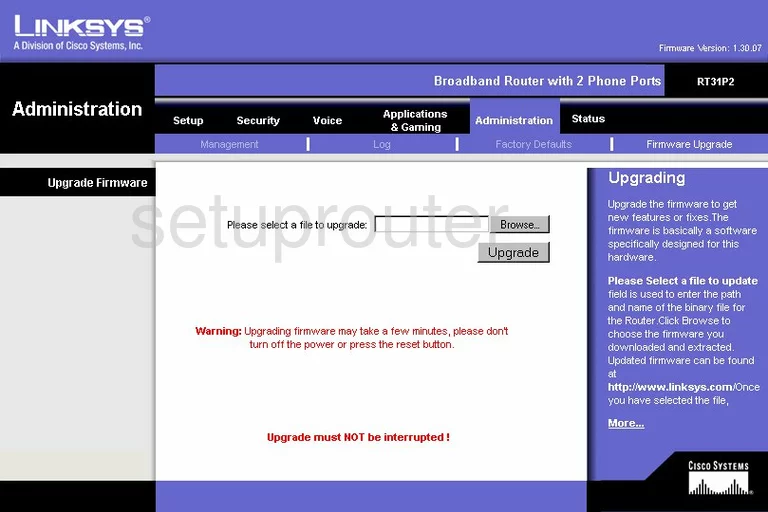
Linksys RT31P2 Dmz Screenshot
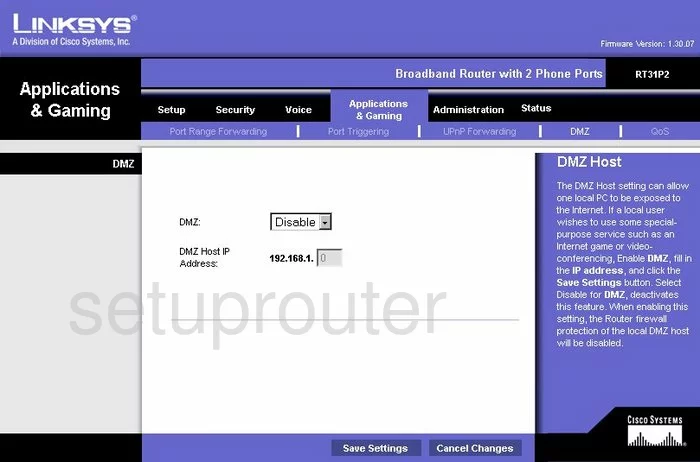
Linksys RT31P2 Dynamic Dns Screenshot
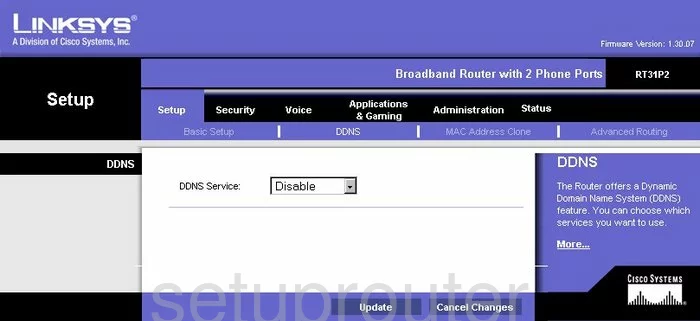
Linksys RT31P2 Log Screenshot
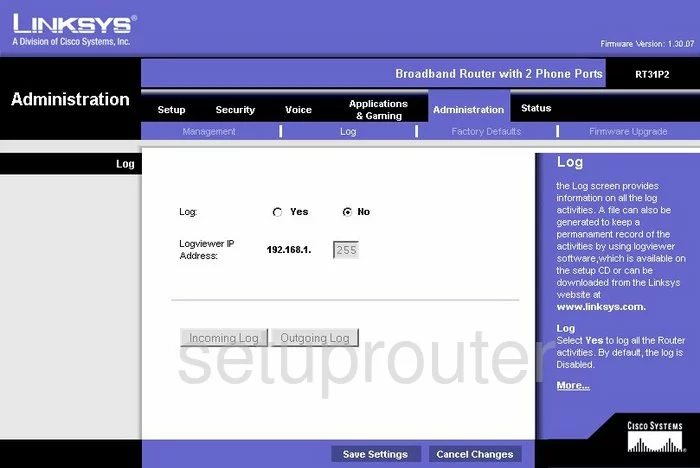
Linksys RT31P2 Port Triggering Screenshot
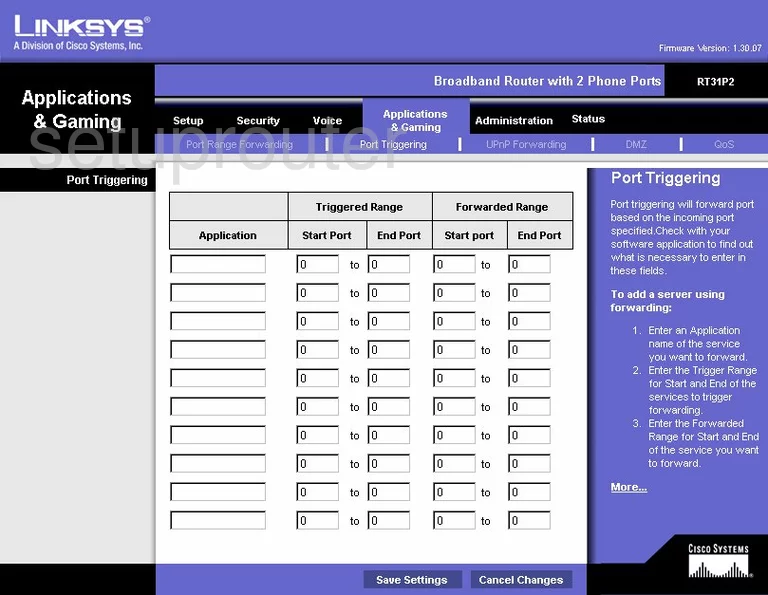
Linksys RT31P2 Qos Screenshot
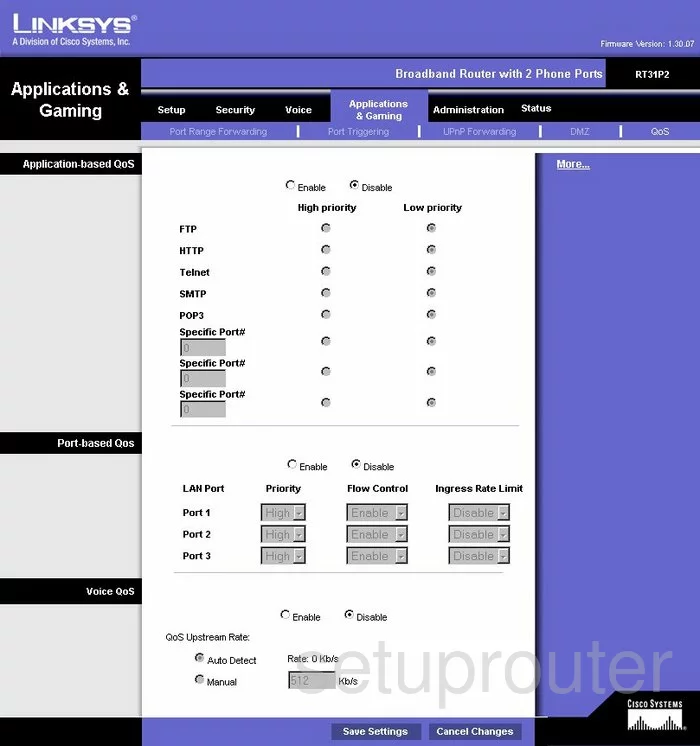
Linksys RT31P2 Reset Screenshot
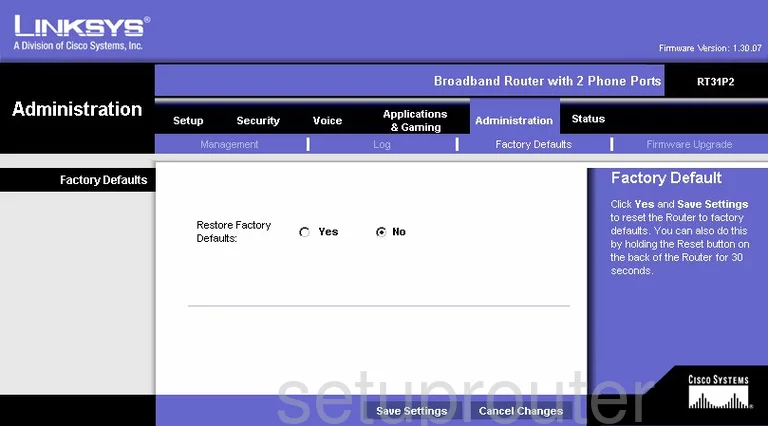
Linksys RT31P2 Setup Screenshot
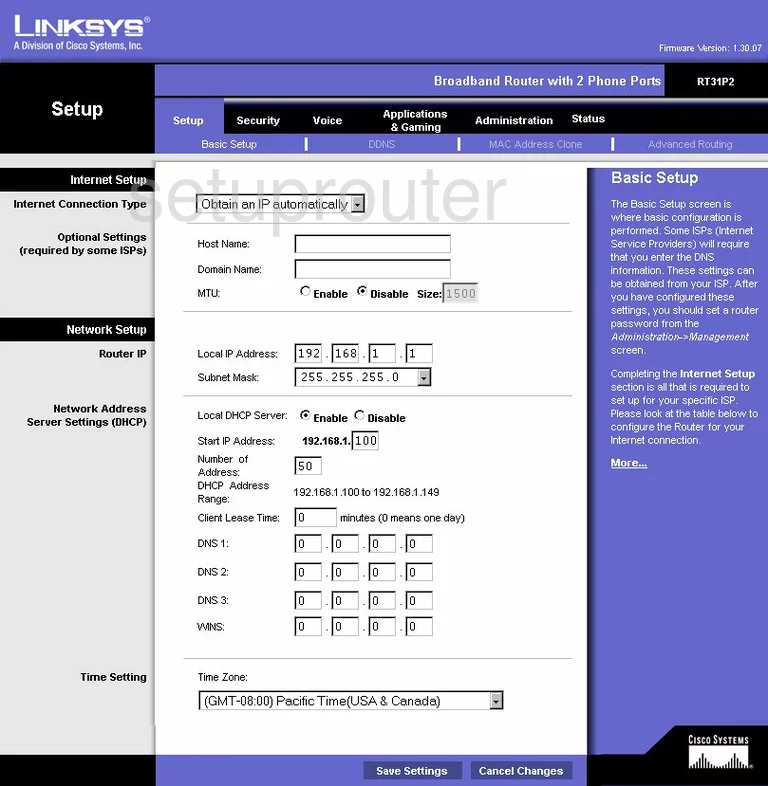
Linksys RT31P2 Password Screenshot
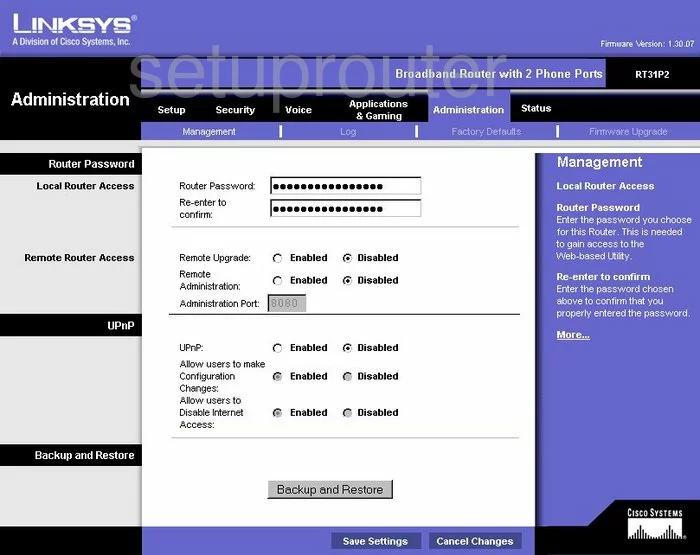
Linksys RT31P2 Lan Screenshot
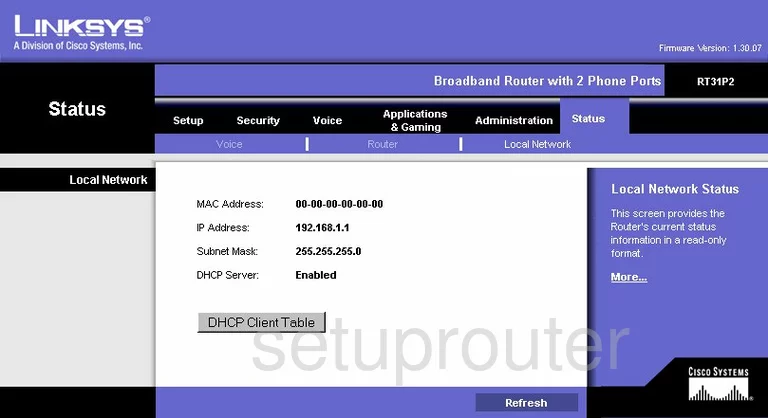
Linksys RT31P2 Port Forwarding Screenshot
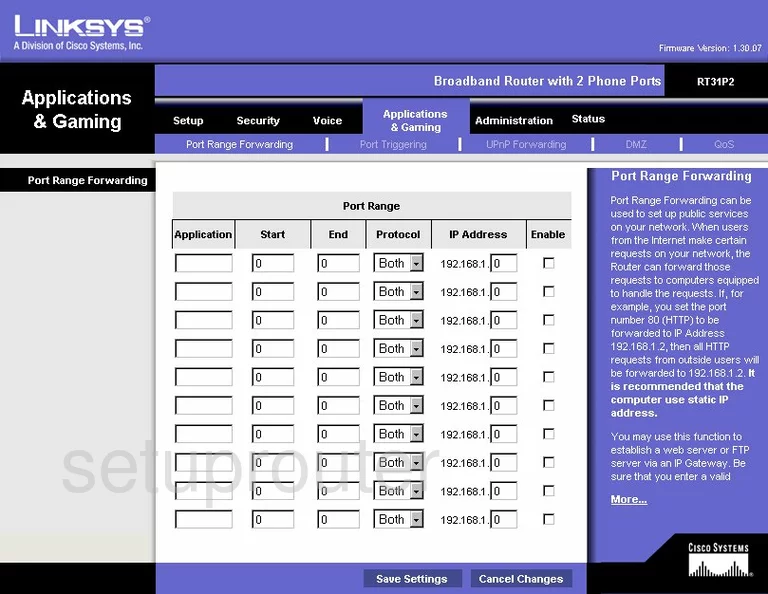
Linksys RT31P2 Routing Advanced Screenshot
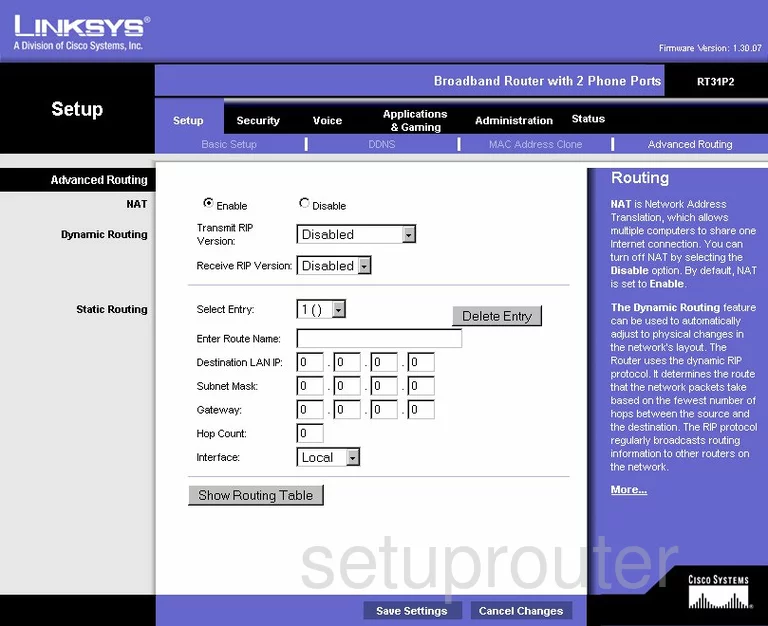
Linksys RT31P2 Mac Address Screenshot
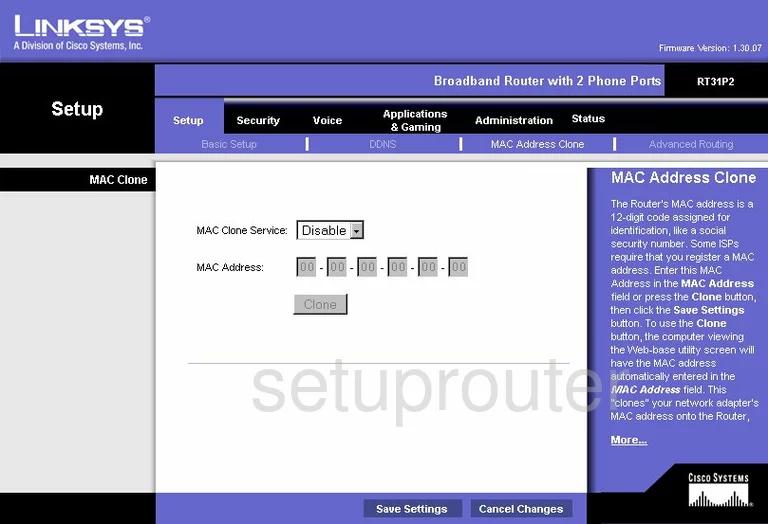
Linksys RT31P2 Vpn Screenshot
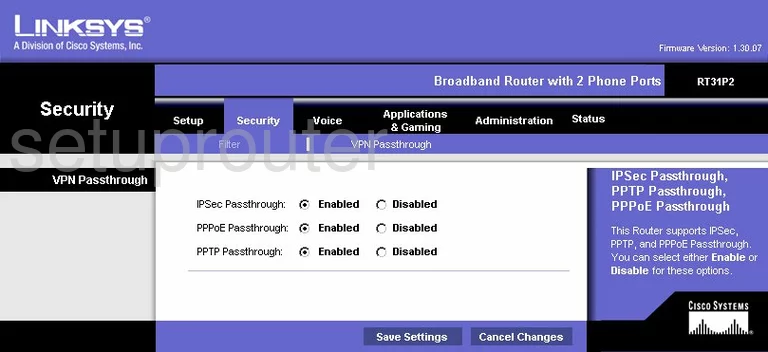
Linksys RT31P2 Status Screenshot
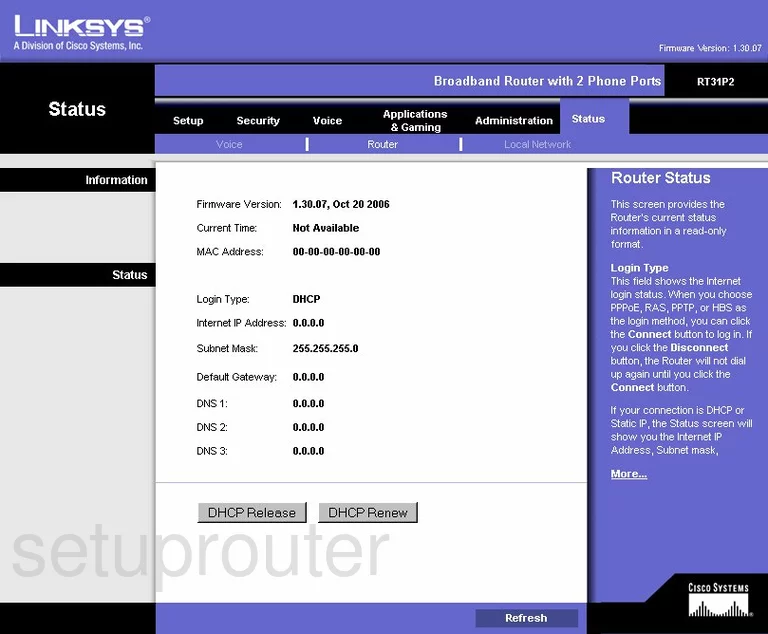
Linksys RT31P2 Ip Filter Screenshot
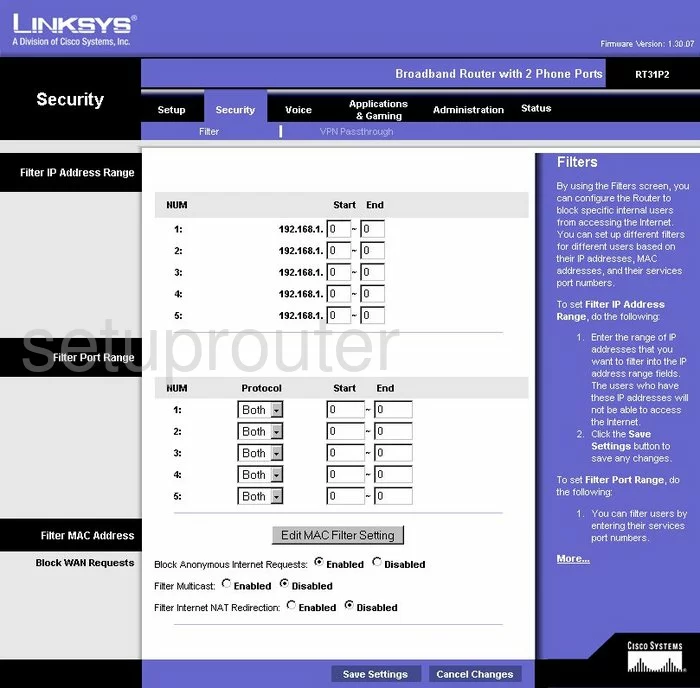
Linksys RT31P2 Upnp Screenshot
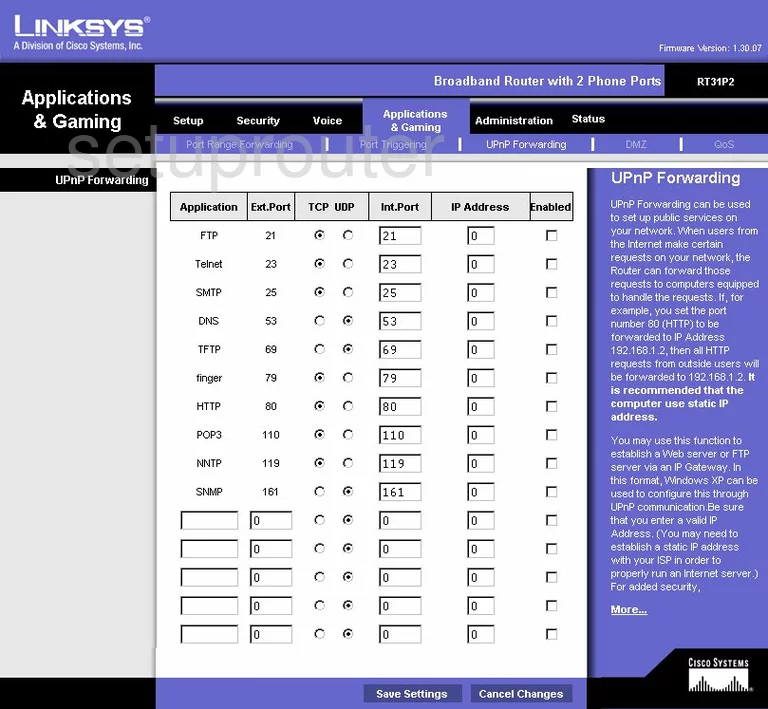
Linksys RT31P2 Voip Screenshot
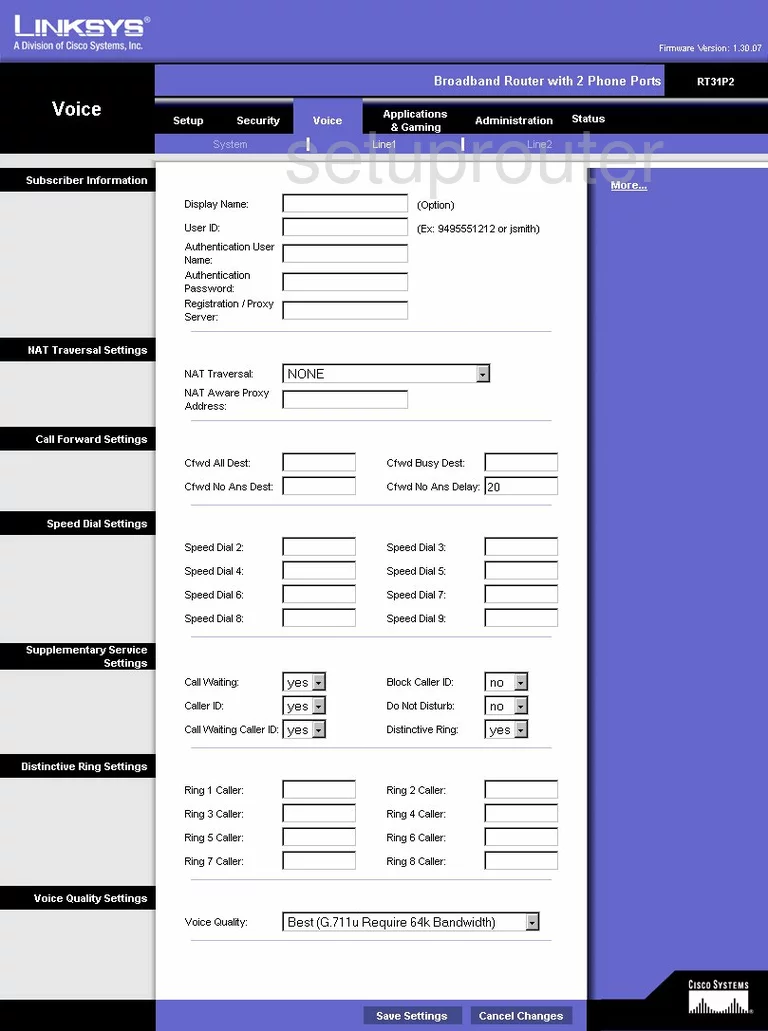
Linksys RT31P2 Voip Screenshot
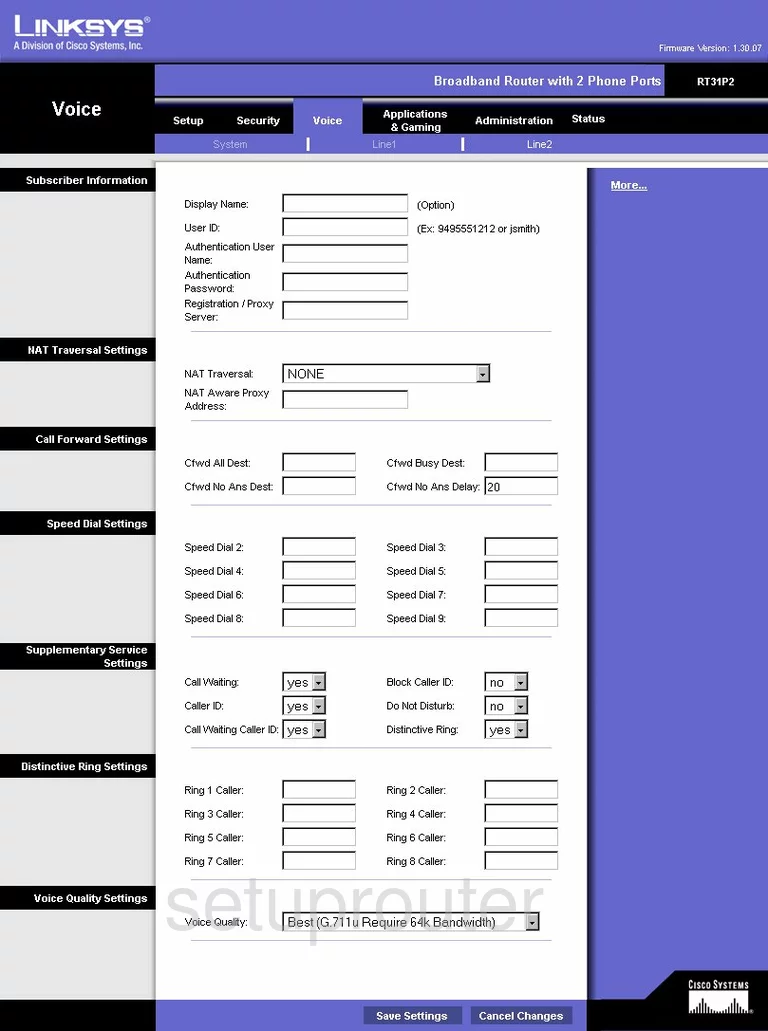
Linksys RT31P2 Voip Screenshot
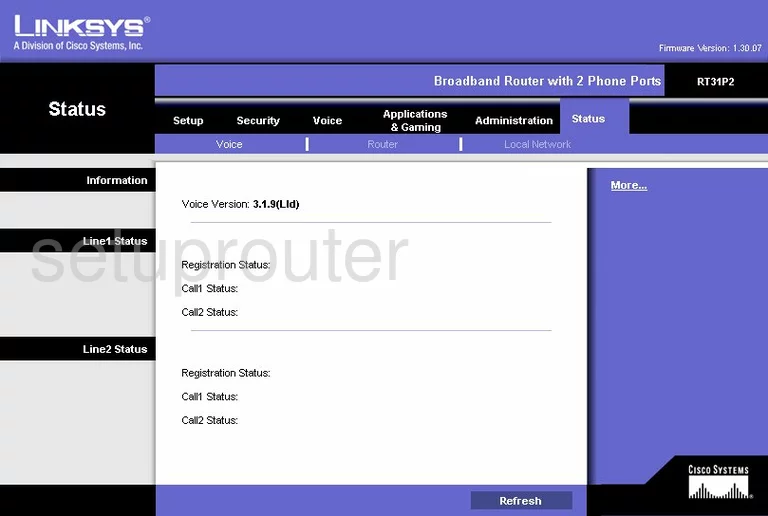
Linksys RT31P2 General Screenshot
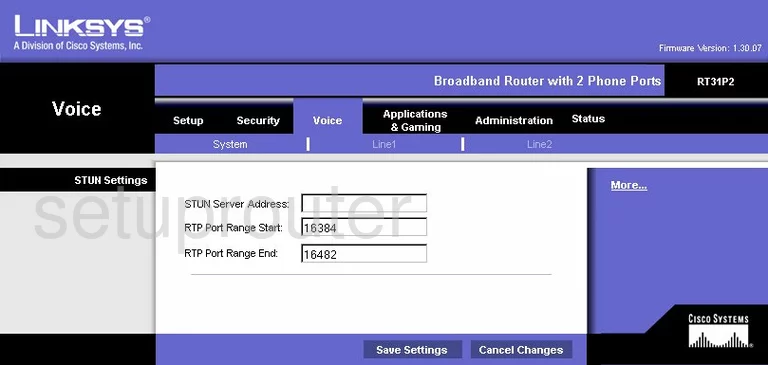
Linksys RT31P2 Device Image Screenshot

Linksys RT31P2 Reset Screenshot

This is the screenshots guide for the Linksys RT31P2. We also have the following guides for the same router:
- Linksys RT31P2 - How to change the IP Address on a Linksys RT31P2 router
- Linksys RT31P2 - Linksys RT31P2 User Manual
- Linksys RT31P2 - Linksys RT31P2 Login Instructions
- Linksys RT31P2 - How to change the DNS settings on a Linksys RT31P2 router
- Linksys RT31P2 - How to Reset the Linksys RT31P2
- Linksys RT31P2 - Information About the Linksys RT31P2 Router