On this page I will describe how to properly reset the Linksys RT41P2-AT router back to the original factory defaults.
Before we begin I need to explain the difference between a reset and a reboot. When you reboot a router you only cycle the power to the unit. When you reset a router you take all the settings and return them all to factory defaults.
Warning: This means every single setting you have ever changed is erased. A reset is a big step and should not be taken lightly. I recommend trying other troubleshooting methods before you continue. It is also a great idea to write down all the settings you have changed in the past. These settings could include:
- The router's main username and password.
- Any port forwarding you have done.
- IP addresses that have been changed.
- Parental controls, DNS, etc...
Other Linksys RT41P2 AT Guides
This is the reset router guide for the Linksys RT41P2 AT. We also have the following guides for the same router:
- Linksys RT41P2 AT - How to change the IP Address on a Linksys RT41P2 AT router
- Linksys RT41P2 AT - Linksys RT41P2 AT User Manual
- Linksys RT41P2 AT - Linksys RT41P2 AT Login Instructions
- Linksys RT41P2 AT - How to change the DNS settings on a Linksys RT41P2 AT router
- Linksys RT41P2 AT - Information About the Linksys RT41P2 AT Router
- Linksys RT41P2 AT - Linksys RT41P2 AT Screenshots
Reset the Linksys RT41P2 AT
Take a look at the image below. It is the back panel of the Linksys RT41P2-AT router. I have circled the reset button for you in red.
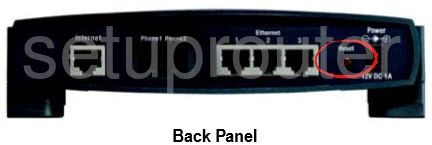
First you need to be sure the router remains on. While the router is on, take a straightened paperclip and press down on the reset button for about 5 to 10 seconds. This begins the reset process. If you don't hold the reset button down for long enough it is possible you only rebooted the router instead of reset it.
Caution: Sometimes a reset can take quite a while to complete. Don't lose patience. DO NOT unplug or turn off the router during the reset process. Doing so could result in permanent damage to the router.
Remember a reset like the one described on this page is erasing every single setting you have ever changed in the past. Please try other troubleshooting methods before you decide to reset.
Login to the Linksys RT41P2 AT
Now that the reset is complete you will need to login to your Linksys RT41P2-AT router using the default login information. Here at setuprouter.com we have compiled this information for you. Check it out in our Linksys RT41P2-AT Login Guide.
Tip: If the defaults are not working try resetting the router again, but this time hold down the reset button for a little longer.
Change Your Password
The next step is to change the password that you just used to access the router. Make your password secure by having it be about 14-20 characters and include no personal information. For additional advice on making a secure password, be sure to visit our Choosing a Strong Password guide.
Tip: To prevent losing your password, try writing it down on some paper and attaching it to the base of the router.
Linksys RT41P2 AT Help
Be sure to check out our other Linksys RT41P2 AT info that you might be interested in.
This is the reset router guide for the Linksys RT41P2 AT. We also have the following guides for the same router:
- Linksys RT41P2 AT - How to change the IP Address on a Linksys RT41P2 AT router
- Linksys RT41P2 AT - Linksys RT41P2 AT User Manual
- Linksys RT41P2 AT - Linksys RT41P2 AT Login Instructions
- Linksys RT41P2 AT - How to change the DNS settings on a Linksys RT41P2 AT router
- Linksys RT41P2 AT - Information About the Linksys RT41P2 AT Router
- Linksys RT41P2 AT - Linksys RT41P2 AT Screenshots