Thank you to the users of this site who have submitted the screenshots below.
If you would like to share screenshots for us to use, please use our Router Screenshot Grabber, which is a free tool in Network Utilities. It makes the capture process easy and sends the screenshots to us automatically.
Use a VPN
Have you considered using a VPN when you connect to the internet? A VPN is a great way to increase your security and anonymity while surfing.
We use and recommend NordVPN because not only is it the fastest VPN, it includes a new feature called Meshnet that makes securely sharing your home network super simple. With NordVPN Meshnet, you can connect to your devices from anywhere in the world, completely secure, over a highly encrypted VPN tunnel.
When shopping for a VPN, make sure that they meet the following criteria:
- Your VPN provider should have a no-logs policy. This means that they do not keep any logs of any kind.
- Make sure that your VPN provider has lots of exit nodes all around the world.
- Check that your VPN will not affect your speed.
- Verify that your VPN provider uses WireGuard as the underlying protocol.
- Many people prefer a VPN provider that is not based in the United States.
This is the list of requirements that we used when we were shopping around for a VPN provider. There are lots of free, shady VPN providers out there that we looked at and dismissed.
Based in Panama, using diskless servers, and with over 6,100 servers in 61 countries, we can safely say that NordVPN satisfies all of these requirements.

Once you've set up your NordVPN account on multiple computers and enabled Meshnet, you can seamlessly access all of your devices as if they were on the same network. You don't even have to log in to your router. It's very simple.
Every time you click on one of our affiliate links, such as NordVPN, we get a little kickback for introducing you to the service. Think of us as your VPN wingman.
This is the screenshots guide for the Linksys RV016. We also have the following guides for the same router:
- Linksys RV016 - How to change the IP Address on a Linksys RV016 router
- Linksys RV016 - Linksys RV016 User Manual
- Linksys RV016 - Linksys RV016 Login Instructions
- Linksys RV016 - How to change the DNS settings on a Linksys RV016 router
- Linksys RV016 - How to Reset the Linksys RV016
- Linksys RV016 - Information About the Linksys RV016 Router
All Linksys RV016 Screenshots
All screenshots below were captured from a Linksys RV016 router.
Linksys RV016 Firmware Screenshot
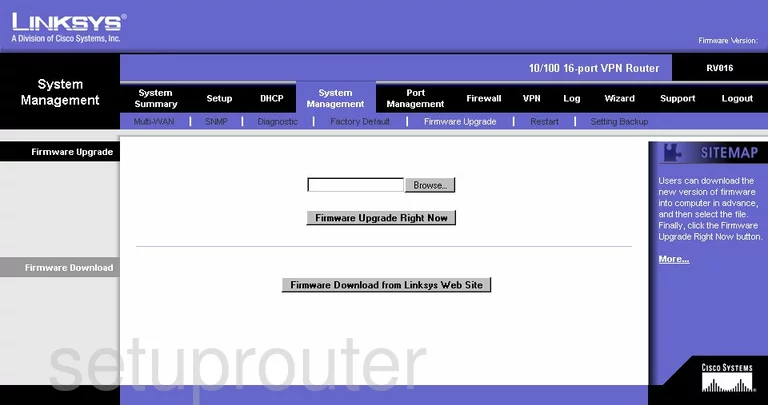
Linksys RV016 Firewall Screenshot
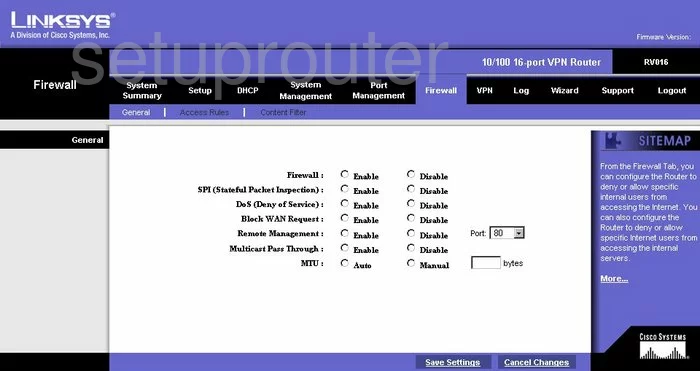
Linksys RV016 Dynamic Dns Screenshot
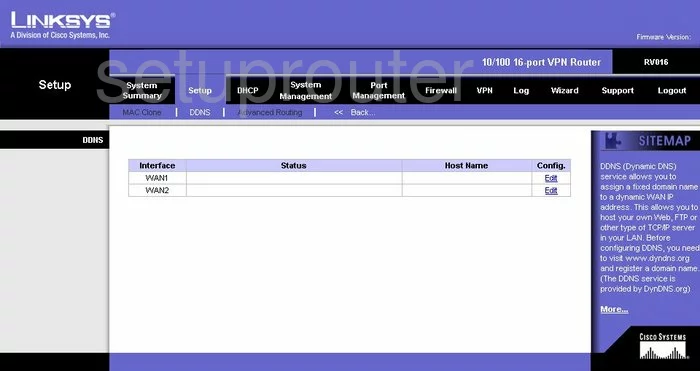
Linksys RV016 Upnp Screenshot
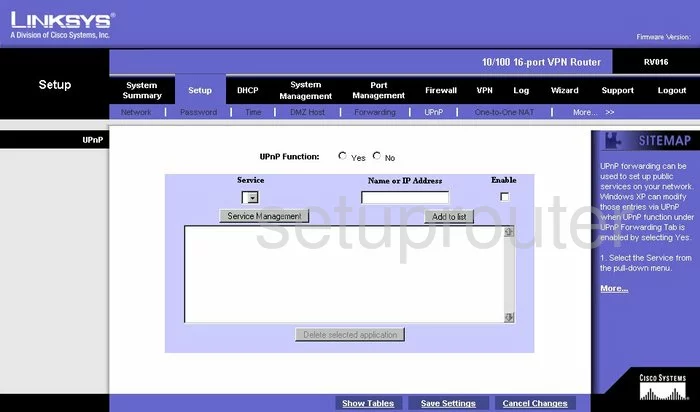
Linksys RV016 Log Screenshot
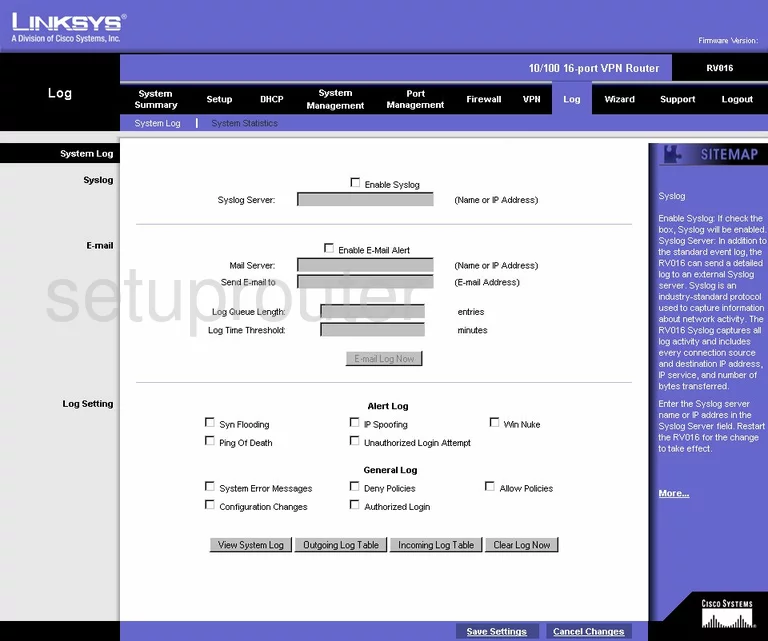
Linksys RV016 Password Screenshot
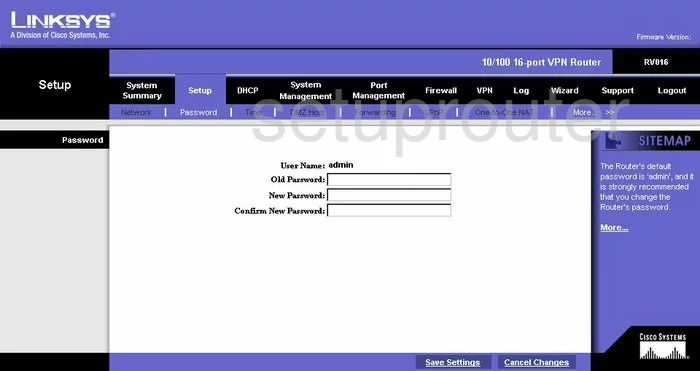
Linksys RV016 Dmz Screenshot
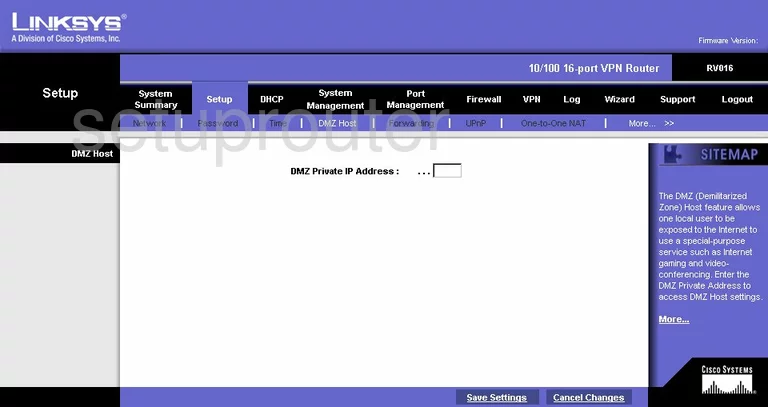
Linksys RV016 Snmp Screenshot
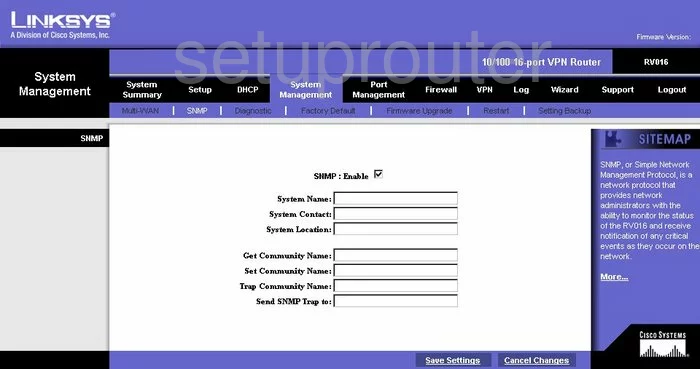
Linksys RV016 Routing Advanced Screenshot
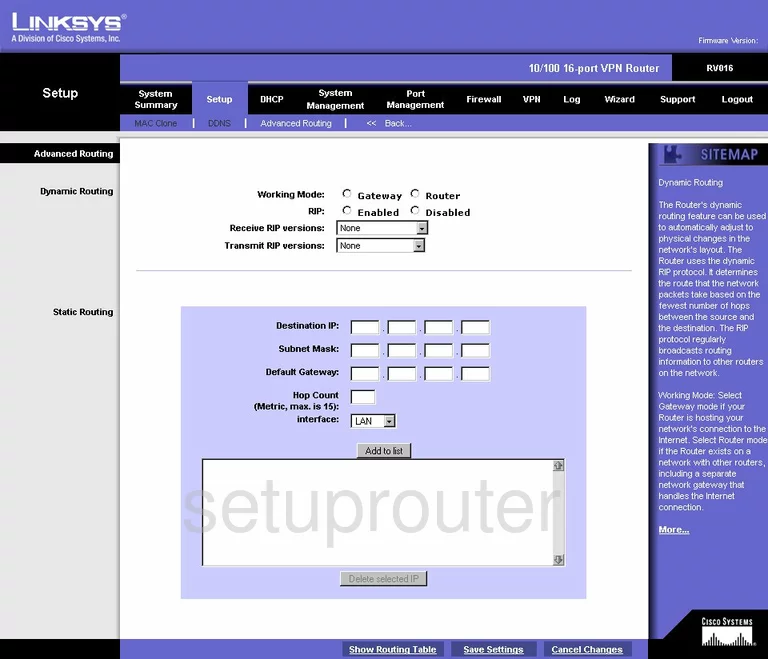
Linksys RV016 Reboot Screenshot
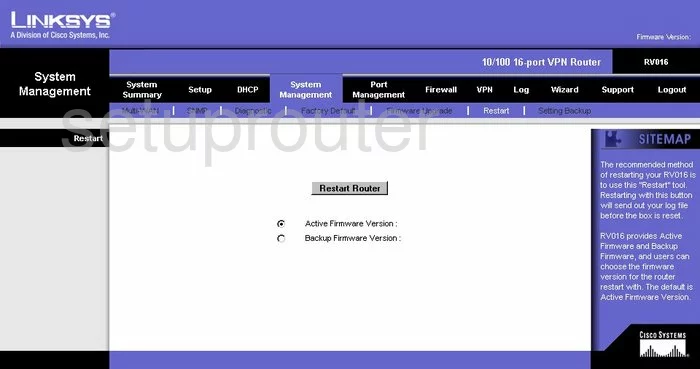
Linksys RV016 Reset Screenshot
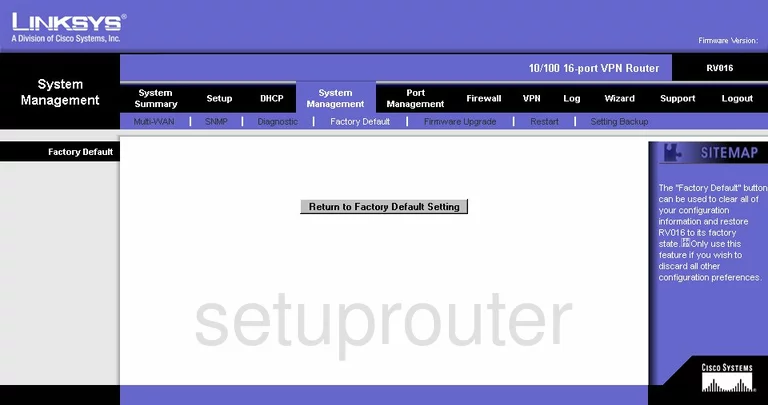
Linksys RV016 Setup Screenshot
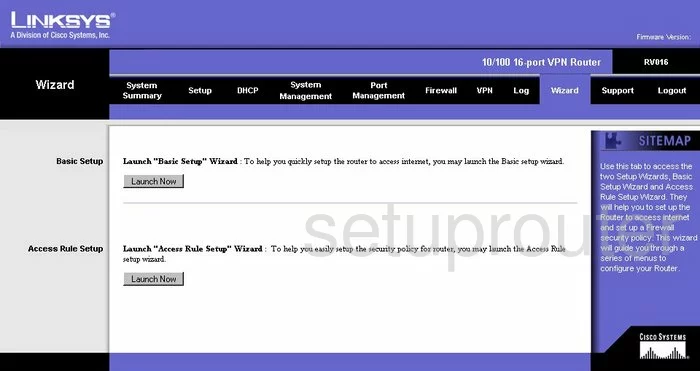
Linksys RV016 Port Forwarding Screenshot
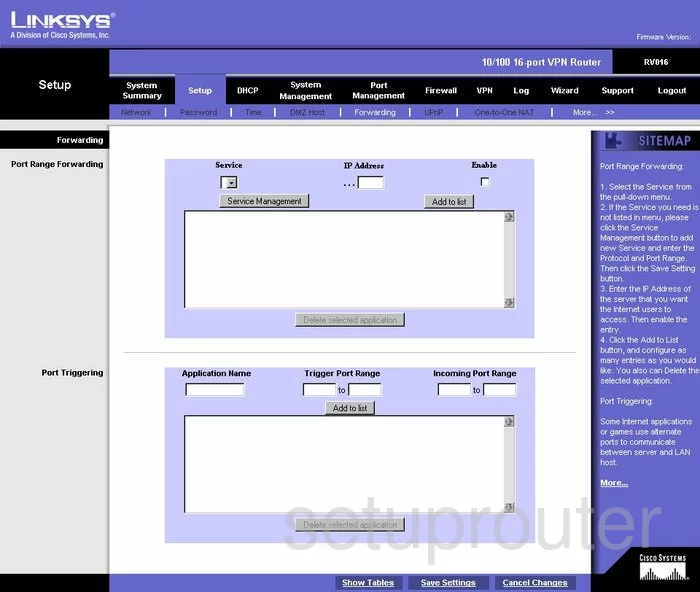
Linksys RV016 Setup Screenshot
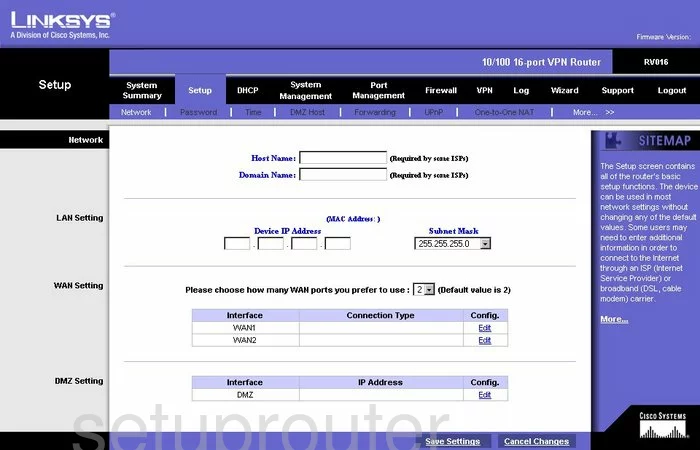
Linksys RV016 Mac Address Screenshot
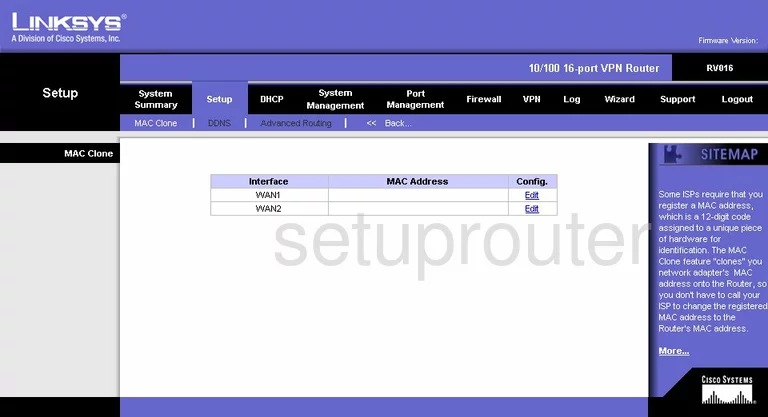
Linksys RV016 General Screenshot
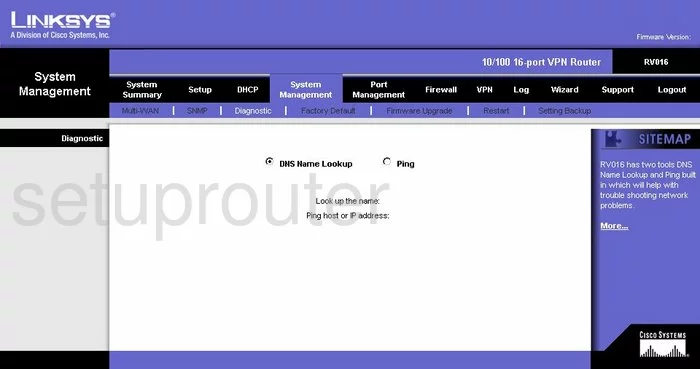
Linksys RV016 Status Screenshot
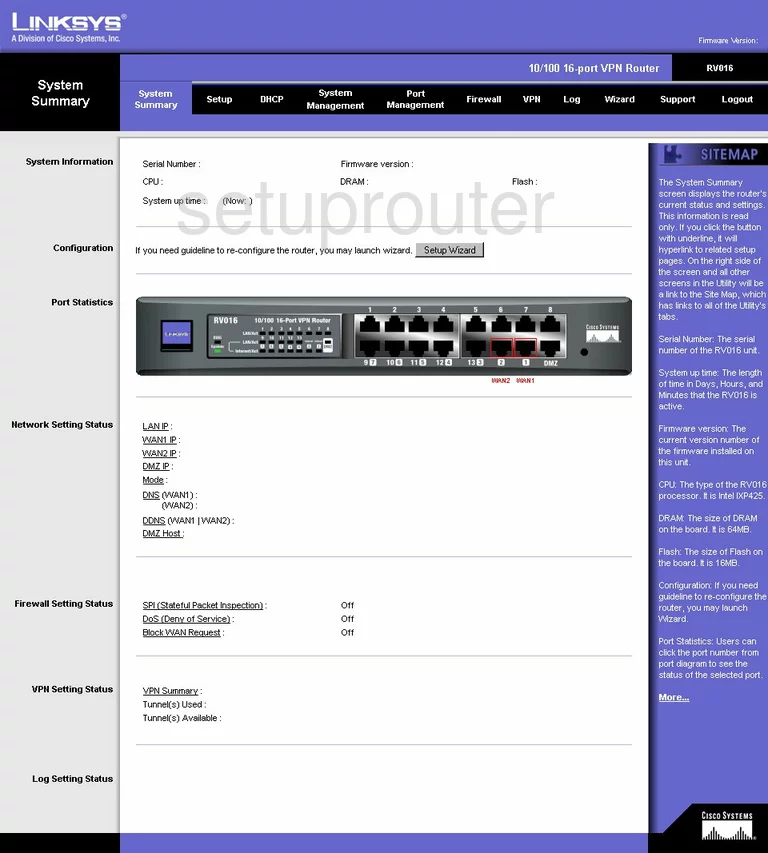
Linksys RV016 Dhcp Client Screenshot
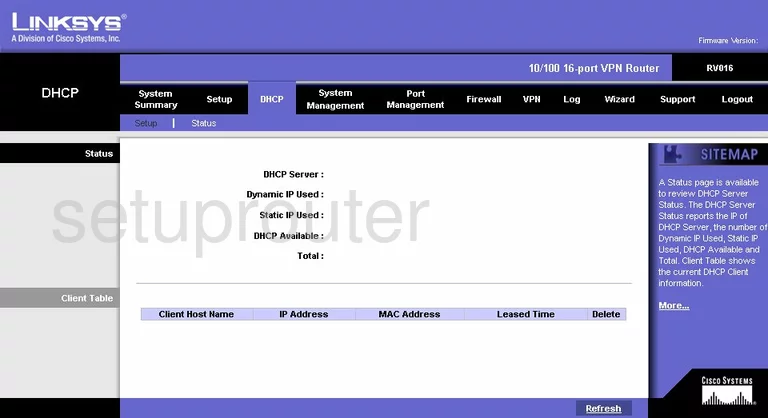
Linksys RV016 Lan Status Screenshot
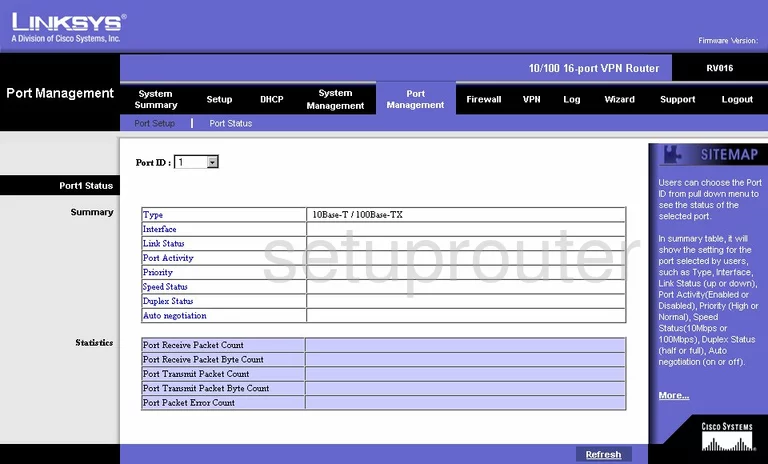
Linksys RV016 Vpn Screenshot
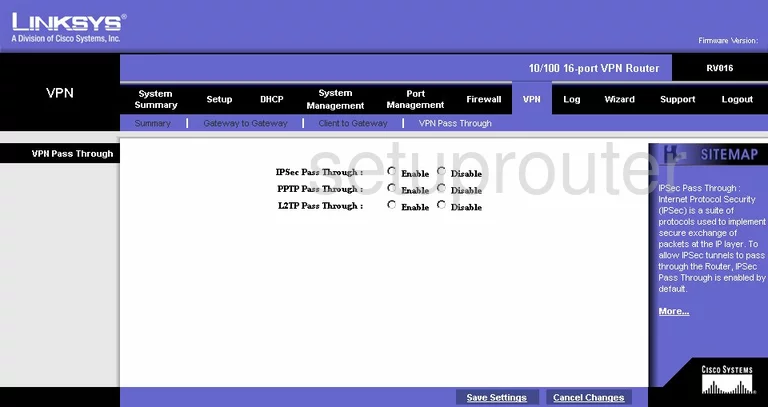
Linksys RV016 Vpn Screenshot
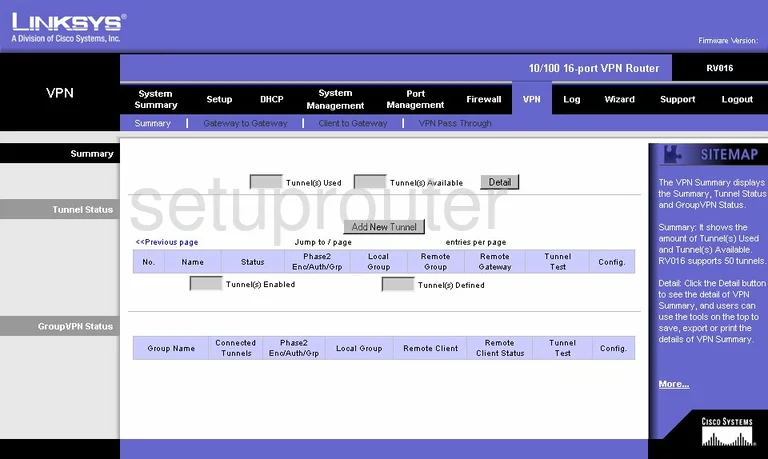
Linksys RV016 Dhcp Screenshot
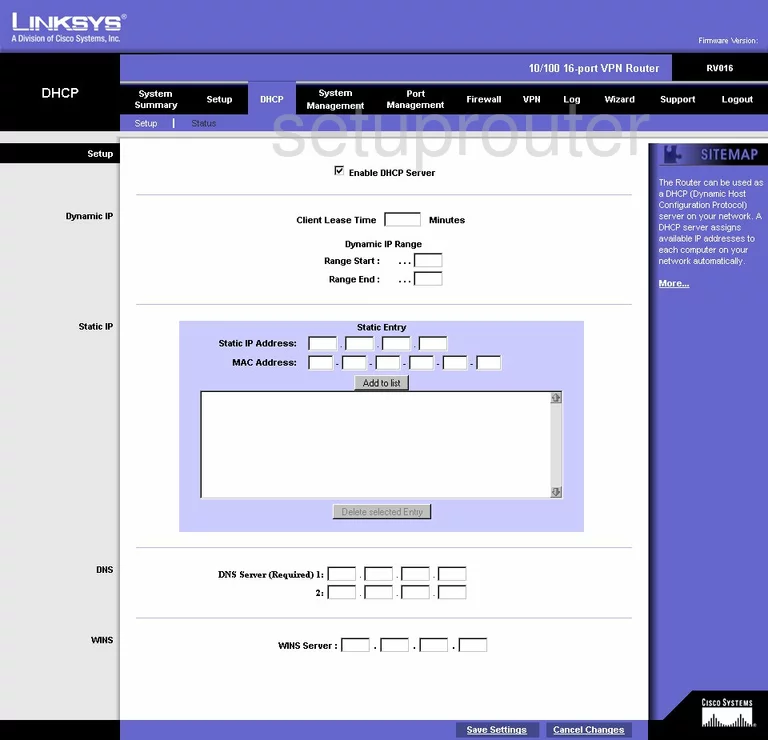
Linksys RV016 Traffic Statistics Screenshot
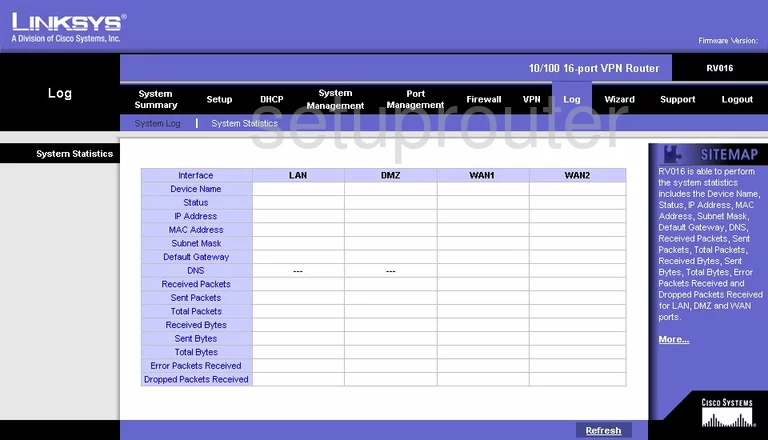
Linksys RV016 Url Filter Screenshot
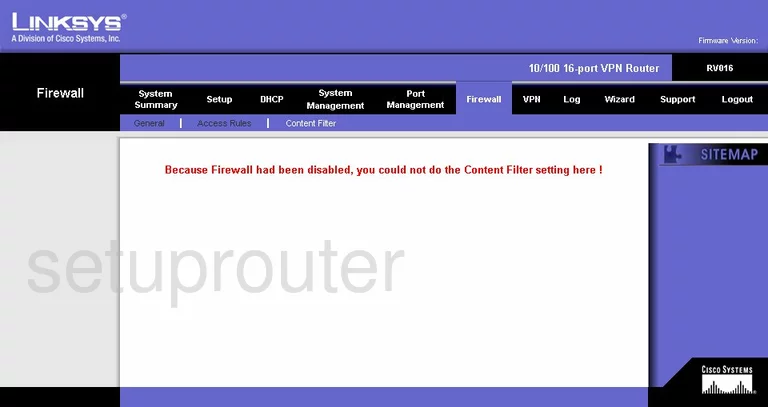
Linksys RV016 General Screenshot
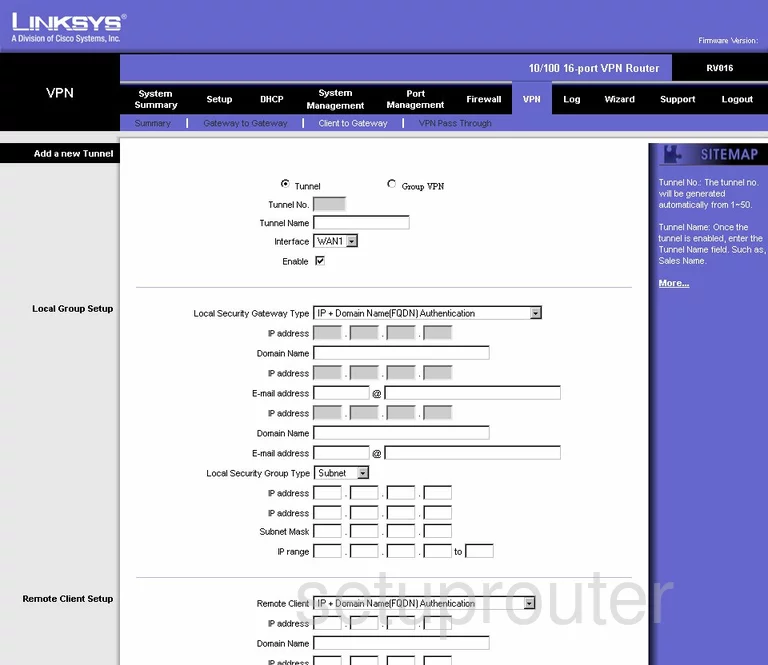
Linksys RV016 General Screenshot
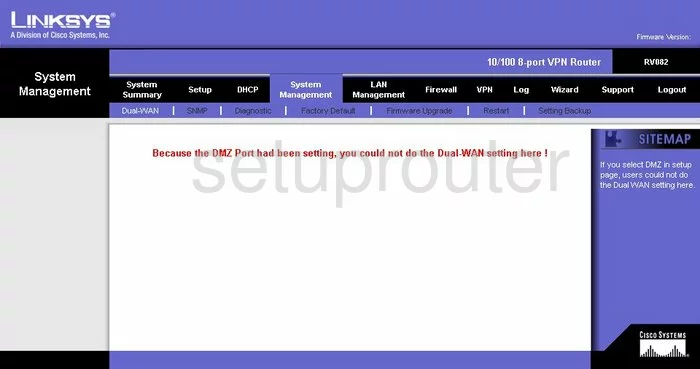
Linksys RV016 General Screenshot
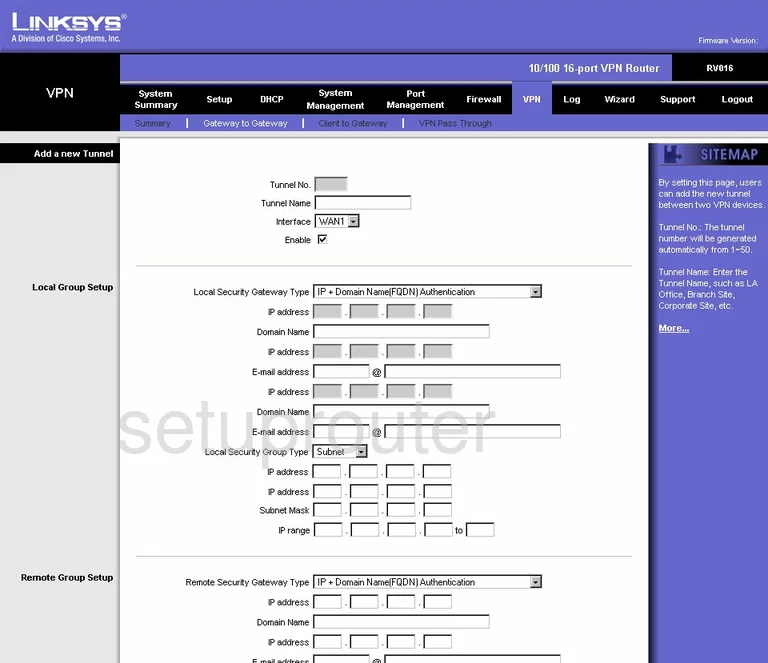
Linksys RV016 General Screenshot
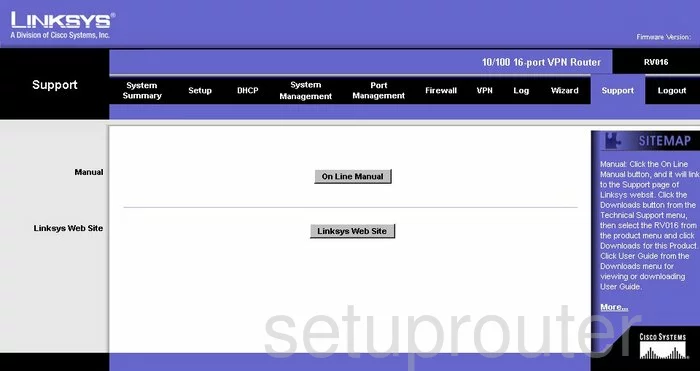
Linksys RV016 General Screenshot
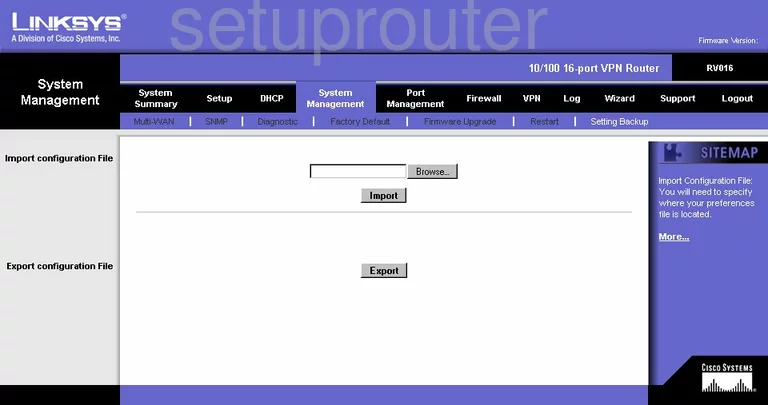
Linksys RV016 General Screenshot
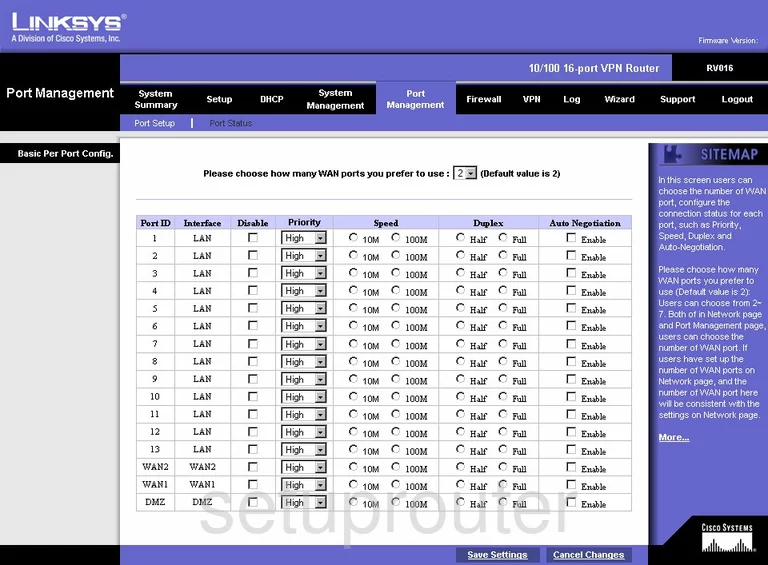
Linksys RV016 General Screenshot
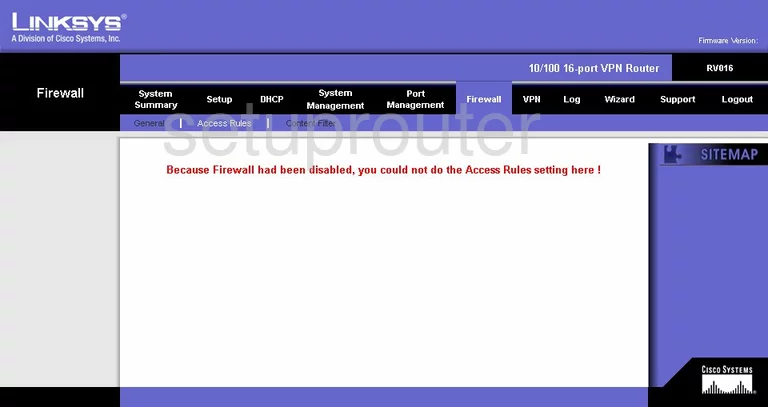
Linksys RV016 Device Image Screenshot

Linksys RV016 Reset Screenshot

This is the screenshots guide for the Linksys RV016. We also have the following guides for the same router:
- Linksys RV016 - How to change the IP Address on a Linksys RV016 router
- Linksys RV016 - Linksys RV016 User Manual
- Linksys RV016 - Linksys RV016 Login Instructions
- Linksys RV016 - How to change the DNS settings on a Linksys RV016 router
- Linksys RV016 - How to Reset the Linksys RV016
- Linksys RV016 - Information About the Linksys RV016 Router