This is our collection of screenshots that have been submitted to this site by our users.
If you would like to submit screenshots for us to use, please use our Router Screenshot Grabber, which is a free tool in Network Utilities. It makes the capture process easy and sends the screenshots to us automatically.
This is the screenshots guide for the Linksys SPA-400. We also have the following guides for the same router:
- Linksys SPA-400 - How to change the IP Address on a Linksys SPA-400 router
- Linksys SPA-400 - Linksys SPA-400 User Manual
- Linksys SPA-400 - Linksys SPA-400 Login Instructions
- Linksys SPA-400 - How to change the DNS settings on a Linksys SPA-400 router
- Linksys SPA-400 - How to Reset the Linksys SPA-400
- Linksys SPA-400 - Information About the Linksys SPA-400 Router
All Linksys SPA-400 Screenshots
All screenshots below were captured from a Linksys SPA-400 router.
Linksys SPA-400 Firmware Screenshot
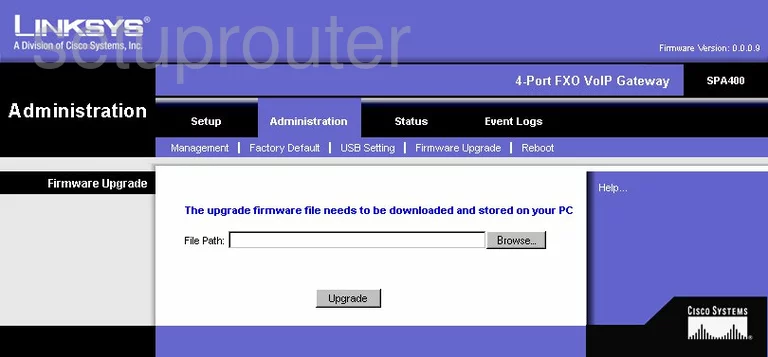
Linksys SPA-400 Setup Screenshot
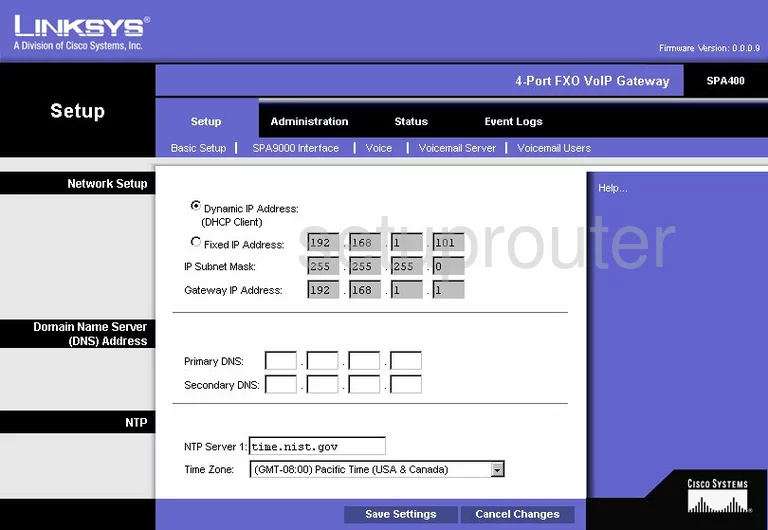
Linksys SPA-400 Password Screenshot
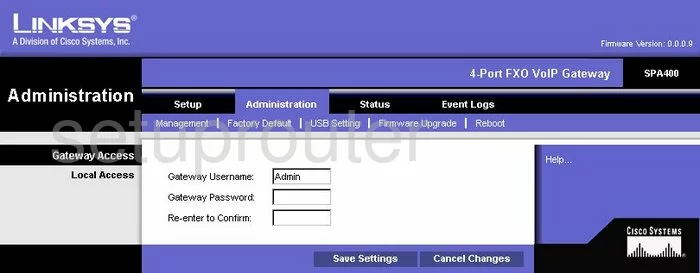
Linksys SPA-400 Reboot Screenshot
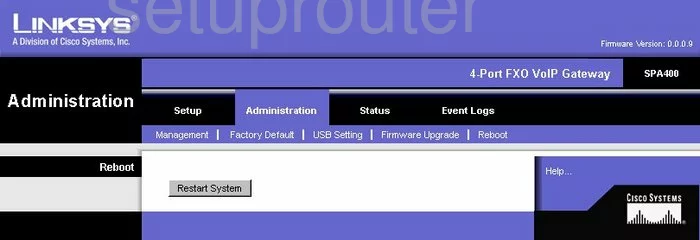
Linksys SPA-400 Reset Screenshot
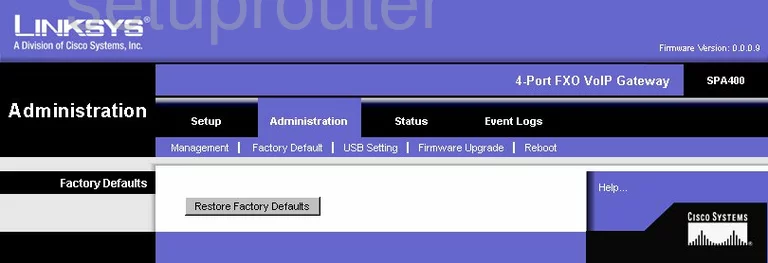
Linksys SPA-400 Status Screenshot
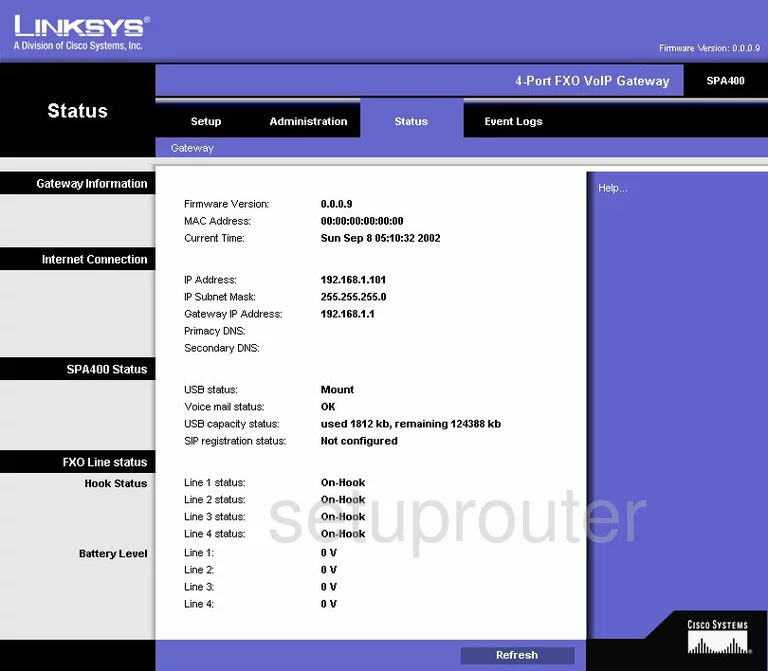
Linksys SPA-400 Usb Screenshot
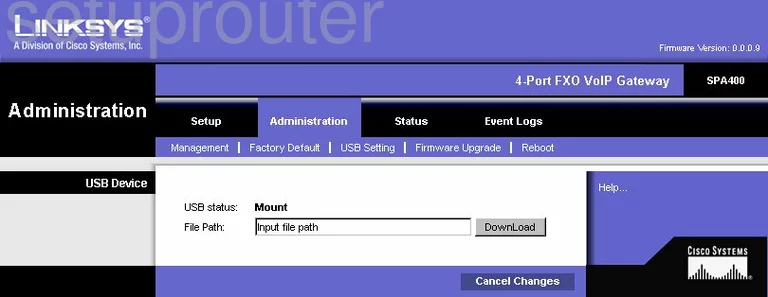
Linksys SPA-400 Voip Screenshot
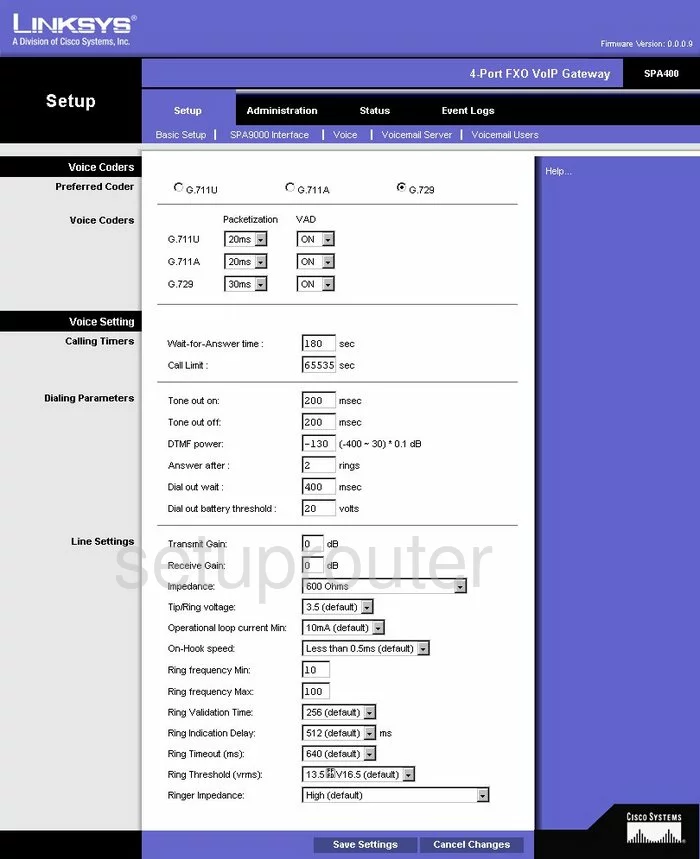
Linksys SPA-400 Voip Screenshot
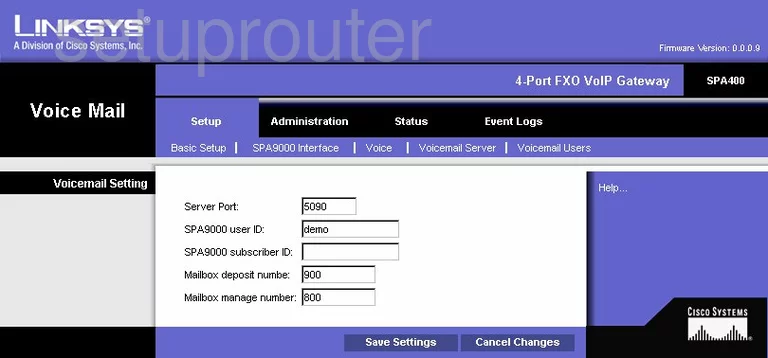
Linksys SPA-400 Voip Screenshot
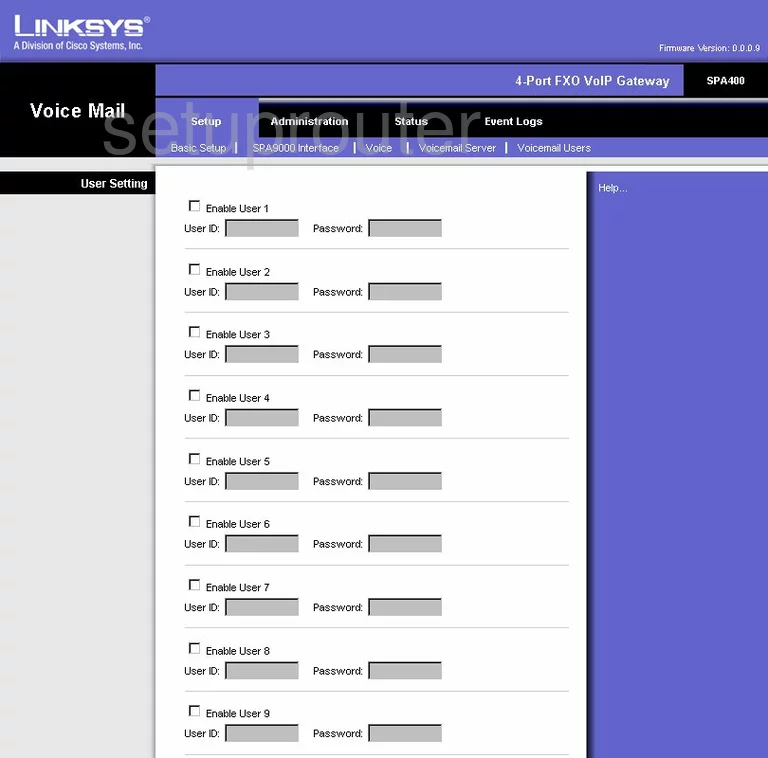
Linksys SPA-400 Log Screenshot
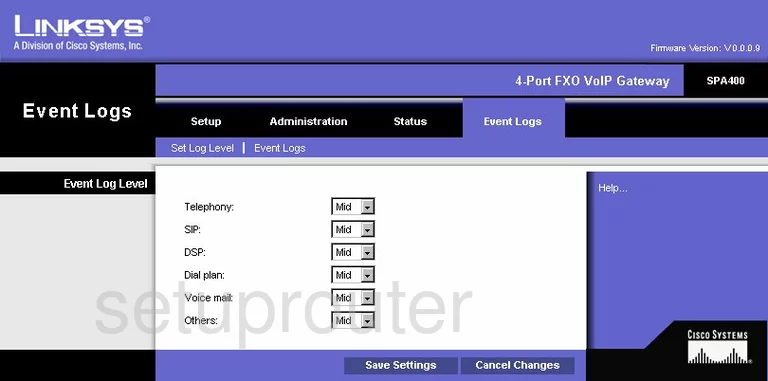
Linksys SPA-400 Log Screenshot
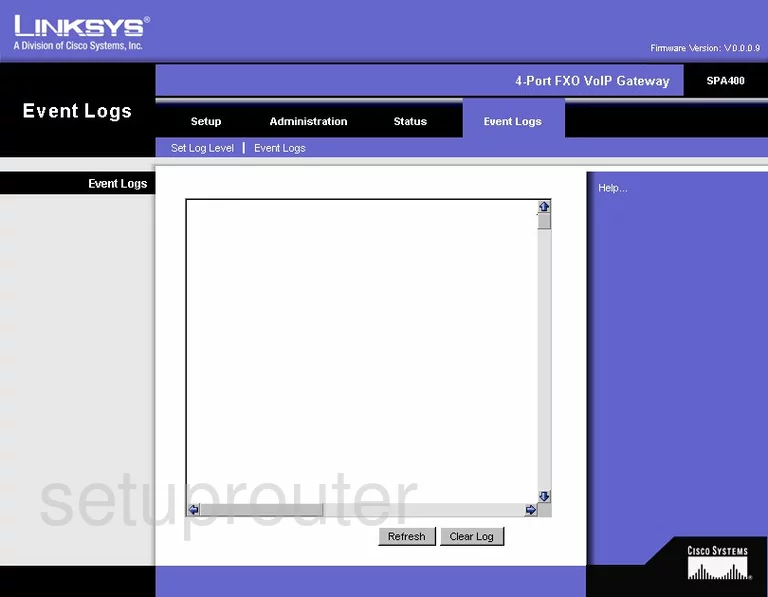
Linksys SPA-400 General Screenshot
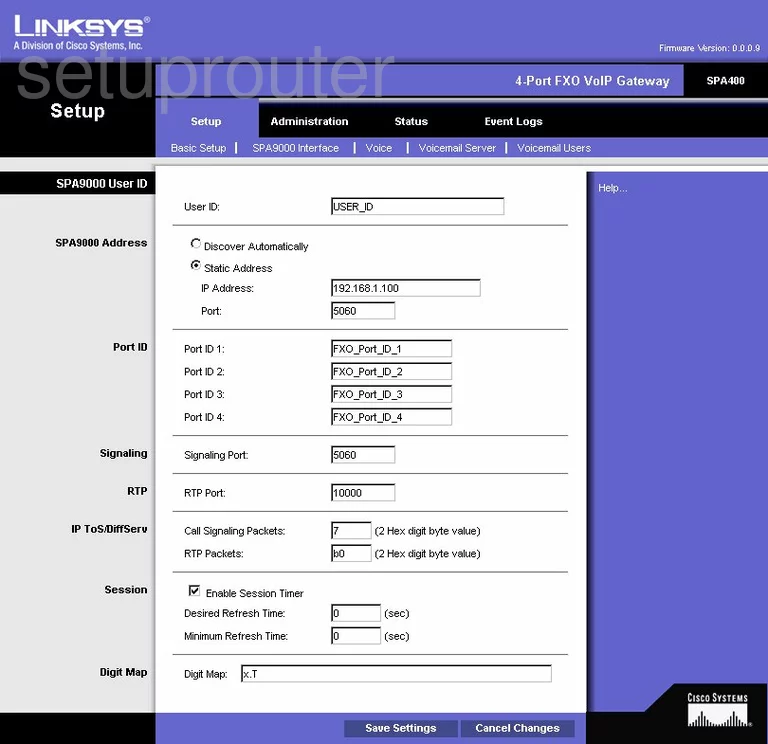
Linksys SPA-400 Device Image Screenshot

Linksys SPA-400 Reset Screenshot
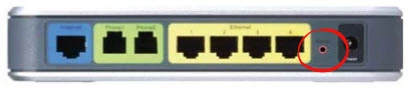
This is the screenshots guide for the Linksys SPA-400. We also have the following guides for the same router:
- Linksys SPA-400 - How to change the IP Address on a Linksys SPA-400 router
- Linksys SPA-400 - Linksys SPA-400 User Manual
- Linksys SPA-400 - Linksys SPA-400 Login Instructions
- Linksys SPA-400 - How to change the DNS settings on a Linksys SPA-400 router
- Linksys SPA-400 - How to Reset the Linksys SPA-400
- Linksys SPA-400 - Information About the Linksys SPA-400 Router