If you need to login to the Linksys Velop MX4000 router, then this guide shows you how.
Other Linksys Velop MX4000 Guides
This is the login guide for the Linksys Velop MX4000 1.0.4.203508. We also have the following guides for the same router:
- Linksys Velop MX4000 1.0.13.210200 - Login to the Linksys Velop MX4000
- Linksys Velop MX4000 1.0.13.210200 - Information About the Linksys Velop MX4000 Router
- Linksys Velop MX4000 1.0.13.210200 - Reset the Linksys Velop MX4000
Find Your Linksys Velop MX4000 Router IP Address
The first thing that we need to know in order to login to the Linksys Velop MX4000 router is it's internal IP address.
| Known Velop MX4000 IP Addresses |
|---|
| 192.168.1.1 |
| http://www.linksyssmartwifi.com/ |
Choose an IP address from the list above and then follow the rest of this guide.
If you do not find your router's interface later in this guide, then try a different IP address. Keep trying different IP addresses until you find your router. I will not hurt anything to try different IP addresses.
If you try all of the above IP addresses and still cannot find your router, then you can try one of the following steps:
- Use our Find Your Router's Internal IP Address guide.
- Use our free software called Router Detector.
The next step is to try logging in to your router.
Login to the Linksys Velop MX4000 Router
The Linksys Velop MX4000 router has a web-based interface. In order to log in to it, you need to use a web browser, such as Chrome, Firefox, or Edge.
Enter Linksys Velop MX4000 Internal IP Address
Put the internal IP Address of your Linksys Velop MX4000 in the address bar of your web browser. The address bar looks like this:

Press the Enter key on your keyboard. A window will show asking for your Linksys Velop MX4000 password.
Linksys Velop MX4000 Default Username and Password
You must know your Linksys Velop MX4000 username and password in order to log in. It's possible that the router's password is still set to the factory default. Below is a list of all known Linksys Velop MX4000 default usernames and passwords.
| Linksys Velop MX4000 Default Usernames and Passwords | |
|---|---|
| Username | Password |
| none | admin |
In the window that pops up, enter your username and password. Keep trying them all until you get logged in.

Linksys Velop MX4000 Home Screen
When you get logged in you should be at the Linksys Velop MX4000 home screen, which looks similar to this:
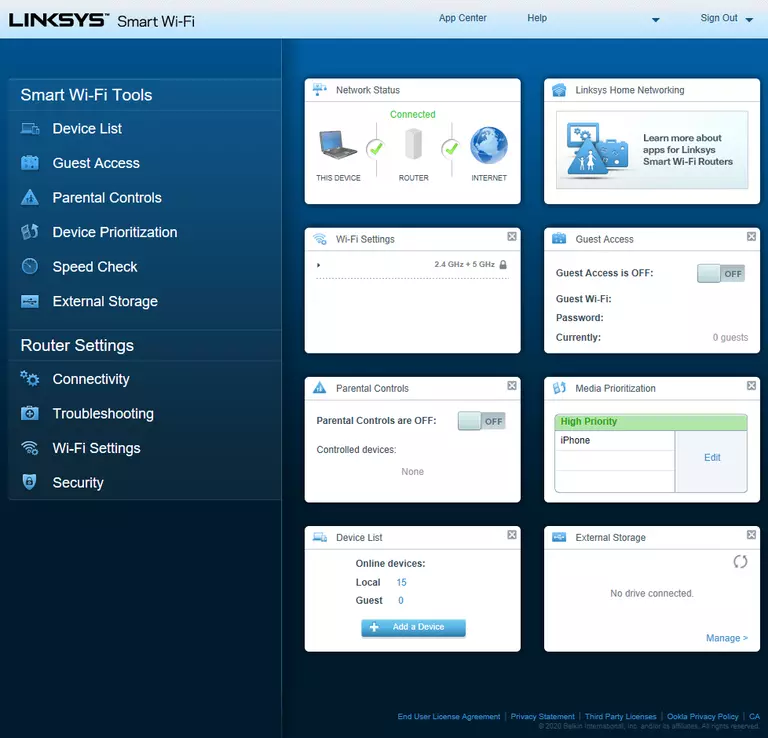
If you see this screen, then you know that you are logged in to your Linksys Velop MX4000 router. At this point, you can follow any of our other guides for this router.
Solutions To Linksys Velop MX4000 Login Problems
Here are some things that you can try if you are having problems getting logged in to your router.
Linksys Velop MX4000 Password Doesn't Work
Your router's factory default password might be different than what we have listed here. Start by trying all of the other known Linksys passwords. Head over to our list of all Linksys Passwords.
Forgot Password to Linksys Velop MX4000 Router
If your ISP provided your router, then you may have to call them and ask them if they know how to login to your router. Sometimes they will have your password on file.
How to Reset the Linksys Velop MX4000 Router To Default Settings
If you still cannot get logged in, then you are probably going to have to reset your router to its default settings. For help resetting your router, follow our How To Reset your Router guide.
Other Linksys Velop MX4000 Guides
Here are some of our other Linksys Velop MX4000 info that you might be interested in.
This is the login guide for the Linksys Velop MX4000 1.0.4.203508. We also have the following guides for the same router:
- Linksys Velop MX4000 1.0.13.210200 - Login to the Linksys Velop MX4000
- Linksys Velop MX4000 1.0.13.210200 - Information About the Linksys Velop MX4000 Router
- Linksys Velop MX4000 1.0.13.210200 - Reset the Linksys Velop MX4000