The Linksys WAG54GS router is considered a wireless router because it offers WiFi connectivity. WiFi, or simply wireless, allows you to connect various devices to your router, such as wireless printers, smart televisions, and WiFi enabled smartphones.
Other Linksys WAG54GS Guides
This is the wifi guide for the Linksys WAG54GS. We also have the following guides for the same router:
- Linksys WAG54GS - How to change the IP Address on a Linksys WAG54GS router
- Linksys WAG54GS - Linksys WAG54GS User Manual
- Linksys WAG54GS - Linksys WAG54GS Login Instructions
- Linksys WAG54GS - How to change the DNS settings on a Linksys WAG54GS router
- Linksys WAG54GS - How to Reset the Linksys WAG54GS
- Linksys WAG54GS - Information About the Linksys WAG54GS Router
- Linksys WAG54GS - Linksys WAG54GS Screenshots
WiFi Terms
Before we get started there is a little bit of background info that you should be familiar with.
Wireless Name
Your wireless network needs to have a name to uniquely identify it from other wireless networks. If you are not sure what this means we have a guide explaining what a wireless name is that you can read for more information.
Wireless Password
An important part of securing your wireless network is choosing a strong password.
Wireless Channel
Picking a WiFi channel is not always a simple task. Be sure to read about WiFi channels before making the choice.
Encryption
You should almost definitely pick WPA2 for your networks encryption. If you are unsure, be sure to read our WEP vs WPA guide first.
Login To The Linksys WAG54GS
To get started configuring the Linksys WAG54GS WiFi settings you need to login to your router. If you are already logged in you can skip this step.
To login to the Linksys WAG54GS, follow our Linksys WAG54GS Login Guide.
Find the WiFi Settings on the Linksys WAG54GS
If you followed our login guide above then you should see this screen.

To configure the WiFi settings, you begin on the Basic Setup page of the Linksys WAG54GS router. From here, click the link at the top of the page labeled Wireless. Then below that, in blue, pick Basic Wireless Settings.
Change the WiFi Settings on the Linksys WAG54GS
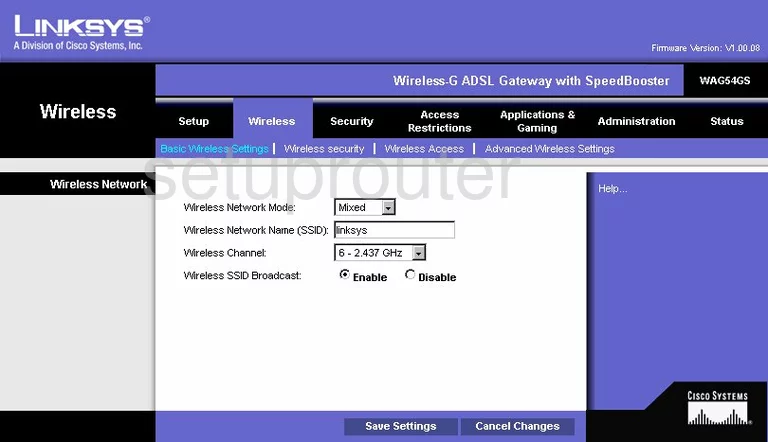
On this new page find the box labeled Wireless Network Name (SSID) and enter a new name you want to use to identify your network. It doesn't matter what you enter here but we recommend avoiding personal information. Learn more in our guide titled How to Change your Wireless Name.
Below that is the Wireless Channel. Use this drop-down menu to choose from channels 1,6, or 11. Find out why this is important in our WiFi Channels Guide.
That's all there is for this page. Just click the Save Settings option when you are finished. Then at the top of the page click the link titled Wireless Security.
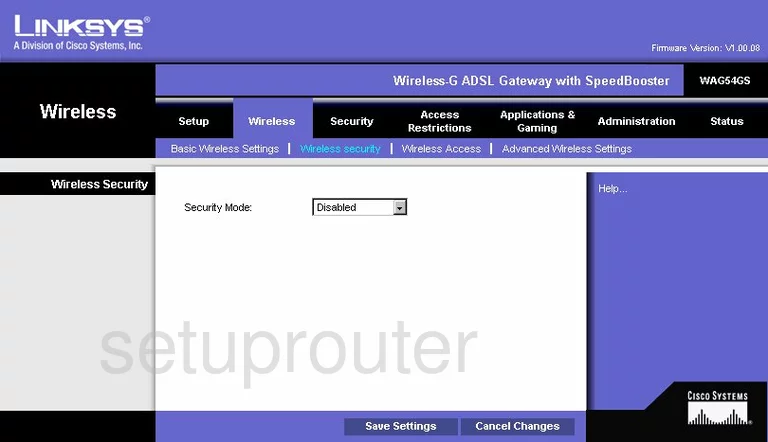
This brings you to a page like the one seen above.
First use the drop down menu titled Security Mode to choose the most secure option of WPA2-Personal. For more info on this topic, check out our guide titled WEP vs. WPA.
Second is the Encryption. Set this to AES.
The last thing you need to change is the Passphrase. This is the password you use to gain access to your network when needed. We recommend using a minimum o f 14 characters with a combination of numbers, symbols, and letters. We have more tips for you in our guide titled Choosing a Strong Password.
That's it, you are finished. Don't forget to click the Save Settings button before you exit.
Possible Problems when Changing your WiFi Settings
After making these changes to your router you will almost definitely have to reconnect any previously connected devices. This is usually done at the device itself and not at your computer.
Other Linksys WAG54GS Info
Don't forget about our other Linksys WAG54GS info that you might be interested in.
This is the wifi guide for the Linksys WAG54GS. We also have the following guides for the same router:
- Linksys WAG54GS - How to change the IP Address on a Linksys WAG54GS router
- Linksys WAG54GS - Linksys WAG54GS User Manual
- Linksys WAG54GS - Linksys WAG54GS Login Instructions
- Linksys WAG54GS - How to change the DNS settings on a Linksys WAG54GS router
- Linksys WAG54GS - How to Reset the Linksys WAG54GS
- Linksys WAG54GS - Information About the Linksys WAG54GS Router
- Linksys WAG54GS - Linksys WAG54GS Screenshots