This is our collection of screenshots that have been submitted to this site by our users.
When you want to share screenshots for us to use, please use our Router Screenshot Grabber, which is a free tool in Network Utilities. It makes the capture process easy and sends the screenshots to us automatically.
This is the screenshots guide for the Linksys WAP54GP. We also have the following guides for the same router:
- Linksys WAP54GP - How to change the IP Address on a Linksys WAP54GP router
- Linksys WAP54GP - Linksys WAP54GP User Manual
- Linksys WAP54GP - Linksys WAP54GP Login Instructions
- Linksys WAP54GP - How to change the DNS settings on a Linksys WAP54GP router
- Linksys WAP54GP - Setup WiFi on the Linksys WAP54GP
- Linksys WAP54GP - How to Reset the Linksys WAP54GP
- Linksys WAP54GP - Information About the Linksys WAP54GP Router
All Linksys WAP54GP Screenshots
All screenshots below were captured from a Linksys WAP54GP router.
Linksys WAP54GP Firmware Screenshot
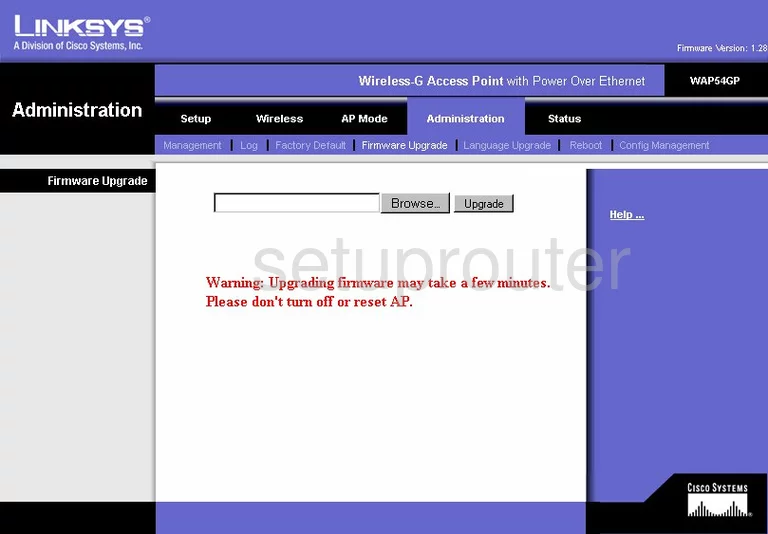
Linksys WAP54GP Wifi Security Screenshot
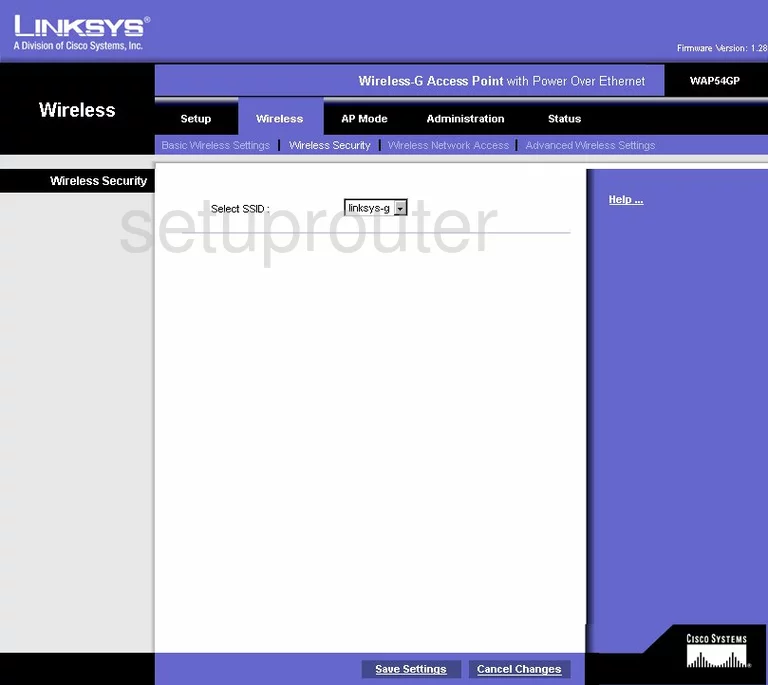
Linksys WAP54GP Log Screenshot
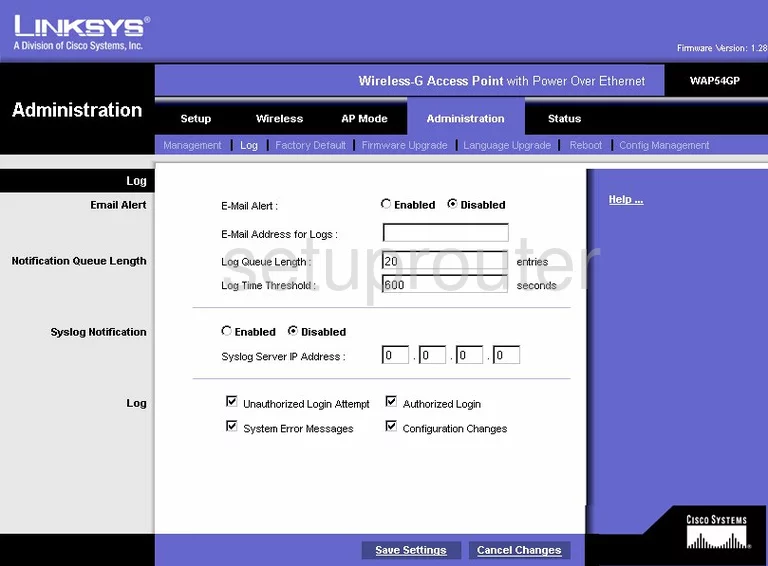
Linksys WAP54GP Wifi Advanced Screenshot
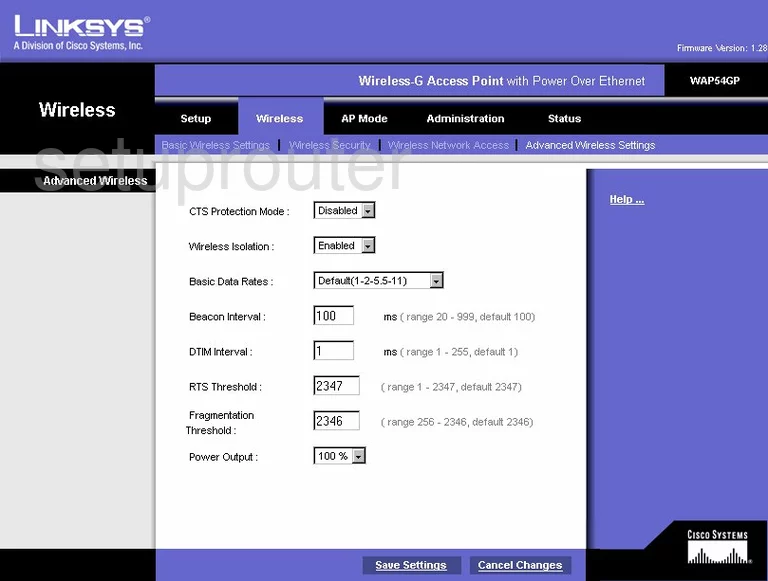
Linksys WAP54GP Password Screenshot
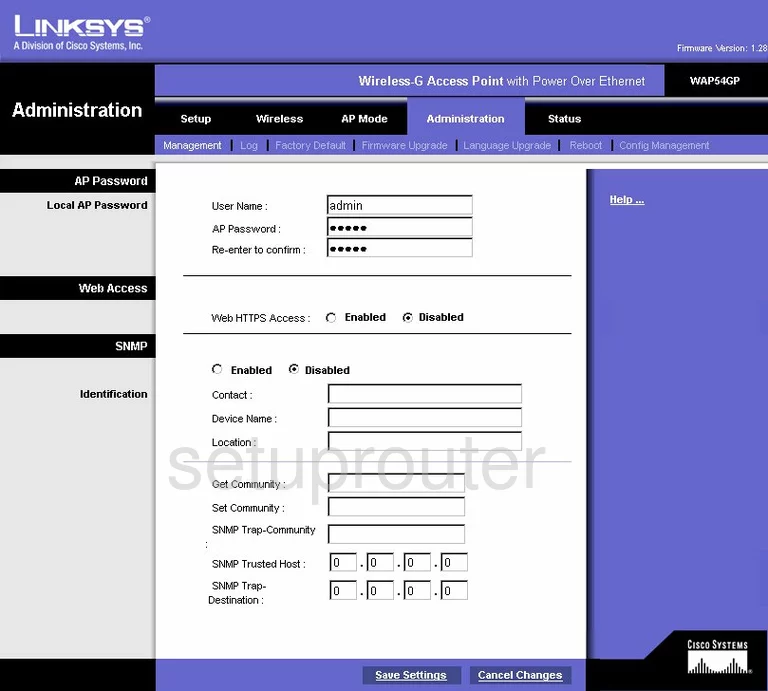
Linksys WAP54GP Lan Screenshot
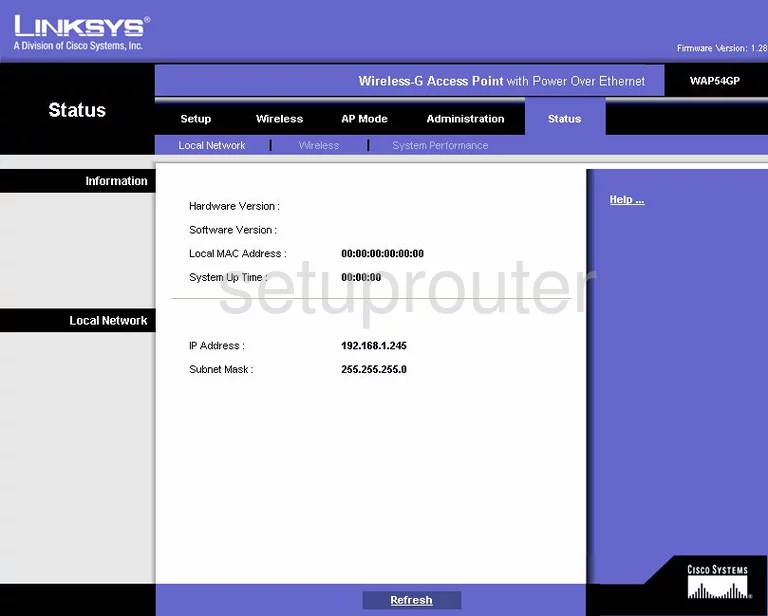
Linksys WAP54GP Reboot Screenshot
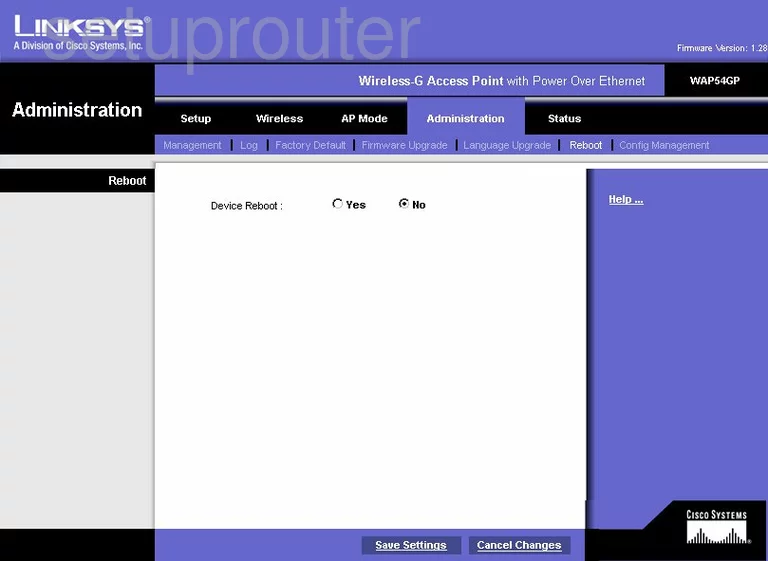
Linksys WAP54GP Wifi Setup Screenshot
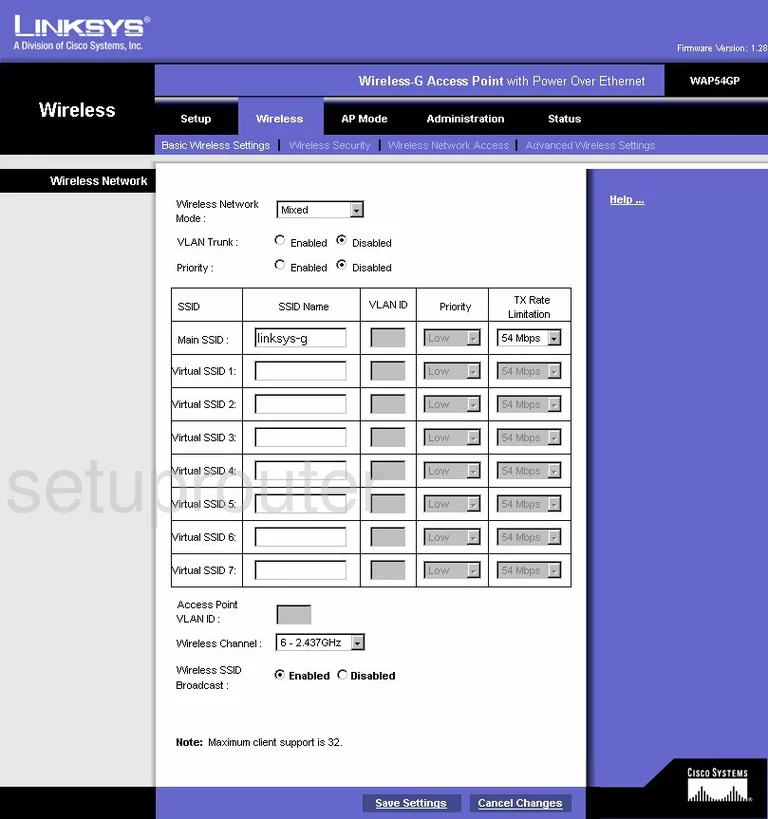
Linksys WAP54GP Wifi Network Screenshot
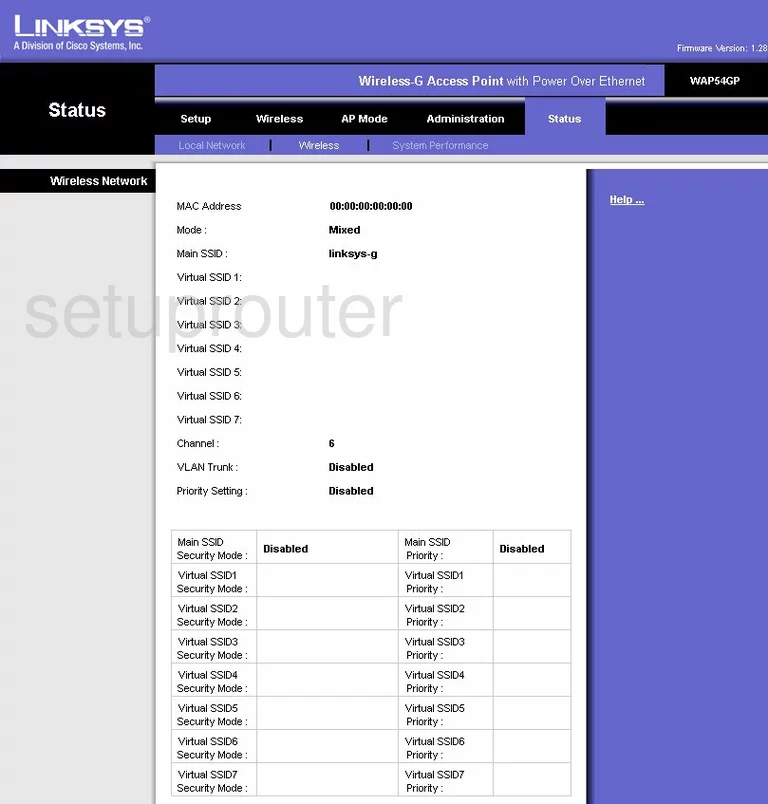
Linksys WAP54GP Setup Screenshot
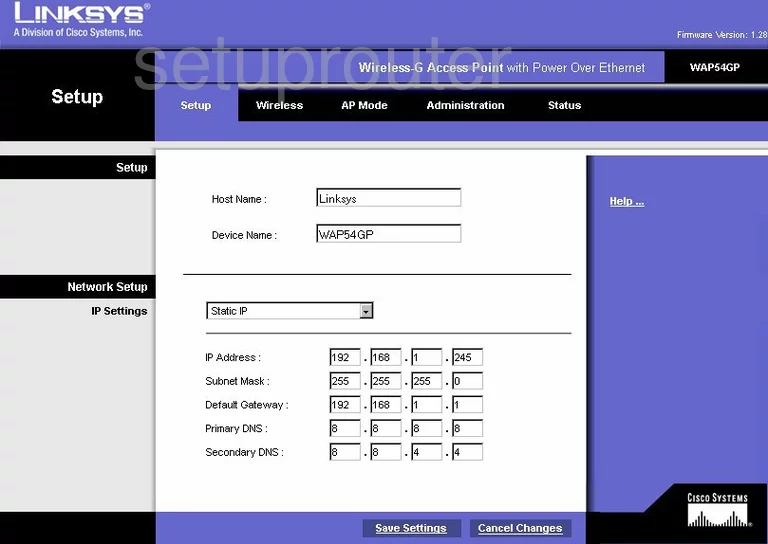
Linksys WAP54GP Reset Screenshot
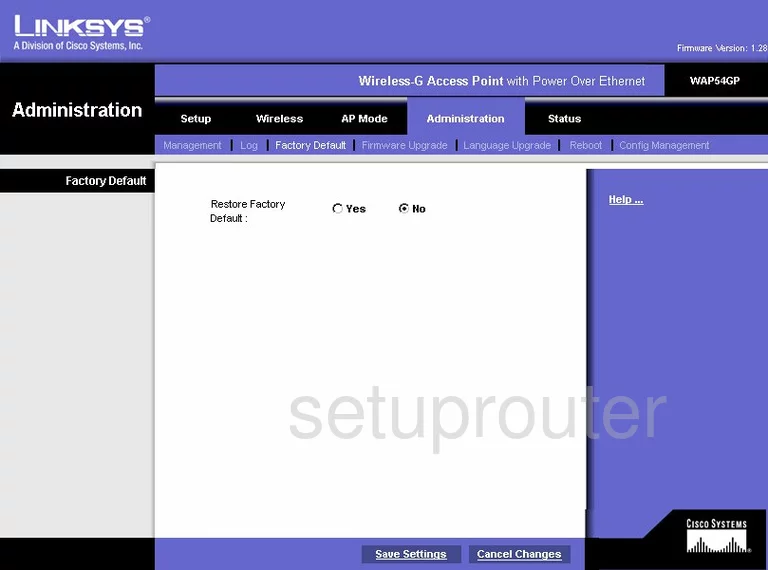
Linksys WAP54GP Backup Screenshot
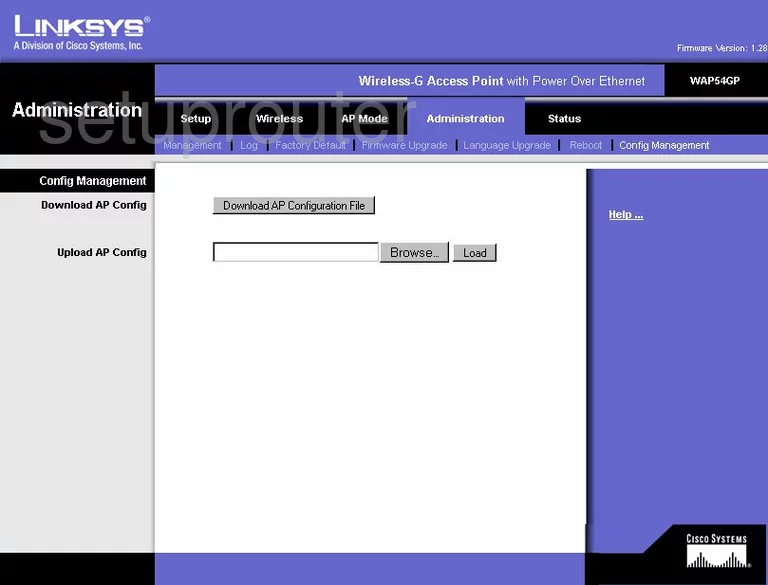
Linksys WAP54GP Wifi Access Point Screenshot
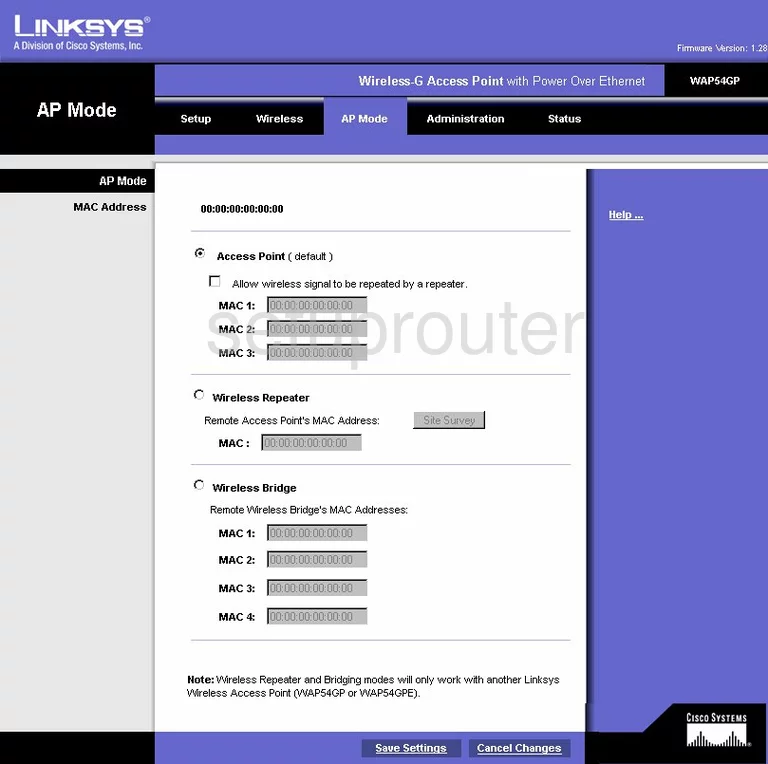
Linksys WAP54GP Wifi Setup Screenshot
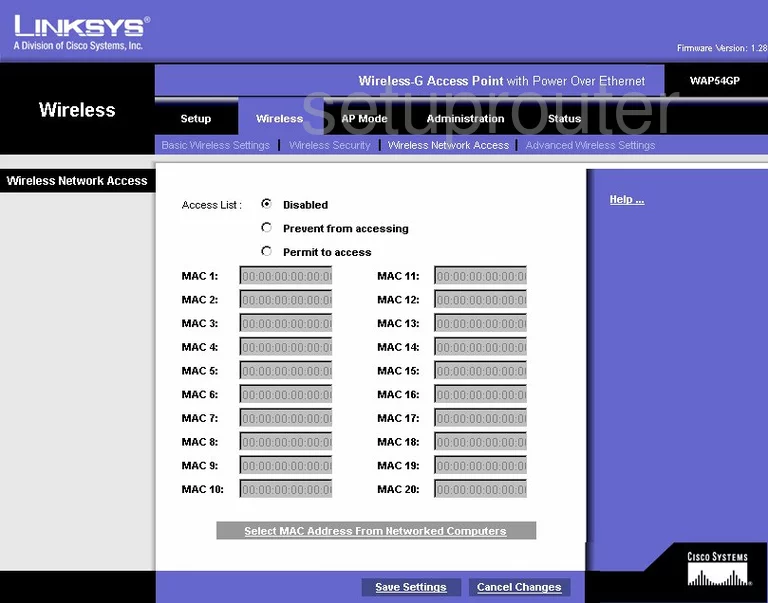
Linksys WAP54GP Status Screenshot
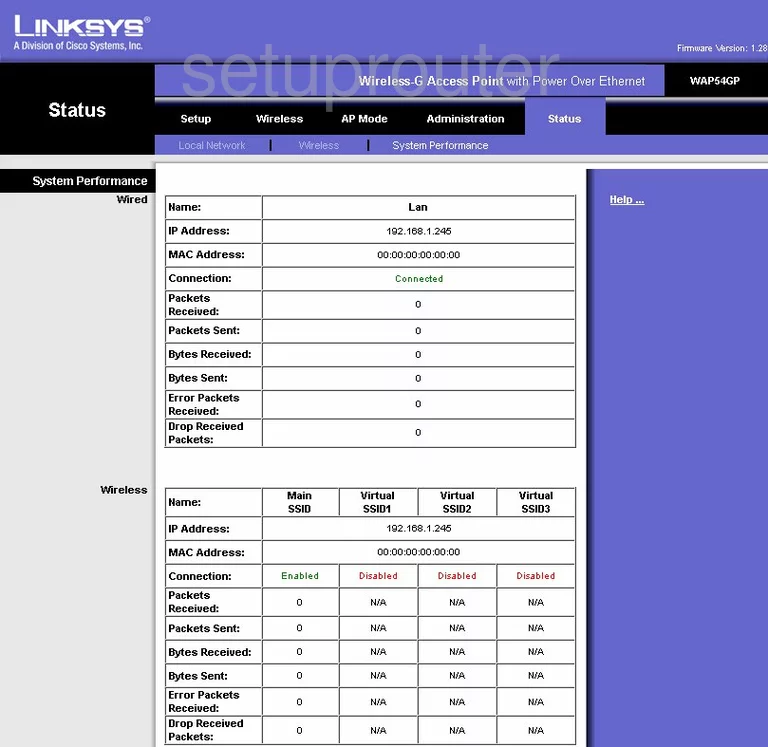
Linksys WAP54GP Lan Screenshot
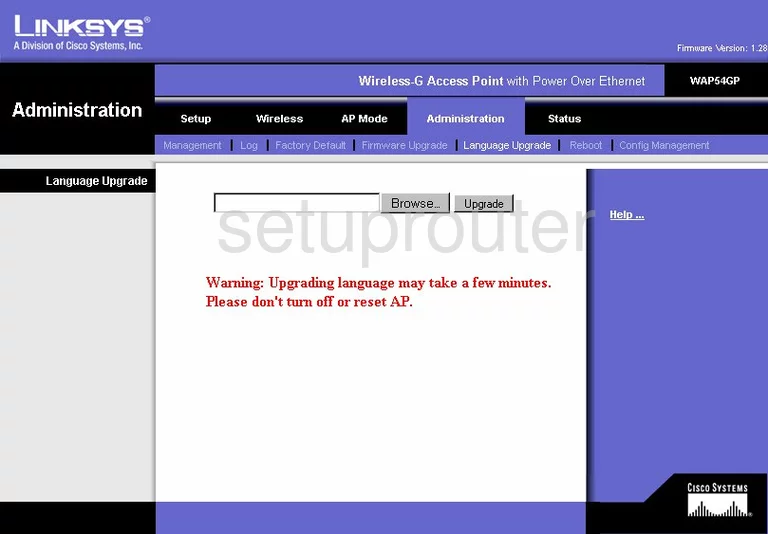
Linksys WAP54GP Device Image Screenshot

Linksys WAP54GP Reset Screenshot

This is the screenshots guide for the Linksys WAP54GP. We also have the following guides for the same router:
- Linksys WAP54GP - How to change the IP Address on a Linksys WAP54GP router
- Linksys WAP54GP - Linksys WAP54GP User Manual
- Linksys WAP54GP - Linksys WAP54GP Login Instructions
- Linksys WAP54GP - How to change the DNS settings on a Linksys WAP54GP router
- Linksys WAP54GP - Setup WiFi on the Linksys WAP54GP
- Linksys WAP54GP - How to Reset the Linksys WAP54GP
- Linksys WAP54GP - Information About the Linksys WAP54GP Router