Have you been trying to login to the Linksys WAP610N router without success? It might be time to consider a reset. When I use the term reset I do not mean a reboot.
A reboot is a cycle in the power to the unit. When you reset a router you take all the settings and return them to factory defaults.
Warning: Resetting this device is a big step. Don't take it lightly. Make sure you have tried other troubleshooting methods before you decide to reset. I recommend making up a list of all the possible settings you have changed in the past. These probably include:
- The router's main username and password.
- The WiFi settings such as the network name and password.
- If you need to reset a DSL router you need to re-enter the Internet Service Provider (ISP) username and password. Call your local ISP for these details.
- How about port forwards or IP address changes?
Other Linksys WAP610N Guides
This is the reset router guide for the Linksys WAP610N. We also have the following guides for the same router:
- Linksys WAP610N - How to change the IP Address on a Linksys WAP610N router
- Linksys WAP610N - Linksys WAP610N User Manual
- Linksys WAP610N - Linksys WAP610N Login Instructions
- Linksys WAP610N - Setup WiFi on the Linksys WAP610N
- Linksys WAP610N - Linksys WAP610N Screenshots
- Linksys WAP610N - Information About the Linksys WAP610N Router
Reset the Linksys WAP610N
Taking a look at the image below you can see the reset button. I have circled it for you in red.
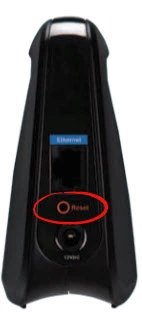
First of all make sure the Linksys WAP610N router is plugged in and on. Then take a straightened paperclip and press down on the reset button for more than 5 seconds. If you don't hold the reset button down for at least 5 seconds you end up only rebooting the router instead of resetting it like you planned.
Caution: DO NOT unplug or turn off the router during the reset process. Doing so could result in permanent damage to the device.
Don't forget that this reset is erasing all your personal data. It is highly recommended that you try other troubleshooting methods before you decide to reset.
Login to the Linksys WAP610N
After the Linksys WAP610N router has finished resetting, you will be required to login to it with the default login information. If you are unsure of what this information is, we have included it in our Login Guide for the Linksys WAP610N router.
Tip: Can't login with the defaults? Try resetting your router again, but this time hold down the reset button for a little longer.
Change Your Password
Once you successfully login to your router, be sure to change the password from the default as soon as possible. Doing so will help make your router more secure. Avoid using personal information in your new password and try to make it unique. Check out our Choosing a Strong Password guide for more helpful password tips.
Tip: Worried about losing your password? Try writing it down on a slip of paper and attach it to the base of your router.
Setup WiFi on the Linksys WAP610N
Next, you should secure your wireless network by configuring the router's WiFi settings. Follow our Linksys WAP610N WiFi Instructions to get this important step done quickly and easily.
Linksys WAP610N Help
Be sure to check out our other Linksys WAP610N info that you might be interested in.
This is the reset router guide for the Linksys WAP610N. We also have the following guides for the same router:
- Linksys WAP610N - How to change the IP Address on a Linksys WAP610N router
- Linksys WAP610N - Linksys WAP610N User Manual
- Linksys WAP610N - Linksys WAP610N Login Instructions
- Linksys WAP610N - Setup WiFi on the Linksys WAP610N
- Linksys WAP610N - Linksys WAP610N Screenshots
- Linksys WAP610N - Information About the Linksys WAP610N Router