This is our collection of screenshots that have been submitted to this site by our users.
When you want to share screenshots for us to use, please use our Router Screenshot Grabber, which is a free tool in Network Utilities. It makes the capture process easy and sends the screenshots to us automatically.
This is the screenshots guide for the Linksys WET11. We also have the following guides for the same router:
- Linksys WET11 - How to change the IP Address on a Linksys WET11 router
- Linksys WET11 - Linksys WET11 User Manual
- Linksys WET11 - Linksys WET11 Login Instructions
- Linksys WET11 - Setup WiFi on the Linksys WET11
- Linksys WET11 - How to Reset the Linksys WET11
- Linksys WET11 - Information About the Linksys WET11 Router
All Linksys WET11 Screenshots
All screenshots below were captured from a Linksys WET11 router.
Linksys WET11 Status Screenshot
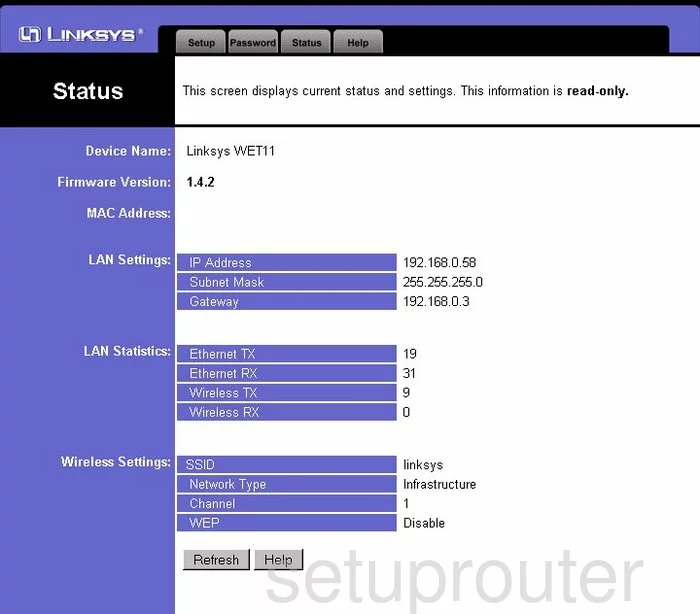
Linksys WET11 Password Screenshot
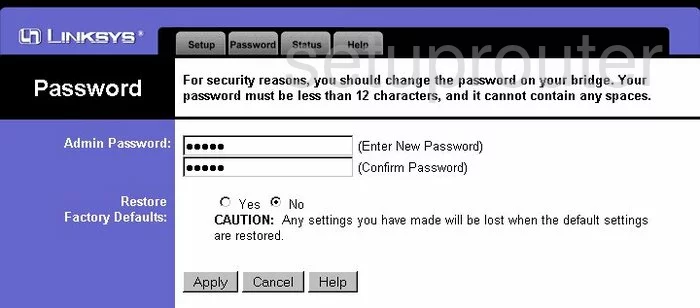
Linksys WET11 Help Screenshot
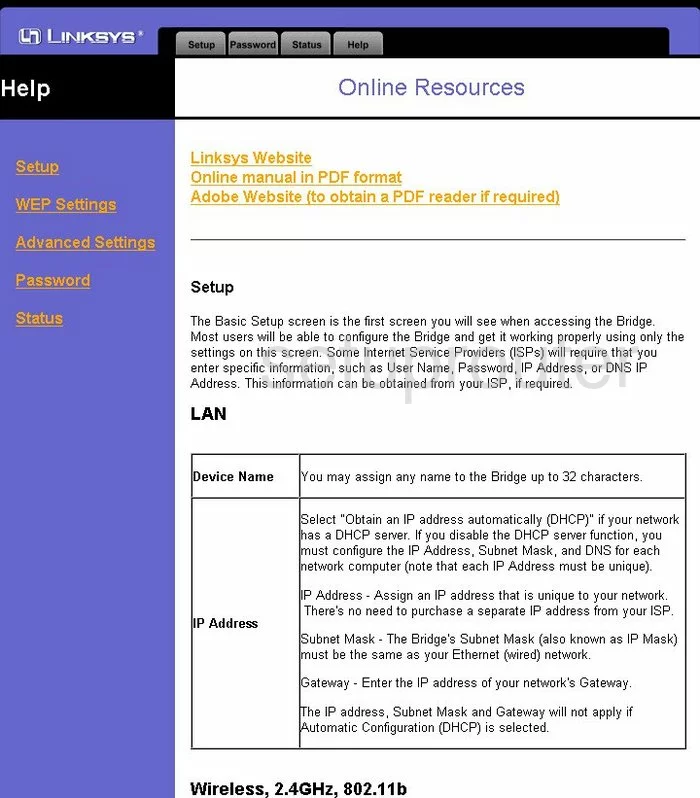
Linksys WET11 Setup Screenshot
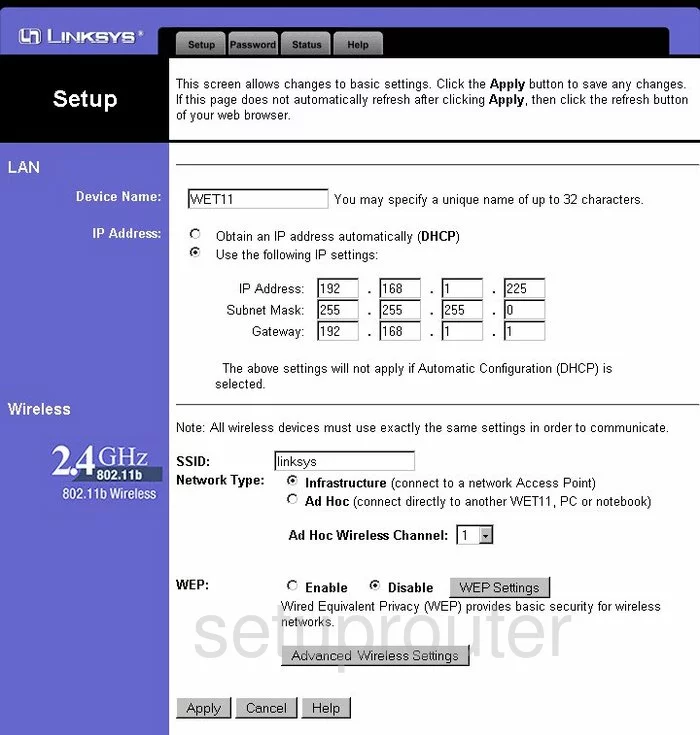
Linksys WET11 Device Image Screenshot

Linksys WET11 Reset Screenshot

This is the screenshots guide for the Linksys WET11. We also have the following guides for the same router:
- Linksys WET11 - How to change the IP Address on a Linksys WET11 router
- Linksys WET11 - Linksys WET11 User Manual
- Linksys WET11 - Linksys WET11 Login Instructions
- Linksys WET11 - Setup WiFi on the Linksys WET11
- Linksys WET11 - How to Reset the Linksys WET11
- Linksys WET11 - Information About the Linksys WET11 Router