The Linksys WET54GS5 router is considered a wireless router because it offers WiFi connectivity. WiFi, or simply wireless, allows you to connect various devices to your router, such as wireless printers, smart televisions, and WiFi enabled smartphones.
Other Linksys WET54GS5 Guides
This is the wifi guide for the Linksys WET54GS5. We also have the following guides for the same router:
- Linksys WET54GS5 - How to change the IP Address on a Linksys WET54GS5 router
- Linksys WET54GS5 - Linksys WET54GS5 User Manual
- Linksys WET54GS5 - Linksys WET54GS5 Login Instructions
- Linksys WET54GS5 - How to Reset the Linksys WET54GS5
- Linksys WET54GS5 - Linksys WET54GS5 Screenshots
- Linksys WET54GS5 - Information About the Linksys WET54GS5 Router
WiFi Terms
Before we get started there is a little bit of background info that you should be familiar with.
Wireless Name
Your wireless network needs to have a name to uniquely identify it from other wireless networks. If you are not sure what this means we have a guide explaining what a wireless name is that you can read for more information.
Wireless Password
An important part of securing your wireless network is choosing a strong password.
Wireless Channel
Picking a WiFi channel is not always a simple task. Be sure to read about WiFi channels before making the choice.
Encryption
You should almost definitely pick WPA2 for your networks encryption. If you are unsure, be sure to read our WEP vs WPA guide first.
Login To The Linksys WET54GS5
To get started configuring the Linksys WET54GS5 WiFi settings you need to login to your router. If you are already logged in you can skip this step.
To login to the Linksys WET54GS5, follow our Linksys WET54GS5 Login Guide.
Find the WiFi Settings on the Linksys WET54GS5
If you followed our login guide above then you should see this screen.
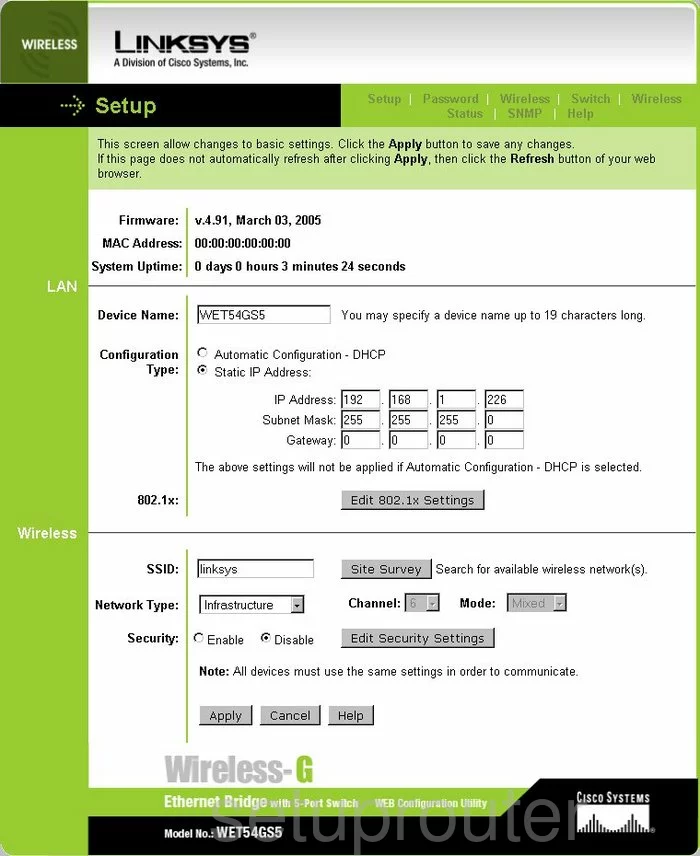
This guide begins on the Setup page of the Linksys WET54GS5 router. This is the correct page to be on. If you find that you are not on this page, just click the Setup option at the top of the page in green.
Change the WiFi Settings on the Linksys WET54GS5
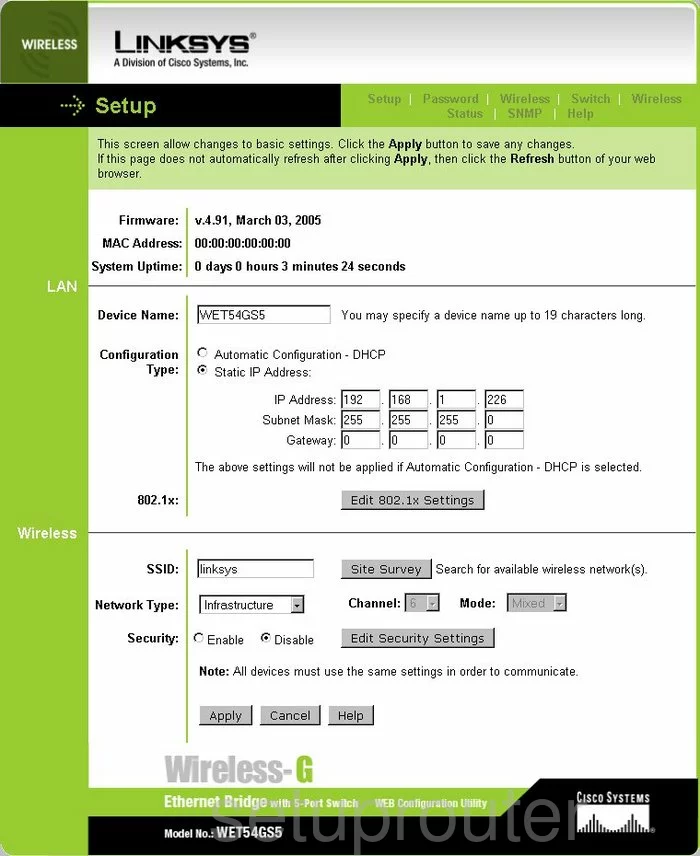
Scroll down to the Wireless section and place your cursor in the box labeled SSID. The SSID is the name you create in order to identify your network. It's not important what you enter here but it's a good idea to avoid personal information. Read our Wireless Names Guide.
Second, use the Network Type drop down list to choose the option of Infrastructure or Ad-Hoc. We recommend choosing Infrastructure.
If you did choose Ad-Hoc, you will need to choose a Channel. Make sure to use channels 1,6, or 11. Learn why you should only use these three channels in our WiFi Channels Guide.
Next is the Security. Check the radio button of Enable.
Then, check the Apply button at the bottom of the page.
Now go back up the page and click the button labeled Edit Security Settings.
This takes you to a page which we unfortunately do not have.
First you should be asked for the Security Mode. Your choices are WEP, RADIUS, WPA RADIUS or WPA Pre-Shared Key. We recommend updating your firmware version to allow for the most secure option of WPA2 Pre-Shared Key. Learn why in our guide titled WEP vs. WPA.
The last thing you need to change is the WPA Shared Key. This is the password you use to gain access to your network. It's a good idea to create a strong password of at least 14-20 characters here. Try and add some symbols, numbers, and capital letters to your password to strengthen it. Learn more tips about this by reading our Choosing a Strong Password Guide.
When you are finished, click the Apply button near the bottom of the page to save your changes.
Possible Problems when Changing your WiFi Settings
After making these changes to your router you will almost definitely have to reconnect any previously connected devices. This is usually done at the device itself and not at your computer.
Other Linksys WET54GS5 Info
Don't forget about our other Linksys WET54GS5 info that you might be interested in.
This is the wifi guide for the Linksys WET54GS5. We also have the following guides for the same router:
- Linksys WET54GS5 - How to change the IP Address on a Linksys WET54GS5 router
- Linksys WET54GS5 - Linksys WET54GS5 User Manual
- Linksys WET54GS5 - Linksys WET54GS5 Login Instructions
- Linksys WET54GS5 - How to Reset the Linksys WET54GS5
- Linksys WET54GS5 - Linksys WET54GS5 Screenshots
- Linksys WET54GS5 - Information About the Linksys WET54GS5 Router