This page shows how to change the LAN IP Address on the Linksys WPSM54Gv1017 router.
Other Linksys WPSM54Gv1017 Guides
This is the ip address guide for the Linksys WPSM54Gv1017. We also have the following guides for the same router:
- Linksys WPSM54Gv1017 - Linksys WPSM54Gv1017 Login Instructions
- Linksys WPSM54Gv1017 - Linksys WPSM54Gv1017 User Manual
- Linksys WPSM54Gv1017 - Setup WiFi on the Linksys WPSM54Gv1017
- Linksys WPSM54Gv1017 - How to Reset the Linksys WPSM54Gv1017
- Linksys WPSM54Gv1017 - Linksys WPSM54Gv1017 Screenshots
- Linksys WPSM54Gv1017 - Information About the Linksys WPSM54Gv1017 Router
What is the LAN IP Address of a Router
The LAN IP Address of a router is also known as its internal IP address. It is also the IP address that you connect to when you want to configure your router. It is only useful from inside your network and has no use from the Internet side.
Routers have 2 IP addresses: an internal ip address and an external ip address. The external IP address is assigned to you by your Internet Service Provider, or ISP, and is generally not something that you can change. The internal IP address is set to a default value at the factory but can be changed if you want.
Common internal IP addresses for routers are:
- 192.168.0.1
- 192.168.1.1
- 10.0.0.1
It is generally a good idea to make the last number of your router's internal IP address a '1', as in 192.168.0.1 or 10.0.0.1. This is not necessary, but many people do it and it makes it a bit easier to remember which IP address is assigned to your router. If you want to change the internal IP address of your router, this guide shows you how.
Login To The Linksys WPSM54Gv1017
To get started configuring the Linksys WPSM54Gv1017 LAN page you need to login to your router. If you are already logged in you can skip this step.
To login to the Linksys WPSM54Gv1017, follow our Linksys WPSM54Gv1017 Login Guide.
Change the LAN IP Address on a Linksys WPSM54Gv1017
If you followed our login guide above then you should see this screen.
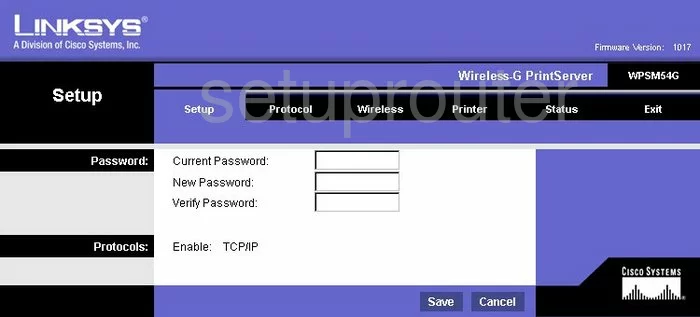
Once you have successfully logged into the Linksys WPSM54Gv1017 you should begin on the Setup page. When changing your Router IP Address, the address you will see from inside your network, click the tab at the top of the page labeled Protocol. Then under that be sure that TCP/IP is selected.
Configure the LAN section of your Linksys WPSM54Gv1017
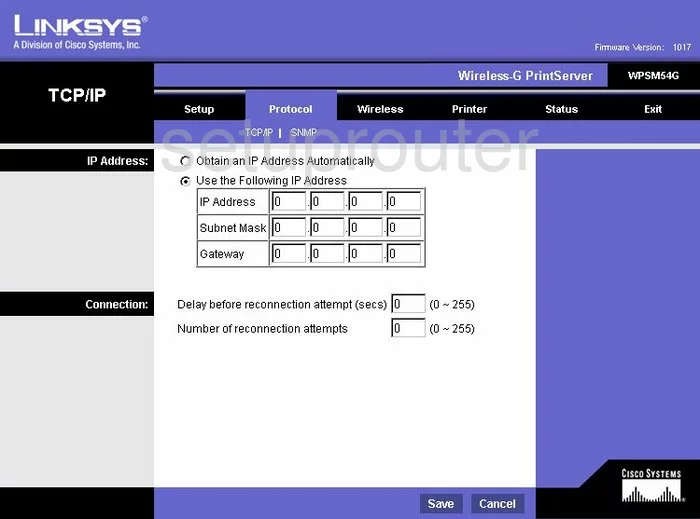
On this new page, tick the radio button labeled Use the Following IP Address.
Then, place your cursor in the first of the four boxes labeled IP Address, and enter the new one here. For your Router a good choice for an IP Address is 192.168.0.1 or 192.168.1.1
Please leave the Subnet Mask at 255.255.255.0
Finally, click the Save button.
Possible Problems when Changing your LAN IP Address
When you change your LAN IP Address you are making a fundamental change to how your network functions and all computers on your network will be affected. You will lose your Internet connection when you apply these changes. Your router may reboot and require a couple of minutes to start responding again.
Also note that some computers may need to be rebooted after you make this change before they can talk to the router or on the Internet again.
Other Linksys WPSM54Gv1017 Info
Don't forget about our other Linksys WPSM54Gv1017 info that you might be interested in.
This is the ip address guide for the Linksys WPSM54Gv1017. We also have the following guides for the same router:
- Linksys WPSM54Gv1017 - Linksys WPSM54Gv1017 Login Instructions
- Linksys WPSM54Gv1017 - Linksys WPSM54Gv1017 User Manual
- Linksys WPSM54Gv1017 - Setup WiFi on the Linksys WPSM54Gv1017
- Linksys WPSM54Gv1017 - How to Reset the Linksys WPSM54Gv1017
- Linksys WPSM54Gv1017 - Linksys WPSM54Gv1017 Screenshots
- Linksys WPSM54Gv1017 - Information About the Linksys WPSM54Gv1017 Router