On this page I describe how to properly reset the Linksys WRT150N router. There is a lot of difference between a reset and a reboot even though router manufacturers use the term reset to mean both.
In this guide when I use the term reboot I am referring to a cycle in the power to the unit only. When I use the term reset I am referring to a full factory restore of all the settings you have changed in the past.
Warning: Resetting this router is a big step and should not be taken lightly. I strongly recommend trying other methods of troubleshooting. If after careful consideration you still want to reset the Linksys WRT150N router I suggest making a list of all the settings you may need to change. These settings include:
- The router's main username and password.
- The WiFi information like the SSID and the Internet password.
- Is this a DSL router? If it is you need to re-enter the Internet Service Provider (ISP) username and password. Call your local provider for this information.
- What other settings have you changed in the past? How about port forwards or IP address changes?
Other Linksys WRT150N Guides
This is the reset router guide for the Linksys WRT150N. We also have the following guides for the same router:
- Linksys WRT150N - How to change the IP Address on a Linksys WRT150N router
- Linksys WRT150N - Linksys WRT150N User Manual
- Linksys WRT150N - Linksys WRT150N Login Instructions
- Linksys WRT150N - How to change the DNS settings on a Linksys WRT150N router
- Linksys WRT150N - Setup WiFi on the Linksys WRT150N
- Linksys WRT150N - Information About the Linksys WRT150N Router
- Linksys WRT150N - Linksys WRT150N Screenshots
Reset the Linksys WRT150N
The first step in a reset is to find the physical reset button on the outside of the router. I have found it for you and circled it in red. This reset "button" is more of a pinhole than a button. This is to avoid accidental resets.
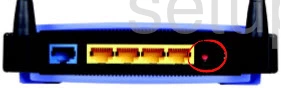
The second step in a reset is to make sure the router is plugged in and turned on. Then take a straightened paperclip and press down on the reset button for approximately 5 seconds. If you don't hold the reset button down for long enough you may end up only rebooting the router instead of resetting it like you wanted.
Warning: DO NOT unplug or turn off the router during this process. Doing so can cause permanent damage to the unit.
Remember this reset erases every single setting you have ever changed in the past. I strongly recommend trying other methods of troubleshooting before you continue.
Login to the Linksys WRT150N
Following the reset you will be required to login to your Linksys WRT150N router by using the default IP address, password, and username. Not sure what these are? You can find them in our Login Guide for the Linksys WRT150N router.
Tip: If the defaults aren't working then you might have not held down the reset button for long enough during the router reset.
Change Your Password
The password for your router should be changed as soon as possible. The default password is easy to guess and not very secure. Try to make your new password unique and have it be 14-20 characters long. If you need help getting started be sure to visit our Choosing a Strong Password guide.
Tip: If you are worried about losing your password try writing it down on a note of some kind and attach it to the bottom of the router.
Setup WiFi on the Linksys WRT150N
Finally is is time to secure your wireless network. To do this you will need to configure the router's WiFi settings. If you aren't sure how to do this, you can get started by checking out our WiFi Instructions for the Linksys WRT150N router.
Linksys WRT150N Help
Be sure to check out our other Linksys WRT150N info that you might be interested in.
This is the reset router guide for the Linksys WRT150N. We also have the following guides for the same router:
- Linksys WRT150N - How to change the IP Address on a Linksys WRT150N router
- Linksys WRT150N - Linksys WRT150N User Manual
- Linksys WRT150N - Linksys WRT150N Login Instructions
- Linksys WRT150N - How to change the DNS settings on a Linksys WRT150N router
- Linksys WRT150N - Setup WiFi on the Linksys WRT150N
- Linksys WRT150N - Information About the Linksys WRT150N Router
- Linksys WRT150N - Linksys WRT150N Screenshots