Here I describe how to reset the Linksys WRT160NL router back to factory defaults.
There is a lot of confusion between a reset and a reboot. When you reboot something all you are doing is cycling the power to then unit. When you reset a router you are taking all the settings and returning them to factory defaults. All your personal data is lost.
Warning: Resetting this device is a big step. A lot of settings are erased during this reset. I recommend making a list of all the settings you know will be erased by the reset. These settings include:
- The router's main username and password.
- The WiFi SSID, encryption and Internet password.
- If this is a DSL router you probably need to re-enter the ISP (Internet Service Provider) username and password. Call your local service provider for the details.
- What other settings have been changed? How about port forwards or IP addresses?
Other Linksys WRT160NL Guides
This is the reset router guide for the Linksys WRT160NL. We also have the following guides for the same router:
- Linksys WRT160NL - How to change the IP Address on a Linksys WRT160NL router
- Linksys WRT160NL - Linksys WRT160NL User Manual
- Linksys WRT160NL - Linksys WRT160NL Login Instructions
- Linksys WRT160NL - How to change the DNS settings on a Linksys WRT160NL router
- Linksys WRT160NL - Setup WiFi on the Linksys WRT160NL
- Linksys WRT160NL - Information About the Linksys WRT160NL Router
- Linksys WRT160NL - Linksys WRT160NL Screenshots
Reset the Linksys WRT160NL
Looking at the image below you can see the bottom panel of the Linksys WRT160NL router. The reset button is circled for you in red. Notice how this reset button looks more like a reset pinhole than a button. This is done purposefully to avoid accidental resets.
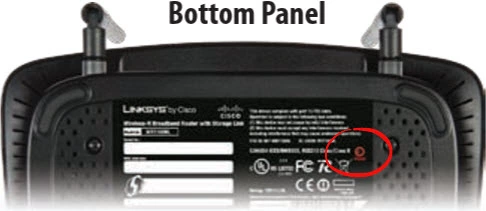
While the router is on take a straightened paperclip or similar object and press down on the button for approximately 5 seconds to begin the restoration process. This could take several minutes to complete so be patient.
Warning: Permanent damage occurs when you unplug or turn off the router during the reset process. DO NOT UNPLUG OR TURN OFF THE ROUTER.
Remember this particular reset erases all personal settings. I strongly recommend trying other methods of fixing your problem before you decide to reset the Linksys WRT160NL router.
Login to the Linksys WRT160NL
Following the reset you will need to login to your Linksys WRT160NL router. To do this you will have to use the default login information. If you aren't sure what it is, this information can be found in our Login Guide for the Linksys WRT160NL router.
Tip: Can't login with the defaults? The router might have not been properly reset. Try resetting it again but this time hold down the reset button for a little longer.
Change Your Password
Now that you have successfully logged into your router it is time to change the password to a secure one. Try to make your new password unique, be 14-20 characters long, and have it contain no personal information. For more useful advice on making a password be sure to check out our Choosing a Strong Password guide.
Tip: Worried about losing your password? Try writing it down on a piece of paper and attaching it to the underside of the router.
Setup WiFi on the Linksys WRT160NL
As you begin to reconfigure the router's settings make sure that you also secure your wireless network by configuring the WiFi settings. To get started on this important step be sure to follow our WiFi Instructions for the Linksys WRT160NL router.
Linksys WRT160NL Help
Be sure to check out our other Linksys WRT160NL info that you might be interested in.
This is the reset router guide for the Linksys WRT160NL. We also have the following guides for the same router:
- Linksys WRT160NL - How to change the IP Address on a Linksys WRT160NL router
- Linksys WRT160NL - Linksys WRT160NL User Manual
- Linksys WRT160NL - Linksys WRT160NL Login Instructions
- Linksys WRT160NL - How to change the DNS settings on a Linksys WRT160NL router
- Linksys WRT160NL - Setup WiFi on the Linksys WRT160NL
- Linksys WRT160NL - Information About the Linksys WRT160NL Router
- Linksys WRT160NL - Linksys WRT160NL Screenshots