Here are instructions for logging in to the Linksys WRT1900ACS router.
Other Linksys WRT1900ACS Guides
This is the login guide for the Linksys WRT1900ACS ExpressVPN. We also have the following guides for the same router:
Find Your Linksys WRT1900ACS Router IP Address
We need to find your Linksys WRT1900ACS router's internal IP address before we can log in to it.
| Known WRT1900ACS IP Addresses |
|---|
| 192.168.42.1 |
You may have to try using a few different IP addresses from the list above. Just pick one and then follow the rest of this guide.
If the IP address you picked does not seem to work, then simply try a different one. It is harmless to try different IP addresses.
If, after trying all of the above IP addresses, you still cannot find your router, then try the following:
- Follow our guide called Find Your Router's Internal IP Address.
- Use our free Router Detector software.
Choose an internal IP Address using one of the above methods and then try to login to your router.
Login to the Linksys WRT1900ACS Router
Your Linksys WRT1900ACS router has a web interface. In order to log in to it, you need to use a web browser, such as Chrome, Firefox, or Edge.
Enter Linksys WRT1900ACS Internal IP Address
Find the address bar in your web browser and type in the internal IP address of your Linksys WRT1900ACS router. Your address bar should look something like this:

Press the Enter key on your keyboard. You will be prompted for your Linksys WRT1900ACS password.
Linksys WRT1900ACS Default Username and Password
In order to login to your Linksys WRT1900ACS you are going to need to know your username and password. It's possible that the router's password is still set to the factory default. Try all of the Linksys WRT1900ACS factory default usernames and passwords below.
| Linksys WRT1900ACS Default Usernames and Passwords | |
|---|---|
| Username | Password |
| admin | unknown |
Enter your username and password in the window that pops up. Put your username and password in the appropriate boxes.
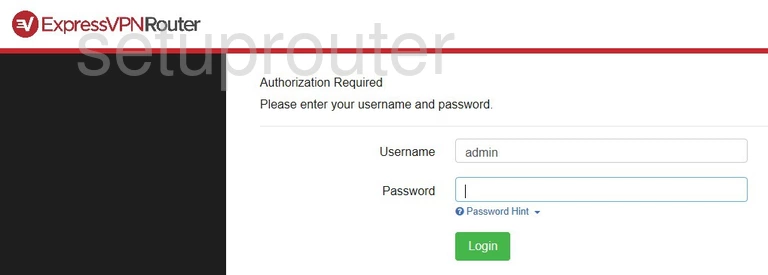
Linksys WRT1900ACS Home Screen
After you get logged in you should see the Linksys WRT1900ACS home screen, which looks like this:
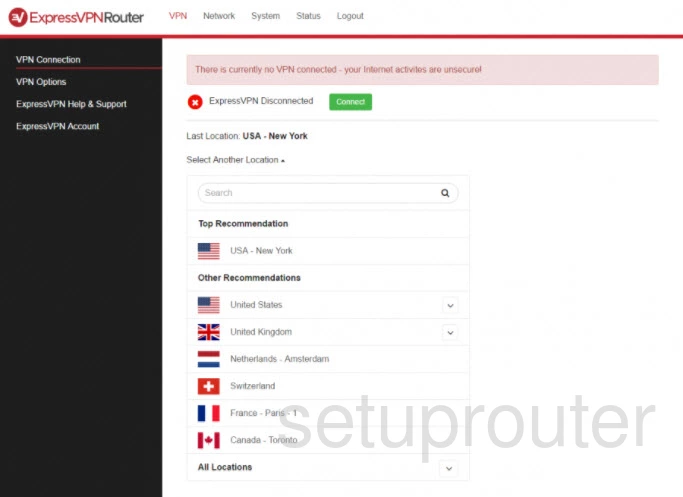
If you see this screen, then you know that you are logged in to your Linksys WRT1900ACS router. You are now ready to follow one of our other guides.
Solutions To Linksys WRT1900ACS Login Problems
If you cannot get logged in to your router, here a few possible solutions you can try.
Linksys WRT1900ACS Password Doesn't Work
Perhaps your router's default password is different than what we have listed here. You can try other Linksys passwords. We have an extensive list of all Linksys Passwords that you can try.
Forgot Password to Linksys WRT1900ACS Router
If your Internet Service Provider supplied you with your router, then you might want to try giving them a call and see if they either know what your router's username and password are, or maybe they can reset it for you.
How to Reset the Linksys WRT1900ACS Router To Default Settings
As a last resort, you can reset your router to factory defaults. For help resetting your router, follow our How To Reset your Router guide.
Other Linksys WRT1900ACS Guides
Here are some of our other Linksys WRT1900ACS info that you might be interested in.
This is the login guide for the Linksys WRT1900ACS ExpressVPN. We also have the following guides for the same router: