All of the screenshots below were submitted to this site by our users.
If you would like to submit screenshots for us to use, please use our Router Screenshot Grabber, which is a free tool in Network Utilities. It makes the capture process easy and sends the screenshots to us automatically.
This is the screenshots guide for the Linksys WRT310N v2. We also have the following guides for the same router:
- Linksys WRT310N - How to change the IP Address on a Linksys WRT310N router
- Linksys WRT310N - Linksys WRT310N User Manual
- Linksys WRT310N - Linksys WRT310N Login Instructions
- Linksys WRT310N - How to change the DNS settings on a Linksys WRT310N router
- Linksys WRT310N - Setup WiFi on the Linksys WRT310N
- Linksys WRT310N - How to Reset the Linksys WRT310N
- Linksys WRT310N - Information About the Linksys WRT310N Router
- Linksys WRT310N - Linksys WRT310N Screenshots
- Linksys WRT310N v2 - How to change the IP Address on a Linksys WRT310N router
- Linksys WRT310N v2 - Linksys WRT310N User Manual
- Linksys WRT310N v2 - Linksys WRT310N Login Instructions
- Linksys WRT310N v2 - How to change the DNS settings on a Linksys WRT310N router
- Linksys WRT310N v2 - Setup WiFi on the Linksys WRT310N
- Linksys WRT310N v2 - How to Reset the Linksys WRT310N
- Linksys WRT310N v2 - Information About the Linksys WRT310N Router
All Linksys WRT310N Screenshots
All screenshots below were captured from a Linksys WRT310N router.
Linksys WRT310N Firmware Screenshot
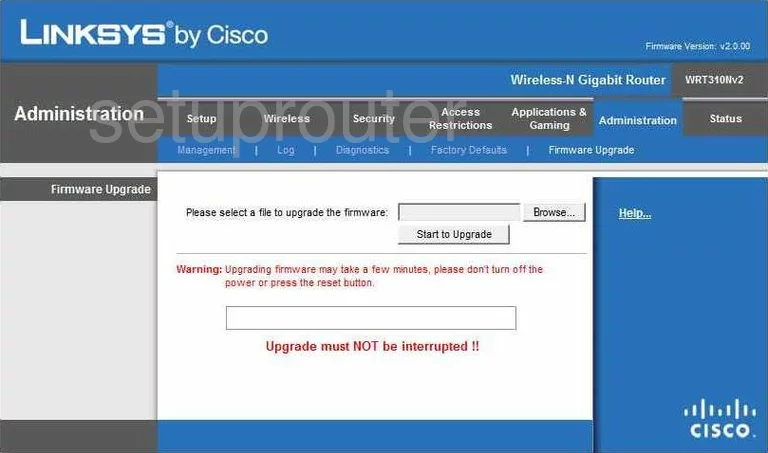
Linksys WRT310N Dmz Screenshot
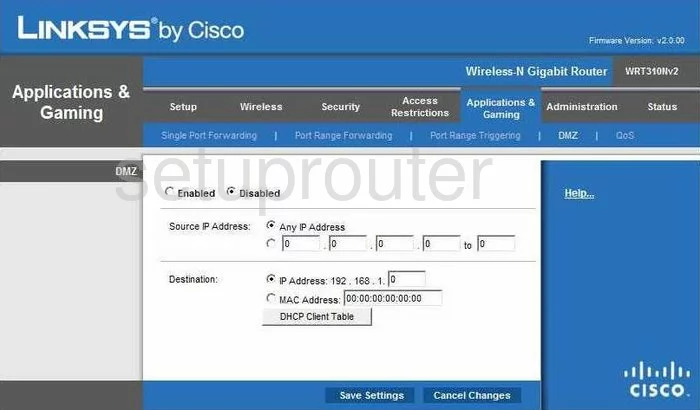
Linksys WRT310N Firewall Screenshot
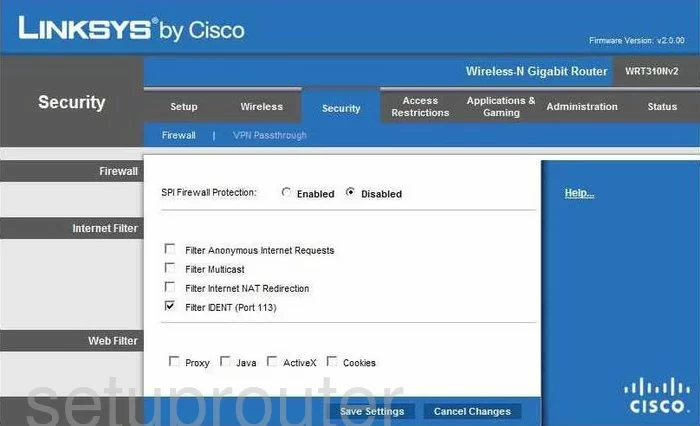
Linksys WRT310N Dynamic Dns Screenshot
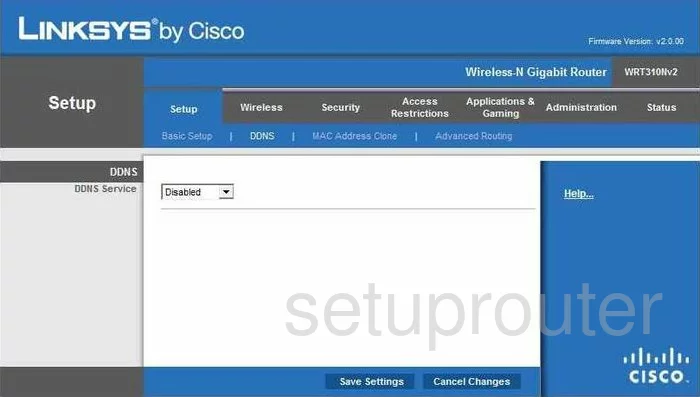
Linksys WRT310N Wifi Security Screenshot
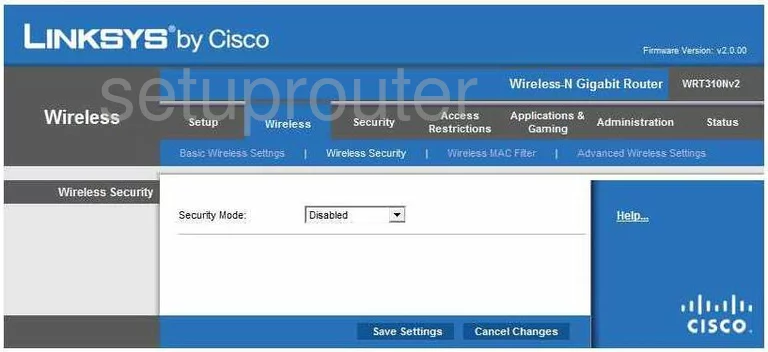
Linksys WRT310N Diagnostics Screenshot
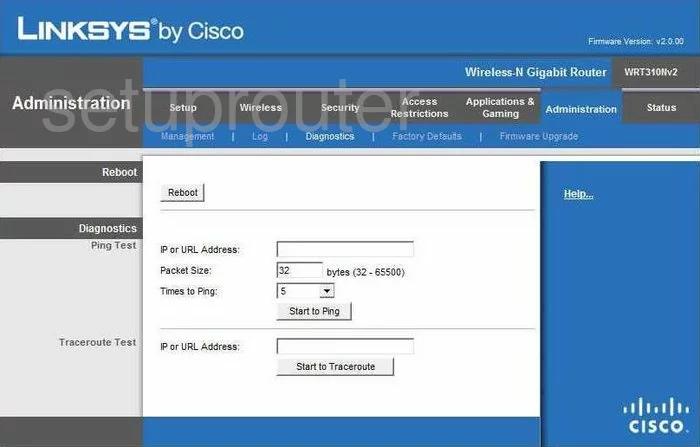
Linksys WRT310N Log Screenshot
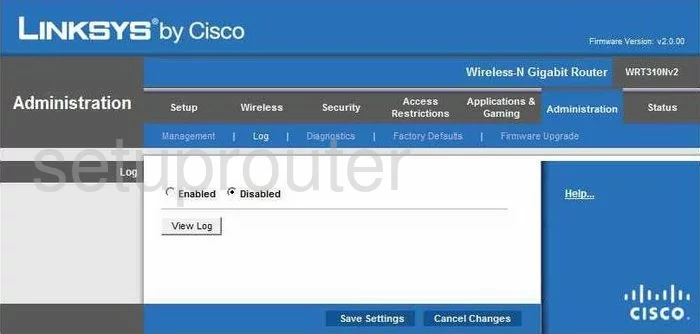
Linksys WRT310N Qos Screenshot
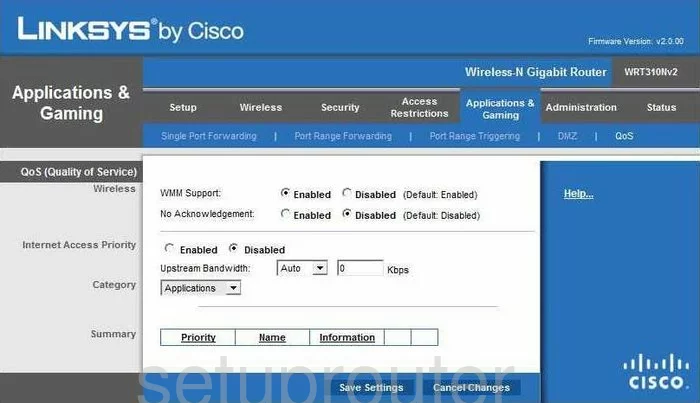
Linksys WRT310N Wifi Advanced Screenshot
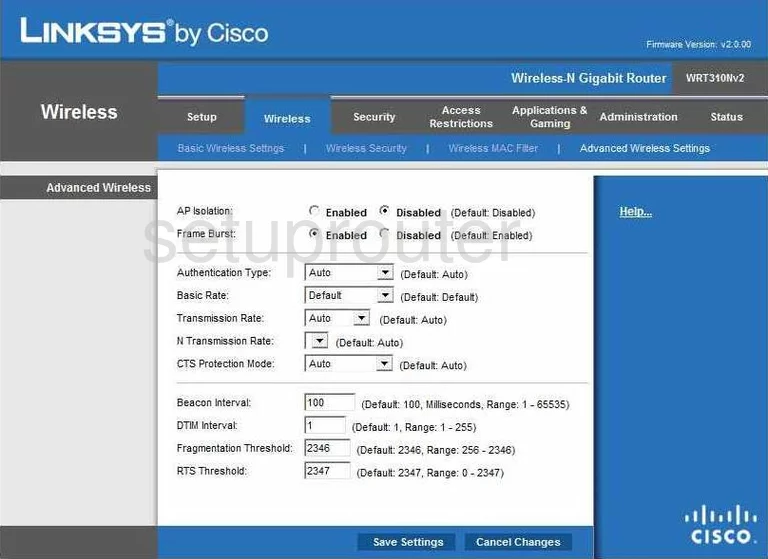
Linksys WRT310N Reset Screenshot
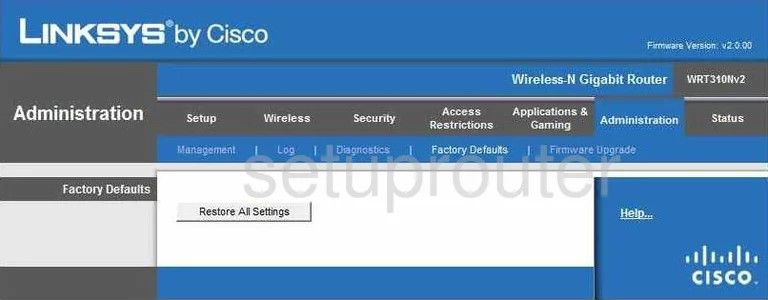
Linksys WRT310N Setup Screenshot
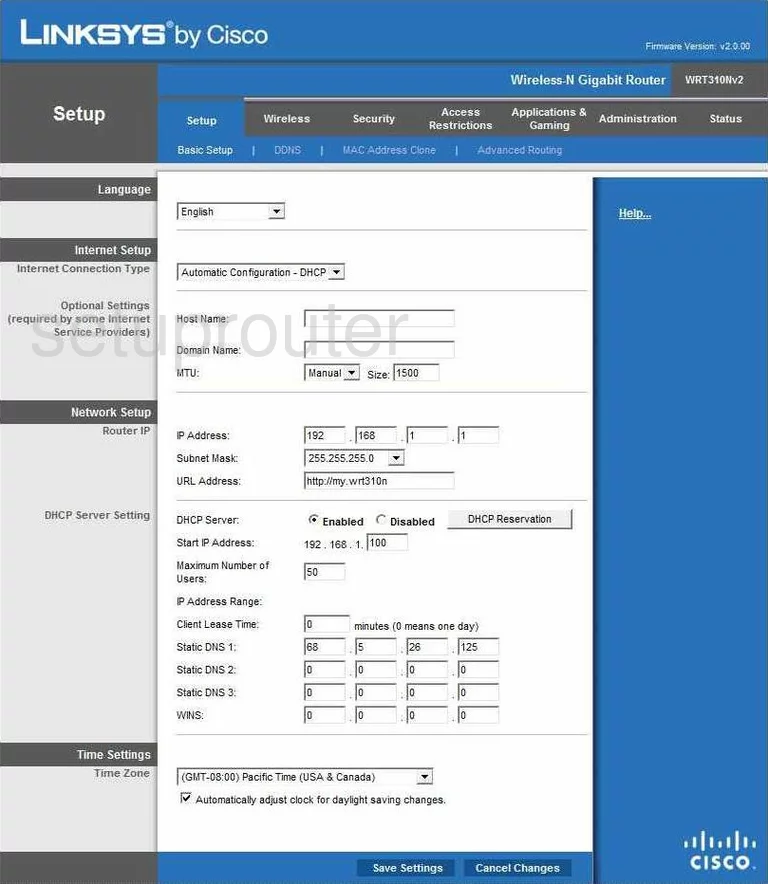
Linksys WRT310N Password Screenshot
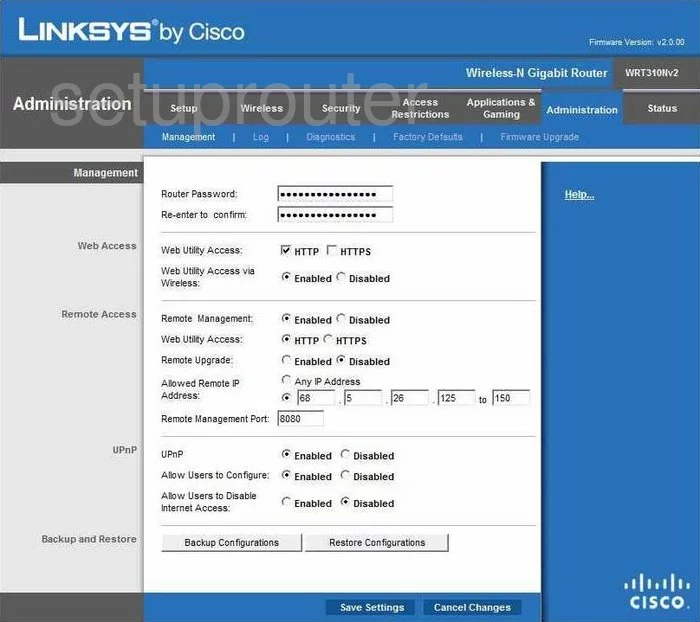
Linksys WRT310N Mac Filter Screenshot
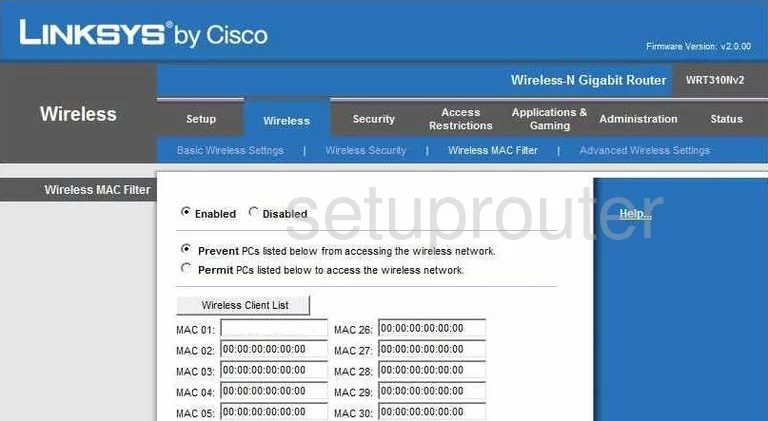
Linksys WRT310N Lan Screenshot
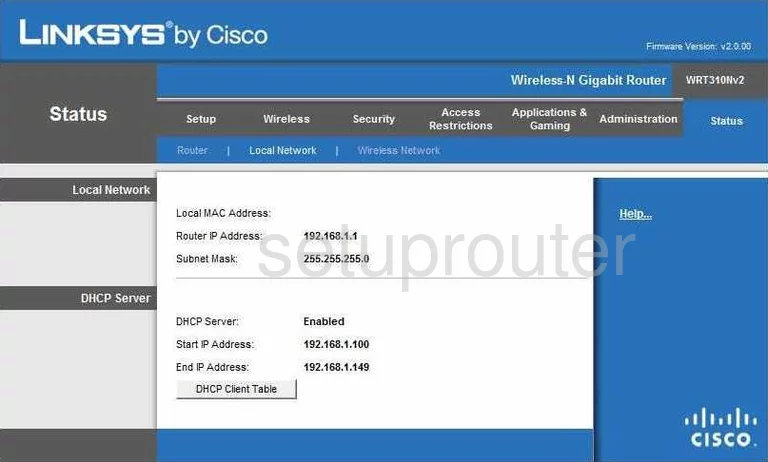
Linksys WRT310N Port Forwarding Screenshot
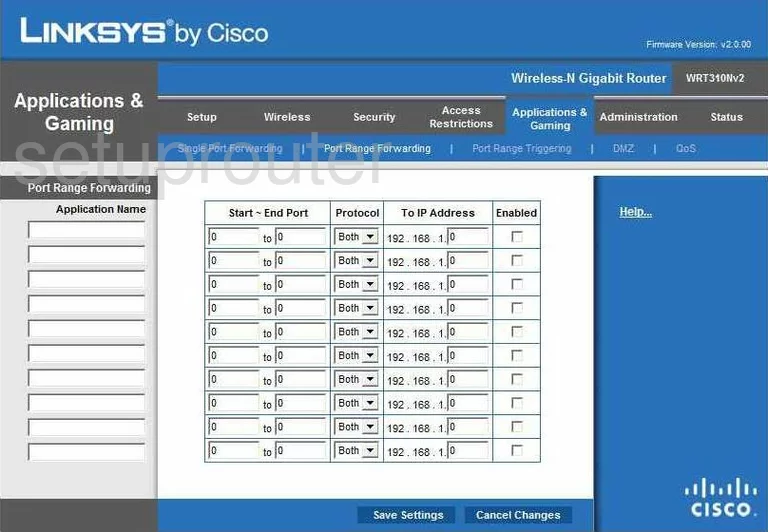
Linksys WRT310N Routing Advanced Screenshot
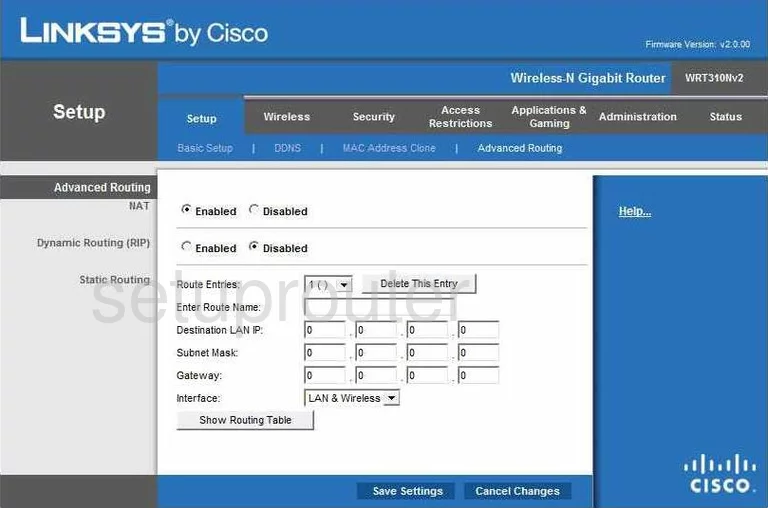
Linksys WRT310N Status Screenshot
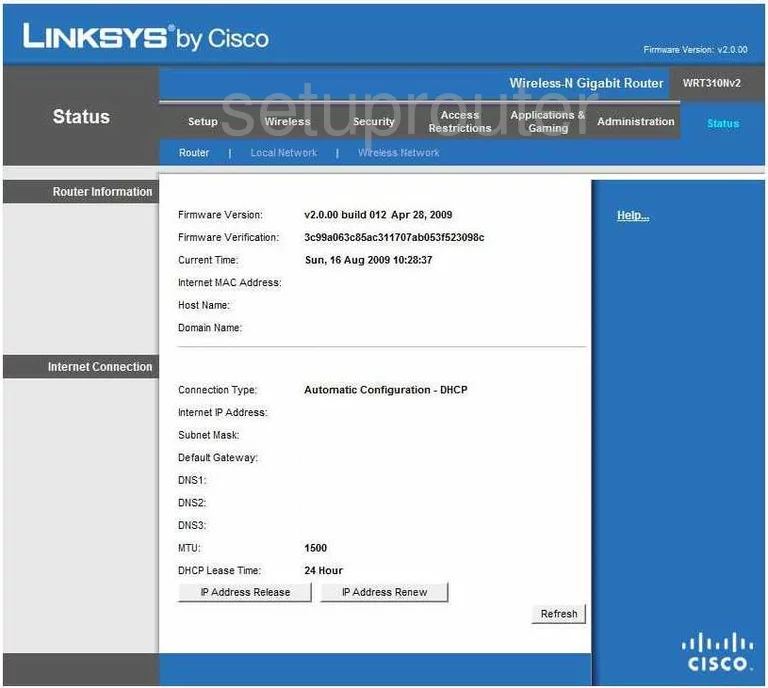
Linksys WRT310N Mac Address Screenshot
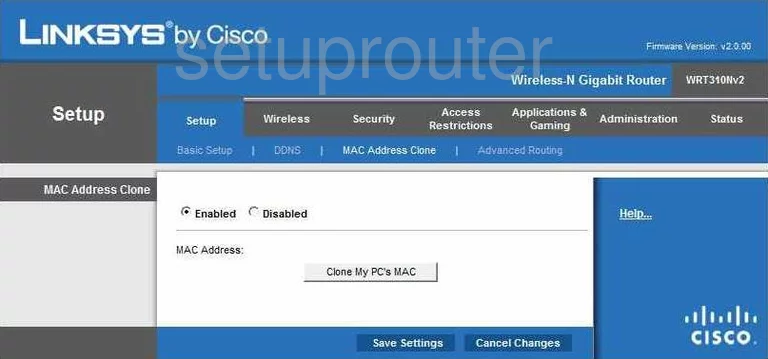
Linksys WRT310N Vpn Screenshot

Linksys WRT310N Status Screenshot
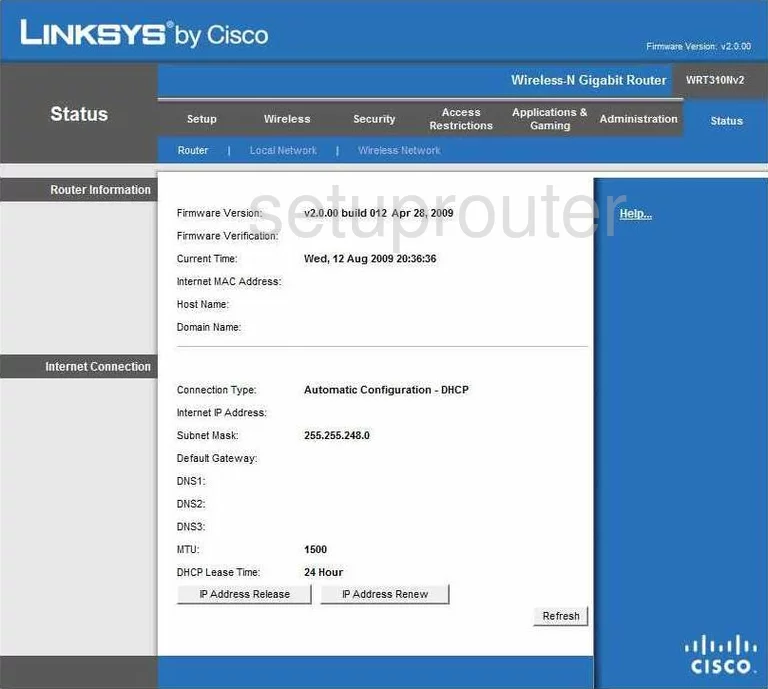
Linksys WRT310N Virtual Server Screenshot
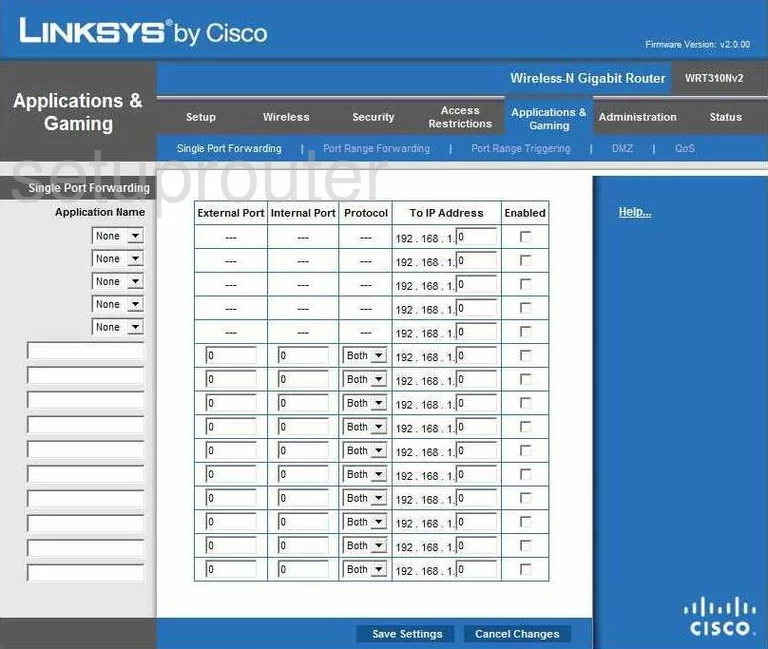
Linksys WRT310N Port Triggering Screenshot
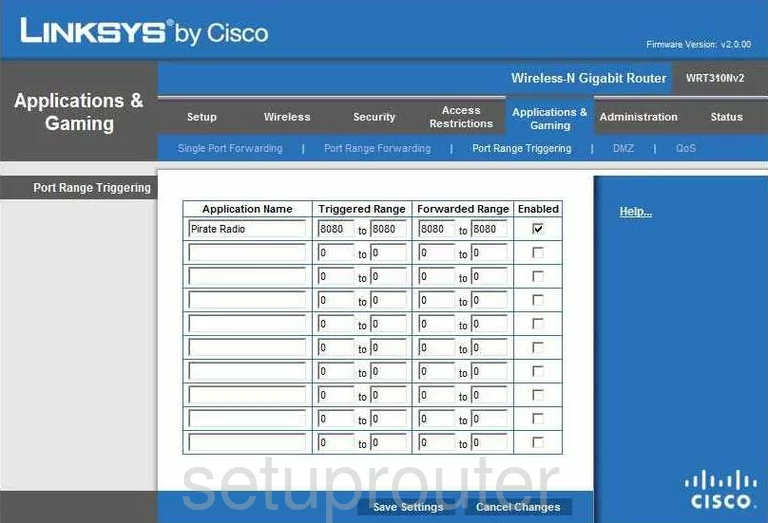
Linksys WRT310N Wifi Network Screenshot
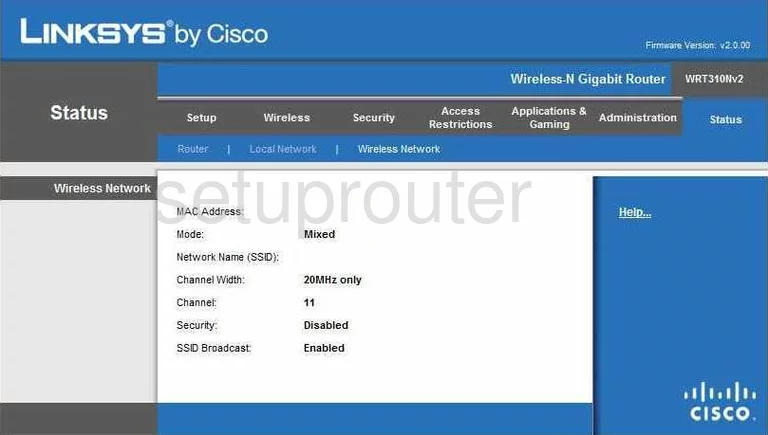
Linksys WRT310N Wifi Wps Screenshot
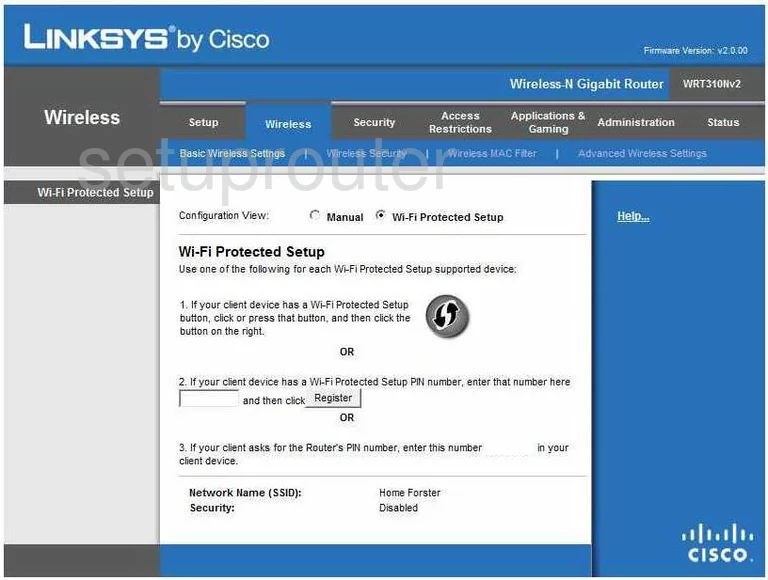
Linksys WRT310N Access Control Screenshot
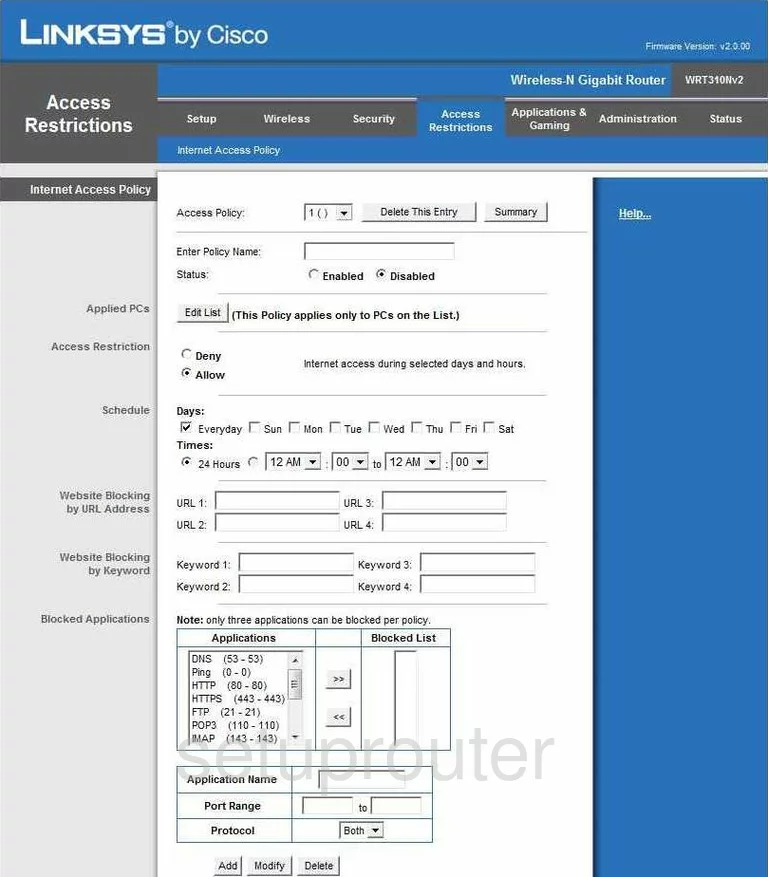
Linksys WRT310N Wifi Setup Screenshot
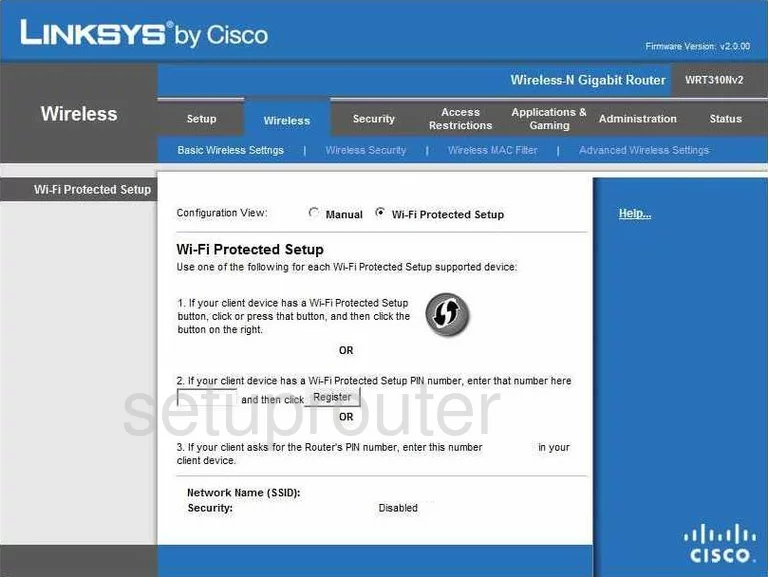
Linksys WRT310N General Screenshot
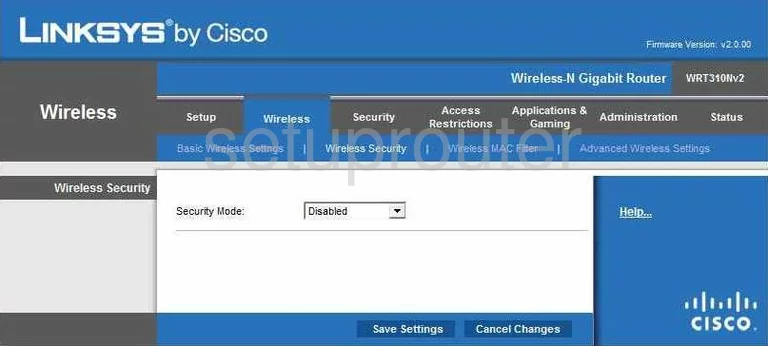
Linksys WRT310N Device Image Screenshot

Linksys WRT310N Reset Screenshot

This is the screenshots guide for the Linksys WRT310N v2. We also have the following guides for the same router:
- Linksys WRT310N - How to change the IP Address on a Linksys WRT310N router
- Linksys WRT310N - Linksys WRT310N User Manual
- Linksys WRT310N - Linksys WRT310N Login Instructions
- Linksys WRT310N - How to change the DNS settings on a Linksys WRT310N router
- Linksys WRT310N - Setup WiFi on the Linksys WRT310N
- Linksys WRT310N - How to Reset the Linksys WRT310N
- Linksys WRT310N - Information About the Linksys WRT310N Router
- Linksys WRT310N - Linksys WRT310N Screenshots
- Linksys WRT310N v2 - How to change the IP Address on a Linksys WRT310N router
- Linksys WRT310N v2 - Linksys WRT310N User Manual
- Linksys WRT310N v2 - Linksys WRT310N Login Instructions
- Linksys WRT310N v2 - How to change the DNS settings on a Linksys WRT310N router
- Linksys WRT310N v2 - Setup WiFi on the Linksys WRT310N
- Linksys WRT310N v2 - How to Reset the Linksys WRT310N
- Linksys WRT310N v2 - Information About the Linksys WRT310N Router