The Linksys WRT51AB router is considered a wireless router because it offers WiFi connectivity. WiFi, or simply wireless, allows you to connect various devices to your router, such as wireless printers, smart televisions, and WiFi enabled smartphones.
Other Linksys WRT51AB Guides
This is the wifi guide for the Linksys WRT51AB. We also have the following guides for the same router:
- Linksys WRT51AB - How to change the IP Address on a Linksys WRT51AB router
- Linksys WRT51AB - Linksys WRT51AB User Manual
- Linksys WRT51AB - Linksys WRT51AB Login Instructions
- Linksys WRT51AB - How to change the DNS settings on a Linksys WRT51AB router
- Linksys WRT51AB - How to Reset the Linksys WRT51AB
- Linksys WRT51AB - Information About the Linksys WRT51AB Router
- Linksys WRT51AB - Linksys WRT51AB Screenshots
WiFi Terms
Before we get started there is a little bit of background info that you should be familiar with.
Wireless Name
Your wireless network needs to have a name to uniquely identify it from other wireless networks. If you are not sure what this means we have a guide explaining what a wireless name is that you can read for more information.
Wireless Password
An important part of securing your wireless network is choosing a strong password.
Wireless Channel
Picking a WiFi channel is not always a simple task. Be sure to read about WiFi channels before making the choice.
Encryption
You should almost definitely pick WPA2 for your networks encryption. If you are unsure, be sure to read our WEP vs WPA guide first.
Login To The Linksys WRT51AB
To get started configuring the Linksys WRT51AB WiFi settings you need to login to your router. If you are already logged in you can skip this step.
To login to the Linksys WRT51AB, follow our Linksys WRT51AB Login Guide.
Find the WiFi Settings on the Linksys WRT51AB
If you followed our login guide above then you should see this screen.
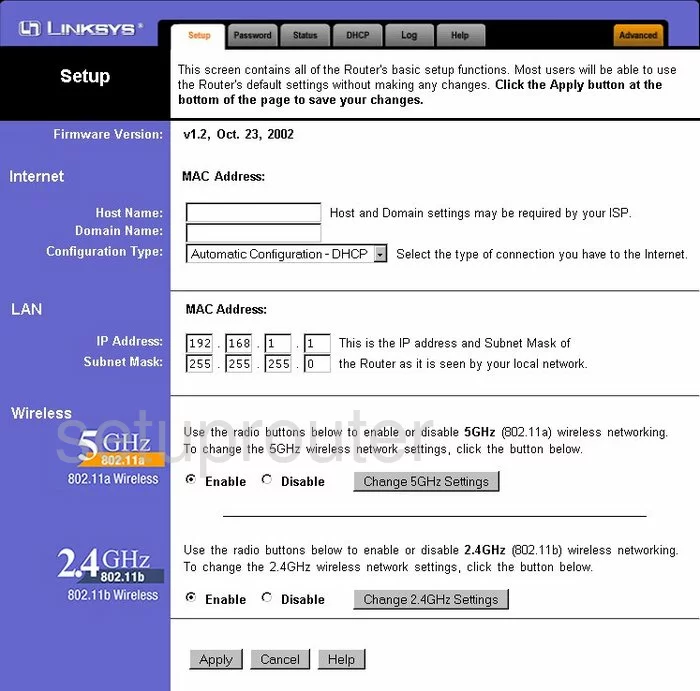
Once you have finished logging onto the Linksys WRT51AB router you should see a page like the one you see here.
To change the WiFi settings click the option of either Change 5GHz Settings or Change 2.4GHz Settings. I recommend using 2.4 unless you are located in a very crowded location.
Change the WiFi Settings on the Linksys WRT51AB
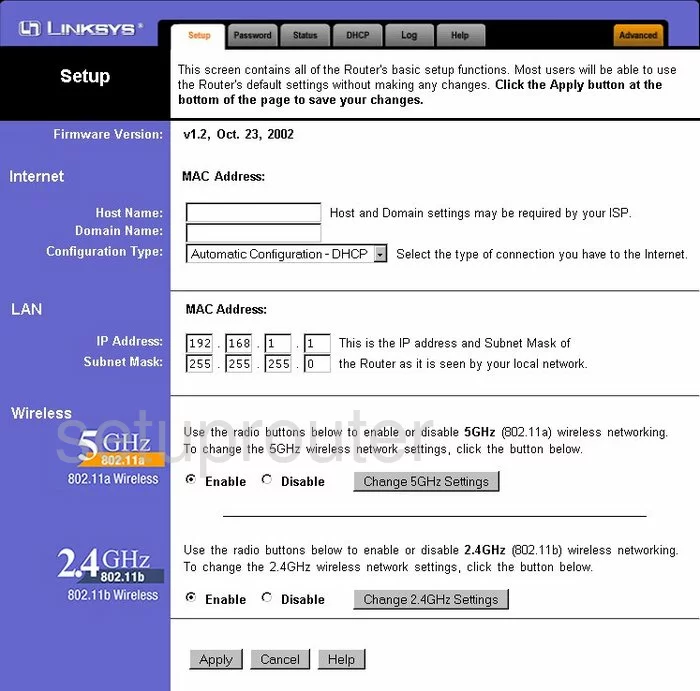
This option opens up a page that unfortunately we don't have. In this section you are asked to create an SSID. The SSID is the network name you give your connection so you can identify it later. I recommend avoiding personal or router specific information. Learn more in our How to Change your Wireless Name guide.
After that is the Channel. If you want to change the channel you do that by opening the drop down box labeled Channel. I recommend using only channels 1,6 or 11.
Next you should choose the type of security mode you want to use. You may only have the option for WEP security. This is not advisable to use this option. Learn what his is and your other options in our WEP vs. WPA guide. My recommendation is to use WPA2-PSK. If you don't have this option you should update your firmware.
The last setting you need to change is the Passphrase. I recommend using at least 14 to 20 characters. It is important that you create a strong password. Learn more about this in our Choosing a Strong Password guide.
When you are finished click the Apply button to save your changes.
Possible Problems when Changing your WiFi Settings
After making these changes to your router you will almost definitely have to reconnect any previously connected devices. This is usually done at the device itself and not at your computer.
Other Linksys WRT51AB Info
Don't forget about our other Linksys WRT51AB info that you might be interested in.
This is the wifi guide for the Linksys WRT51AB. We also have the following guides for the same router:
- Linksys WRT51AB - How to change the IP Address on a Linksys WRT51AB router
- Linksys WRT51AB - Linksys WRT51AB User Manual
- Linksys WRT51AB - Linksys WRT51AB Login Instructions
- Linksys WRT51AB - How to change the DNS settings on a Linksys WRT51AB router
- Linksys WRT51AB - How to Reset the Linksys WRT51AB
- Linksys WRT51AB - Information About the Linksys WRT51AB Router
- Linksys WRT51AB - Linksys WRT51AB Screenshots