We have a collection of user-submitted screenshots to share.
If you would like to upload screenshots for us to use, please use our Router Screenshot Grabber, which is a free tool in Network Utilities. It makes the capture process easy and sends the screenshots to us automatically.
Use a VPN Instead
Have you considered using a VPN instead of forwarding a port? For most users, a VPN is a much simpler and more secure choice than forwarding a port.
We use and recommend NordVPN because not only is it the fastest VPN, it includes a new feature called Meshnet that makes forwarding a port no longer necessary for most applications. With NordVPN Meshnet, you can connect to your devices from anywhere in the world, completely secure, over a highly encrypted VPN tunnel.
When shopping for a VPN, make sure that they meet the following criteria:
- Your VPN provider should have a no-logs policy. This means that they do not keep any logs of any kind.
- Make sure that your VPN provider has lots of exit nodes all around the world.
- Check that your VPN will not affect your speed.
- Verify that your VPN provider uses WireGuard as the underlying protocol.
- Many people prefer a VPN provider that is not based in the United States.
This is the list of requirements that we used when we were shopping around for a VPN provider. There are lots of free, shady VPN providers out there that we looked at and dismissed.
Based in Panama, using diskless servers, and with over 6,100 servers in 61 countries, we can safely say that NordVPN satisfies all of these requirements.

Once you've set up your NordVPN account on multiple computers and enabled Meshnet, you can seamlessly access all of your devices as if they were on the same network. You don't even have to log in to your router. It's very simple.
Every time you click on one of our affiliate links, such as NordVPN, we get a little kickback for introducing you to the service. Think of us as your VPN wingman.
This is the screenshots guide for the Linksys WRT54GC. We also have the following guides for the same router:
- Linksys WRT54GC - How to change the IP Address on a Linksys WRT54GC router
- Linksys WRT54GC - Linksys WRT54GC User Manual
- Linksys WRT54GC - Linksys WRT54GC Login Instructions
- Linksys WRT54GC - Setup WiFi on the Linksys WRT54GC
- Linksys WRT54GC - How to Reset the Linksys WRT54GC
- Linksys WRT54GC - Information About the Linksys WRT54GC Router
All Linksys WRT54GC Screenshots
All screenshots below were captured from a Linksys WRT54GC router.
Linksys WRT54GC Firmware Screenshot
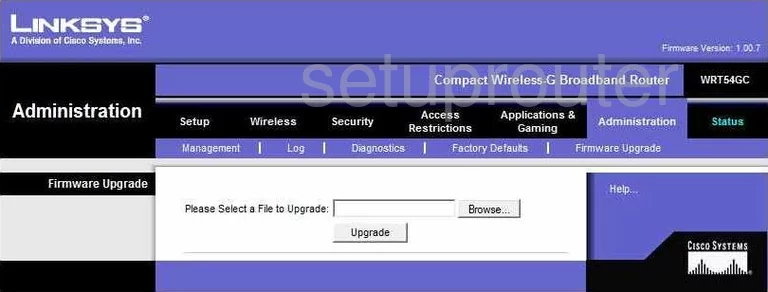
Linksys WRT54GC Dmz Screenshot
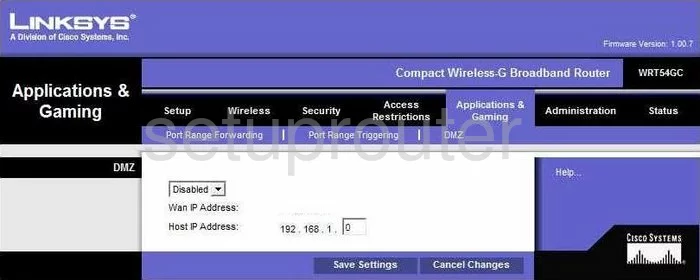
Linksys WRT54GC Firewall Screenshot
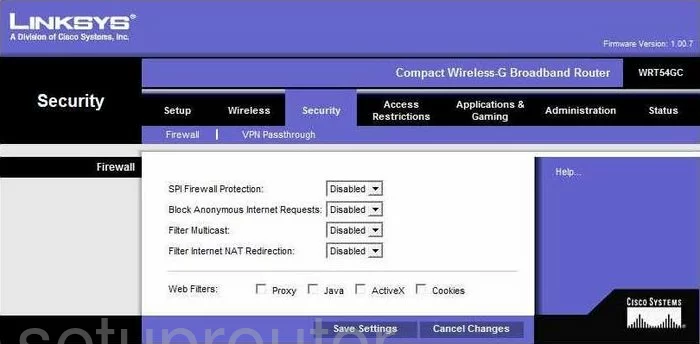
Linksys WRT54GC Dynamic Dns Screenshot
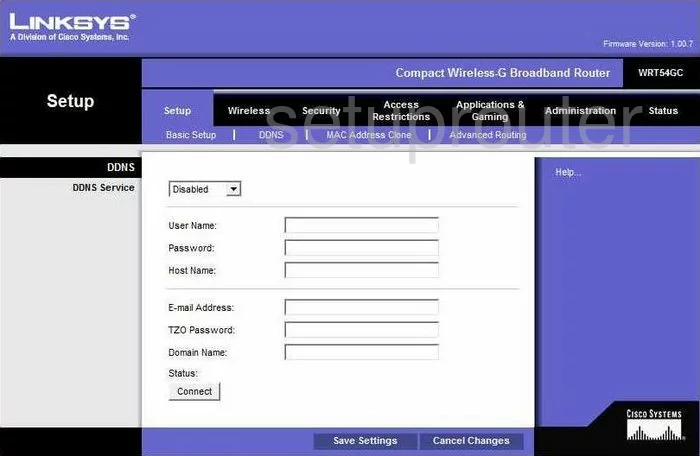
Linksys WRT54GC Wifi Security Screenshot
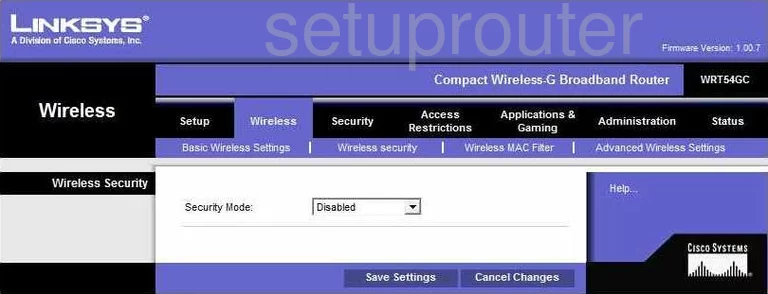
Linksys WRT54GC Diagnostics Screenshot
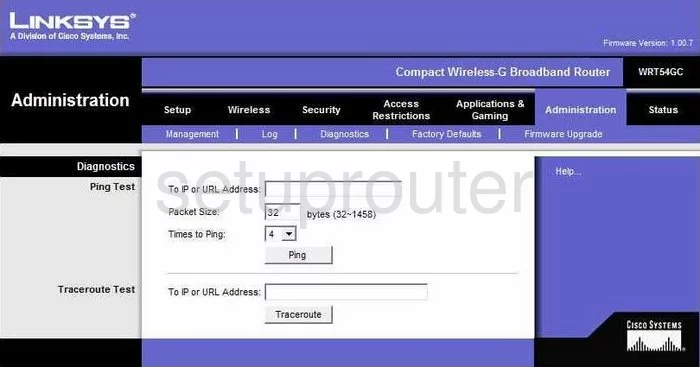
Linksys WRT54GC Log Screenshot
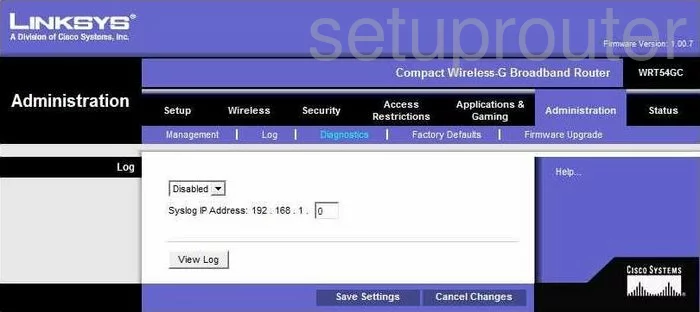
Linksys WRT54GC Wifi Advanced Screenshot
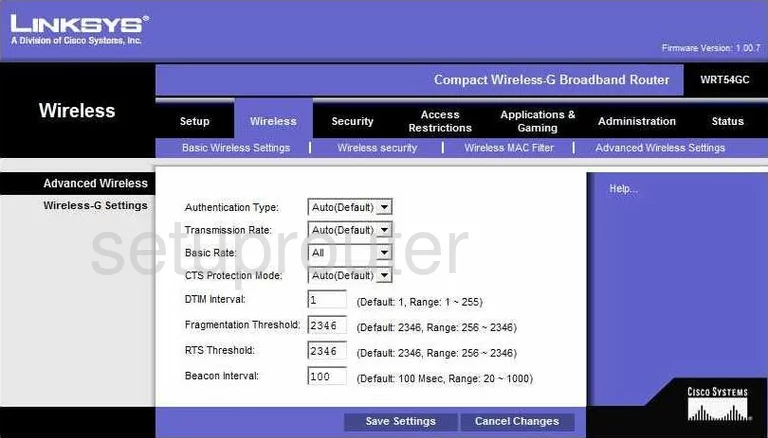
Linksys WRT54GC Reset Screenshot
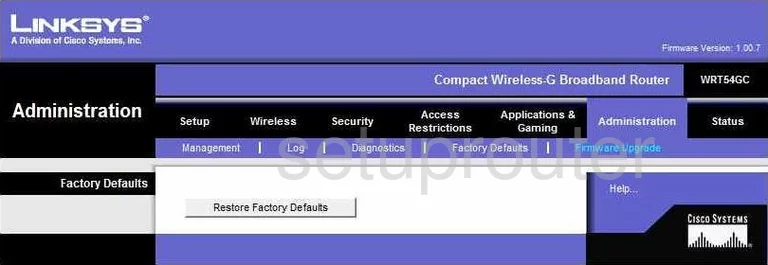
Linksys WRT54GC Setup Screenshot
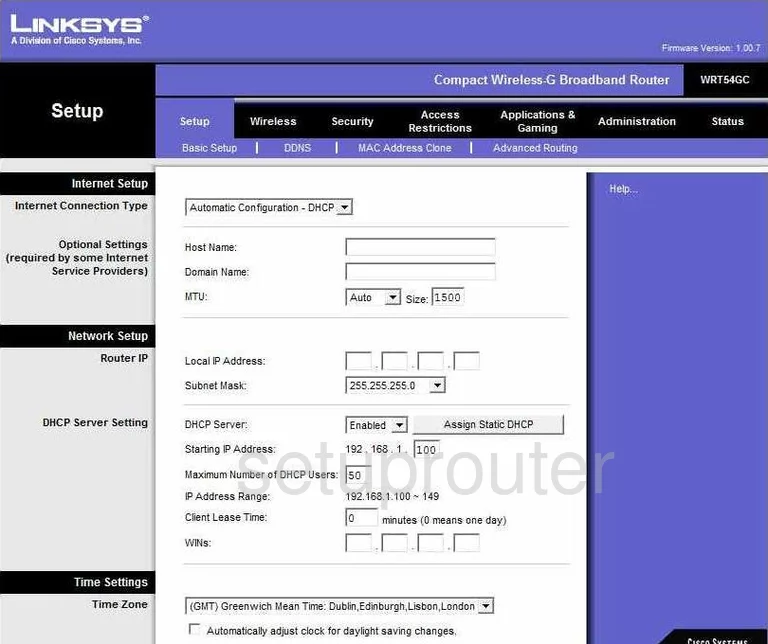
Linksys WRT54GC Password Screenshot
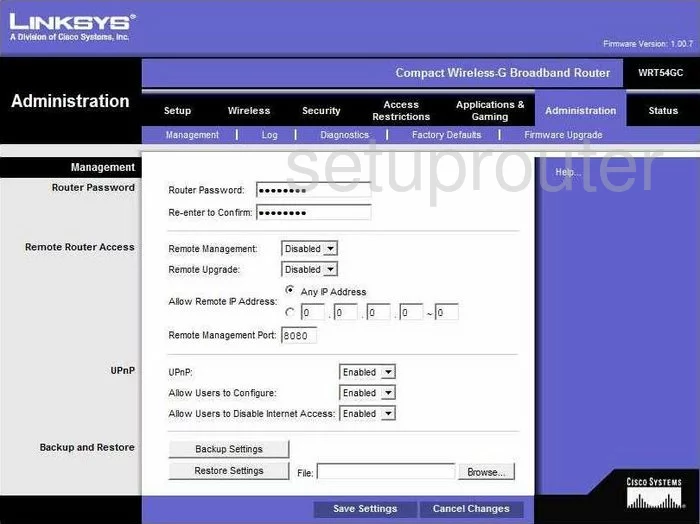
Linksys WRT54GC Mac Filter Screenshot
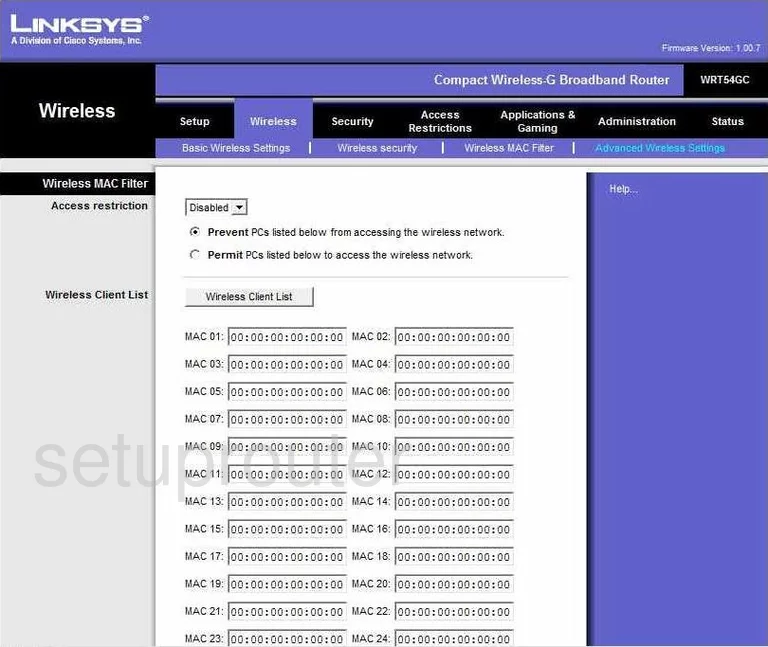
Linksys WRT54GC Lan Screenshot

Linksys WRT54GC Port Forwarding Screenshot
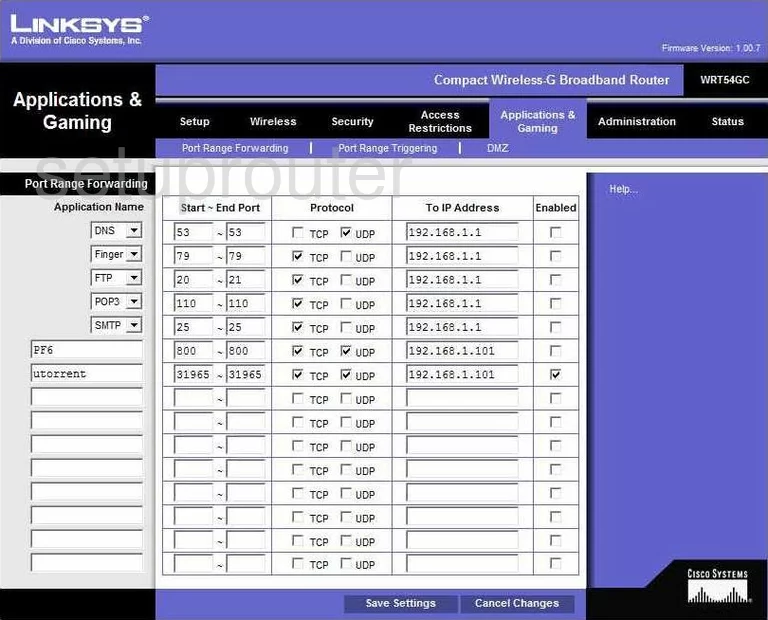
Linksys WRT54GC Routing Advanced Screenshot
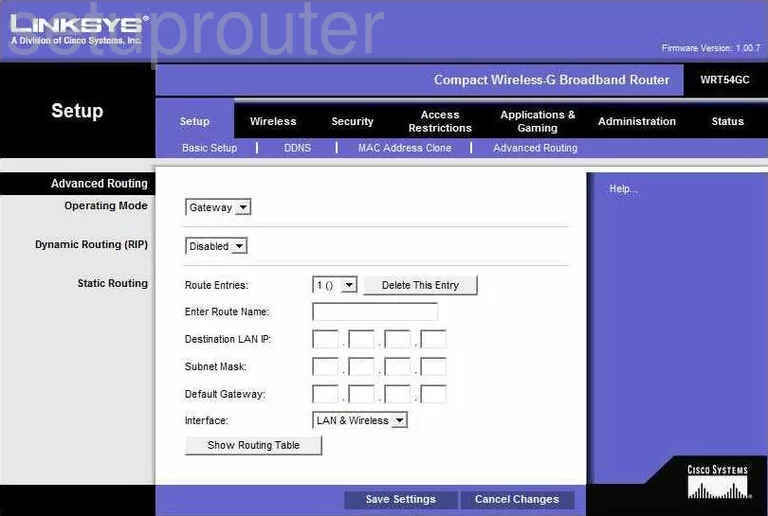
Linksys WRT54GC Mac Address Screenshot
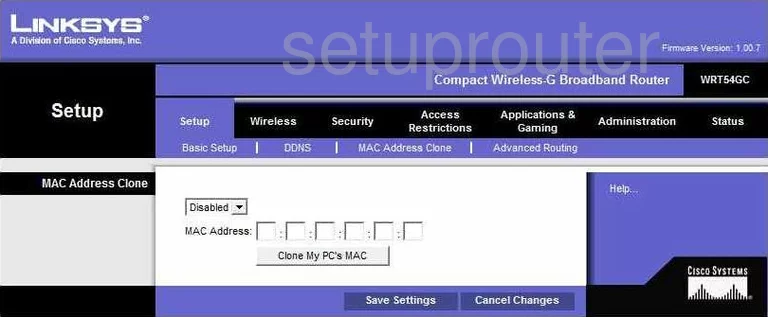
Linksys WRT54GC Wifi Setup Screenshot
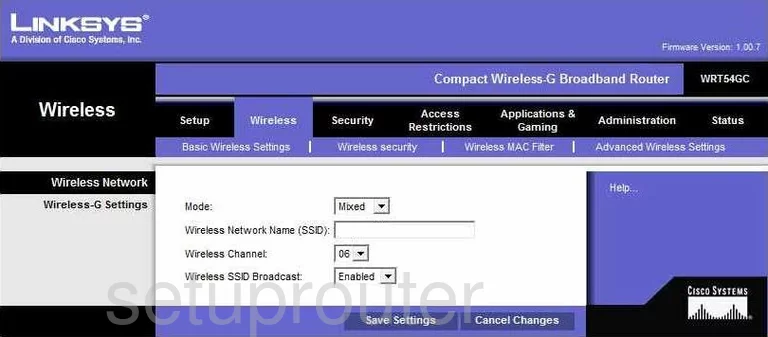
Linksys WRT54GC Vpn Screenshot
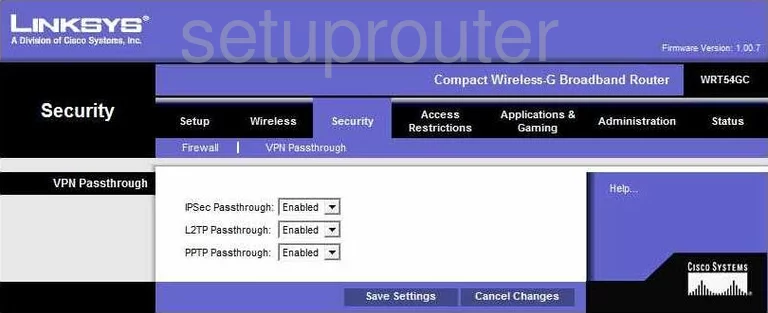
Linksys WRT54GC Status Screenshot
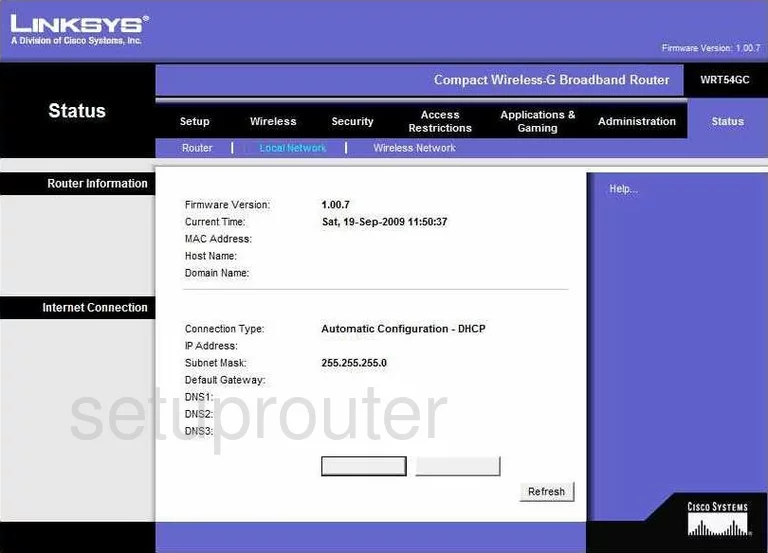
Linksys WRT54GC Port Triggering Screenshot
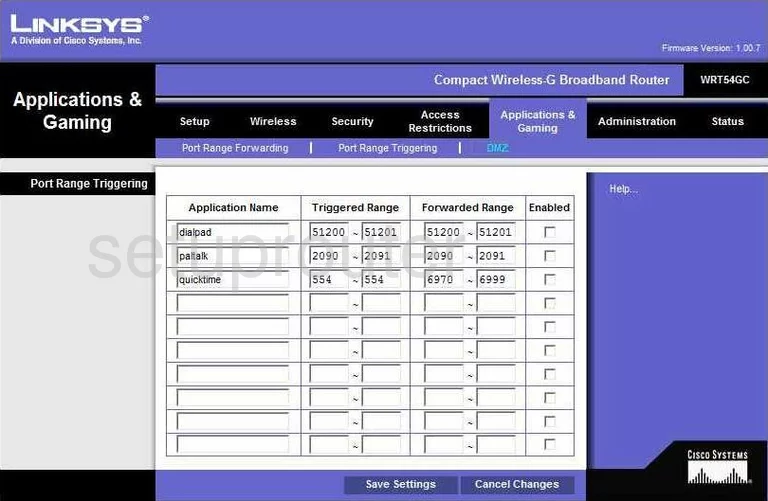
Linksys WRT54GC Wifi Network Screenshot
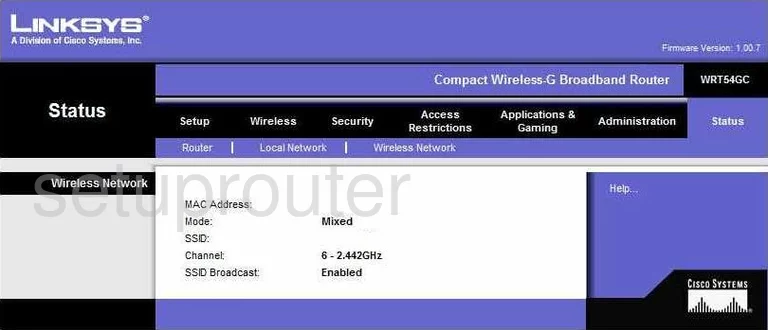
Linksys WRT54GC Access Control Screenshot
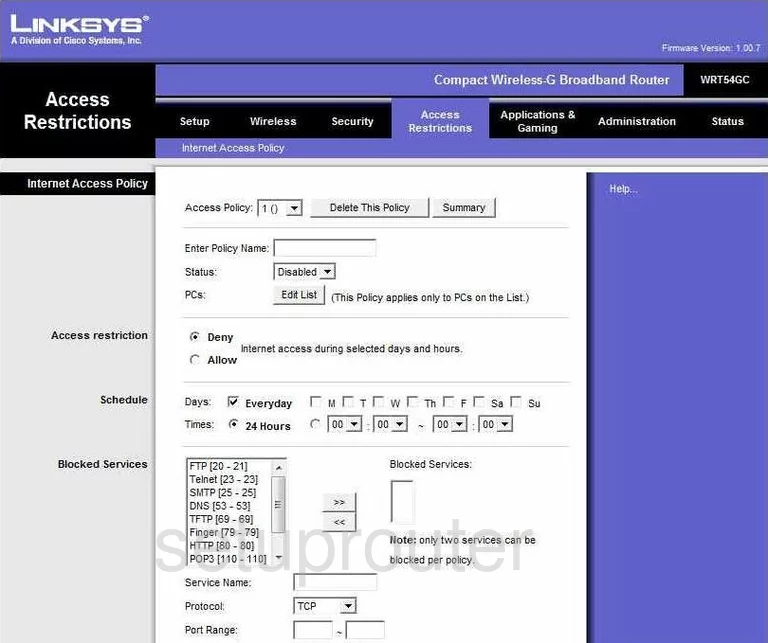
Linksys WRT54GC Device Image Screenshot

Linksys WRT54GC Reset Screenshot

This is the screenshots guide for the Linksys WRT54GC. We also have the following guides for the same router:
- Linksys WRT54GC - How to change the IP Address on a Linksys WRT54GC router
- Linksys WRT54GC - Linksys WRT54GC User Manual
- Linksys WRT54GC - Linksys WRT54GC Login Instructions
- Linksys WRT54GC - Setup WiFi on the Linksys WRT54GC
- Linksys WRT54GC - How to Reset the Linksys WRT54GC
- Linksys WRT54GC - Information About the Linksys WRT54GC Router