These are user-submitted screenshots.
Please feel free to share screenshots with us using our Router Screenshot Grabber, which is a free tool in Network Utilities. It makes the capture process easy and sends the screenshots to us automatically.
This is the screenshots guide for the Linksys WRT54GS2. We also have the following guides for the same router:
- Linksys WRT54GS2 - How to change the IP Address on a Linksys WRT54GS2 router
- Linksys WRT54GS2 - Linksys WRT54GS2 User Manual
- Linksys WRT54GS2 - Linksys WRT54GS2 Login Instructions
- Linksys WRT54GS2 - How to change the DNS settings on a Linksys WRT54GS2 router
- Linksys WRT54GS2 - Setup WiFi on the Linksys WRT54GS2
- Linksys WRT54GS2 - How to Reset the Linksys WRT54GS2
- Linksys WRT54GS2 - Information About the Linksys WRT54GS2 Router
All Linksys WRT54GS2 Screenshots
All screenshots below were captured from a Linksys WRT54GS2 router.
Linksys WRT54GS2 Dmz Screenshot

Linksys WRT54GS2 Firewall Screenshot
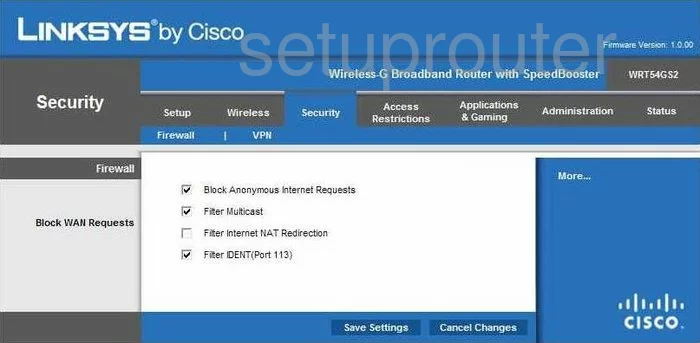
Linksys WRT54GS2 Dynamic Dns Screenshot
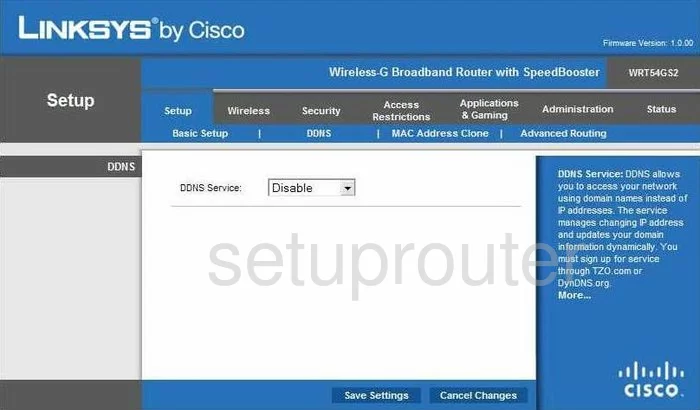
Linksys WRT54GS2 Wifi Security Screenshot
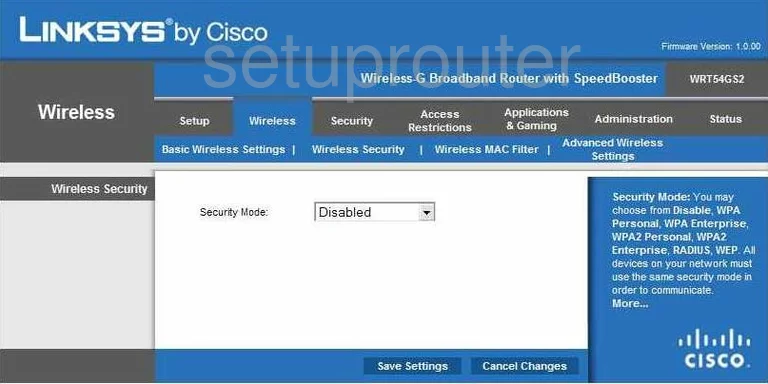
Linksys WRT54GS2 Diagnostics Screenshot
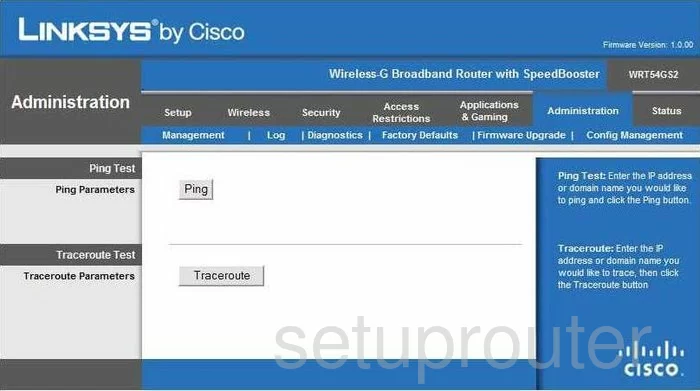
Linksys WRT54GS2 Log Screenshot
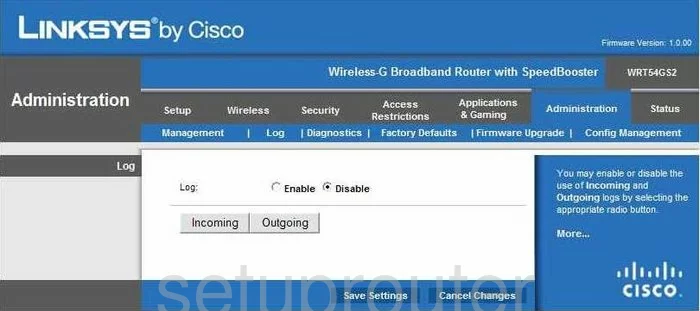
Linksys WRT54GS2 Port Triggering Screenshot
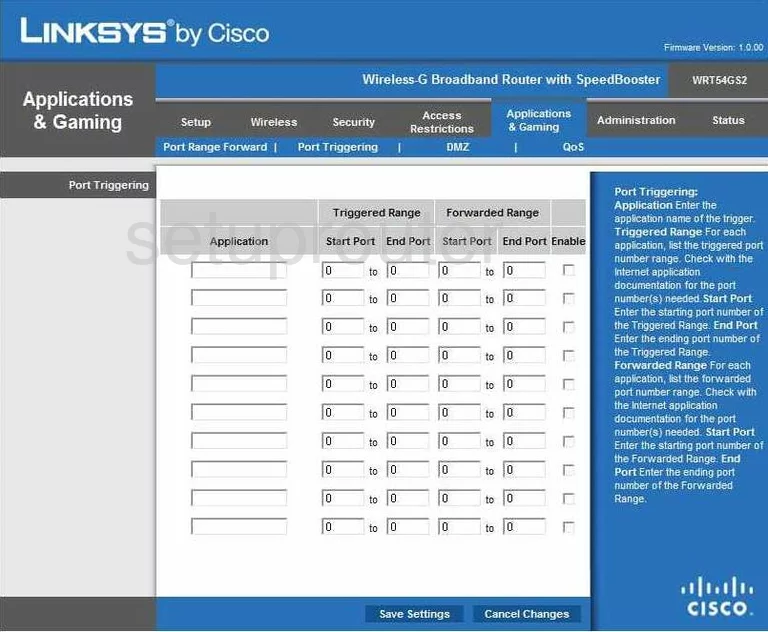
Linksys WRT54GS2 Qos Screenshot
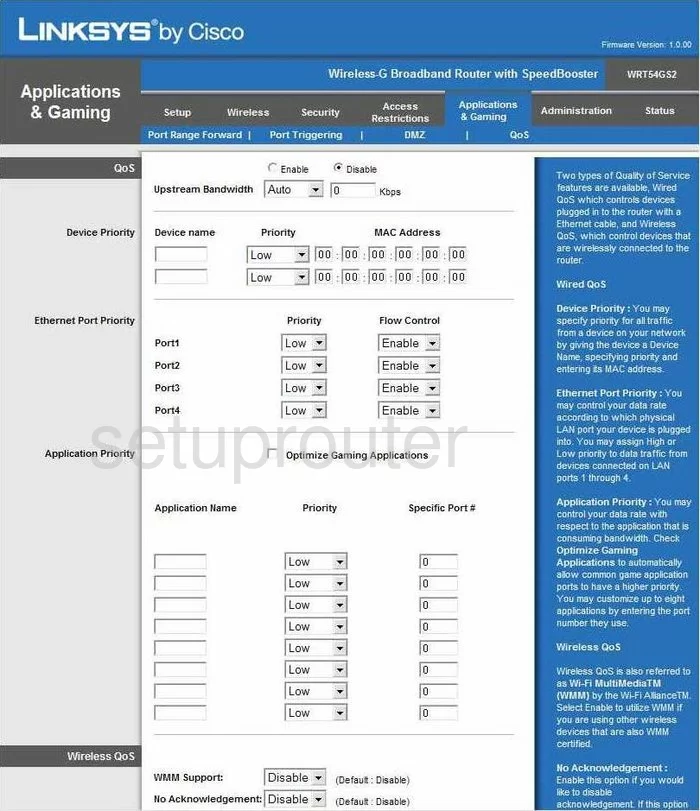
Linksys WRT54GS2 Wifi Advanced Screenshot
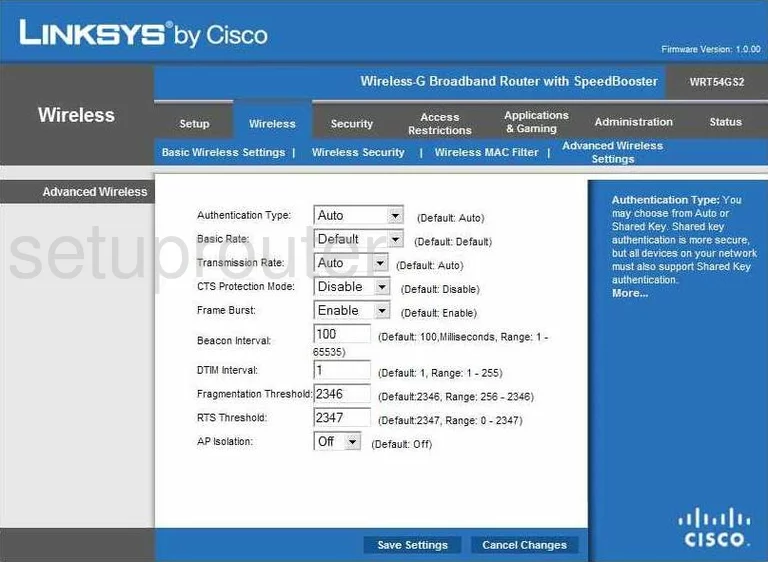
Linksys WRT54GS2 Reset Screenshot
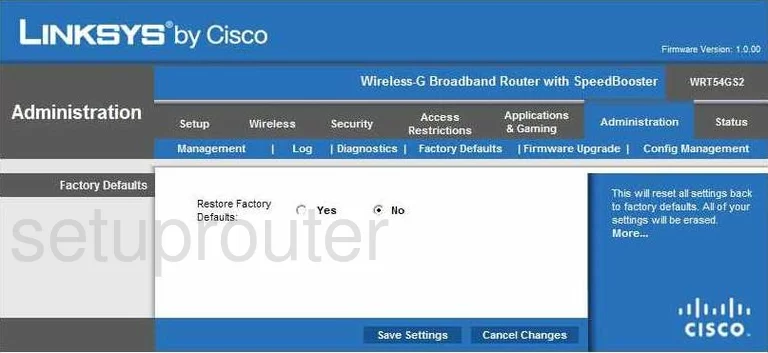
Linksys WRT54GS2 Setup Screenshot
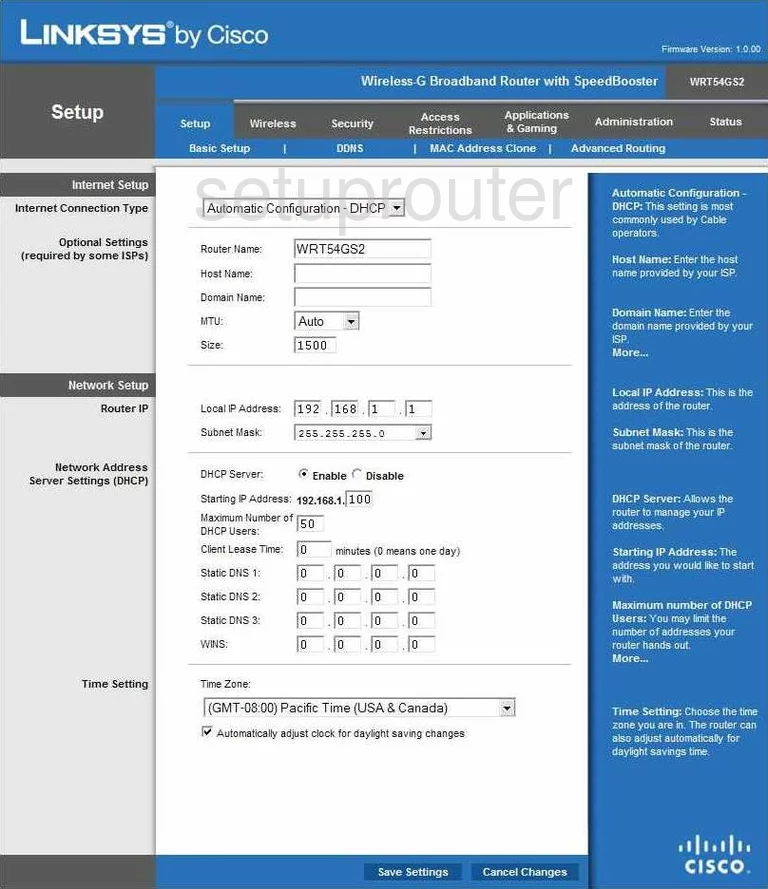
Linksys WRT54GS2 Password Screenshot
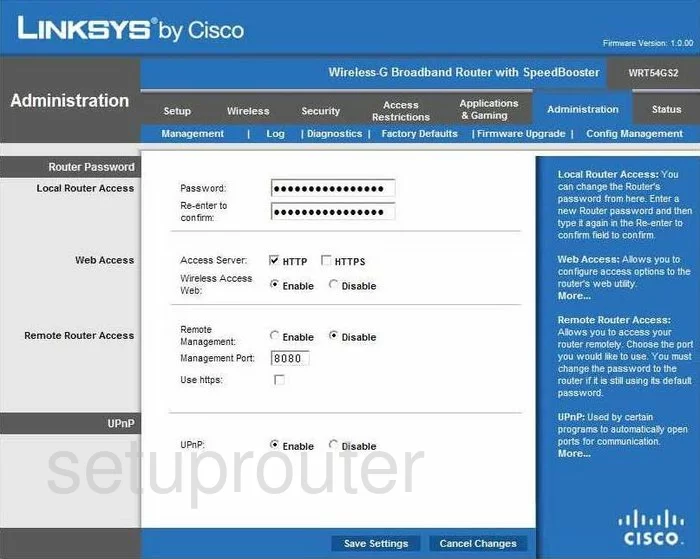
Linksys WRT54GS2 Wifi Setup Screenshot
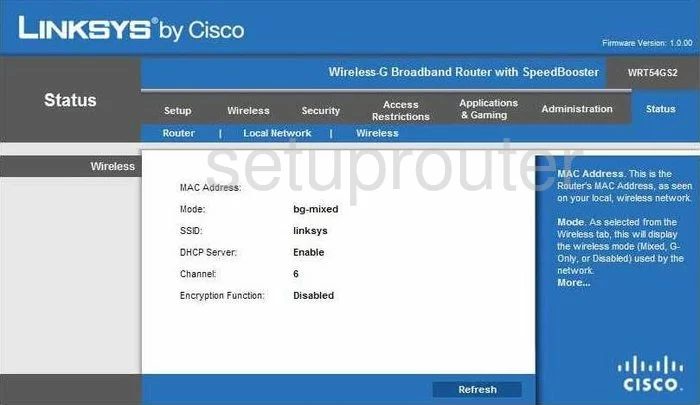
Linksys WRT54GS2 Mac Filter Screenshot
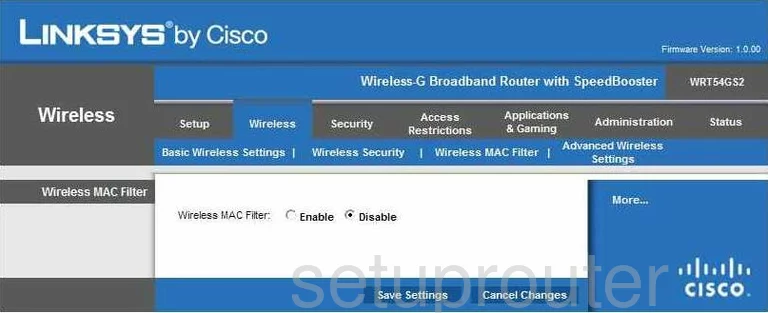
Linksys WRT54GS2 Lan Screenshot
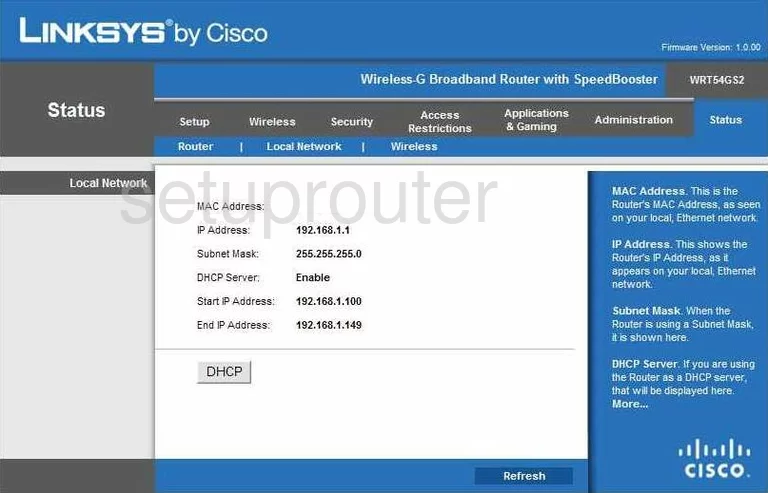
Linksys WRT54GS2 Routing Advanced Screenshot
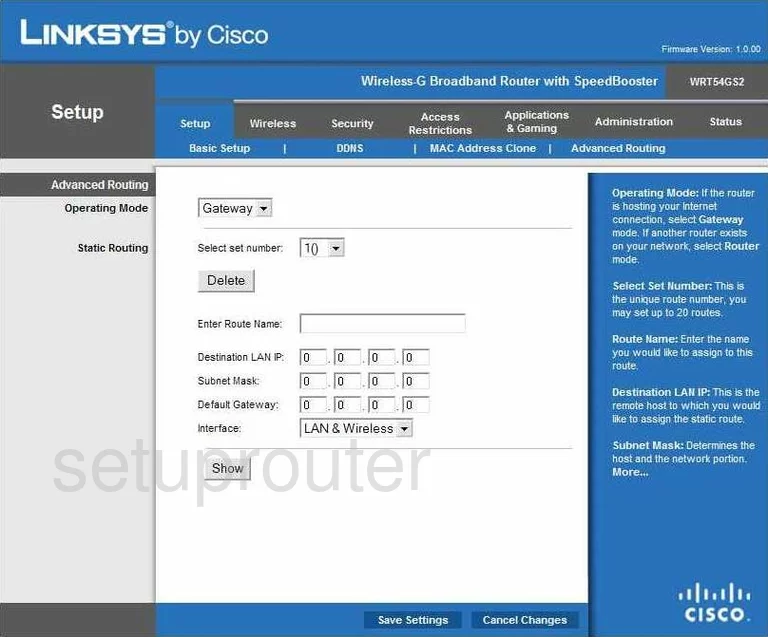
Linksys WRT54GS2 Mac Address Screenshot
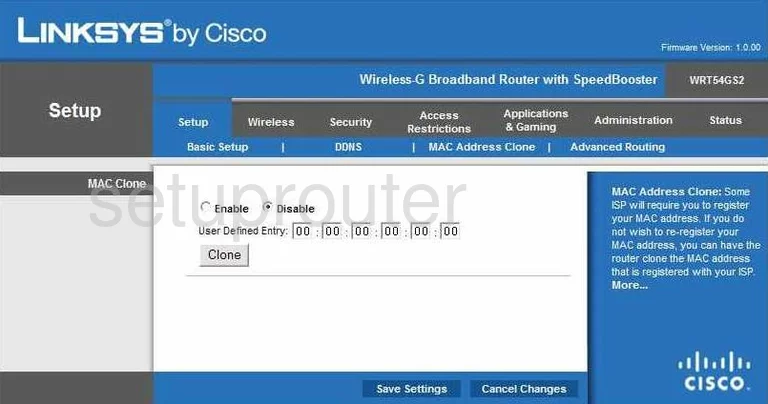
Linksys WRT54GS2 Wifi Setup Screenshot
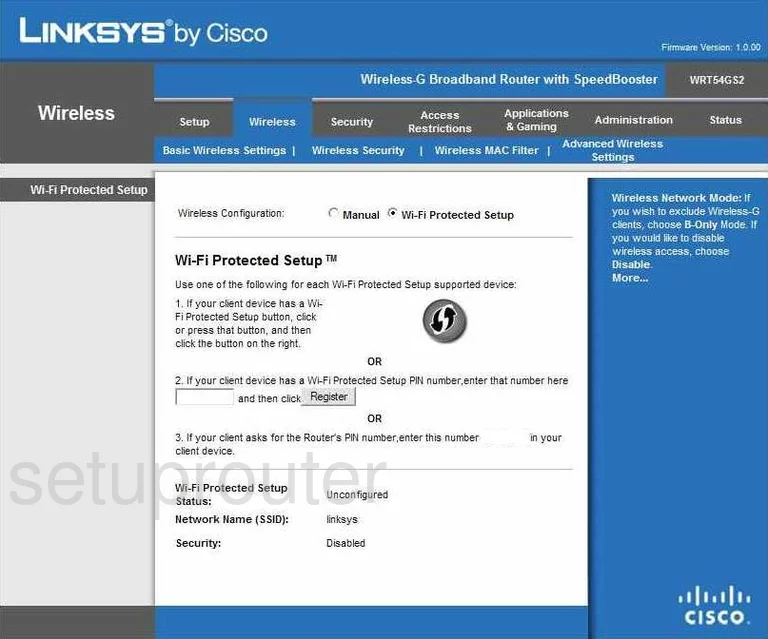
Linksys WRT54GS2 Vpn Screenshot
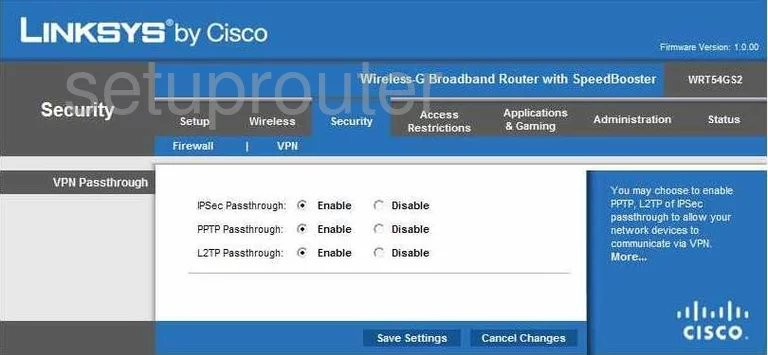
Linksys WRT54GS2 Firmware Screenshot
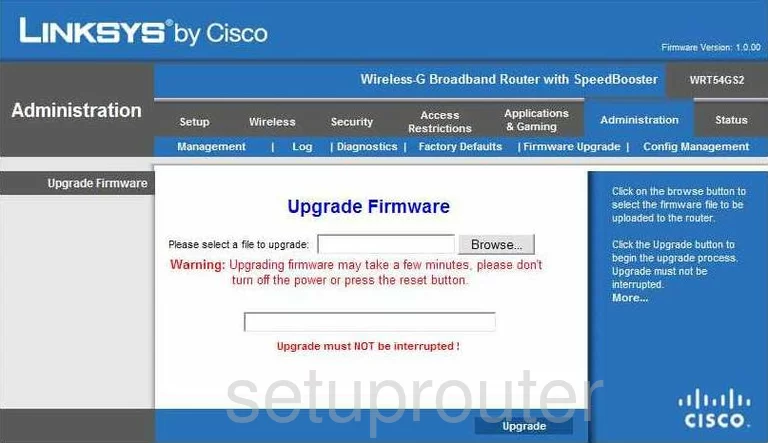
Linksys WRT54GS2 Status Screenshot
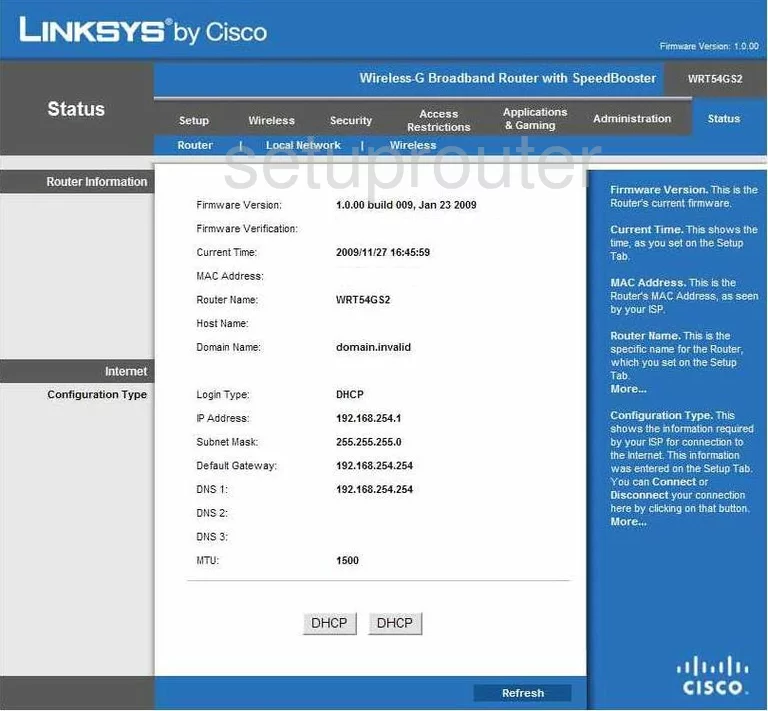
Screenshot of Linksys WRT54GS2 Router
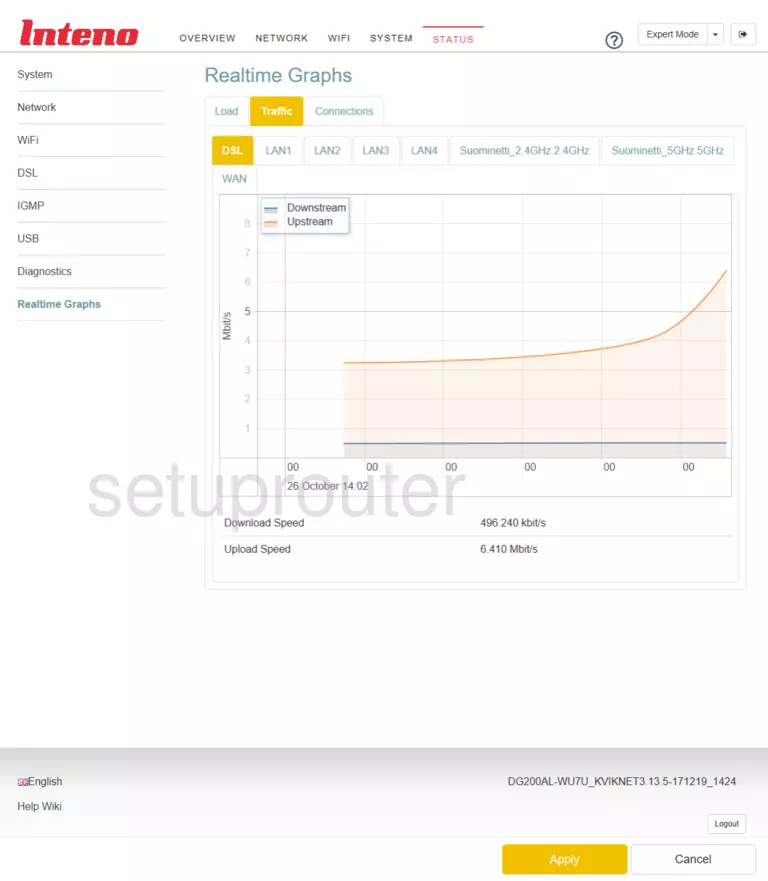
Linksys WRT54GS2 Backup Screenshot
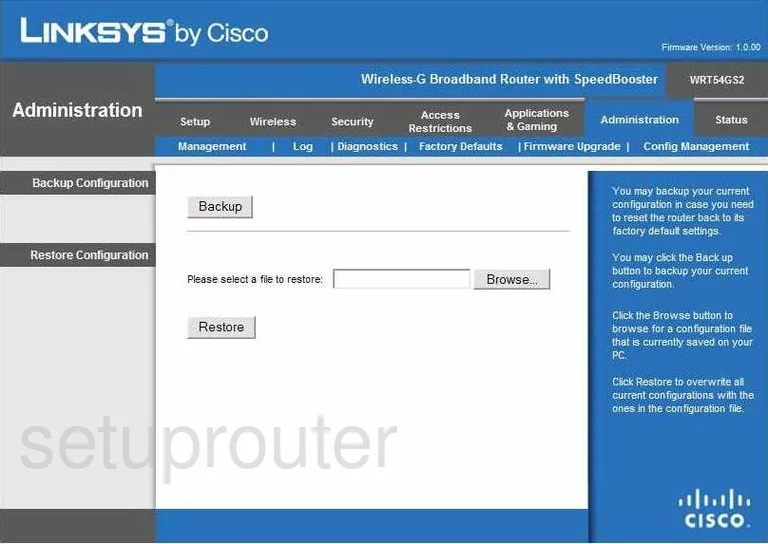
Linksys WRT54GS2 Port Forwarding Screenshot
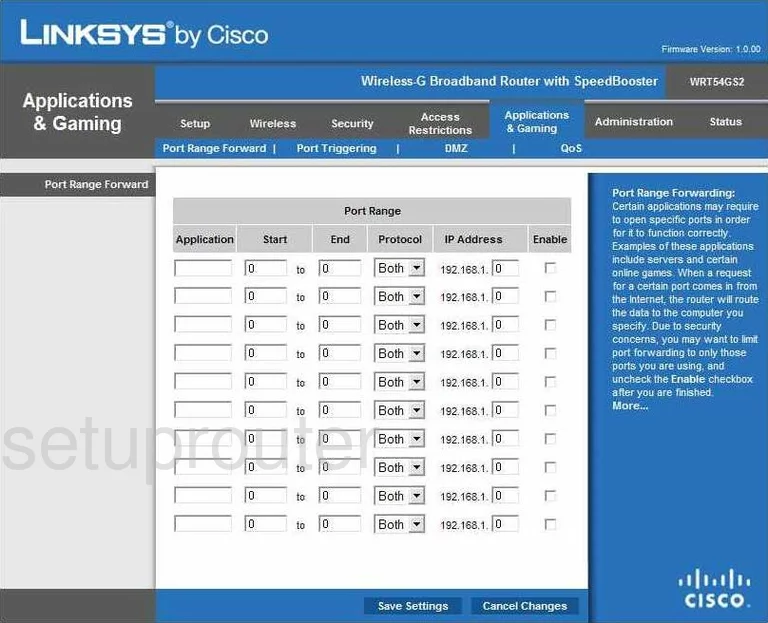
Linksys WRT54GS2 Device Image Screenshot

Linksys WRT54GS2 Reset Screenshot

This is the screenshots guide for the Linksys WRT54GS2. We also have the following guides for the same router:
- Linksys WRT54GS2 - How to change the IP Address on a Linksys WRT54GS2 router
- Linksys WRT54GS2 - Linksys WRT54GS2 User Manual
- Linksys WRT54GS2 - Linksys WRT54GS2 Login Instructions
- Linksys WRT54GS2 - How to change the DNS settings on a Linksys WRT54GS2 router
- Linksys WRT54GS2 - Setup WiFi on the Linksys WRT54GS2
- Linksys WRT54GS2 - How to Reset the Linksys WRT54GS2
- Linksys WRT54GS2 - Information About the Linksys WRT54GS2 Router