These are user-submitted screenshots.
We'd love to see your screenshots on our site. Simply use our Router Screenshot Grabber, which is a free tool in Network Utilities. It makes the capture process easy and sends the screenshots to us automatically.
This is the screenshots guide for the Linksys WRT54GX4. We also have the following guides for the same router:
- Linksys WRT54GX4 - How to change the IP Address on a Linksys WRT54GX4 router
- Linksys WRT54GX4 - Linksys WRT54GX4 User Manual
- Linksys WRT54GX4 - Linksys WRT54GX4 Login Instructions
- Linksys WRT54GX4 - How to change the DNS settings on a Linksys WRT54GX4 router
- Linksys WRT54GX4 - Setup WiFi on the Linksys WRT54GX4
- Linksys WRT54GX4 - How to Reset the Linksys WRT54GX4
- Linksys WRT54GX4 - Information About the Linksys WRT54GX4 Router
All Linksys WRT54GX4 Screenshots
All screenshots below were captured from a Linksys WRT54GX4 router.
Linksys WRT54GX4 Firmware Screenshot
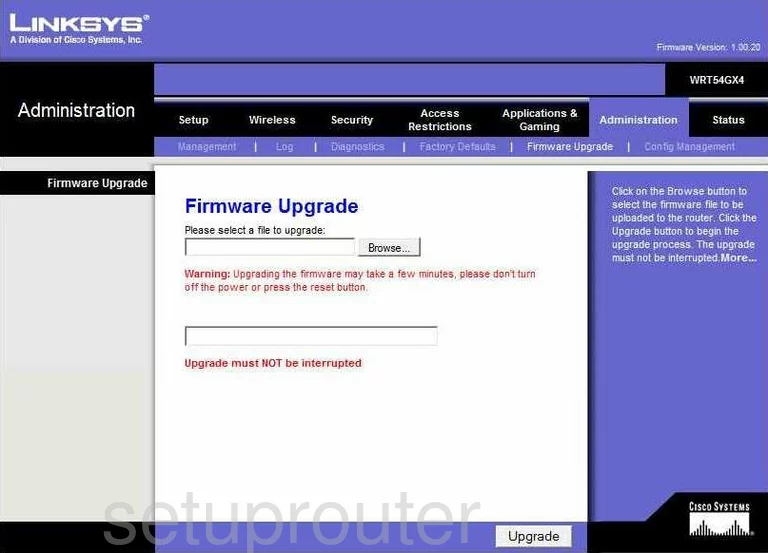
Linksys WRT54GX4 Dmz Screenshot
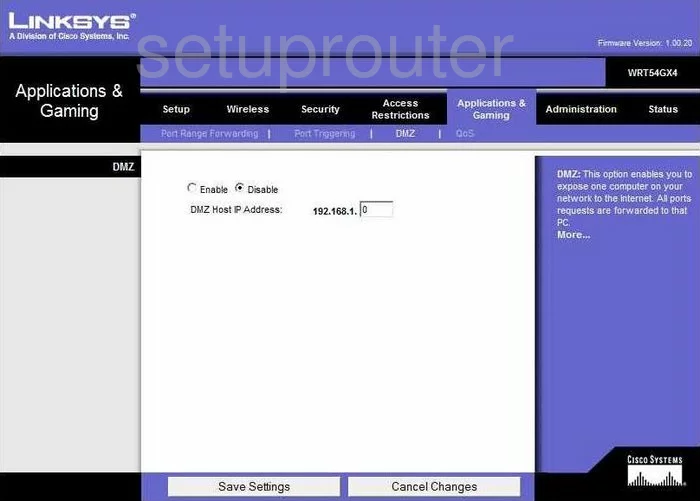
Linksys WRT54GX4 Firewall Screenshot
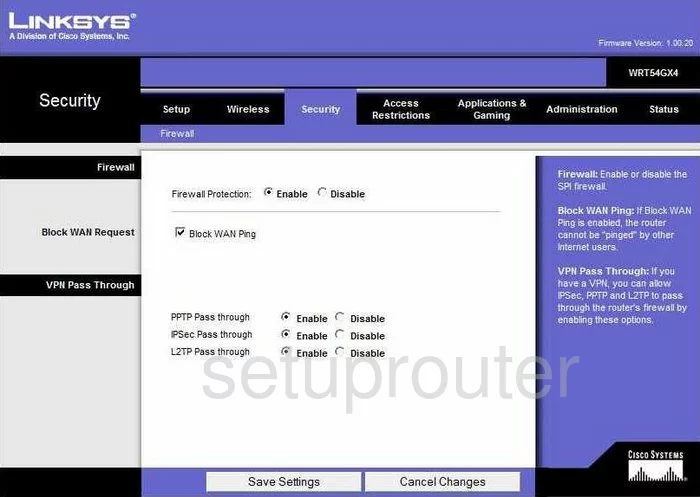
Linksys WRT54GX4 Dynamic Dns Screenshot
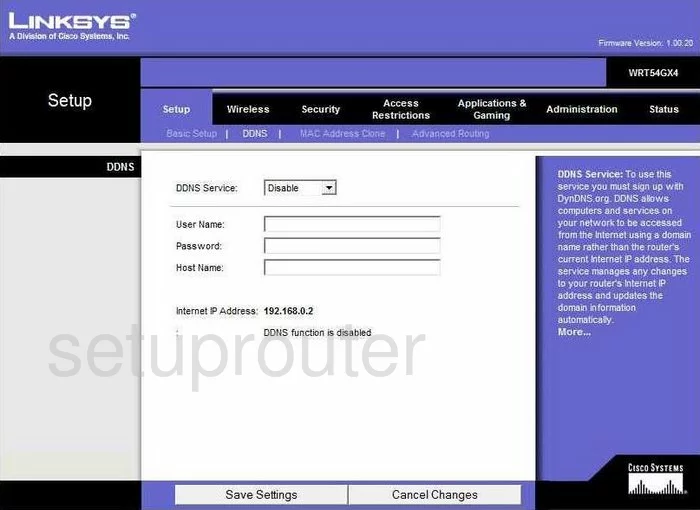
Linksys WRT54GX4 Wifi Security Screenshot
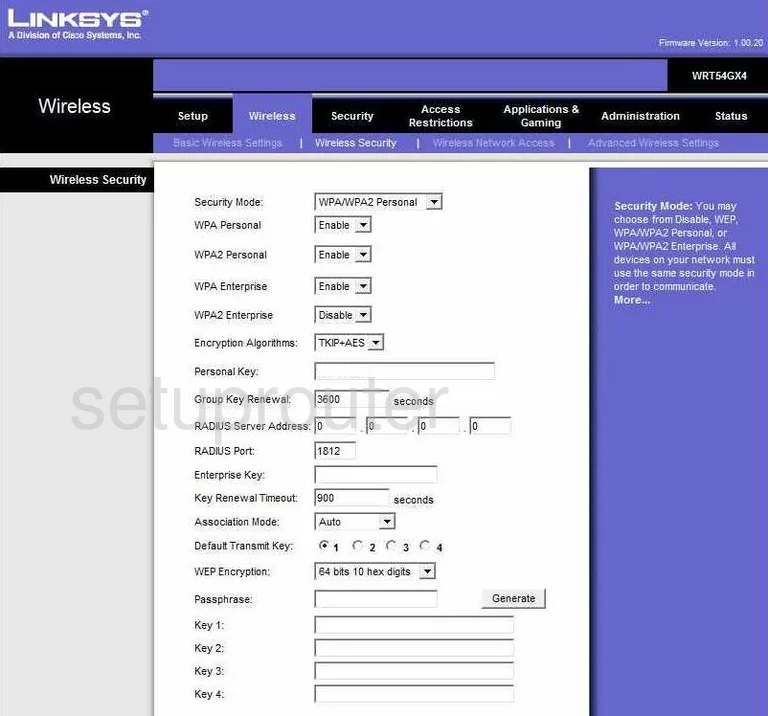
Linksys WRT54GX4 Diagnostics Screenshot
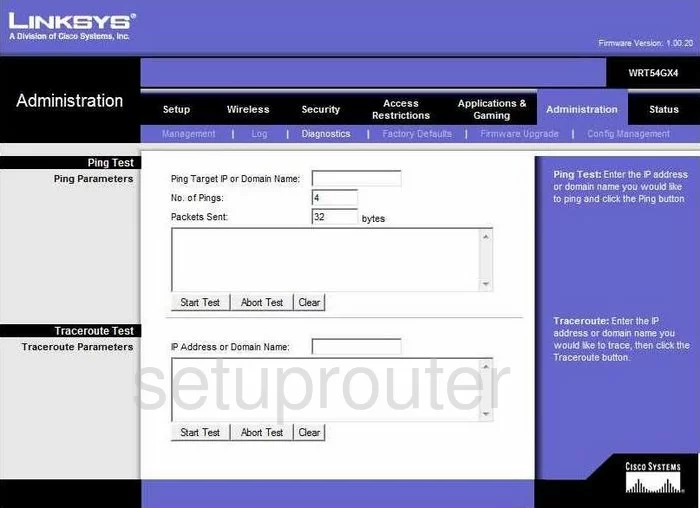
Linksys WRT54GX4 Log Screenshot
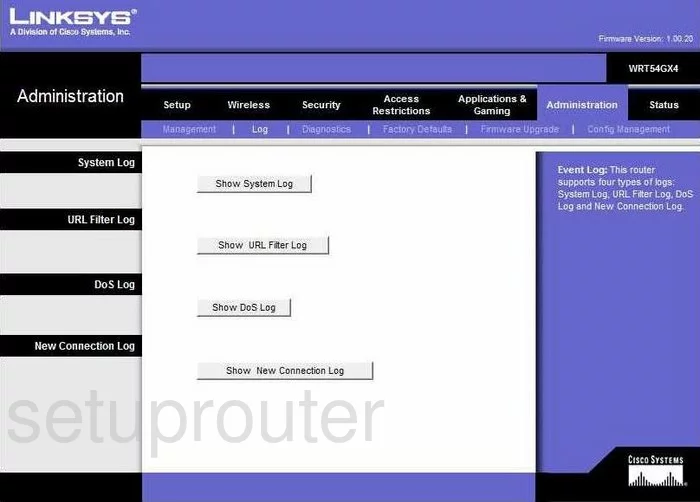
Linksys WRT54GX4 Port Triggering Screenshot
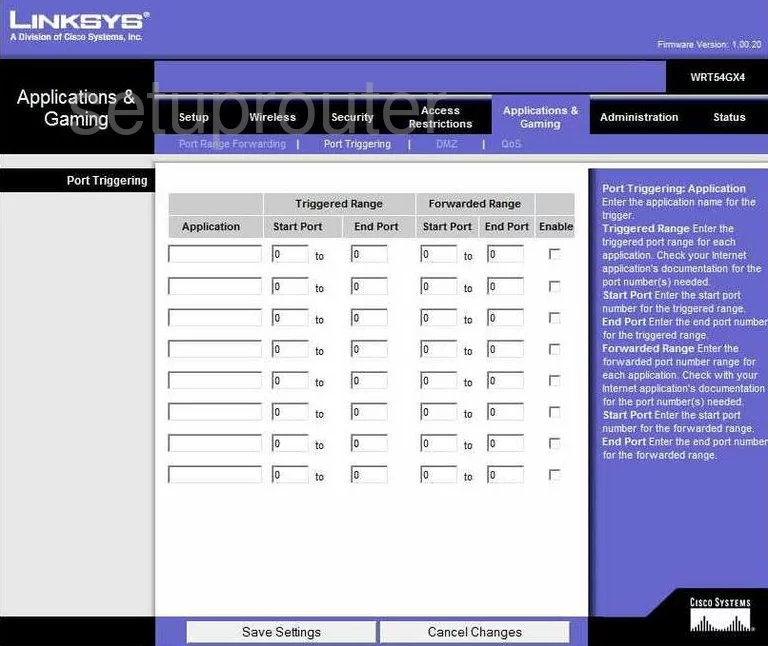
Linksys WRT54GX4 Qos Screenshot
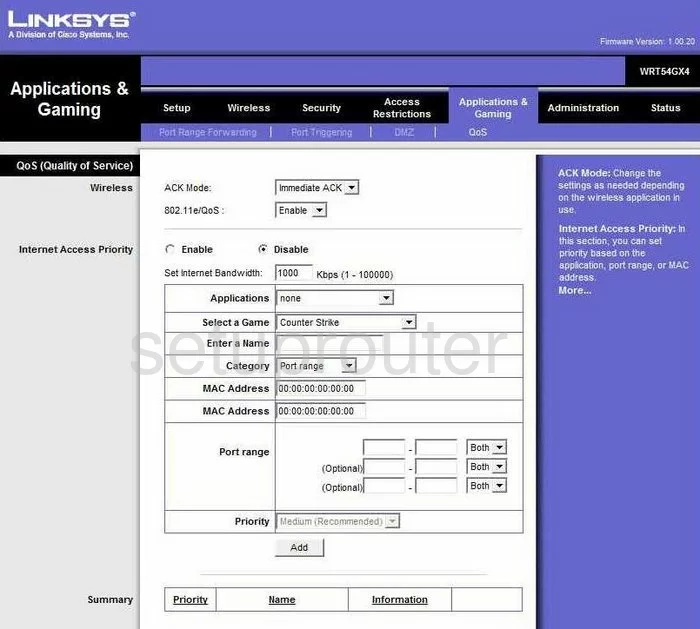
Linksys WRT54GX4 Wifi Advanced Screenshot
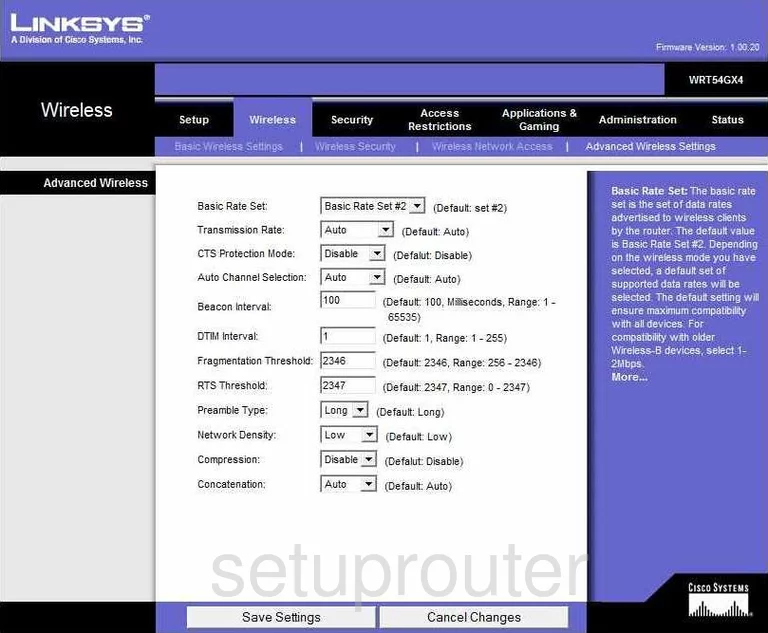
Linksys WRT54GX4 Reset Screenshot
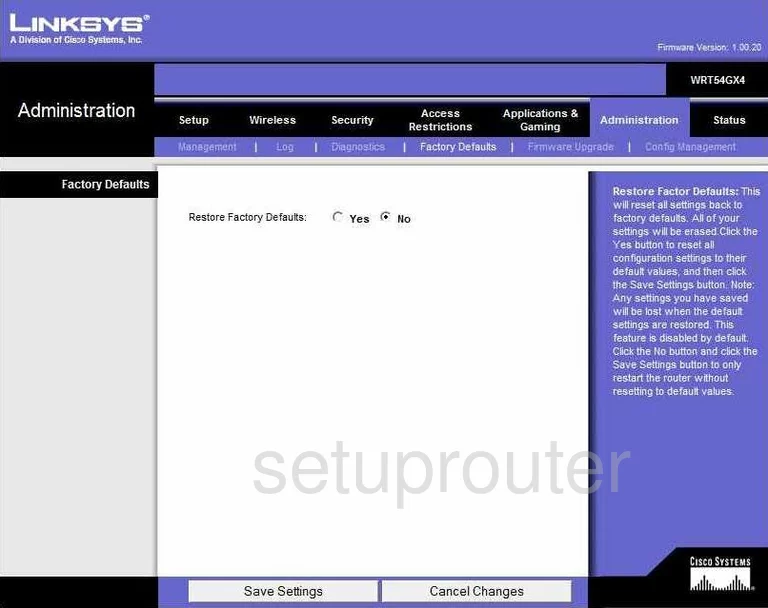
Linksys WRT54GX4 Setup Screenshot
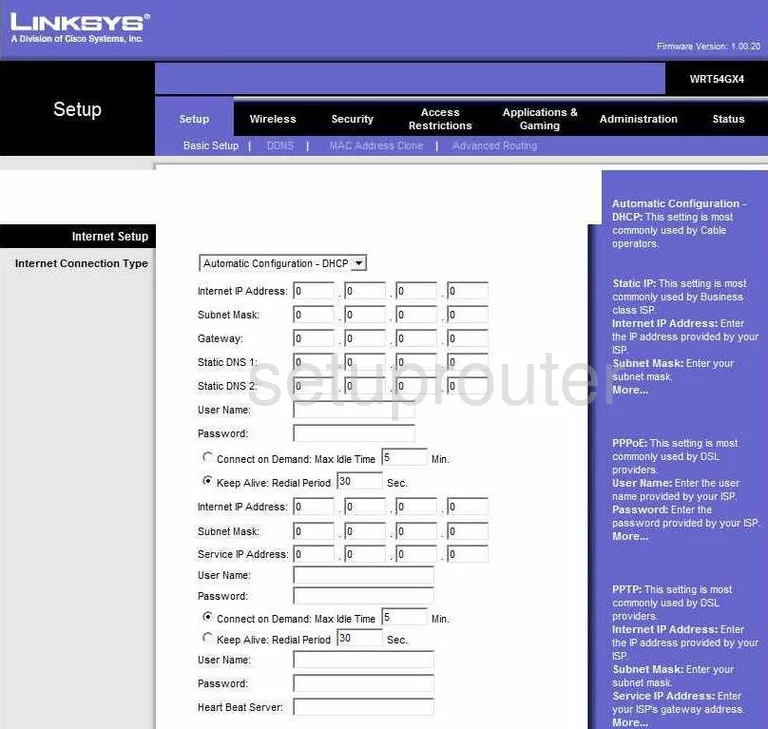
Linksys WRT54GX4 Password Screenshot
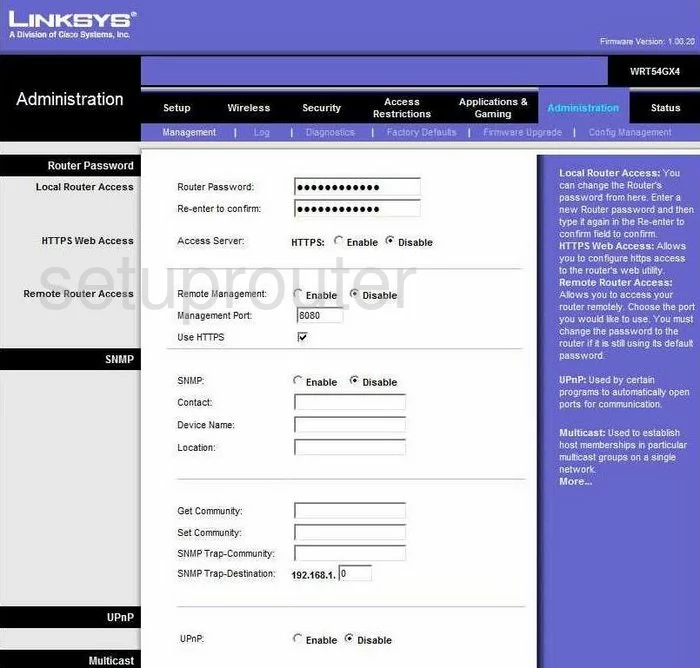
Linksys WRT54GX4 Port Forwarding Screenshot
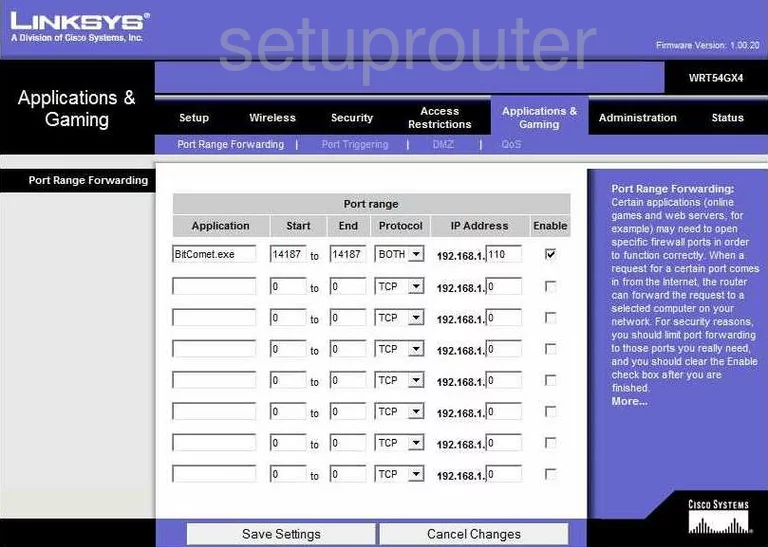
Linksys WRT54GX4 Routing Advanced Screenshot
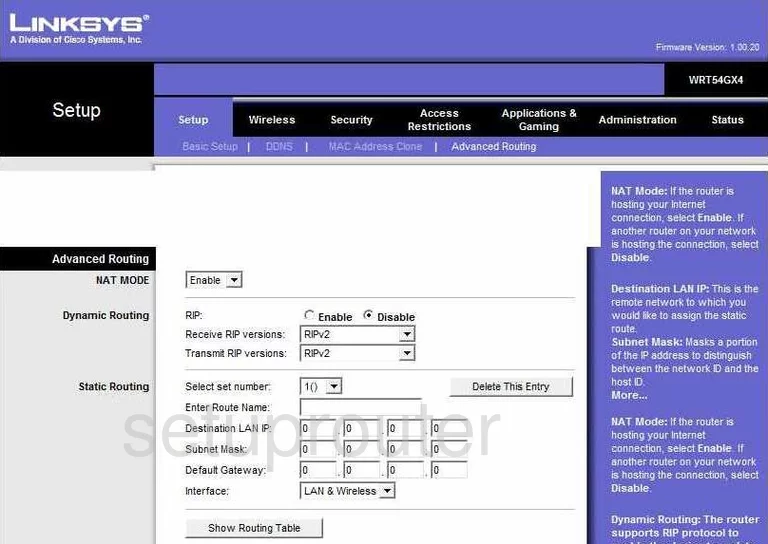
Linksys WRT54GX4 Mac Address Screenshot
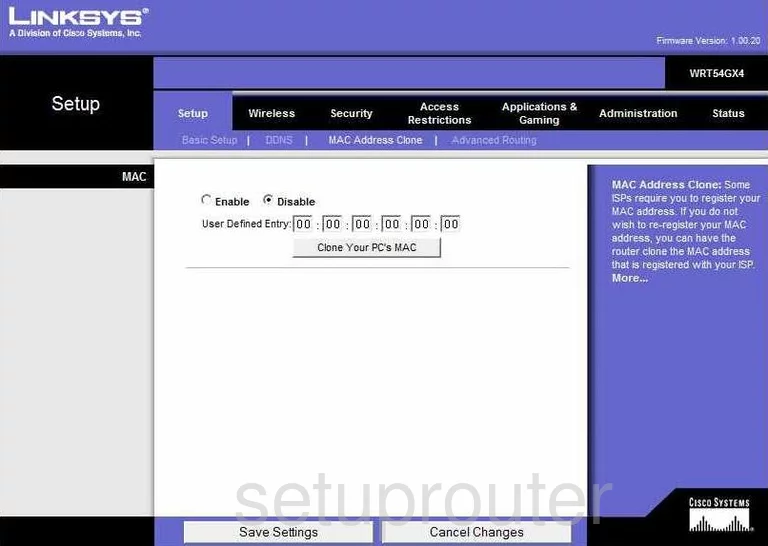
Linksys WRT54GX4 Wifi Setup Screenshot
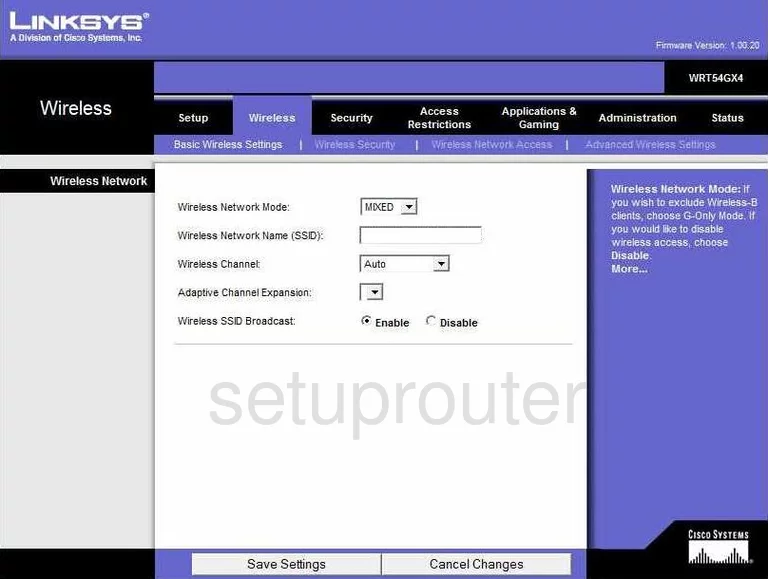
Linksys WRT54GX4 Status Screenshot
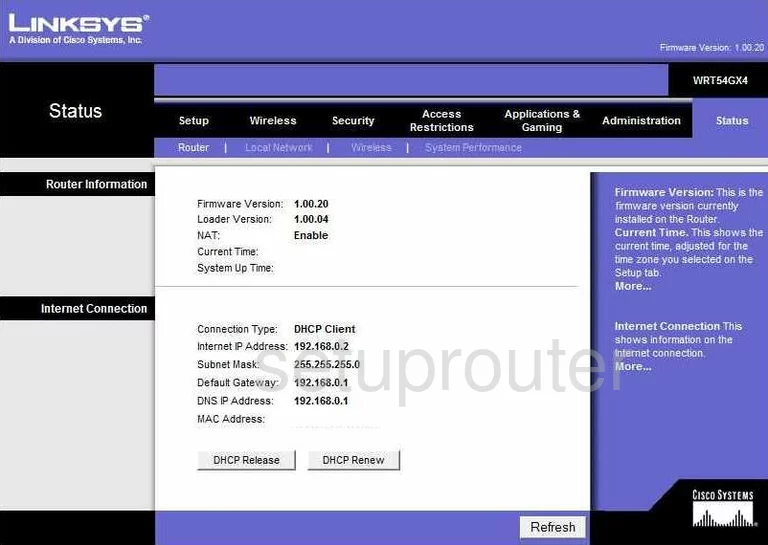
Linksys WRT54GX4 Access Control Screenshot
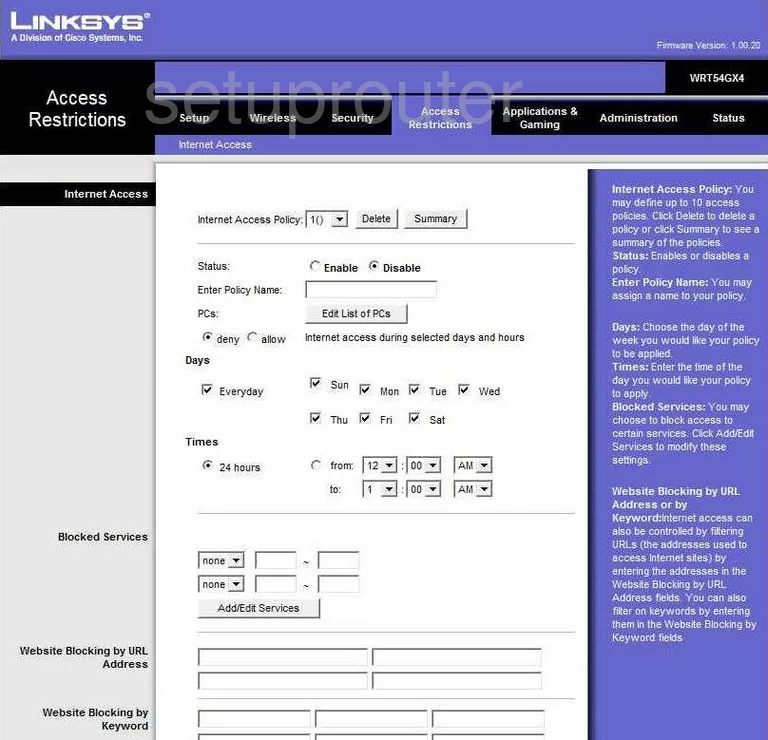
Linksys WRT54GX4 Backup Screenshot
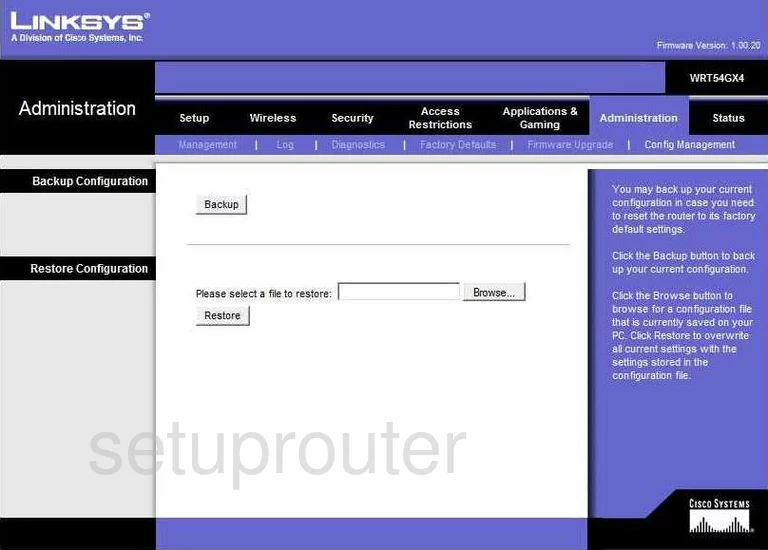
Linksys WRT54GX4 Wifi Setup Screenshot
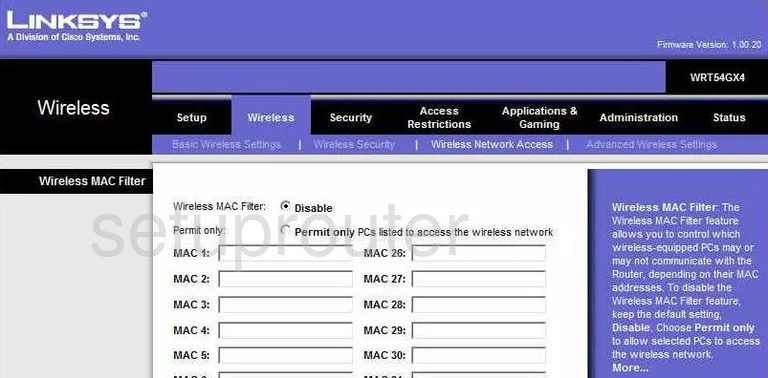
Linksys WRT54GX4 Device Image Screenshot

Linksys WRT54GX4 Reset Screenshot

This is the screenshots guide for the Linksys WRT54GX4. We also have the following guides for the same router:
- Linksys WRT54GX4 - How to change the IP Address on a Linksys WRT54GX4 router
- Linksys WRT54GX4 - Linksys WRT54GX4 User Manual
- Linksys WRT54GX4 - Linksys WRT54GX4 Login Instructions
- Linksys WRT54GX4 - How to change the DNS settings on a Linksys WRT54GX4 router
- Linksys WRT54GX4 - Setup WiFi on the Linksys WRT54GX4
- Linksys WRT54GX4 - How to Reset the Linksys WRT54GX4
- Linksys WRT54GX4 - Information About the Linksys WRT54GX4 Router