Thank you to the users of this site who have submitted the screenshots below.
We'd love to see your screenshots on our site. Simply use our Router Screenshot Grabber, which is a free tool in Network Utilities. It makes the capture process easy and sends the screenshots to us automatically.
This is the screenshots guide for the Linksys WRTSL54GS. We also have the following guides for the same router:
- Linksys WRTSL54GS - Reset the Linksys WRTSL54GS
- Linksys WRTSL54GS - How to change the IP Address on a Linksys WRTSL54GS router
- Linksys WRTSL54GS - Linksys WRTSL54GS Login Instructions
- Linksys WRTSL54GS - Linksys WRTSL54GS User Manual
- Linksys WRTSL54GS - How to change the DNS settings on a Linksys WRTSL54GS router
- Linksys WRTSL54GS - Setup WiFi on the Linksys WRTSL54GS
- Linksys WRTSL54GS - Information About the Linksys WRTSL54GS Router
All Linksys WRTSL54GS Screenshots
All screenshots below were captured from a Linksys WRTSL54GS router.
Linksys WRTSL54GS Firmware Screenshot
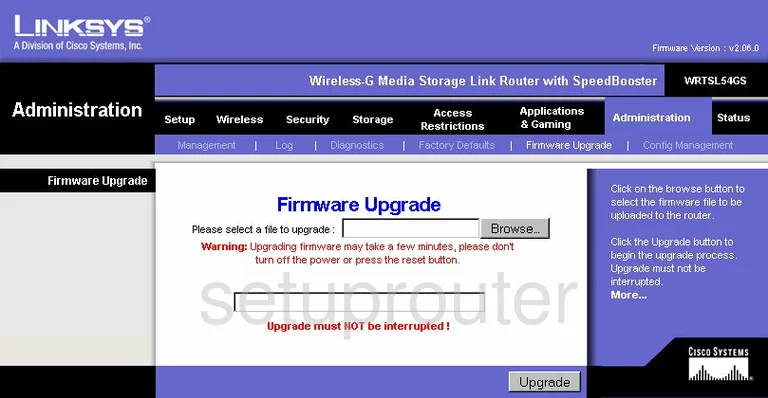
Linksys WRTSL54GS Dmz Screenshot
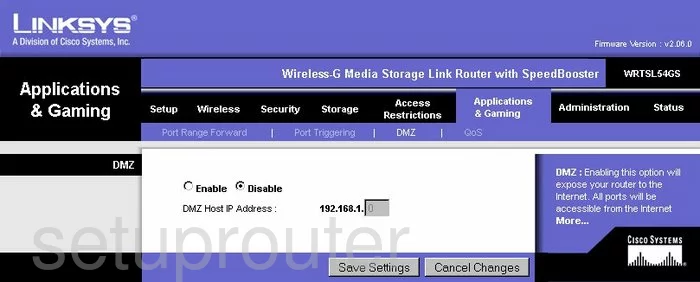
Linksys WRTSL54GS Firewall Screenshot
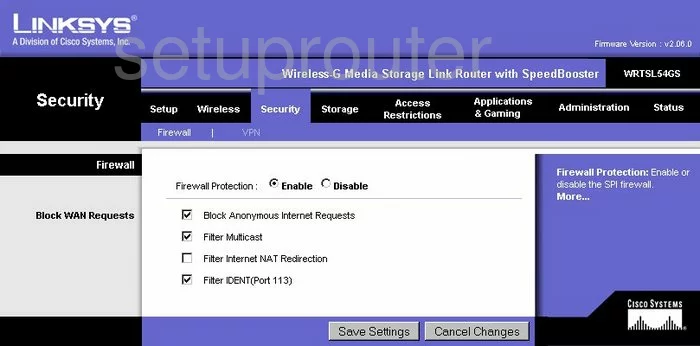
Linksys WRTSL54GS Dynamic Dns Screenshot
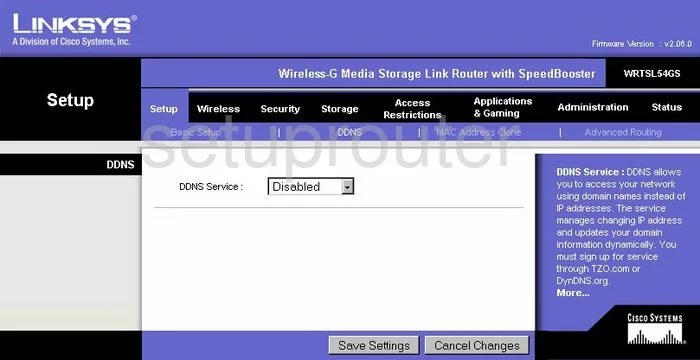
Linksys WRTSL54GS Wifi Security Screenshot
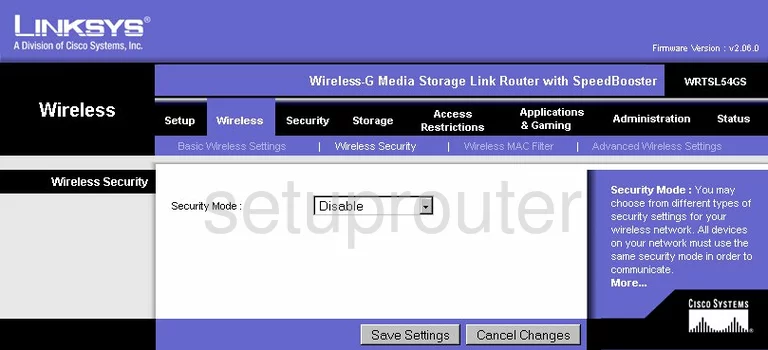
Linksys WRTSL54GS Diagnostics Screenshot
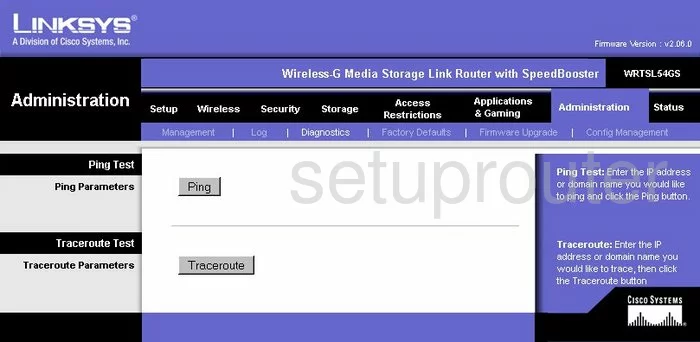
Linksys WRTSL54GS Log Screenshot
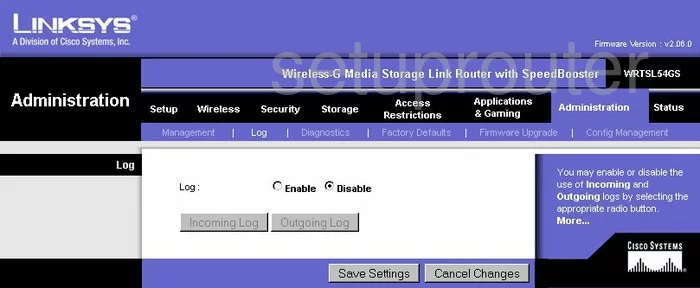
Linksys WRTSL54GS Port Triggering Screenshot
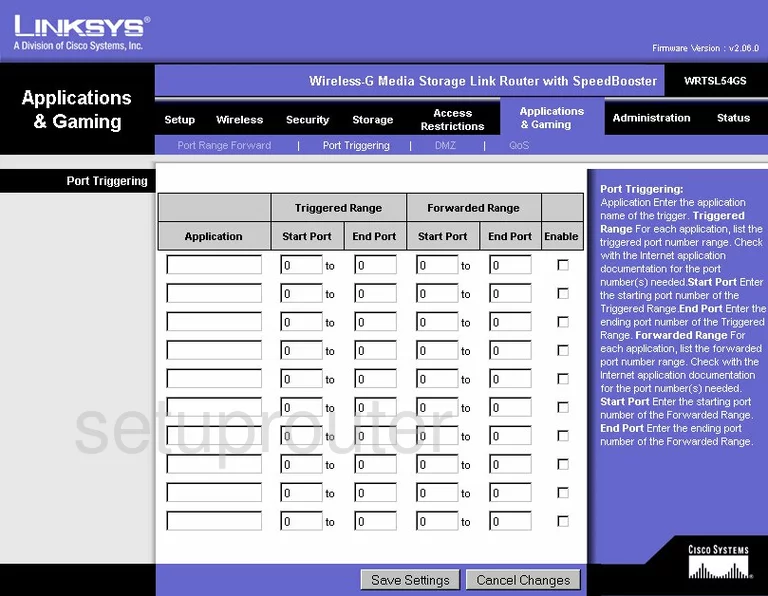
Linksys WRTSL54GS Qos Screenshot
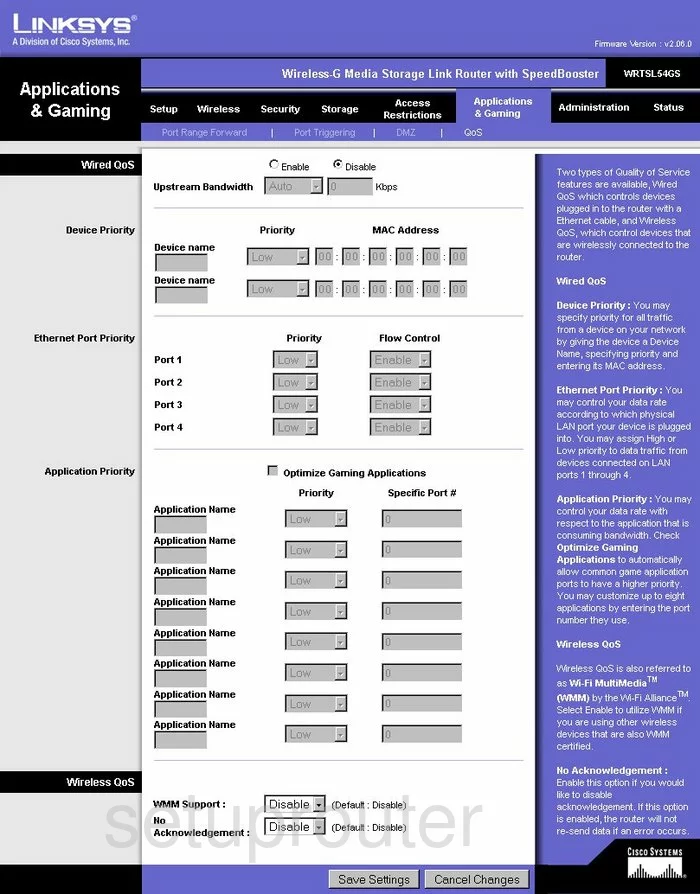
Linksys WRTSL54GS Wifi Advanced Screenshot
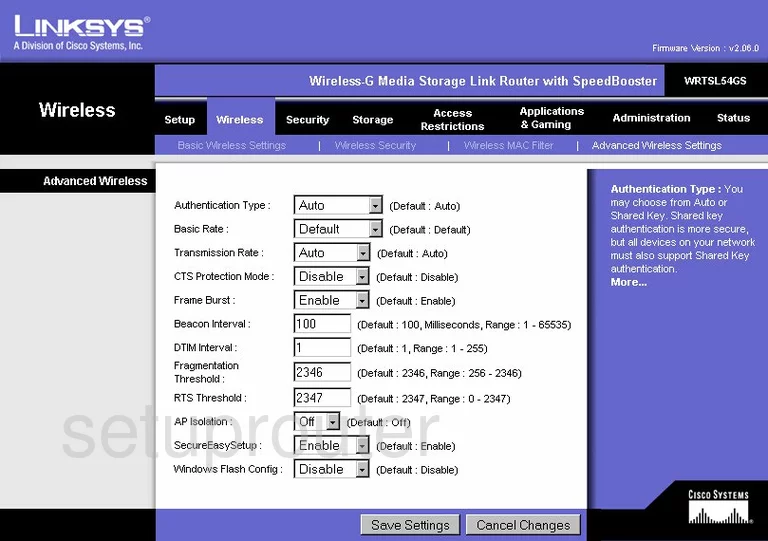
Linksys WRTSL54GS Reset Screenshot
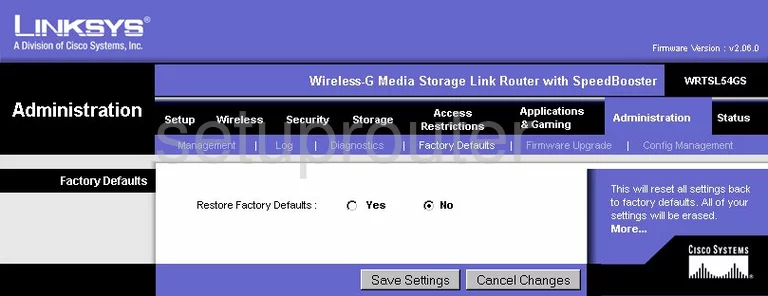
Linksys WRTSL54GS Setup Screenshot
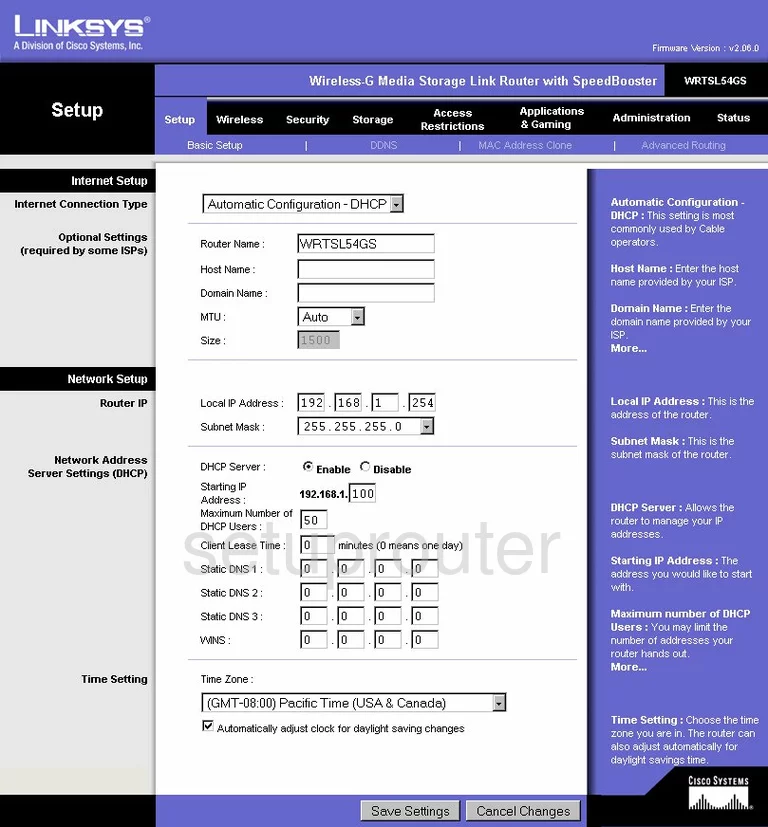
Linksys WRTSL54GS Password Screenshot
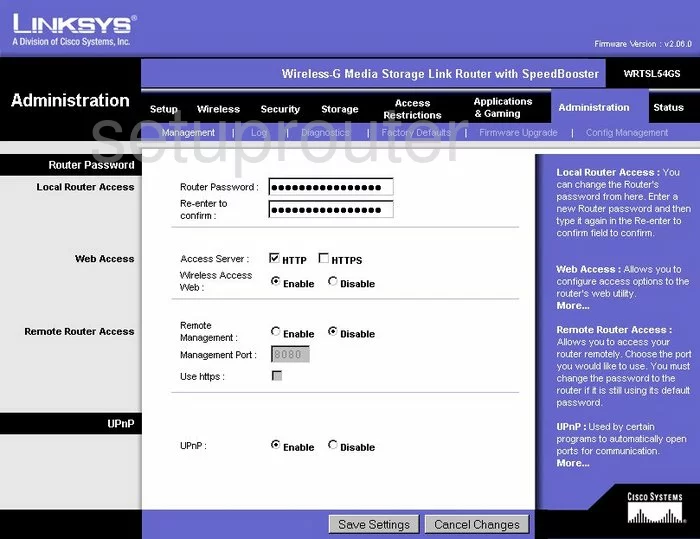
Linksys WRTSL54GS Mac Filter Screenshot
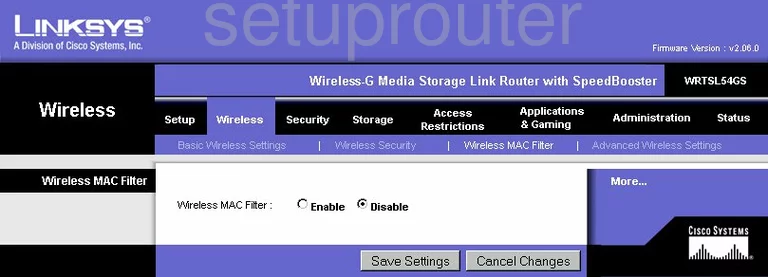
Linksys WRTSL54GS Lan Screenshot
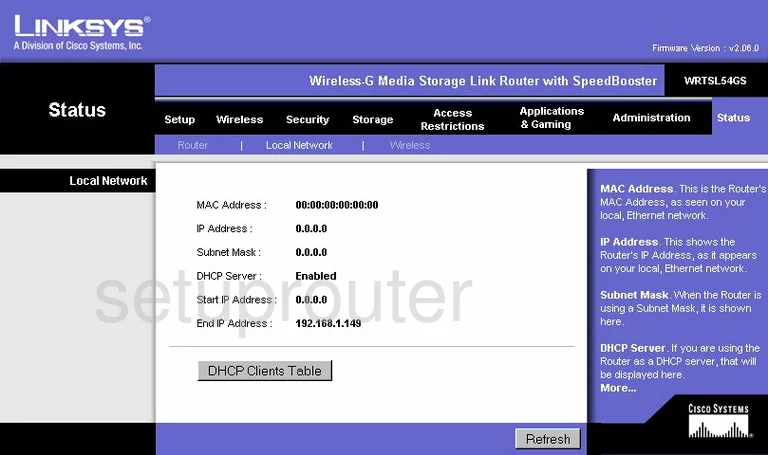
Linksys WRTSL54GS Routing Advanced Screenshot
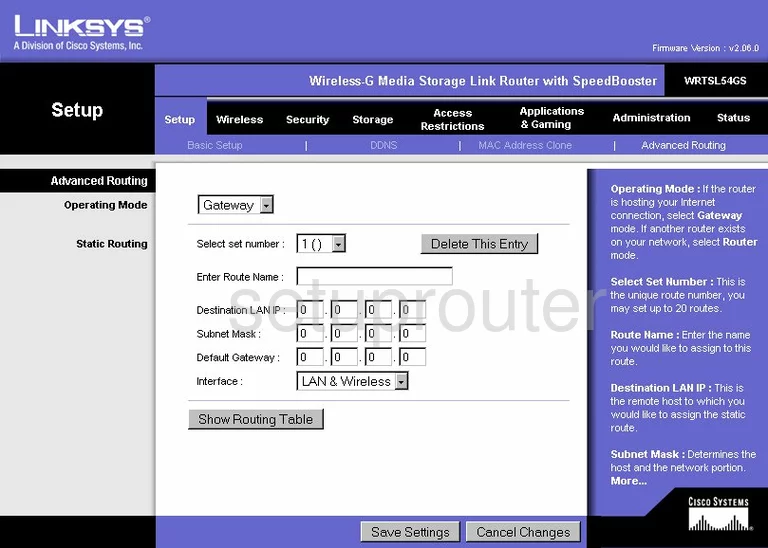
Linksys WRTSL54GS Mac Address Screenshot
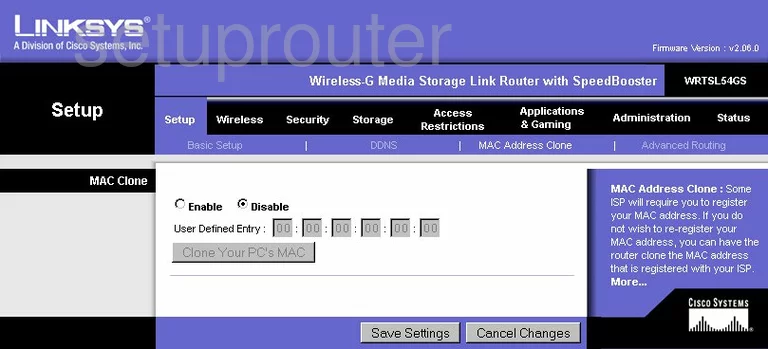
Linksys WRTSL54GS Wifi Setup Screenshot
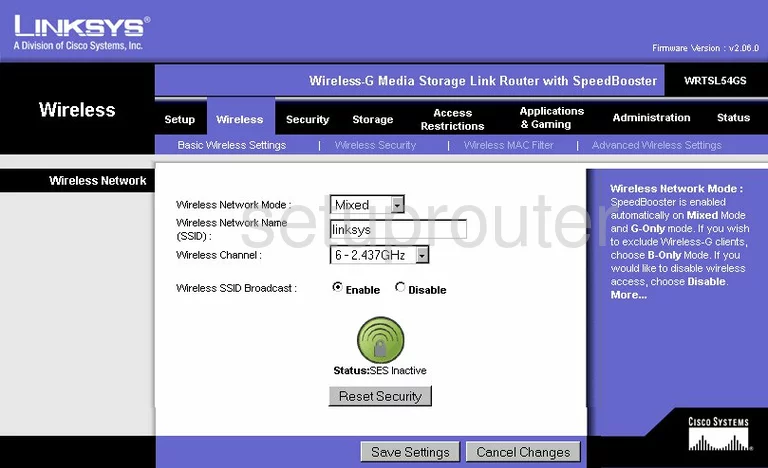
Linksys WRTSL54GS Status Screenshot
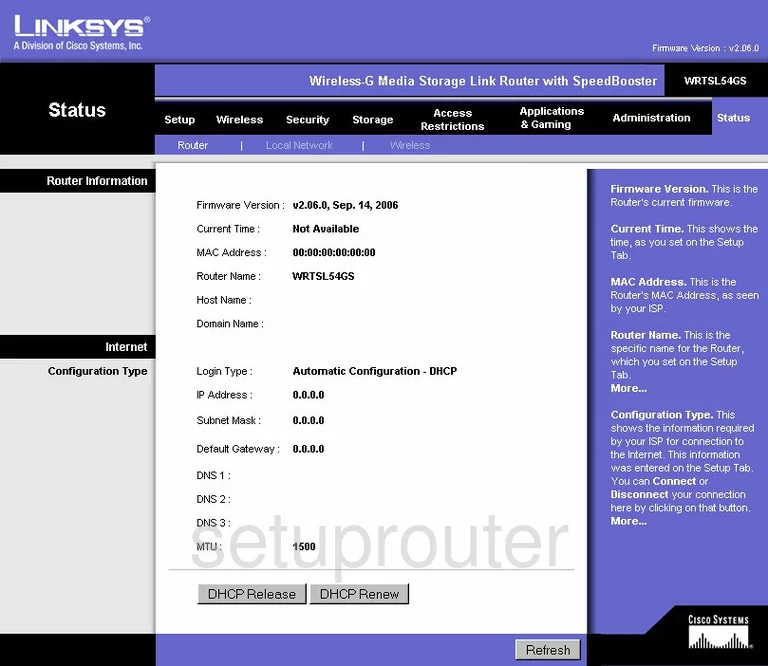
Linksys WRTSL54GS Wifi Status Screenshot
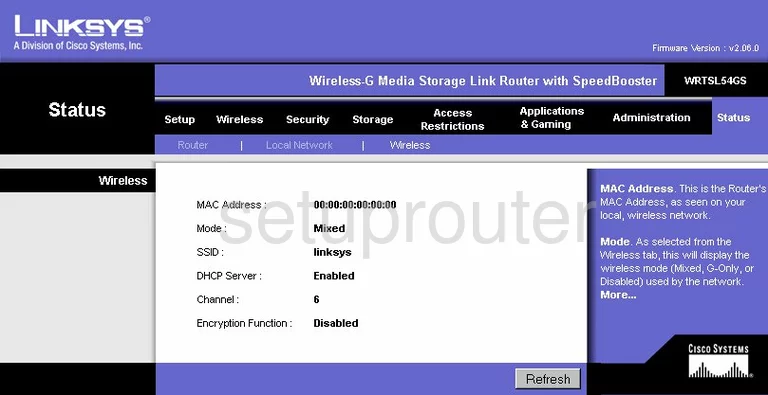
Linksys WRTSL54GS Access Control Screenshot
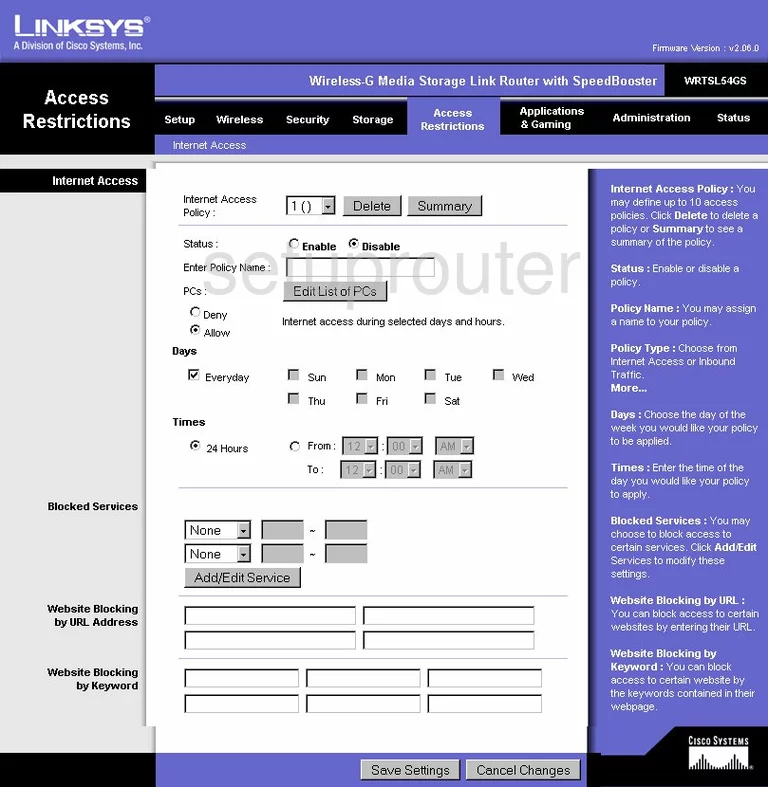
Linksys WRTSL54GS Vpn Screenshot
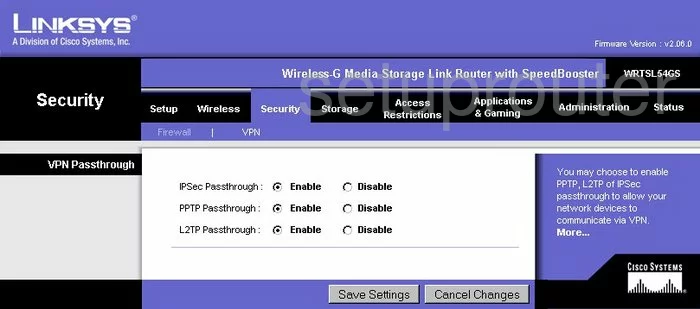
Linksys WRTSL54GS Backup Screenshot
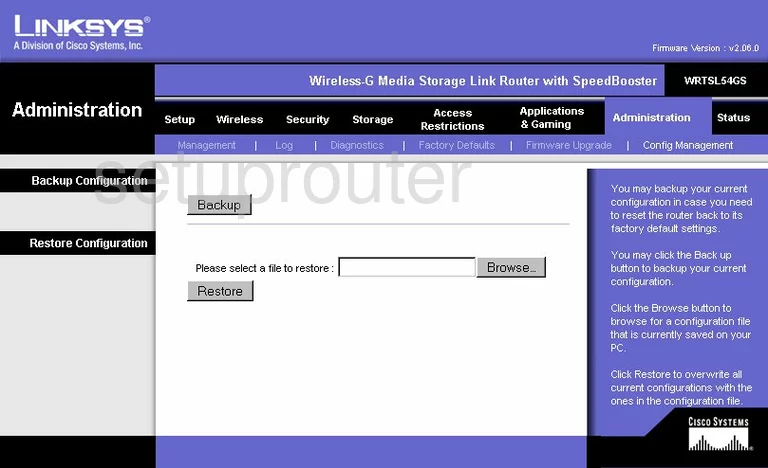
Linksys WRTSL54GS Port Forwarding Screenshot
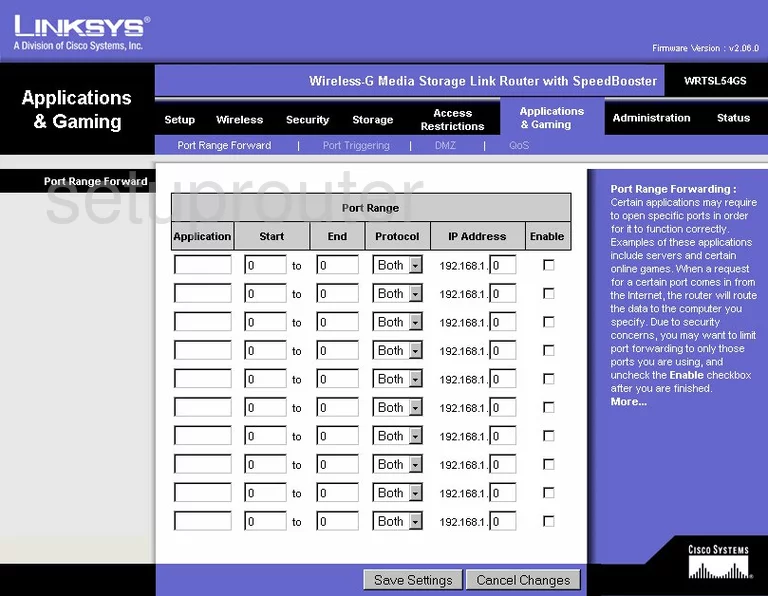
Linksys WRTSL54GS Ftp Server Screenshot
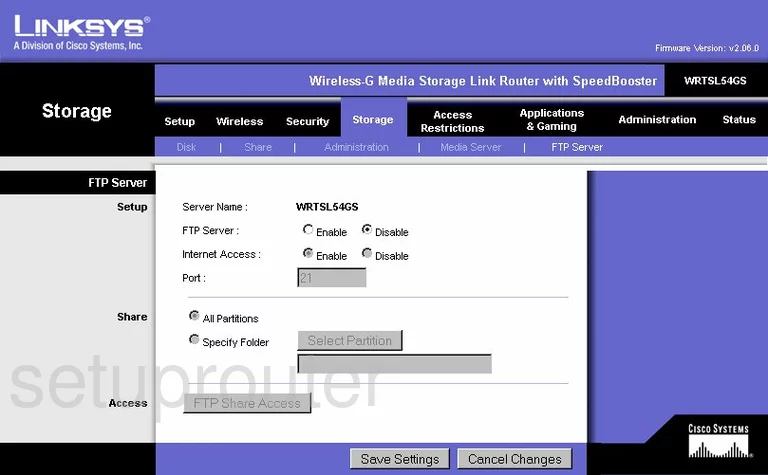
Linksys WRTSL54GS General Screenshot
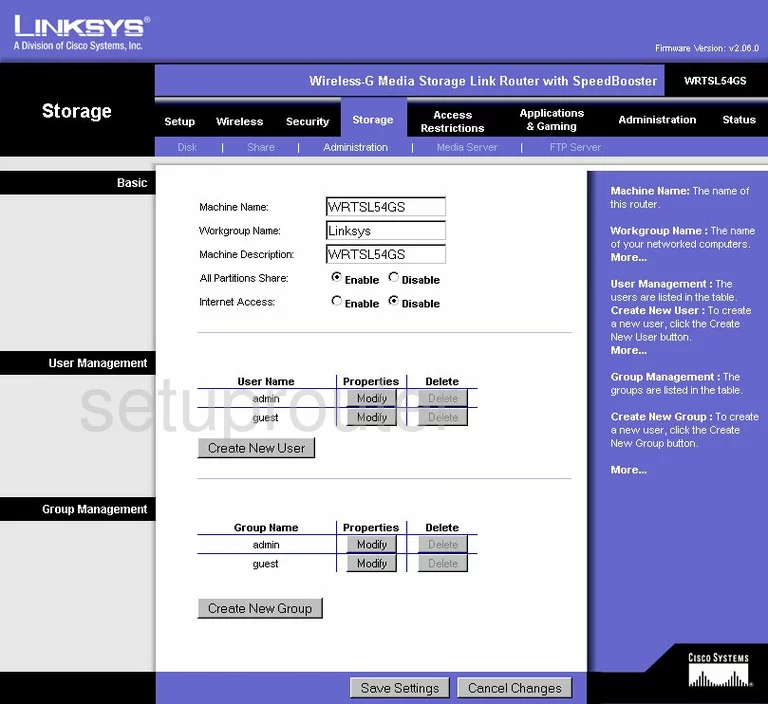
Linksys WRTSL54GS General Screenshot
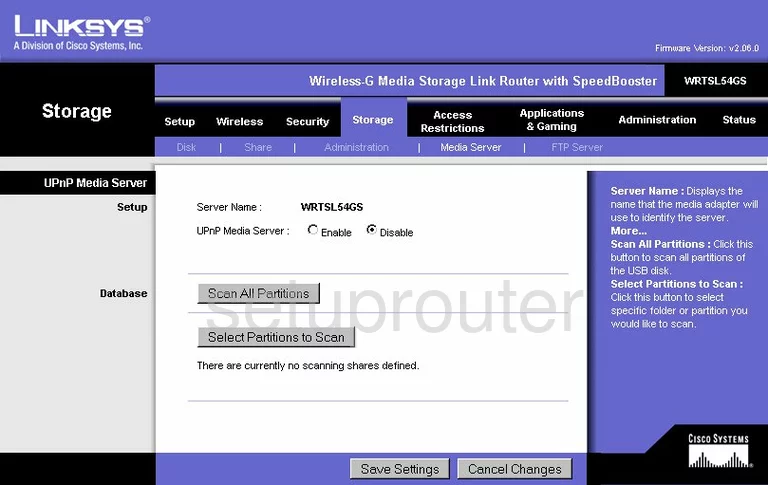
Linksys WRTSL54GS General Screenshot
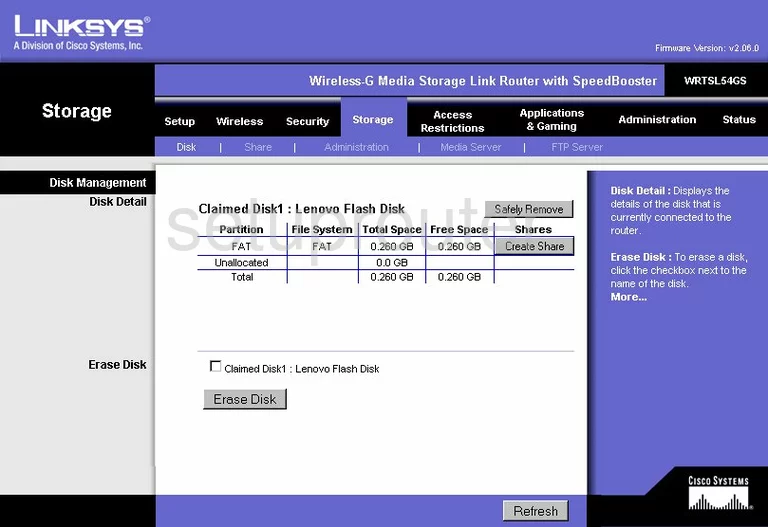
Linksys WRTSL54GS General Screenshot
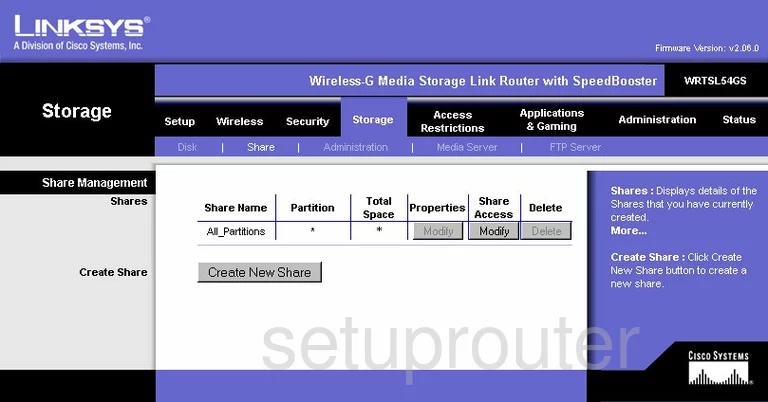
Linksys WRTSL54GS Device Image Screenshot

This is the screenshots guide for the Linksys WRTSL54GS. We also have the following guides for the same router:
- Linksys WRTSL54GS - Reset the Linksys WRTSL54GS
- Linksys WRTSL54GS - How to change the IP Address on a Linksys WRTSL54GS router
- Linksys WRTSL54GS - Linksys WRTSL54GS Login Instructions
- Linksys WRTSL54GS - Linksys WRTSL54GS User Manual
- Linksys WRTSL54GS - How to change the DNS settings on a Linksys WRTSL54GS router
- Linksys WRTSL54GS - Setup WiFi on the Linksys WRTSL54GS
- Linksys WRTSL54GS - Information About the Linksys WRTSL54GS Router